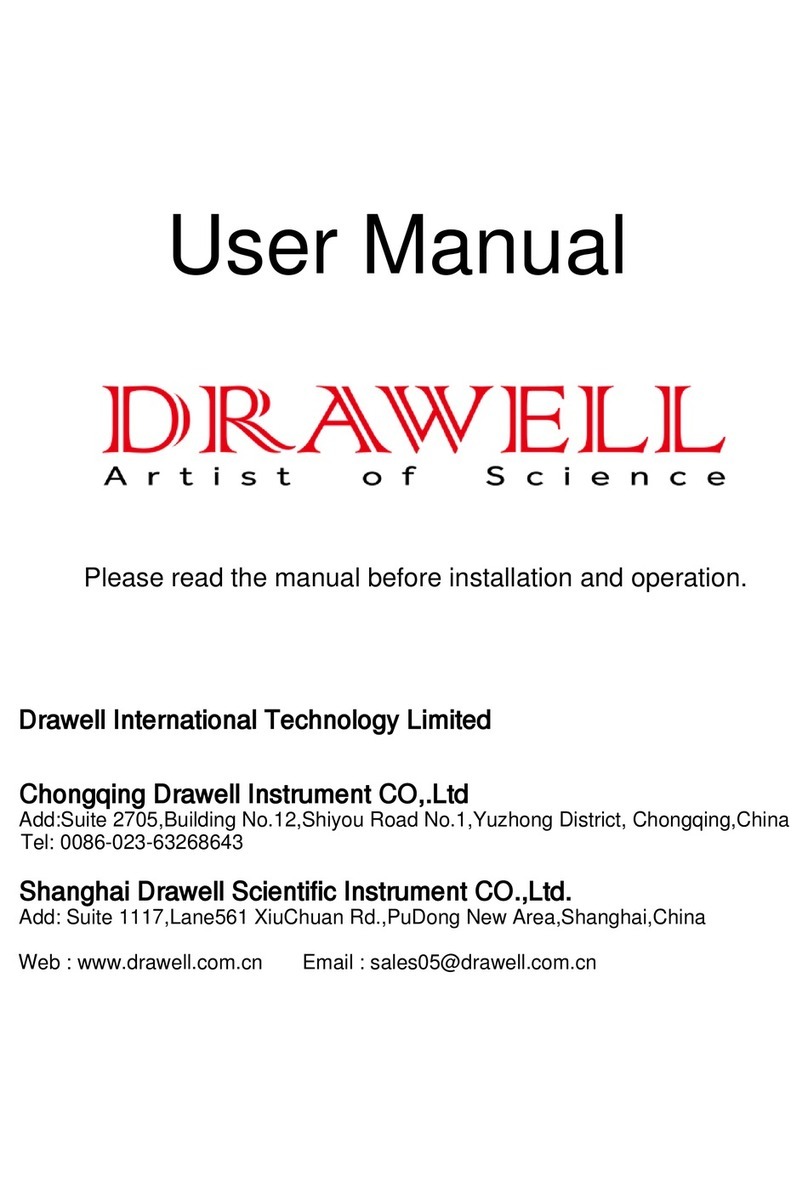Drawell DU-8800DS Series User manual
Other Drawell Measuring Instrument manuals

Drawell
Drawell DR Series User manual

Drawell
Drawell DU-8200 Series User manual

Drawell
Drawell DW-K2800 User manual
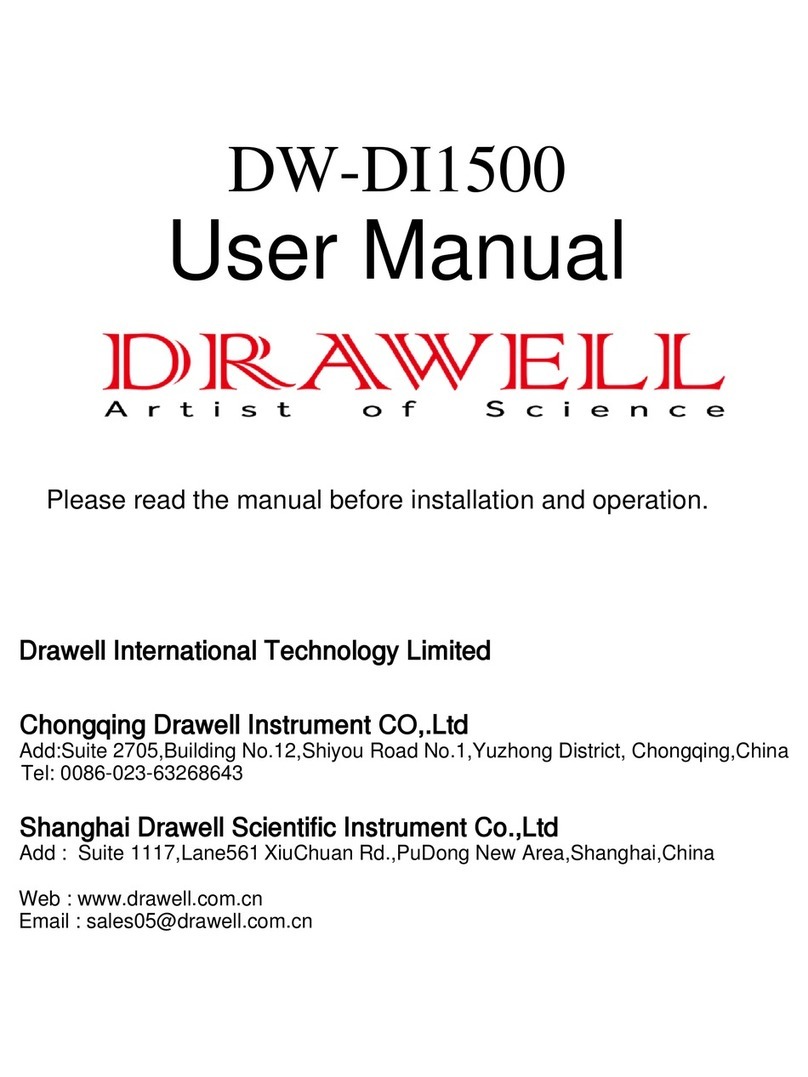
Drawell
Drawell DW-DI1500 User manual

Drawell
Drawell K960-A User manual

Drawell
Drawell DW-TY-9900 User manual

Drawell
Drawell Jenco Vision Plus EC331 User manual

Drawell
Drawell DV-8000 Series User manual

Drawell
Drawell TrueX XRF User manual

Drawell
Drawell DW-PH6175 User manual
Popular Measuring Instrument manuals by other brands

Powerfix Profi
Powerfix Profi 278296 Operation and safety notes

Test Equipment Depot
Test Equipment Depot GVT-427B user manual

Fieldpiece
Fieldpiece ACH Operator's manual

FLYSURFER
FLYSURFER VIRON3 user manual

GMW
GMW TG uni 1 operating manual

Downeaster
Downeaster Wind & Weather Medallion Series instruction manual

Hanna Instruments
Hanna Instruments HI96725C instruction manual

Nokeval
Nokeval KMR260 quick guide

HOKUYO AUTOMATIC
HOKUYO AUTOMATIC UBG-05LN instruction manual

Fluke
Fluke 96000 Series Operator's manual

Test Products International
Test Products International SP565 user manual

General Sleep
General Sleep Zmachine Insight+ DT-200 Service manual