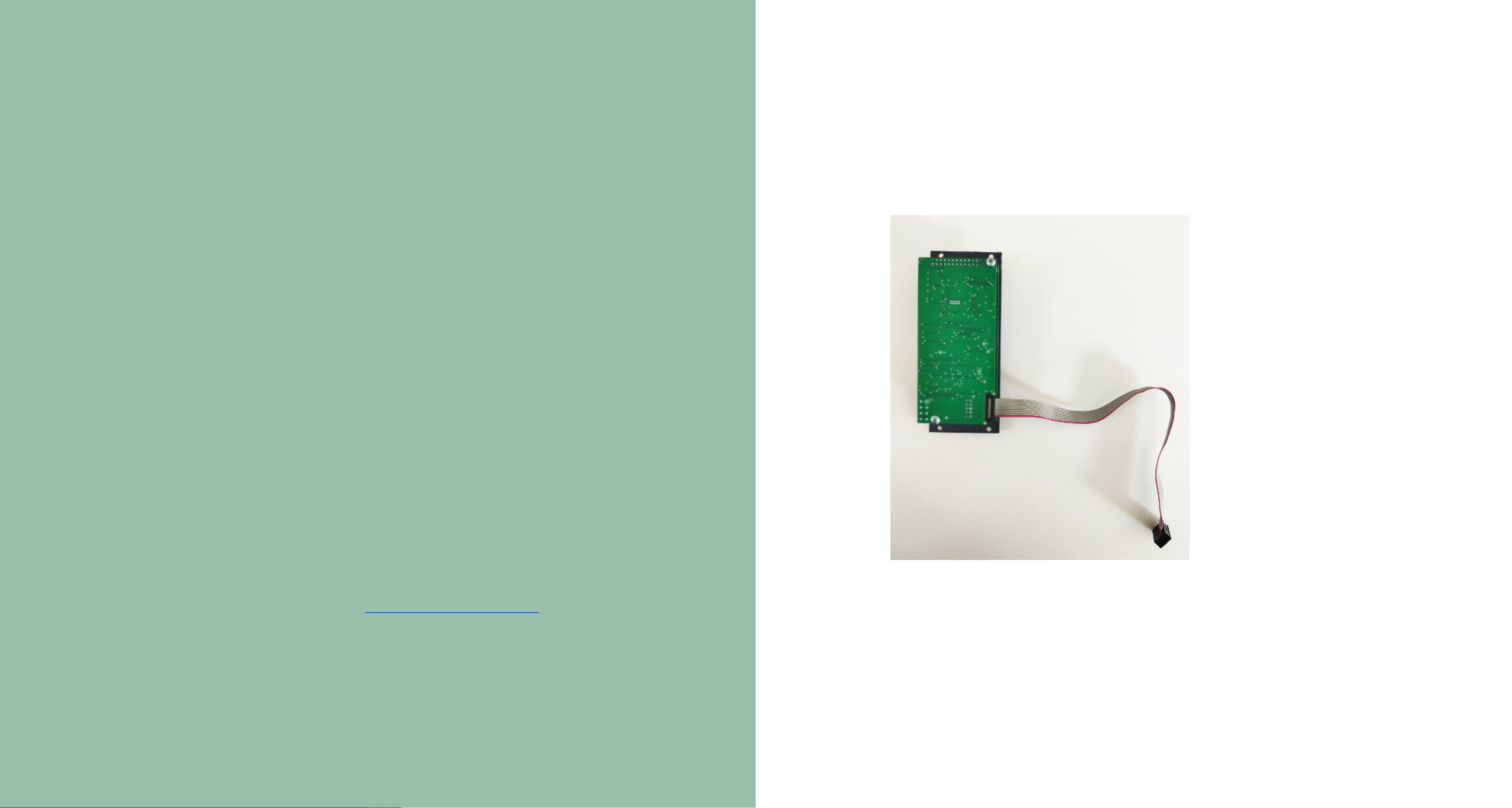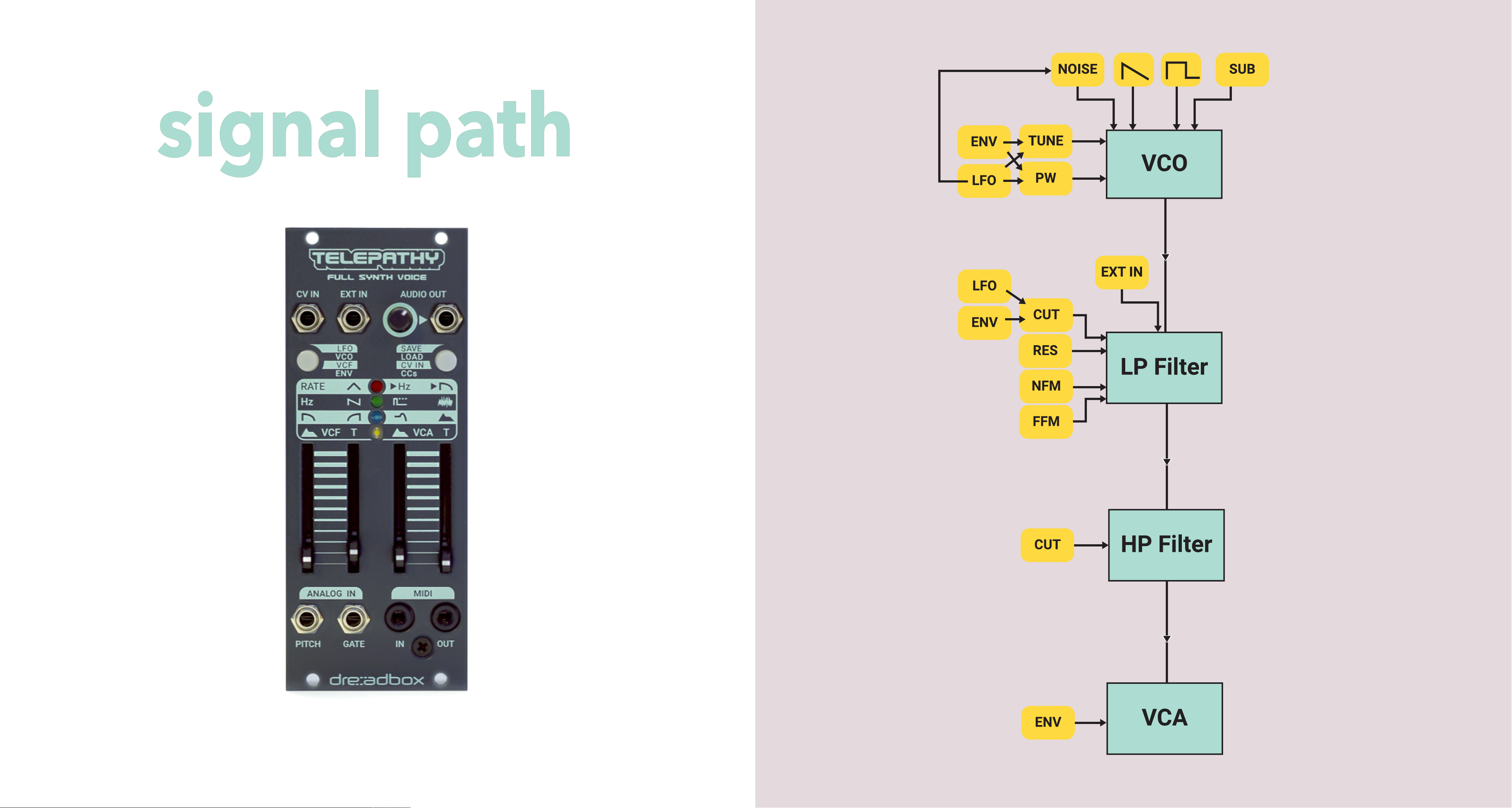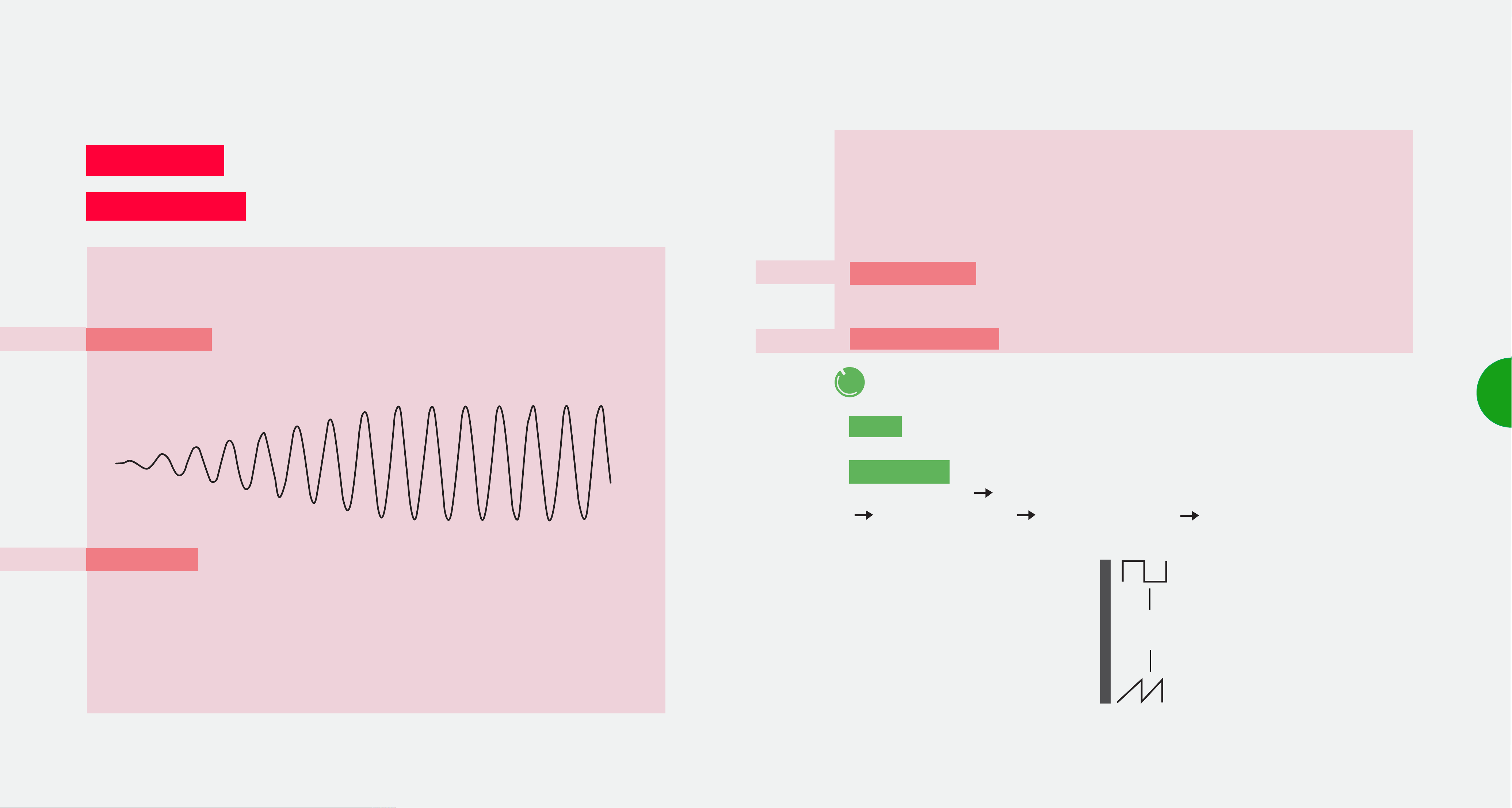Telepathy is a Full Voice Analog Synthesizer
module with deep modulation options due
to its multi-destination LFO and Envelope.
From bass to lead sounds, to drums and
drones, Telepathy has broad and versatile
sound design capabilities.
It has a full analog path (Classic Dreadbox
VCO, 4-pole low pass lter/2-pole high
pass lter, VCA) that is digitally controlled
for more precision over its parameters.
This results in the familiar warm, present
and distinct Dreadbox sound.
Telepathy has an intuitive parameter
navigation matrix, with multicoloured
LED indication.
It is also capable of saving and recalling
up to 16 presets and there is a Full MIDI
implementation for CCs and Program
Changes for all the parameters.
The possibilities expand even more, when
connecting two or more Telepathy modules
together. This results in a Polyphonic
Multitimbral synthesizer that opens up a
new sonic world.
With lots of useful and musical features
integrated into a compact size (10hp), and
also its skiff friendly design, Telepathy is a
great addition to a smaller or a larger
eurorack system.
overview
910
telepathy