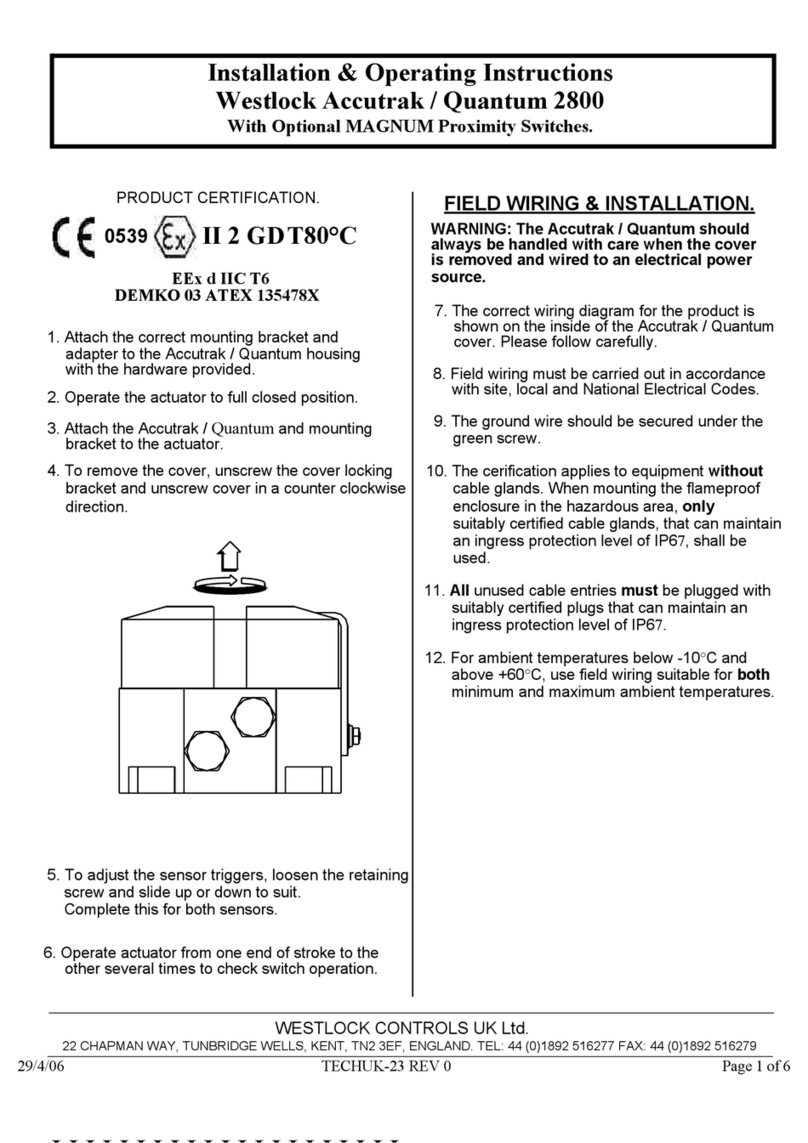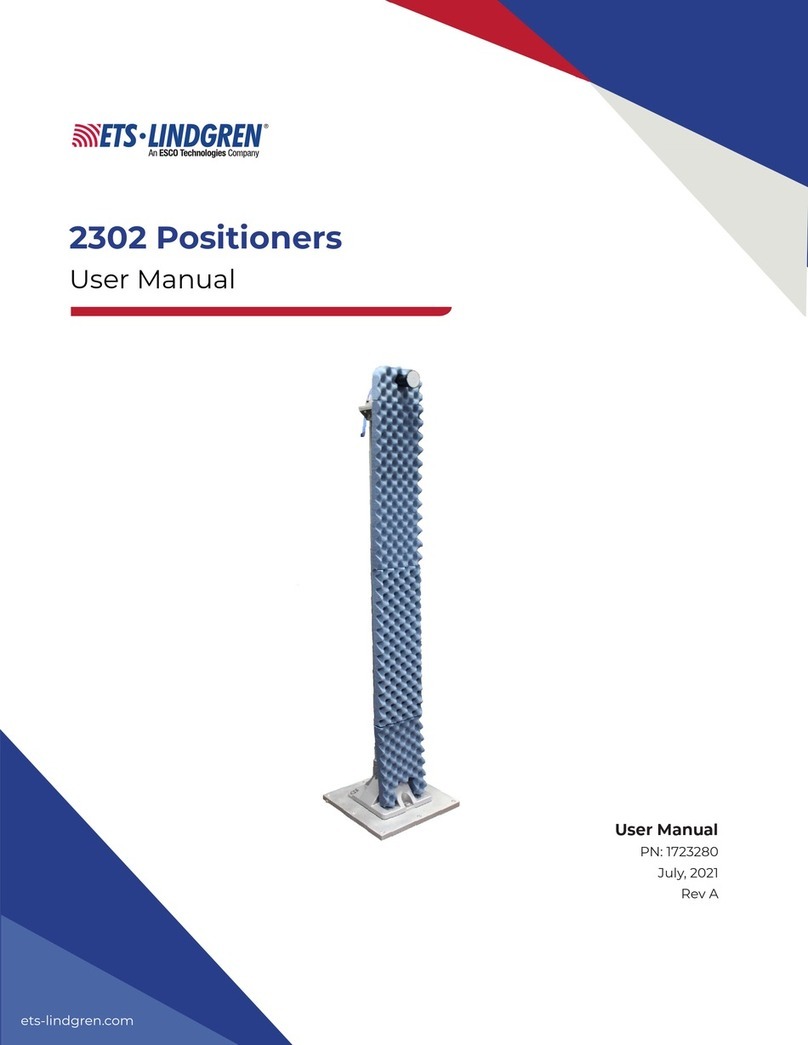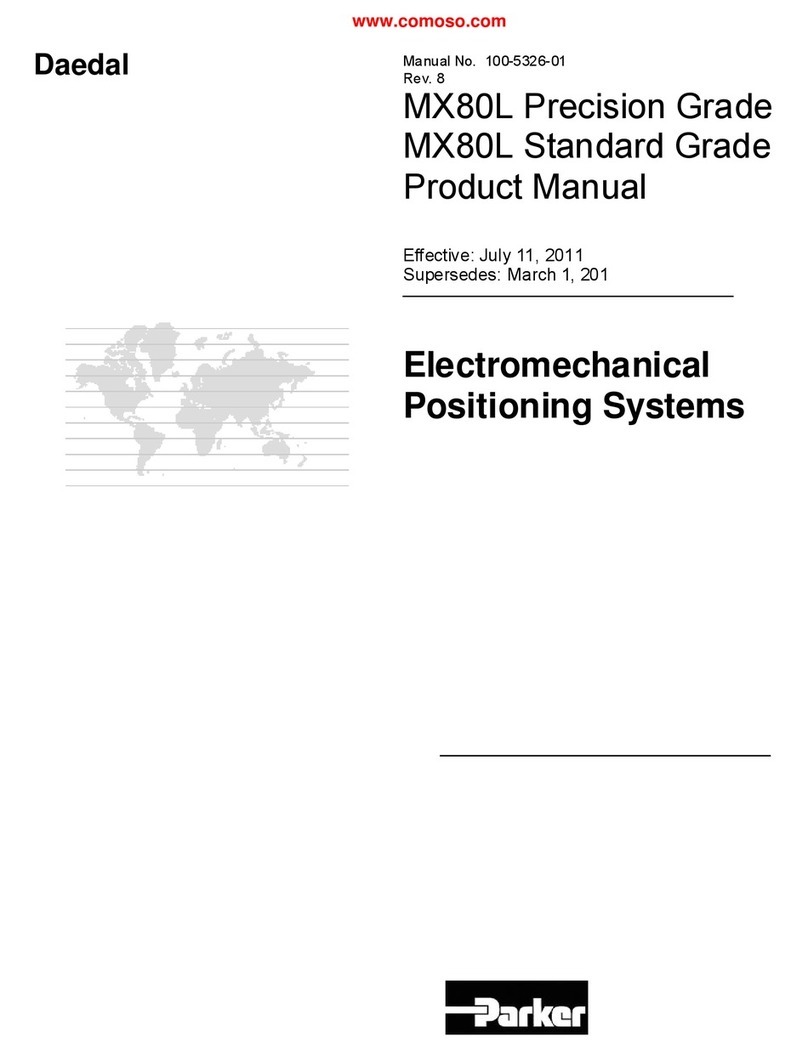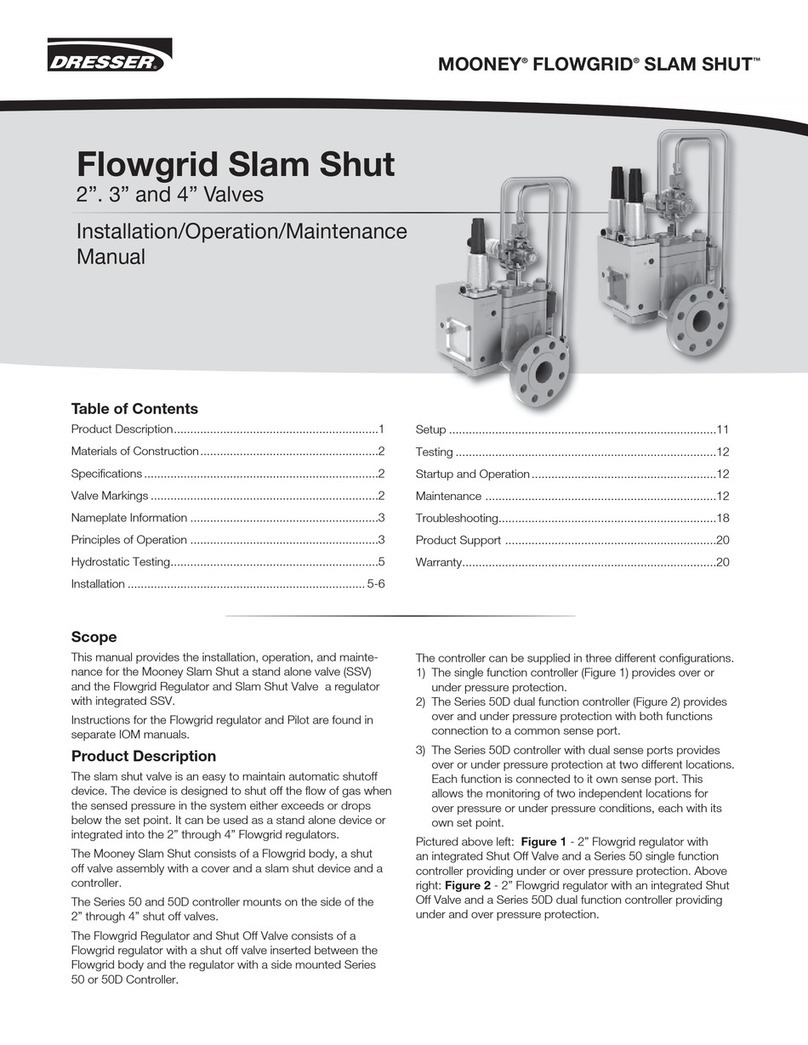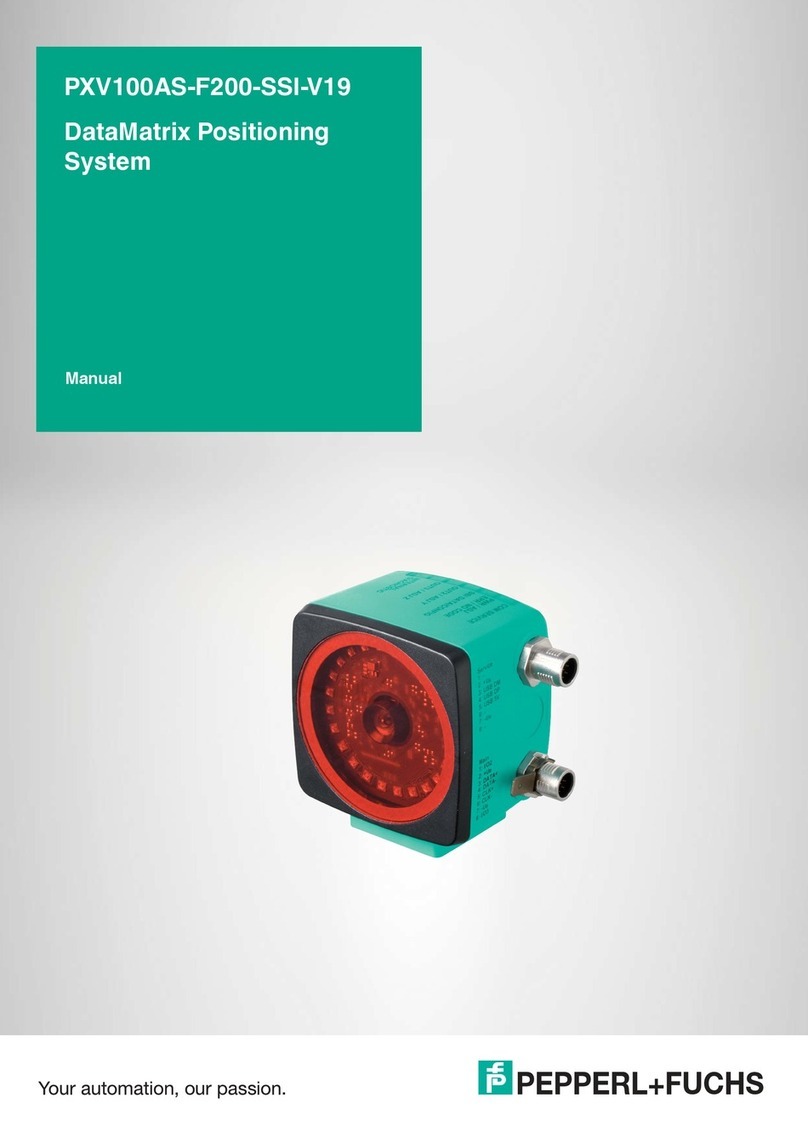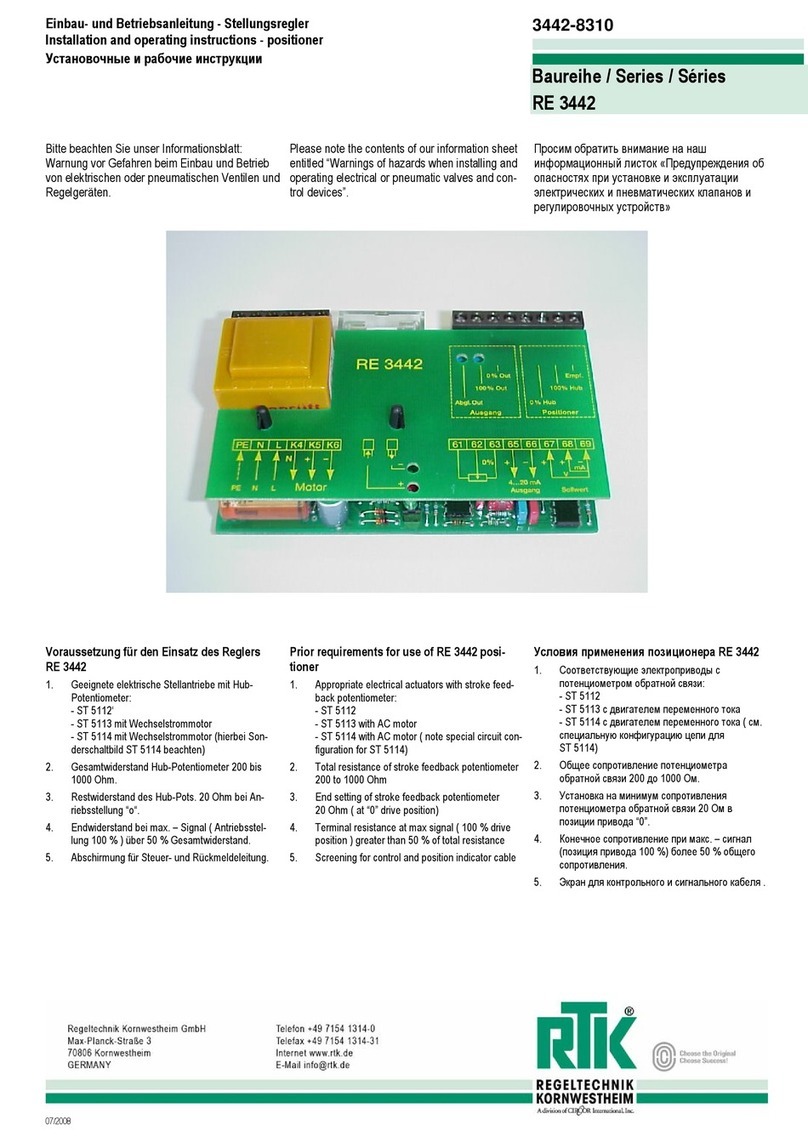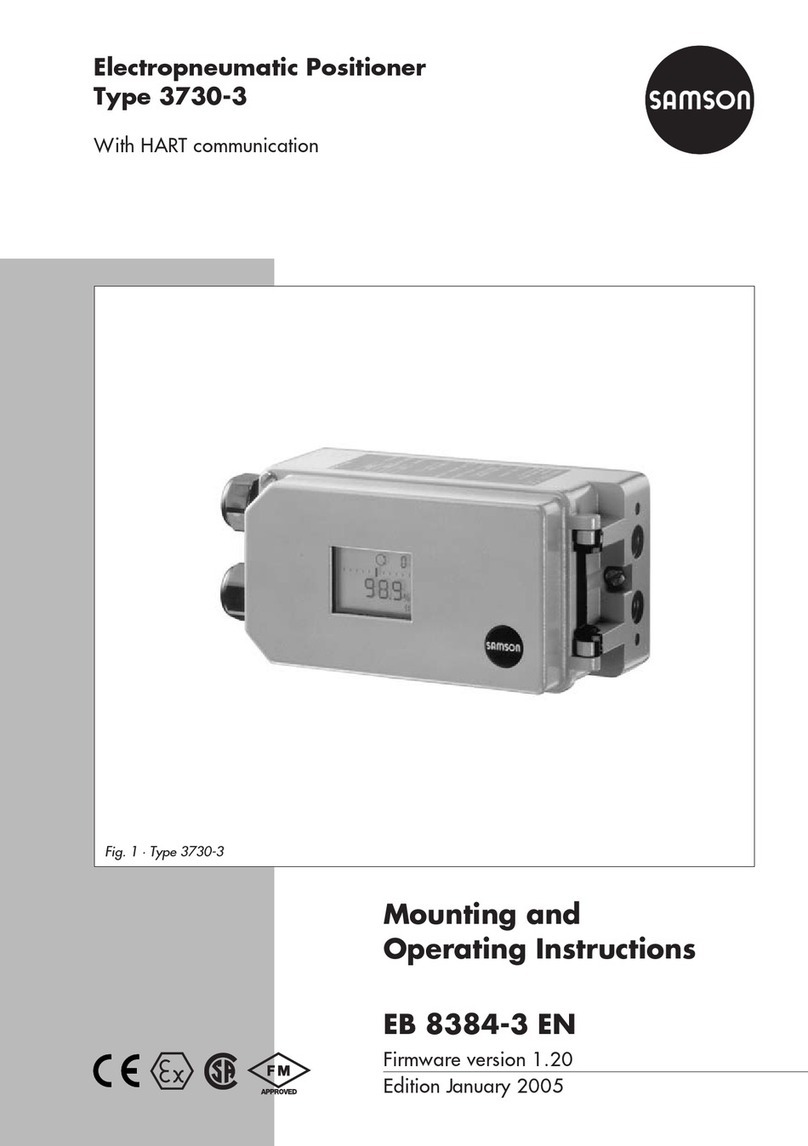V
FIGURES
Figure 1. ValVue System Administration . . . . . . . . . . . . . . . . . . . . . . . . . . . . . . . . . . .7
Figure 2. User Add/Change Window . . . . . . . . . . . . . . . . . . . . . . . . . . . . . . . . . . . . . .8
Figure 3. ValVue Registration Window . . . . . . . . . . . . . . . . . . . . . . . . . . . . . . . . . . . . .9
Figure 6. Device Selection Window . . . . . . . . . . . . . . . . . . . . . . . . . . . . . . . . . . . . . .10
Figure 5. Logon Window . . . . . . . . . . . . . . . . . . . . . . . . . . . . . . . . . . . . . . . . . . . . . . .10
Figure 4. Svi Windows Application Window . . . . . . . . . . . . . . . . . . . . . . . . . . . . . . . . .10
Figure 7. Burst Mode Control . . . . . . . . . . . . . . . . . . . . . . . . . . . . . . . . . . . . . . . . . . .12
Figure 8. Options Window . . . . . . . . . . . . . . . . . . . . . . . . . . . . . . . . . . . . . . . . . . . . .13
Figure 9. Open Dump File Window . . . . . . . . . . . . . . . . . . . . . . . . . . . . . . . . . . . . . .14
Figure 10. Normal Operating Mode - Offline Window . . . . . . . . . . . . . . . . . . . . . . . . . .15
Figure 11. Normal Operating Mode - Online Window . . . . . . . . . . . . . . . . . . . . . . . . . .16
Figure 12. Trend Data Window . . . . . . . . . . . . . . . . . . . . . . . . . . . . . . . . . . . . . . . . . . .17
Figure 13. Manual Mode Window . . . . . . . . . . . . . . . . . . . . . . . . . . . . . . . . . . . . . . . . .18
Figure 15. SVI Configuration Options Window . . . . . . . . . . . . . . . . . . . . . . . . . . . . . . .19
Figure 14. SVI Configuration Tag Page Window . . . . . . . . . . . . . . . . . . . . . . . . . . . . . .19
Figure 16. SVI Configuration Setup Window . . . . . . . . . . . . . . . . . . . . . . . . . . . . . . . . .20
Figure 17. SVI Configuration Controller Window . . . . . . . . . . . . . . . . . . . . . . . . . . . . . .21
Figure 19. SVI Calibration Tuning Window . . . . . . . . . . . . . . . . . . . . . . . . . . . . . . . . . .22
Figure 18. SVI Calibration Range Window . . . . . . . . . . . . . . . . . . . . . . . . . . . . . . . . . .22
Figure 20. SVI Signal Calibration Window . . . . . . . . . . . . . . . . . . . . . . . . . . . . . . . . . . .23
Figure 21. Diagnostics Window . . . . . . . . . . . . . . . . . . . . . . . . . . . . . . . . . . . . . . . . . .24
Figure 22. Valve Signature Window . . . . . . . . . . . . . . . . . . . . . . . . . . . . . . . . . . . . . . .25
Figure 23. Extended Actuator Signature . . . . . . . . . . . . . . . . . . . . . . . . . . . . . . . . . . . .26
Figure 24. Typical Positioner Signature . . . . . . . . . . . . . . . . . . . . . . . . . . . . . . . . . . . . .27
Figure 25. Controller Monitor Window . . . . . . . . . . . . . . . . . . . . . . . . . . . . . . . . . . . . . .28
Figure 26. Controller Parameters Window . . . . . . . . . . . . . . . . . . . . . . . . . . . . . . . . . .29
Figure 27. Fail Safe Mode Window . . . . . . . . . . . . . . . . . . . . . . . . . . . . . . . . . . . . . . . .30
Figure 28. Normal Operating Mode Window . . . . . . . . . . . . . . . . . . . . . . . . . . . . . . . . .31
Figure 29. Trend Data Window . . . . . . . . . . . . . . . . . . . . . . . . . . . . . . . . . . . . . . . . . . .33
Figure 30. Valve Signature Window . . . . . . . . . . . . . . . . . . . . . . . . . . . . . . . . . . . . . . .34
Figure 31. Report File Selection Window . . . . . . . . . . . . . . . . . . . . . . . . . . . . . . . . . . .35
Figure 32. SVI Monitor Window . . . . . . . . . . . . . . . . . . . . . . . . . . . . . . . . . . . . . . . . . .36
Figure 33. Manual Mode Window . . . . . . . . . . . . . . . . . . . . . . . . . . . . . . . . . . . . . . . . .38
Figure 34. SVI Configuration - Tag Window . . . . . . . . . . . . . . . . . . . . . . . . . . . . . . . . .42
Figure 35. SVI Configuration - Options Window . . . . . . . . . . . . . . . . . . . . . . . . . . . . . .43
Figure 36. Custom Characterization Window . . . . . . . . . . . . . . . . . . . . . . . . . . . . . . . .44
Figure 37. Custom Linearization Window . . . . . . . . . . . . . . . . . . . . . . . . . . . . . . . . . . .45
Figure 38. SVI Configuration - Setup Window . . . . . . . . . . . . . . . . . . . . . . . . . . . . . . . .48
Figure 39. SVI Calibration Range Window . . . . . . . . . . . . . . . . . . . . . . . . . . . . . . . . . .52
Figure 40. SVI Calibration - Tuning Window . . . . . . . . . . . . . . . . . . . . . . . . . . . . . . . . .54
Figure 41. Diagnostic Graph - Typical Step Response . . . . . . . . . . . . . . . . . . . . . . . . .55
Figure 42. SVI Calibration - Signal Calibration Window . . . . . . . . . . . . . . . . . . . . . . . . .58
Figure 43. Diagnostics Window . . . . . . . . . . . . . . . . . . . . . . . . . . . . . . . . . . . . . . . . . .62
Figure 44. Valve Signature Window . . . . . . . . . . . . . . . . . . . . . . . . . . . . . . . . . . . . . . .63
Figure 45. Diagnostic Graph - Extended Actuator Signature . . . . . . . . . . . . . . . . . . . . .65
Figure 46. Diagnostic Graph - Step Response Test . . . . . . . . . . . . . . . . . . . . . . . . . . . .66
Figure 47. Diagnostic Graph - Positioner Signature . . . . . . . . . . . . . . . . . . . . . . . . . . . .67
Figure 48. Saving Signatures Window . . . . . . . . . . . . . . . . . . . . . . . . . . . . . . . . . . . . .68
Figure 49. Load Diagnostics Window . . . . . . . . . . . . . . . . . . . . . . . . . . . . . . . . . . . . . .69
Figure 50. Fail Safe Mode Window . . . . . . . . . . . . . . . . . . . . . . . . . . . . . . . . . . . . . . . .70
Figure 51. Manual Mode Window . . . . . . . . . . . . . . . . . . . . . . . . . . . . . . . . . . . . . . . . .72