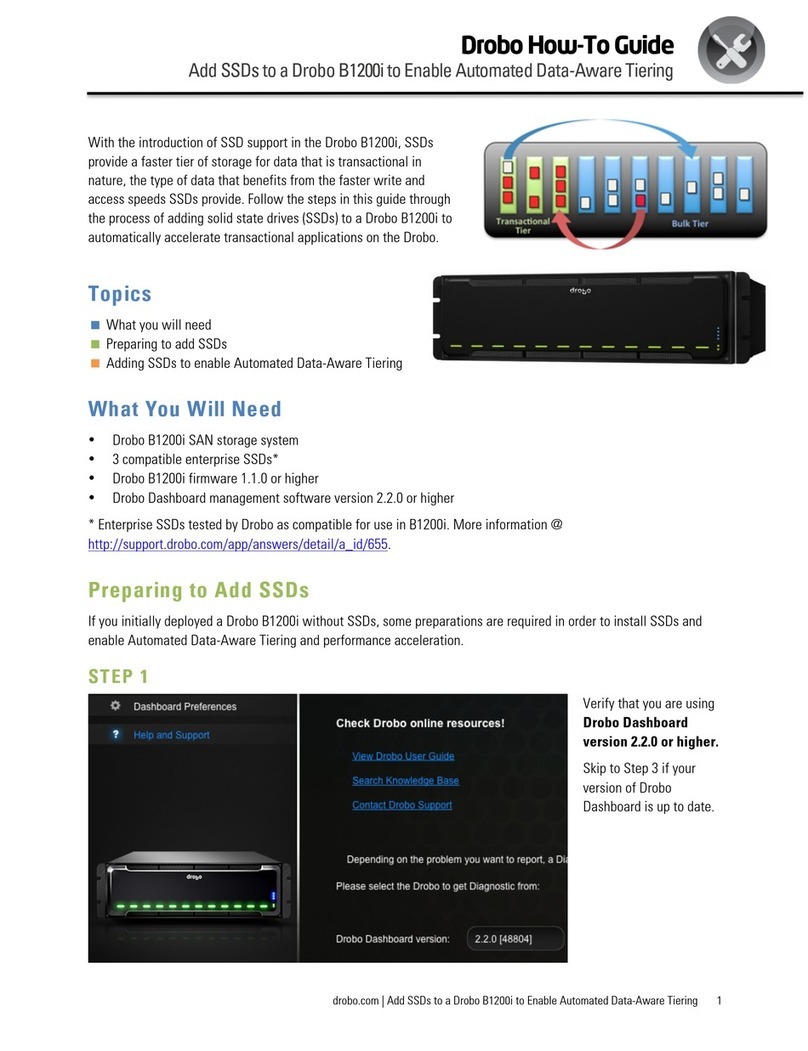Drobo Mini Getting Started Guide 2
Table of Contents
Before You Begin............................................................................................................3
Product Features at a Glance...................................................................................................................3
Checking Box Contents............................................................................................................................4
Checking System Requirements ..............................................................................................................4
Operating Systems Supported.........................................................................................................4
Connectivity Interfaces Supported for the Drobo Mini.....................................................................5
Checking the Hardware You Need...........................................................................................................8
Selecting Drives ...............................................................................................................................8
Determining Drive Space Requirements........................................................................................10
Using Power Protection..................................................................................................................10
Setting Up Your Drobo Mini...........................................................................................11
Installing Drobo Dashboard....................................................................................................................11
Installing an mSATA SSD.......................................................................................................................15
Inserting the Drives.................................................................................................................................16
Connecting Cables on Your Drobo Mini.................................................................................................17
Connecting Directly to Your Drobo Mini.........................................................................................18
Daisy-chaining with Your Drobo Mini.............................................................................................18
Formatting the Drives .............................................................................................................................21
Selecting a File System and Volume Size for Your Drobo Mini.....................................................21
Turning On Your Drobo Mini and Formatting the Drives ...............................................................22
Where to Go Next..........................................................................................................28
Using Best Practices...............................................................................................................................28
Keeping Your Software Up to Date ........................................................................................................28
Checking for Software Updates Automatically...............................................................................29
Checking for Software Updates Now.............................................................................................30
Manually Updating Firmware from the Website.............................................................................30
Safely Shutting Down Your Drobo Mini..................................................................................................31
Safely Shutting Down Your Drobo Mini Using Drobo Dashboard..................................................32
Safely Shutting Down Your Drobo Mini Manually..........................................................................34
Using the Online User Guide..................................................................................................................34
Using Context-Sensitive Help.................................................................................................................35
Using the Knowledge Base ....................................................................................................................35
Registering Your Drobo Mini ..................................................................................................................35
Getting Support.......................................................................................................................................39
Copyright, Safety and Limited Warranty........................................................................40