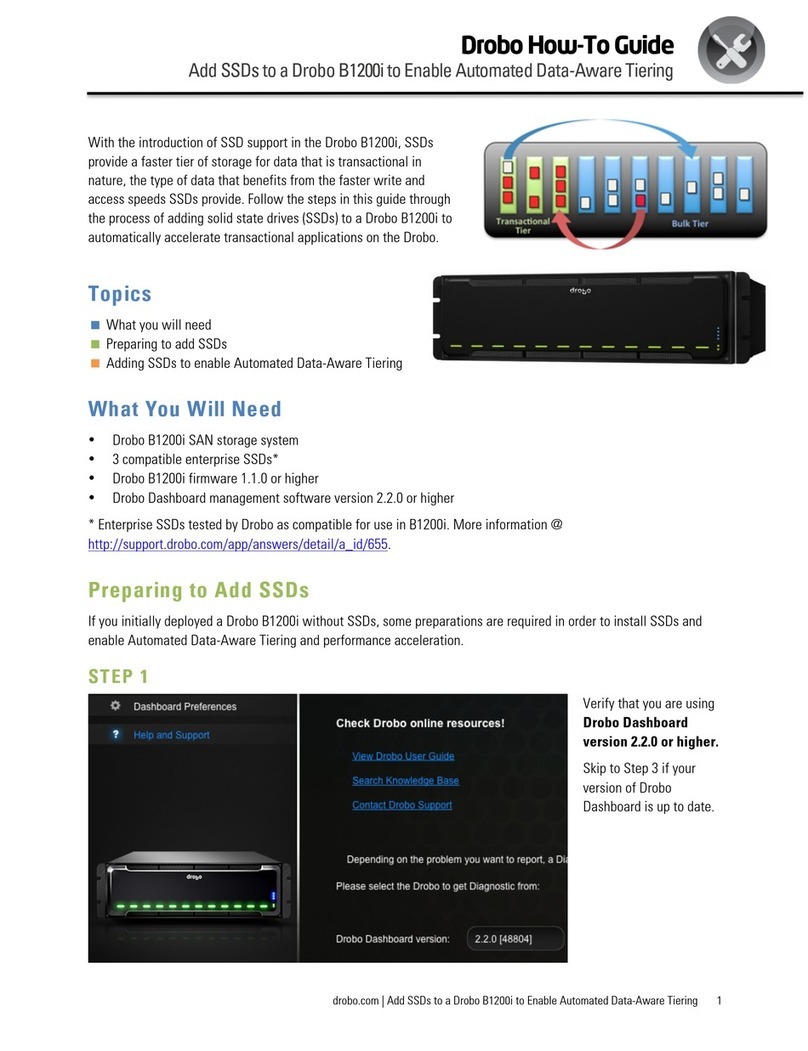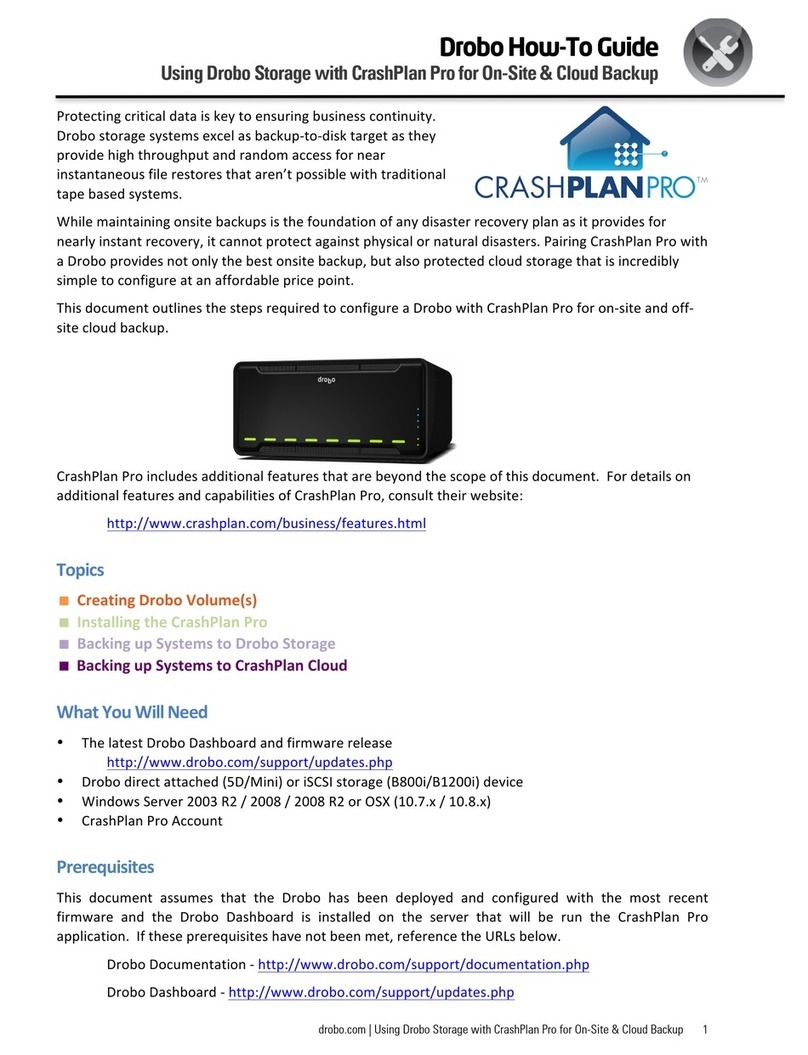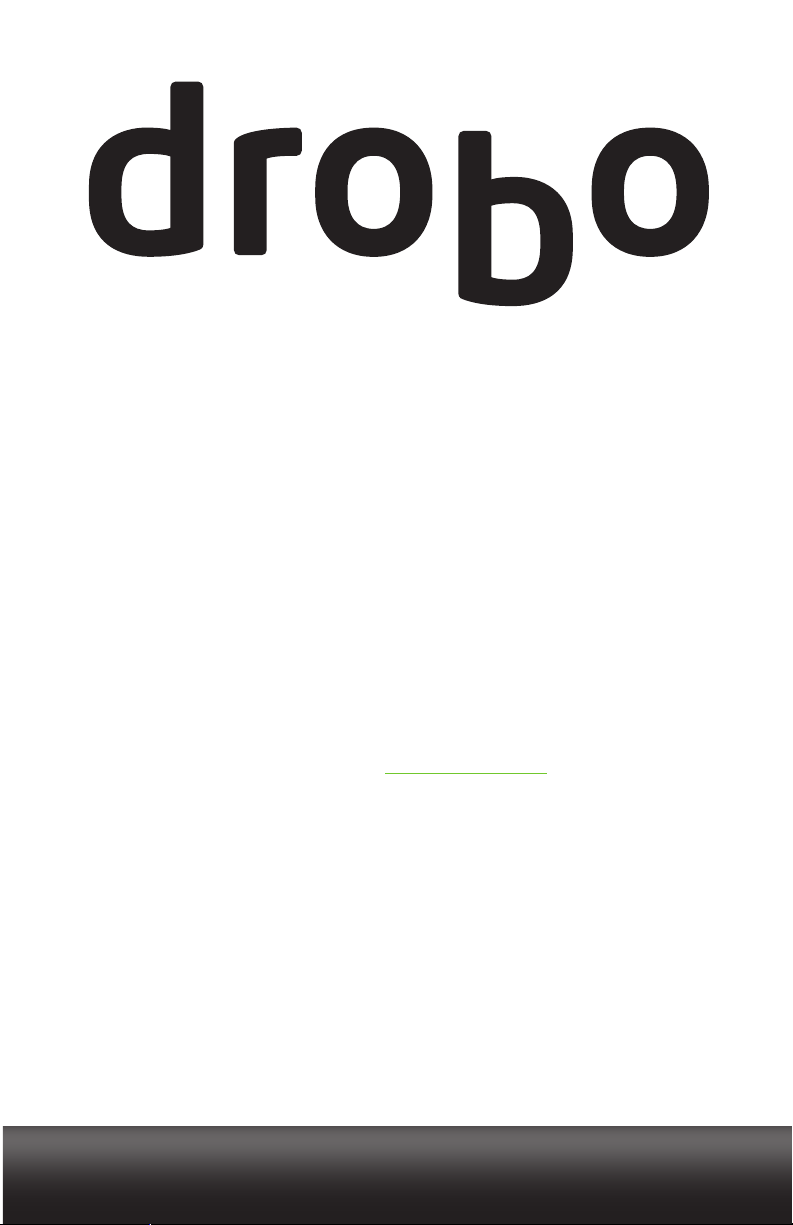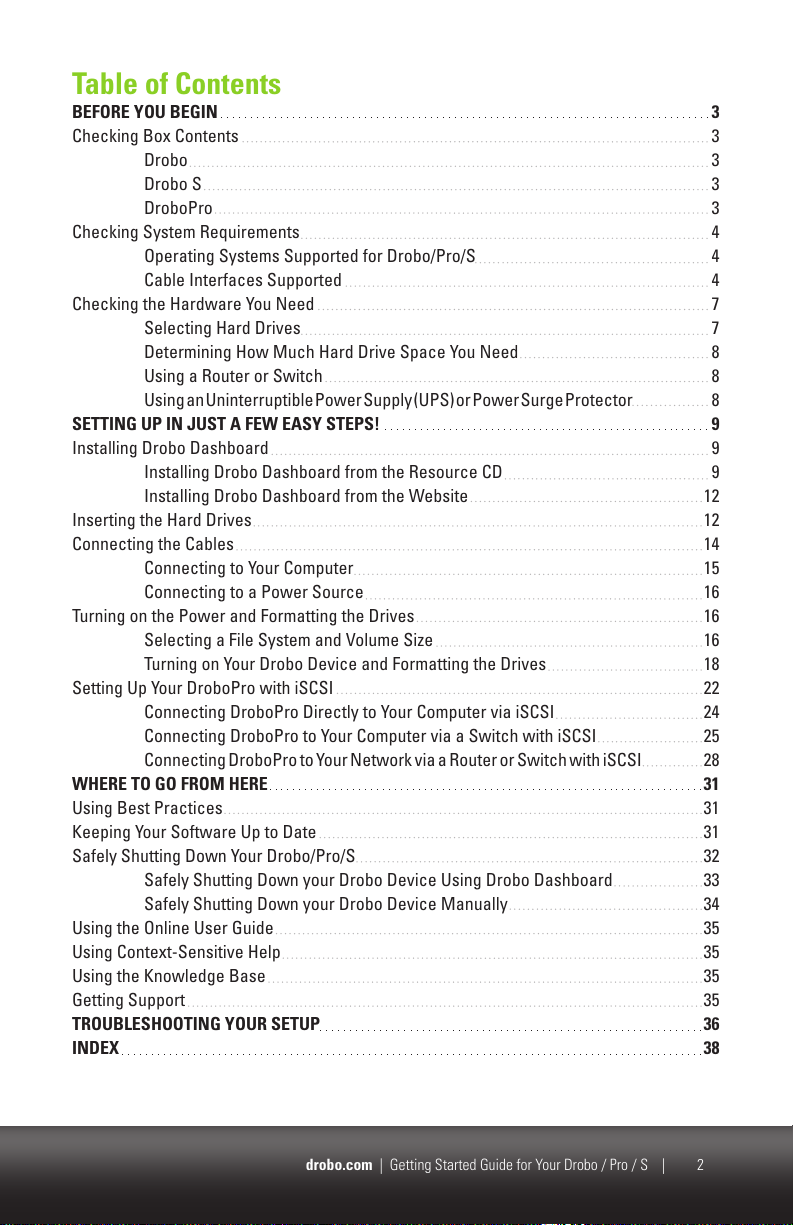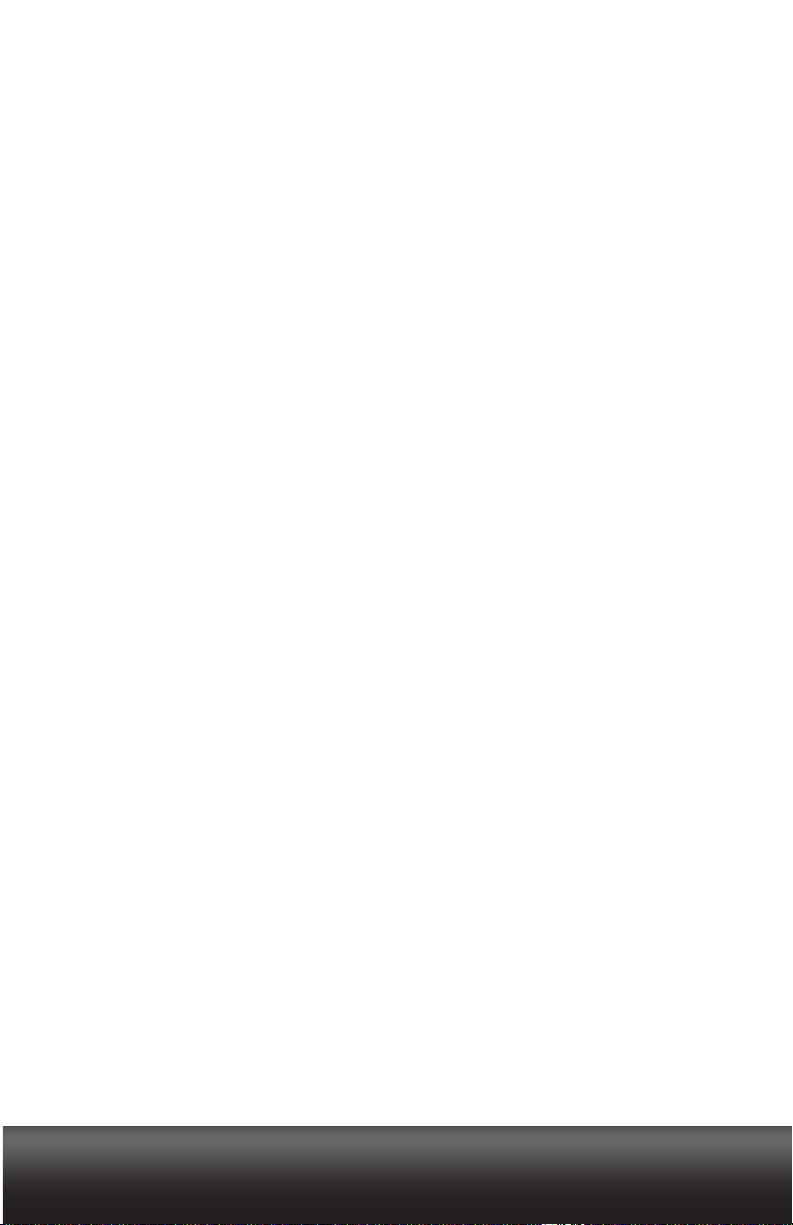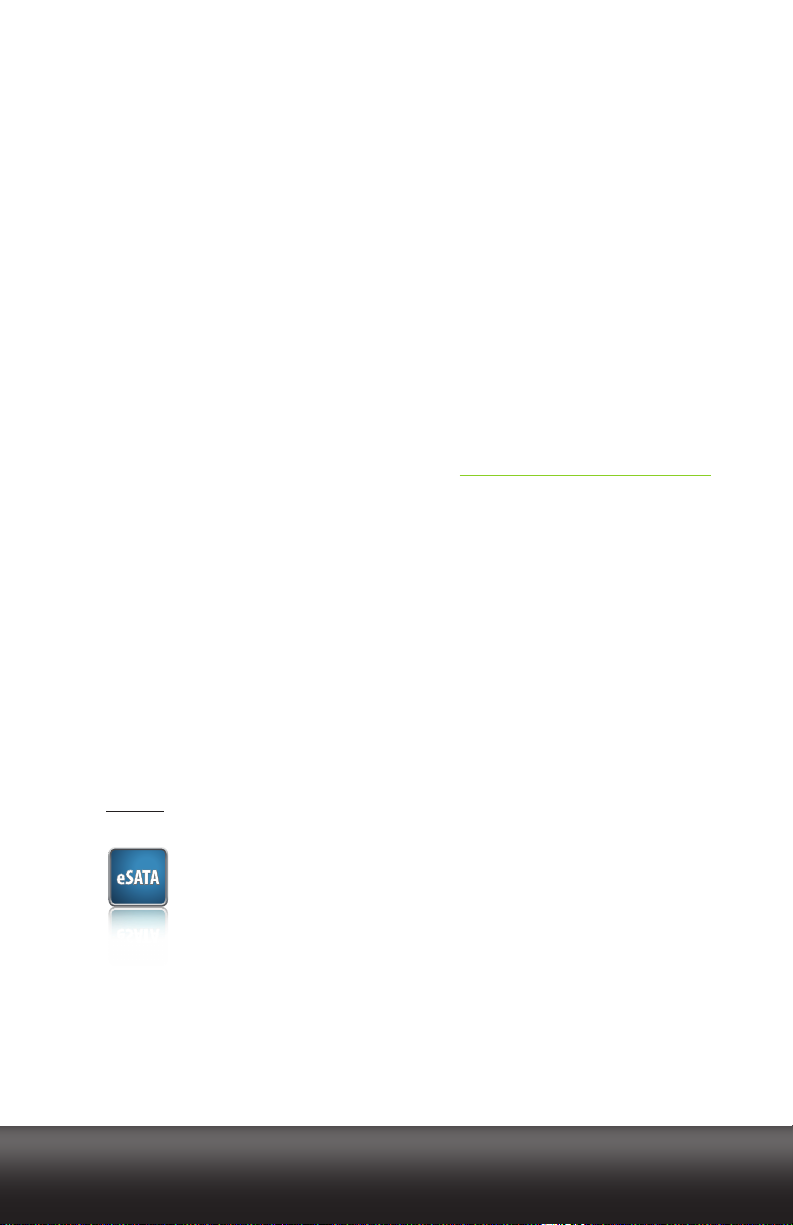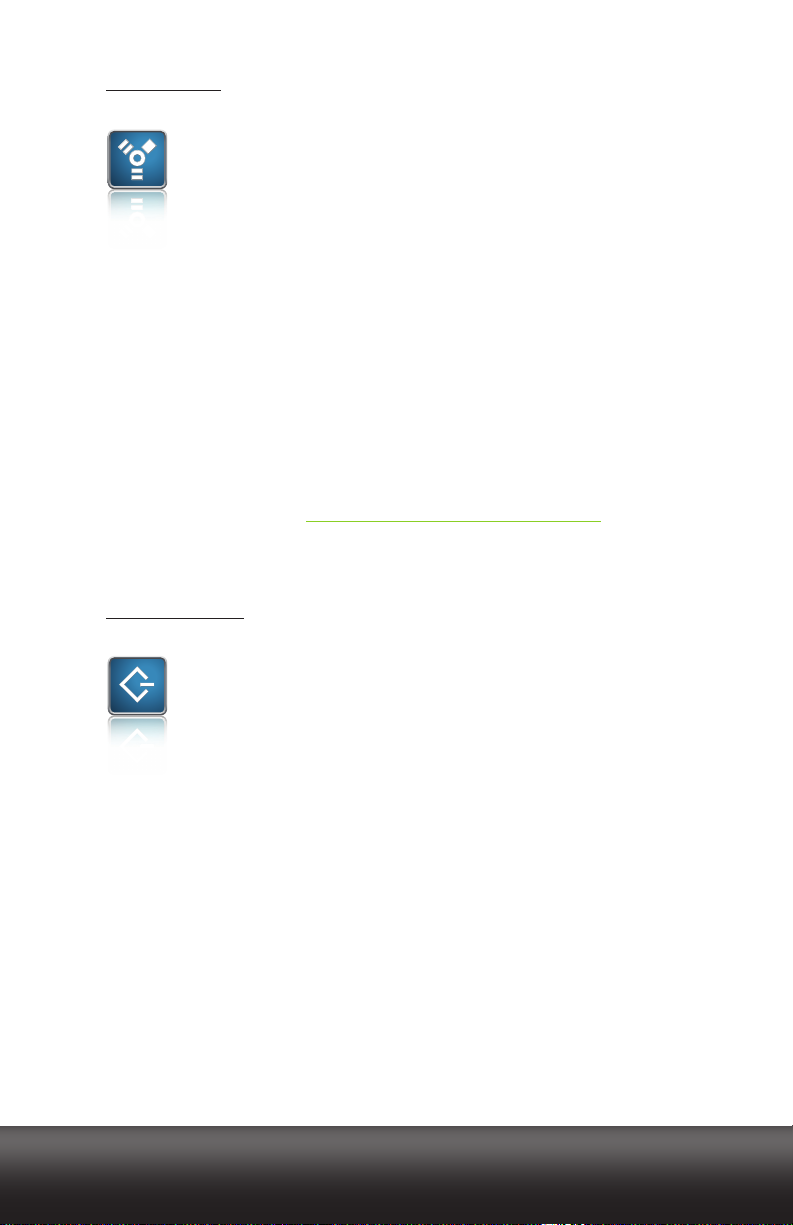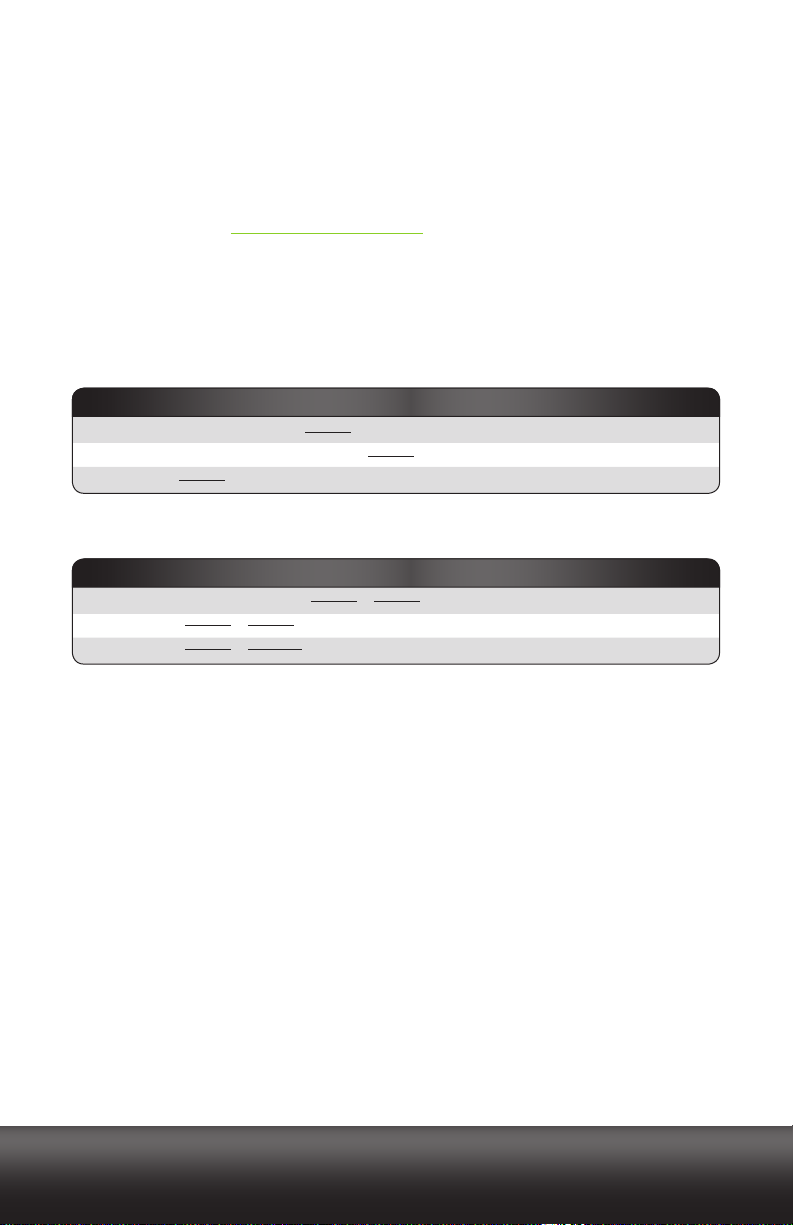drobo.com | Getting Started Guide for Your Drobo / Pro / S | 8drobo.com | Getting Started Guide for Your Drobo / Pro / S |
Determining How Much Hard Drive Space You Need
In order to protect your data from hard drive failure, your Drobo device requires more space than
what you will use for your data, sometimes as much as double or more the amount of space.
The best way to determine how much usable, protected storage space you will have
available for your data, based on the number and capacity of your drives, is to use our
Capacity Calculator at www.drobo.com/calculator.
A shortcut to estimating the capacity available for your data is to omit the largest drive and
then add the capacity of the remaining drives. If you plan to use Dual Disk Redundancy, omit
the largest two drives. For example:
Single Disk (Default) Redundancy
Dual Disk Redundancy
Notes:
- Actual capacity is often less than what is shown in the examples above due to the
different systems used for rating capacity. This has nothing to do with Drobo devices.
- Know that all Drobo devices enable you to easily increase storage capacity at any
time by simply inserting additional drives or replacing smaller drives with larger ones.
Using a Router or Switch
If you are connecting a DroboPro via its iSCSI connection to a router or switch, your
router or switch needs to support gigabit Ethernet connections (1000 Mbit/s) for optimal
performance. Although your DroboPro will auto-negotiate the highest connection speed
available to your router or switch, iSCSI does not perform well at slower speeds.
Using an Uninterruptible Power Supply (UPS) or Power Surge Protector
We highly recommend you plug your Drobo device into an uninterruptible power supply
(UPS), which protects against sudden losses in power as well as power surges. We also
recommend a power surge protector, although this only protects against power surges.
# Drives
4
5
5
250GB + 250GB + 250GB + 500GB
750GB + 500GB + 500GB + 500GB + 250GB
750GB + 1000GB + 500GB + 500GB + 500GB
= 6TB
= 1250GB
= 1500GB
Drive Capacities Usable Protected Capacity*
# Drives
3
4
4
250GB + 250GB + 250GB
250GB + 250GB + 250GB + 500GB
750GB + 250GB + 250GB + 500GB
= 500GB
= 750GB
= 1000GB
Drive Capacities Usable Protected Capacity*