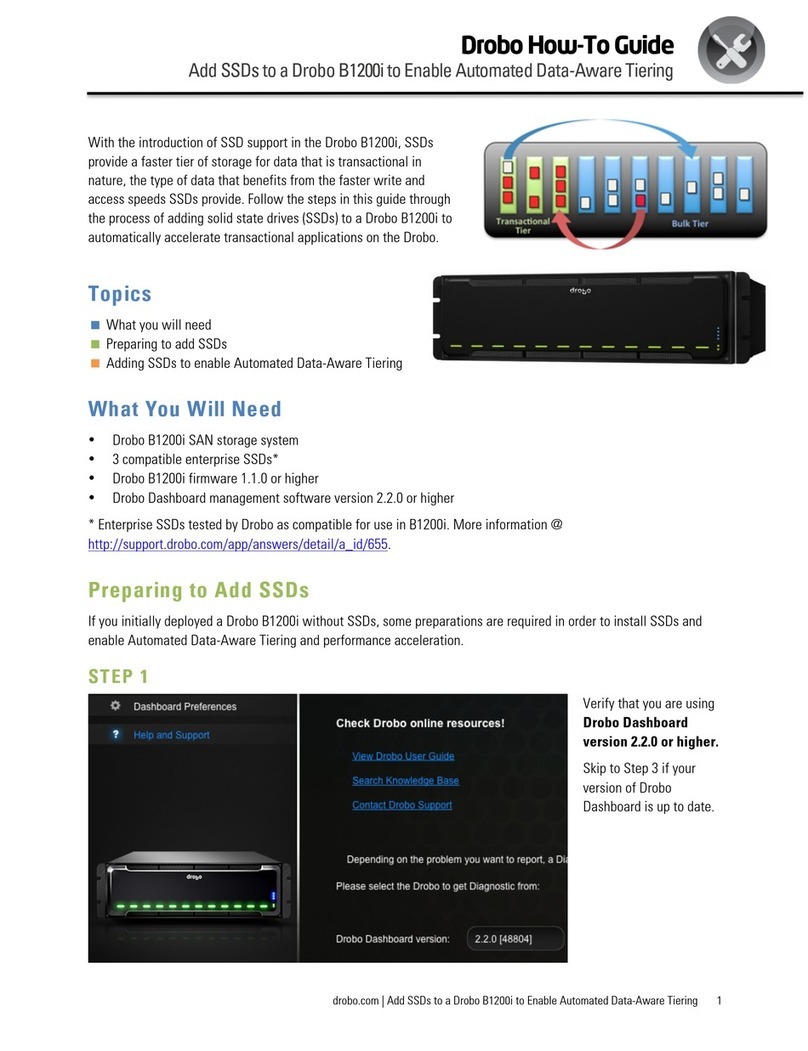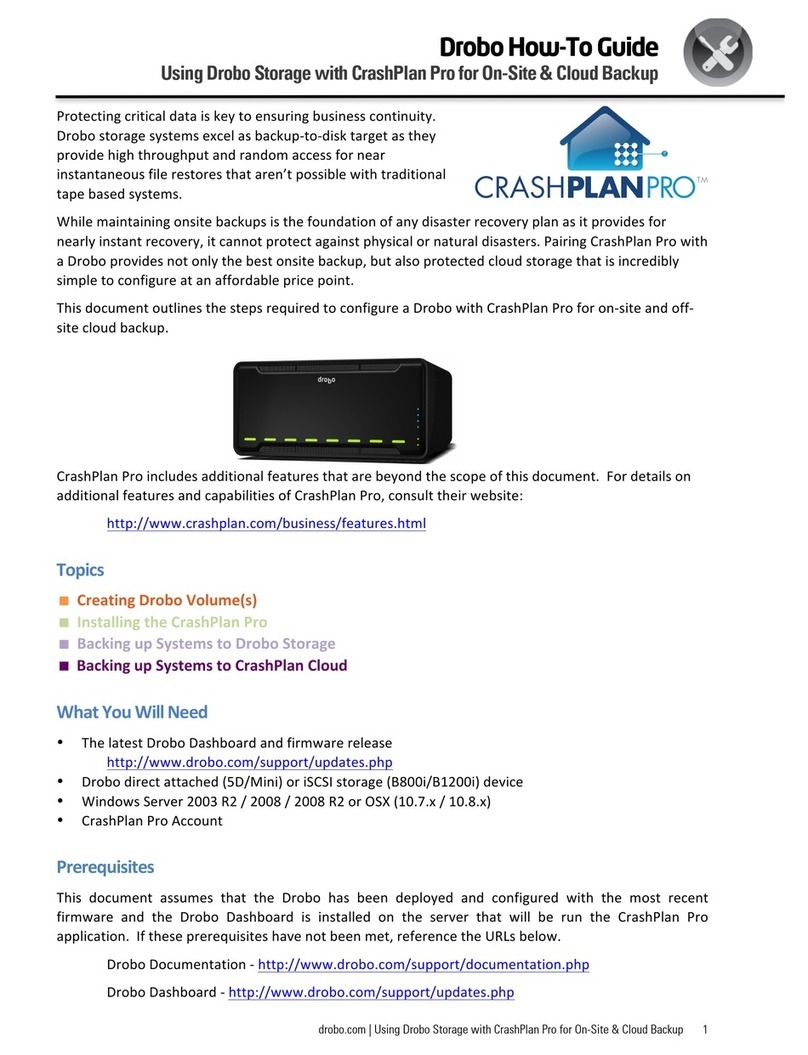Drobo5N2 User Guide 4
1.6.3 Assigning Users Access Rights to a Share ........................................................................................127
1.6.3.1 Assign Users Access Rights via Shares View ...............................................................................128
1.6.3.2 Assign Users Access Rights via Users View..................................................................................129
1.6.4 Mounting Shares .........................................................................................................................................130
1.6.5 Accessing Shares as the User .................................................................................................................132
1.6.6 Renaming or Modifying Users...............................................................................................................133
1.6.7 Deleting Users ..............................................................................................................................................136
1.6.8 Renaming Shares.........................................................................................................................................137
1.6.9 Deleting Shares ............................................................................................................................................140
1.7 Managing Capacity (Drive Space).........................................................................................141
1.7.1 Calculating Capacity to Use ....................................................................................................................142
1.7.2 Adding Capacity (or Drives)....................................................................................................................143
1.7.3 Removing Capacity (or Drives) ..............................................................................................................145
1.8 Checking Storage Usage and Device Status Information.....................................................147
1.8.1 Checking Storage Usage ..........................................................................................................................148
1.8.1.1 Viewing the Capacity Chart ................................................................................................................149
1.8.1.2 Viewing Storage Usage........................................................................................................................151
1.8.2 Checking the Status of Your Drobo 5N2...........................................................................................153
1.8.3 Checking Your Drobo 5N2's Serial Number ....................................................................................155
1.8.4 Checking Your Drobo 5N2's Firmware Version ..............................................................................156
1.8.5 Checking Your Current Version of Drobo Dashboard .................................................................157
1.8.5.1 Checking Current Version on Windows ........................................................................................158
1.8.5.2 Checking Current Version on Mac...................................................................................................159
1.8.6 Checking System Information................................................................................................................160
1.8.7 Checking Drive Information....................................................................................................................162
1.8.8 Checking Network Information.............................................................................................................164
1.8.9 Getting Diagnostics on Your Drobo 5N2 ..........................................................................................166
1.8.10 Understanding the Indicator Lights.....................................................................................................168
1.9 Using Additional Software and Functionality .......................................................................170
1.9.1 Using On-Screen and E-mail Alerts .....................................................................................................171
1.9.1.1 Setting Up or Modifying Email Alerts ............................................................................................172
1.9.1.2 Modifying When to Send Email Alerts...........................................................................................178
1.9.1.3 Disabling Email Alerts ...........................................................................................................................180