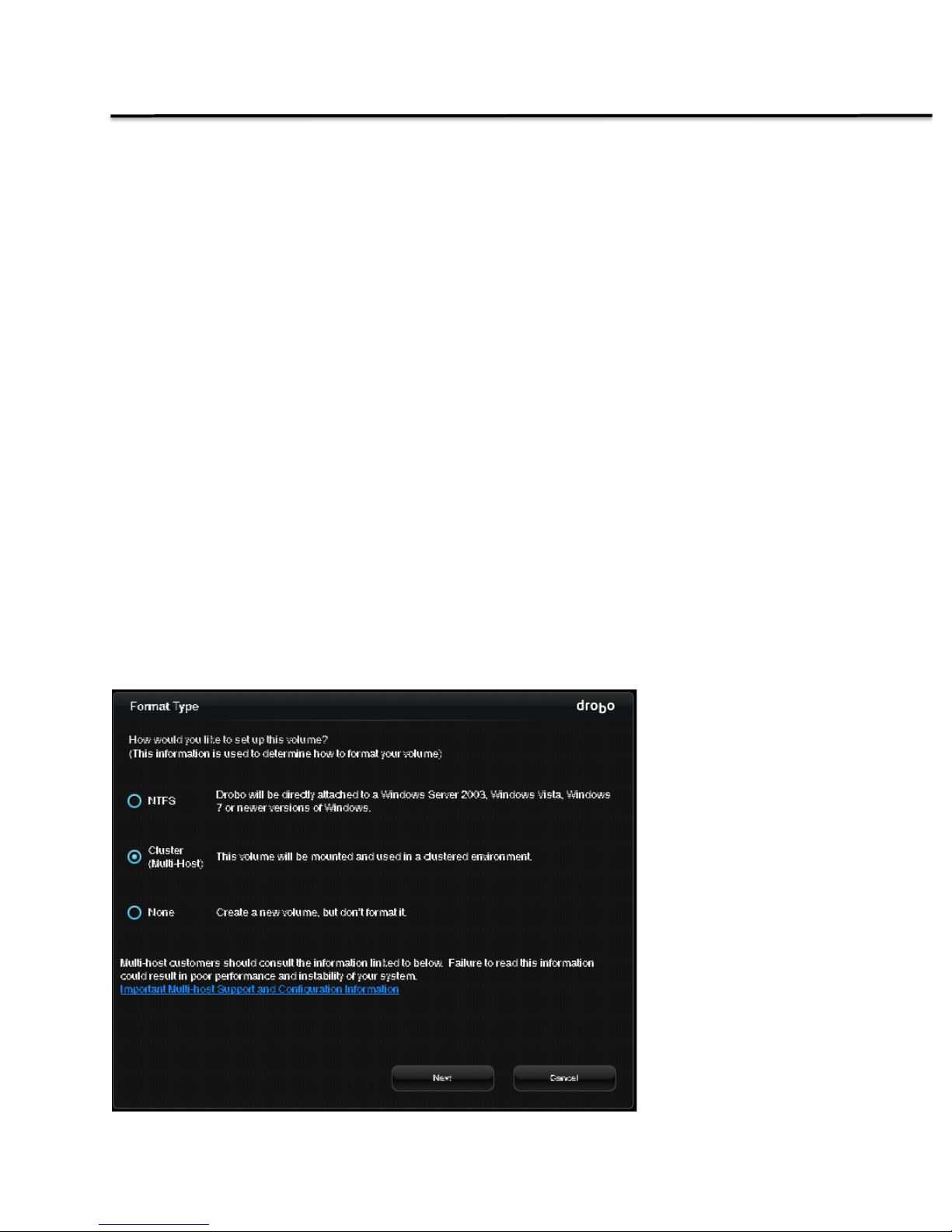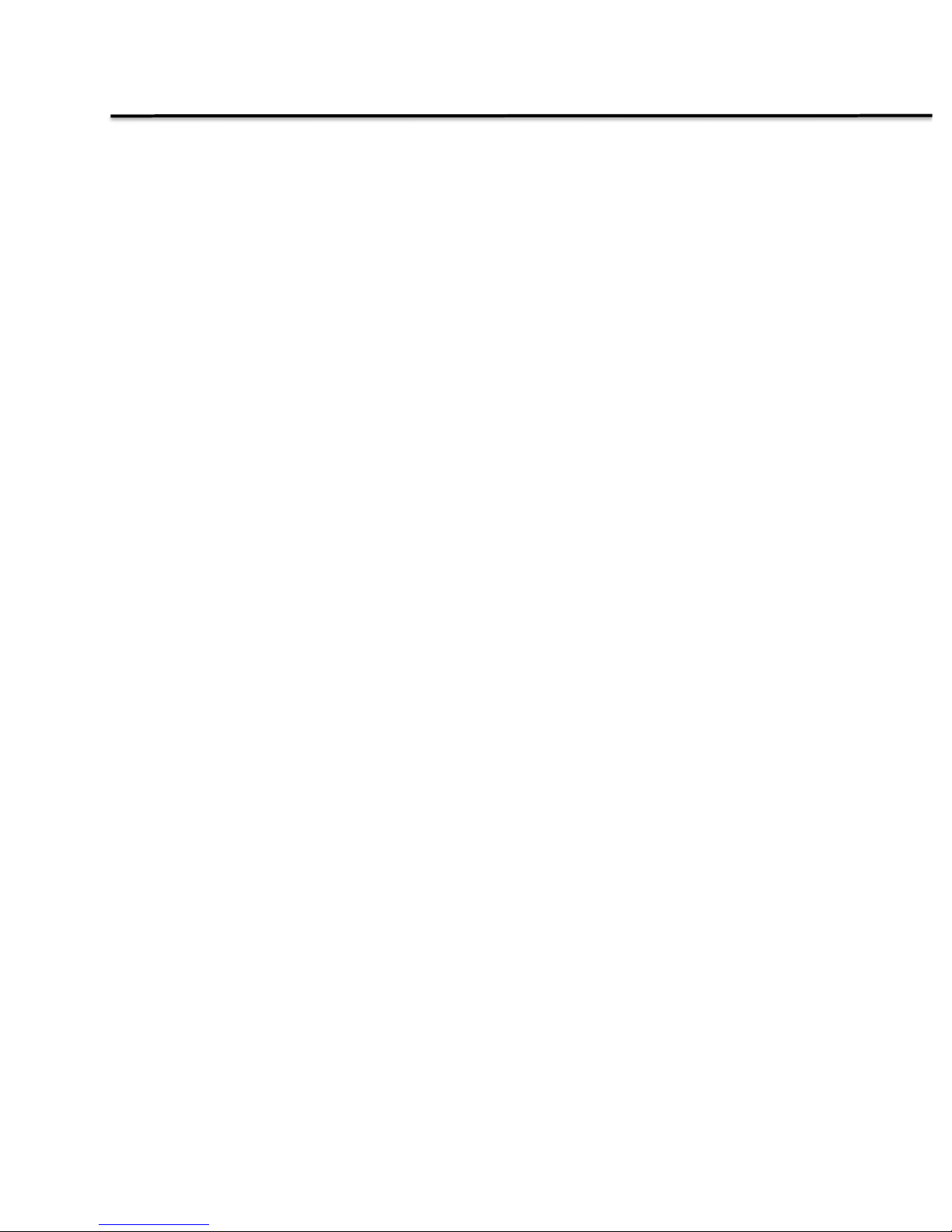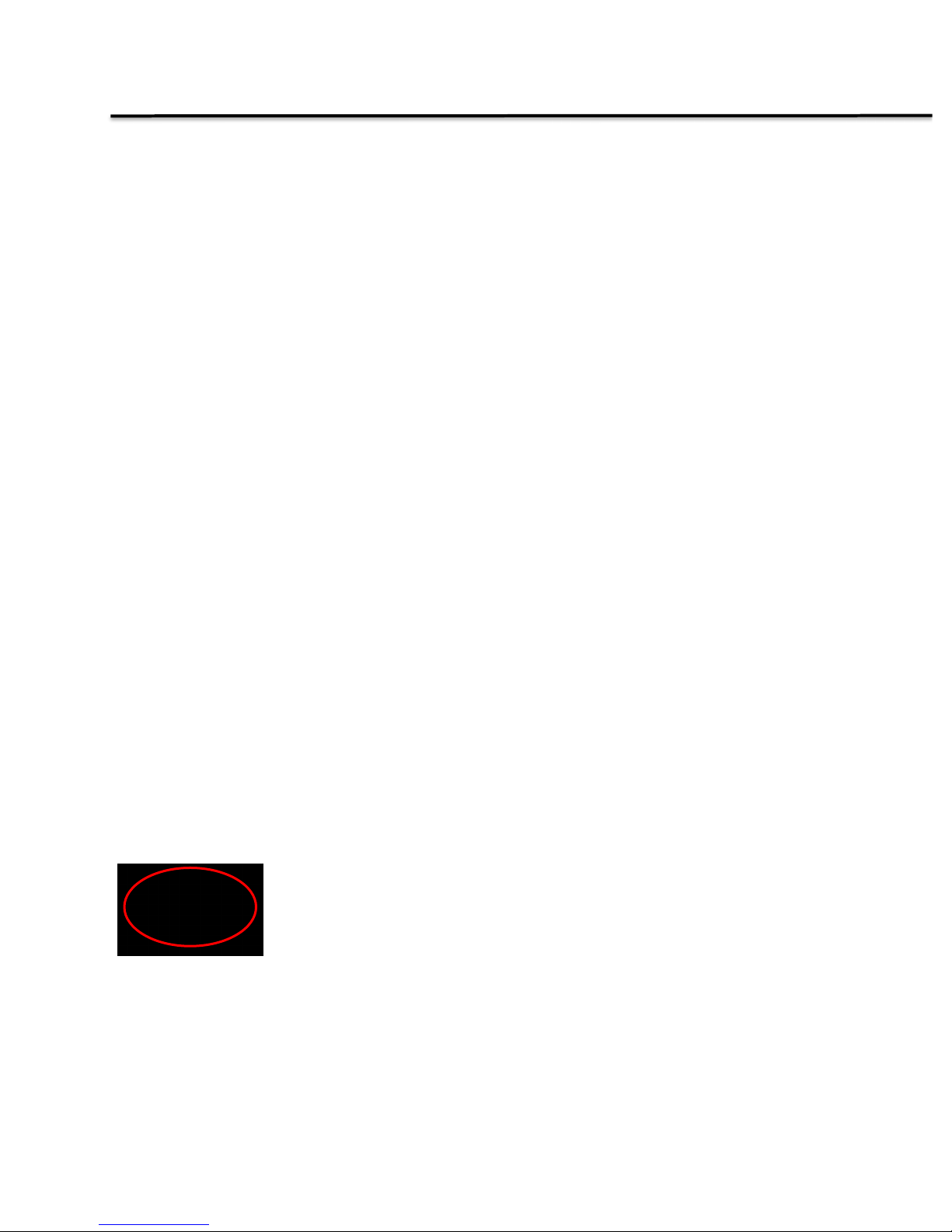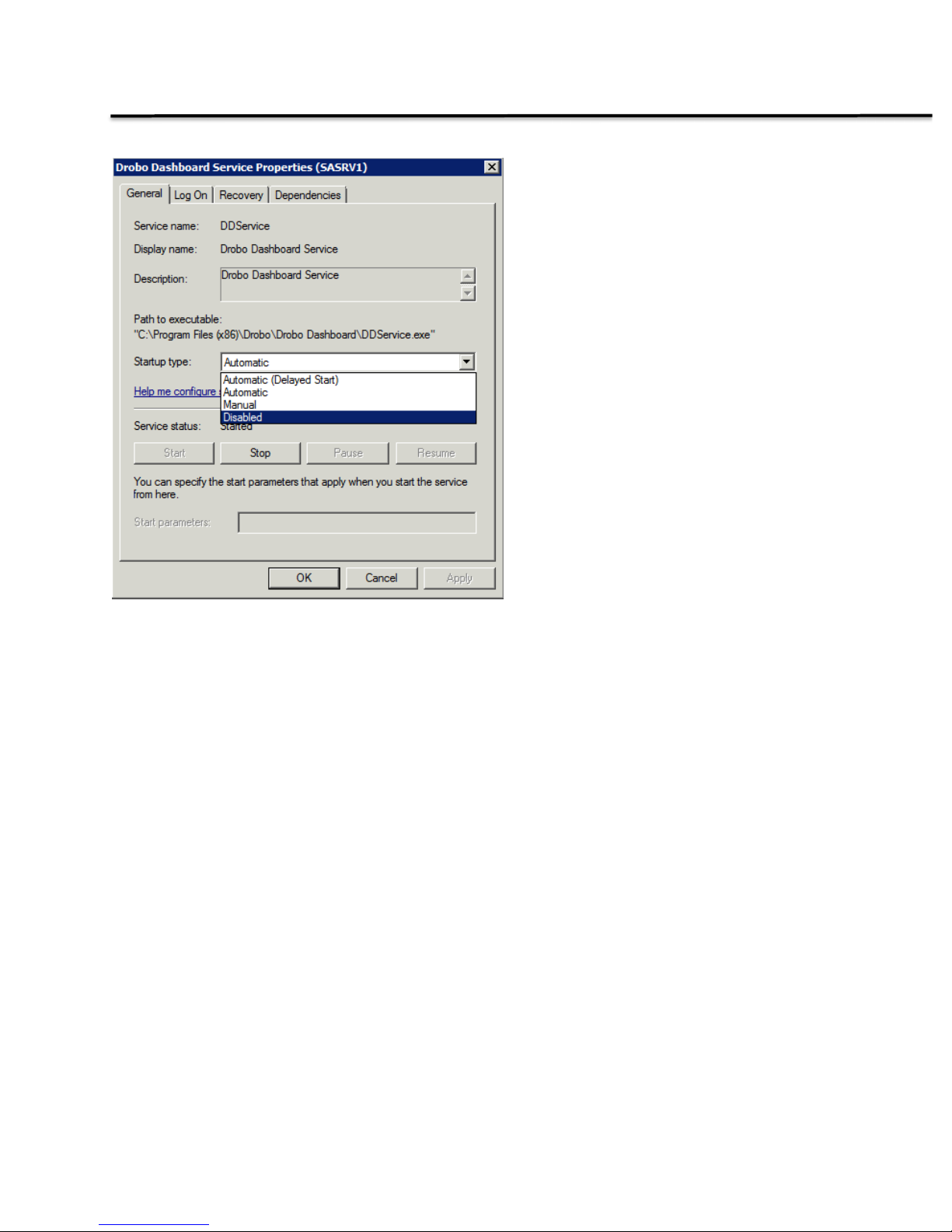Drobo B1200i User manual
Other Drobo Storage manuals

Drobo
Drobo B800FS User manual

Drobo
Drobo Storage system User manual

Drobo
Drobo Drobo User manual

Drobo
Drobo 5D User manual
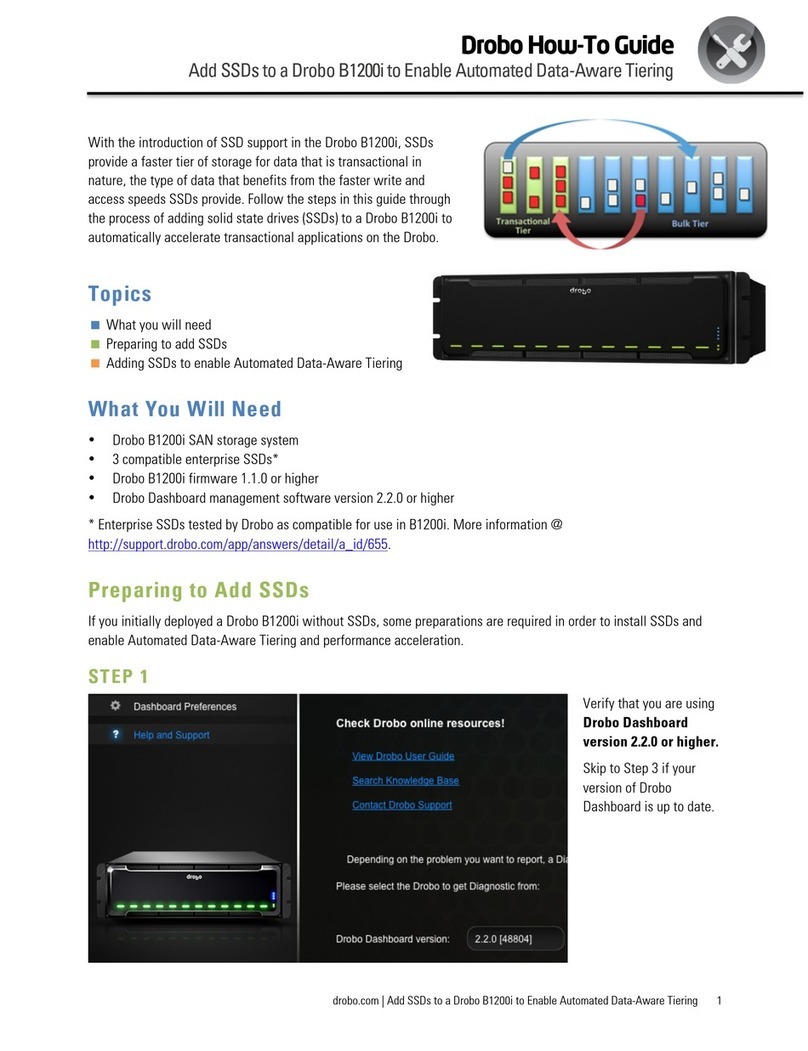
Drobo
Drobo B1200i User manual

Drobo
Drobo Robotics User manual

Drobo
Drobo Drobo User manual

Drobo
Drobo B800FS User manual

Drobo
Drobo B800i Administrator Guide

Drobo
Drobo Symantec Backup Exec 2010 R3 to Back Up to iSCSI... User manual

Drobo
Drobo Storage system User manual

Drobo
Drobo Drobo User manual

Drobo
Drobo Apps User manual

Drobo
Drobo Pro User manual

Drobo
Drobo FS User manual

Drobo
Drobo How-To User manual

Drobo
Drobo iSCSI SAN User manual

Drobo
Drobo B800i User manual

Drobo
Drobo Storage system User manual
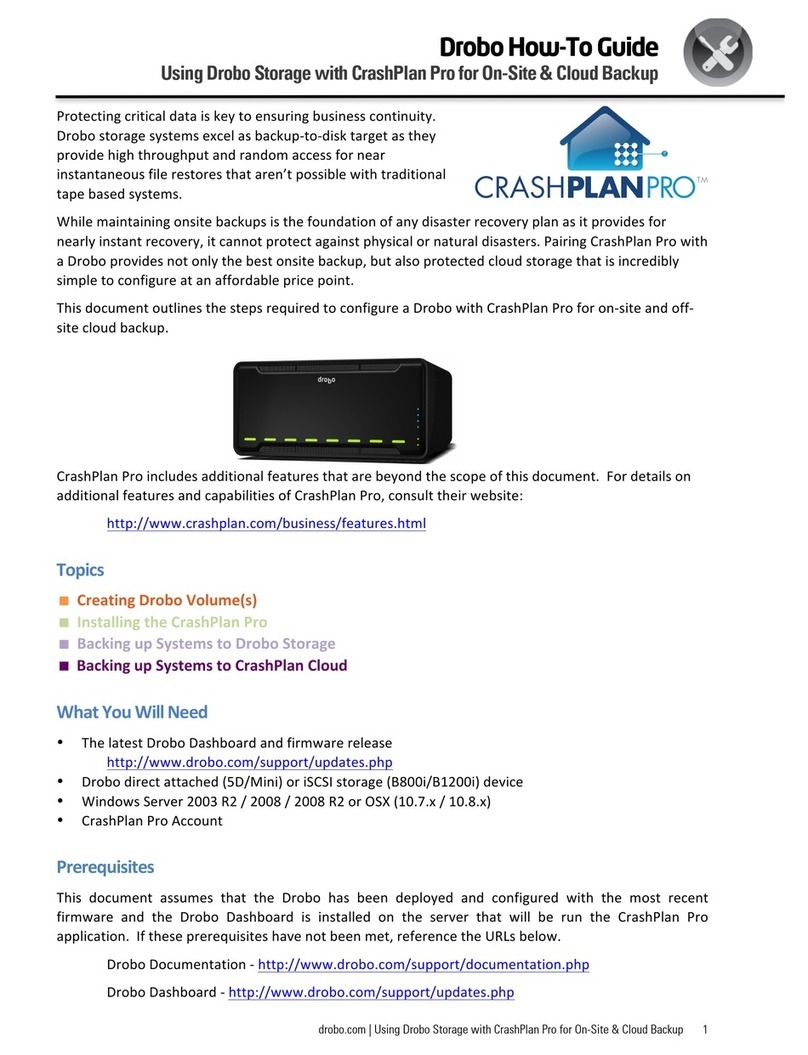
Drobo
Drobo HT Administrator Guide