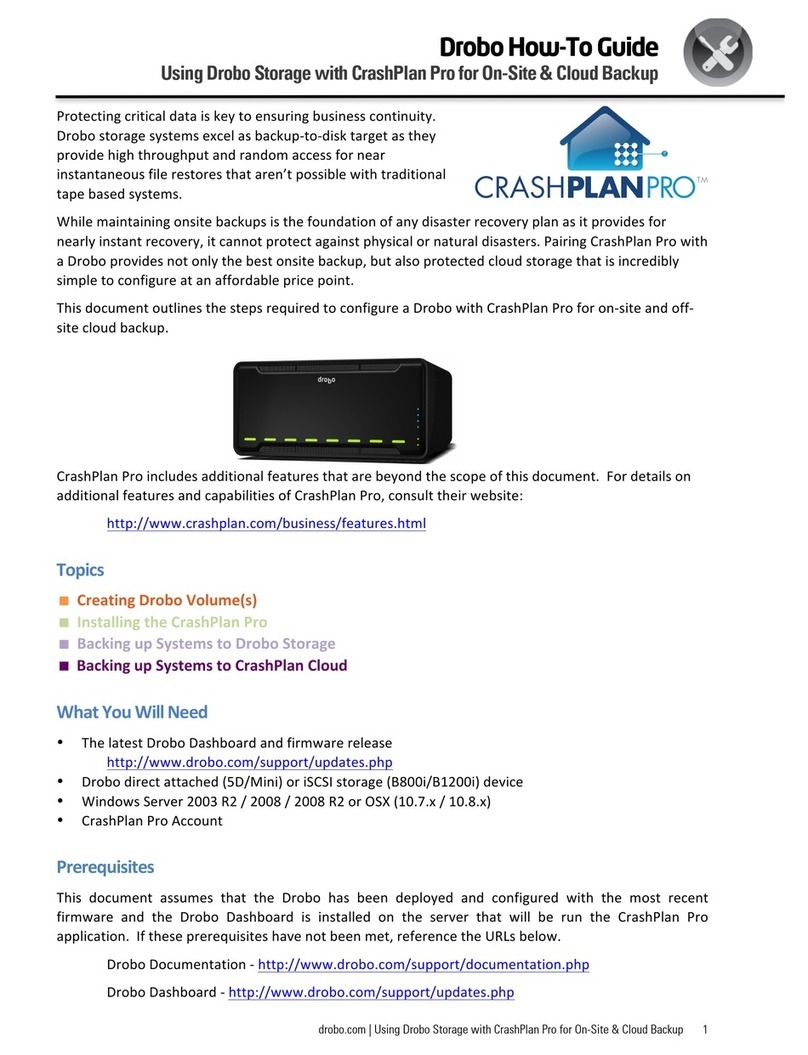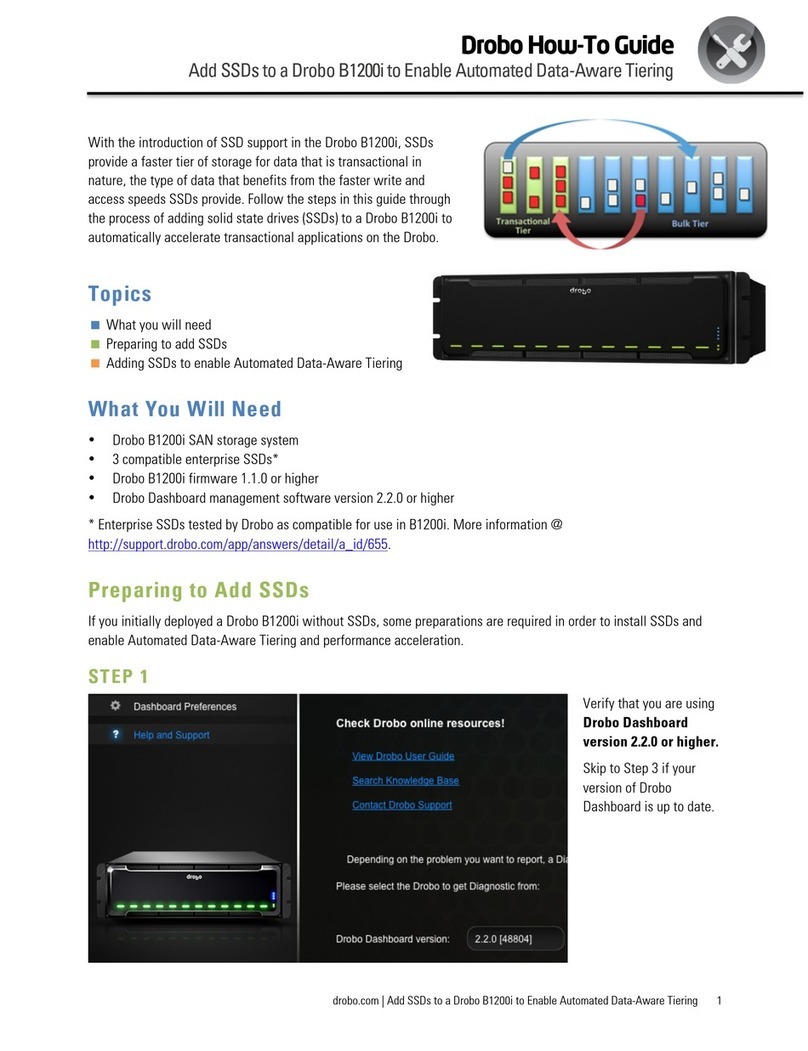3
Getting Started
Getting Drobo ready for use only involves adding hard drives, connecting Drobo
to your Mac, and then formatting the drives. This procedure only has to be done
once. When you need to add or replace hard drives in the future, see "Adding,
Removing, and Replacing Hard Drives" for instructions.
Add Hard Drives to Your Drobo
Drobo has four data bays. Each one holds a single 3.5" SATA hard drive. PATA
hard drives are not compatible, so they can not be used. Before connecting
Drobo to your Mac, insert your hard drives into the empty data bays. You may
use any capacity hard drive, from any manufacturer, having any rotation speed.
Tip: Start with at least two hard drives to provide data redundancy and protect
against a single hard drive failure.
Warning: When adding hard drives to Drobo, any pre-existing data on those
drives will be erased.
To add a hard drive:
1. While holding the hard drive flat (horizontal), flip it so its connector is at the
bottom.
2. Point the connector-end away from you.
3. Slide the hard drive into the desired data bay, with the connector-end
entering first, until the drive latch locks it in place.
4. You are now ready to Connect Drobo to your Mac.
Connecting Drobo to Your Mac
After adding the hard drives, connect Drobo to your Mac.
To Connect Drobo to your Mac:
1. Connect one end of the supplied USB 2.0 cable to the USB socket at the
back of your Drobo.
2. Connect the other end of the cable to an available USB 2.0 socket on your
Mac.
3. Plug the supplied AC power adaptor into the power socket on the back of
your Drobo.
4. Plug the power cord into a standard 110v power outlet.
5. Drobo does not have a power switch, so this will startup Drobo. During this
time, the red data bay indicators will illuminate along with the blue capacity