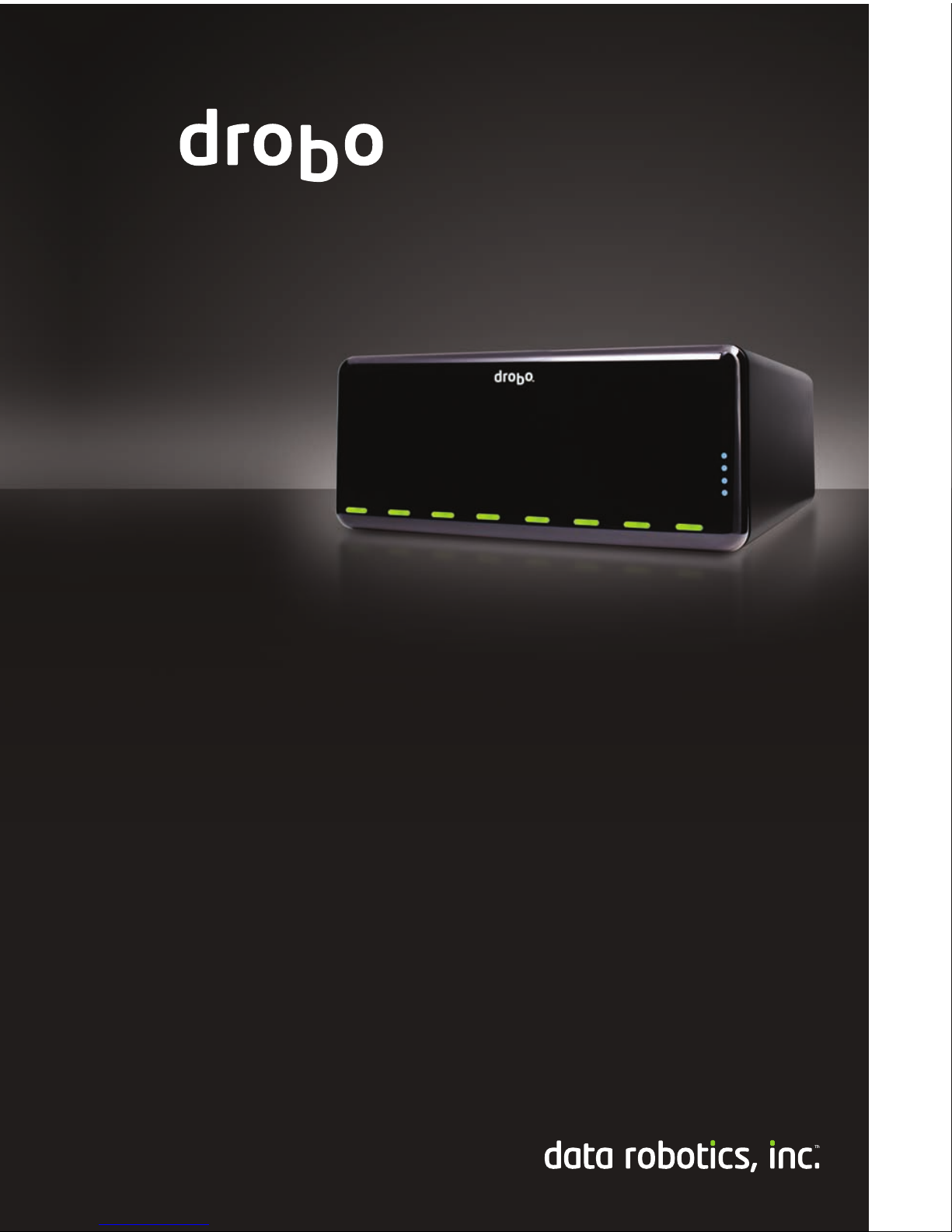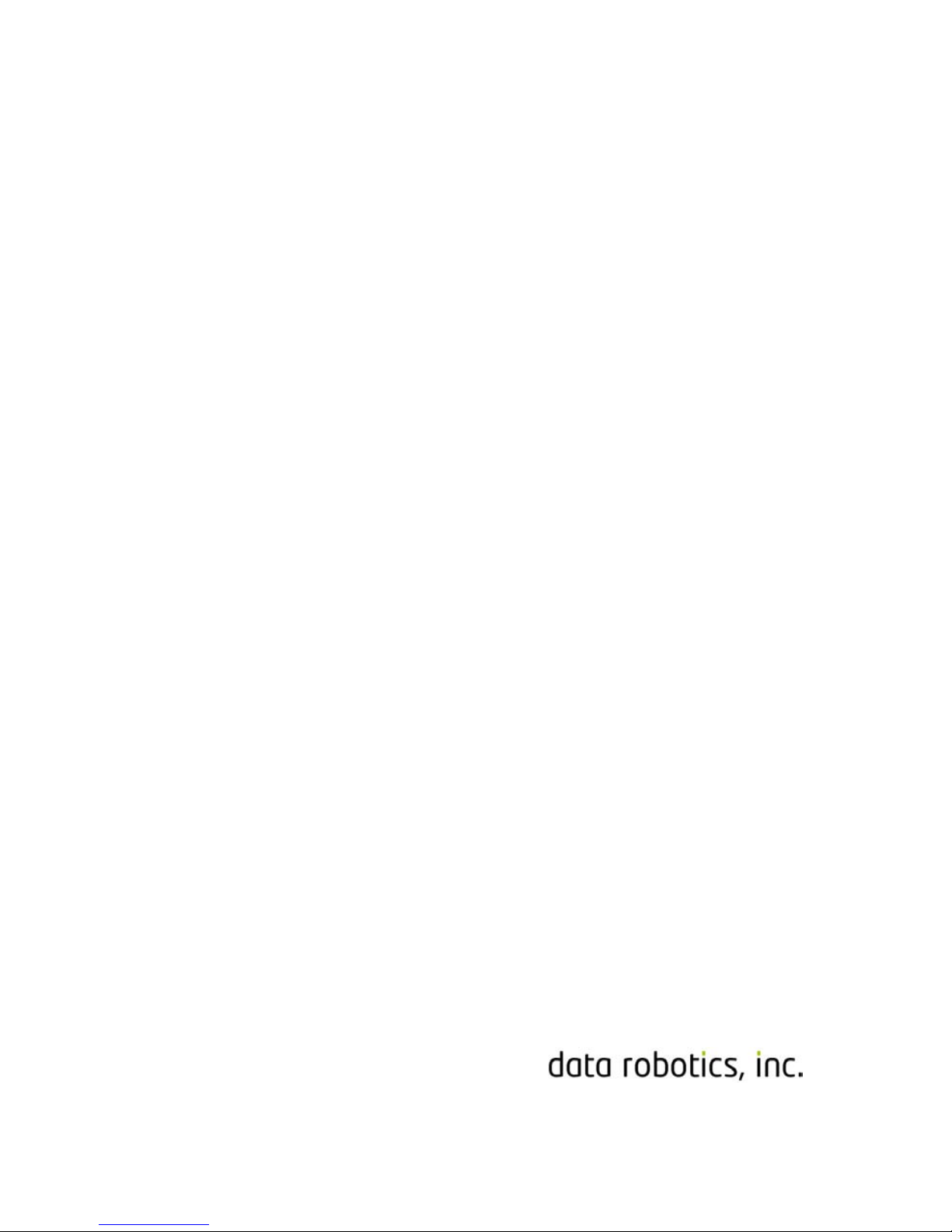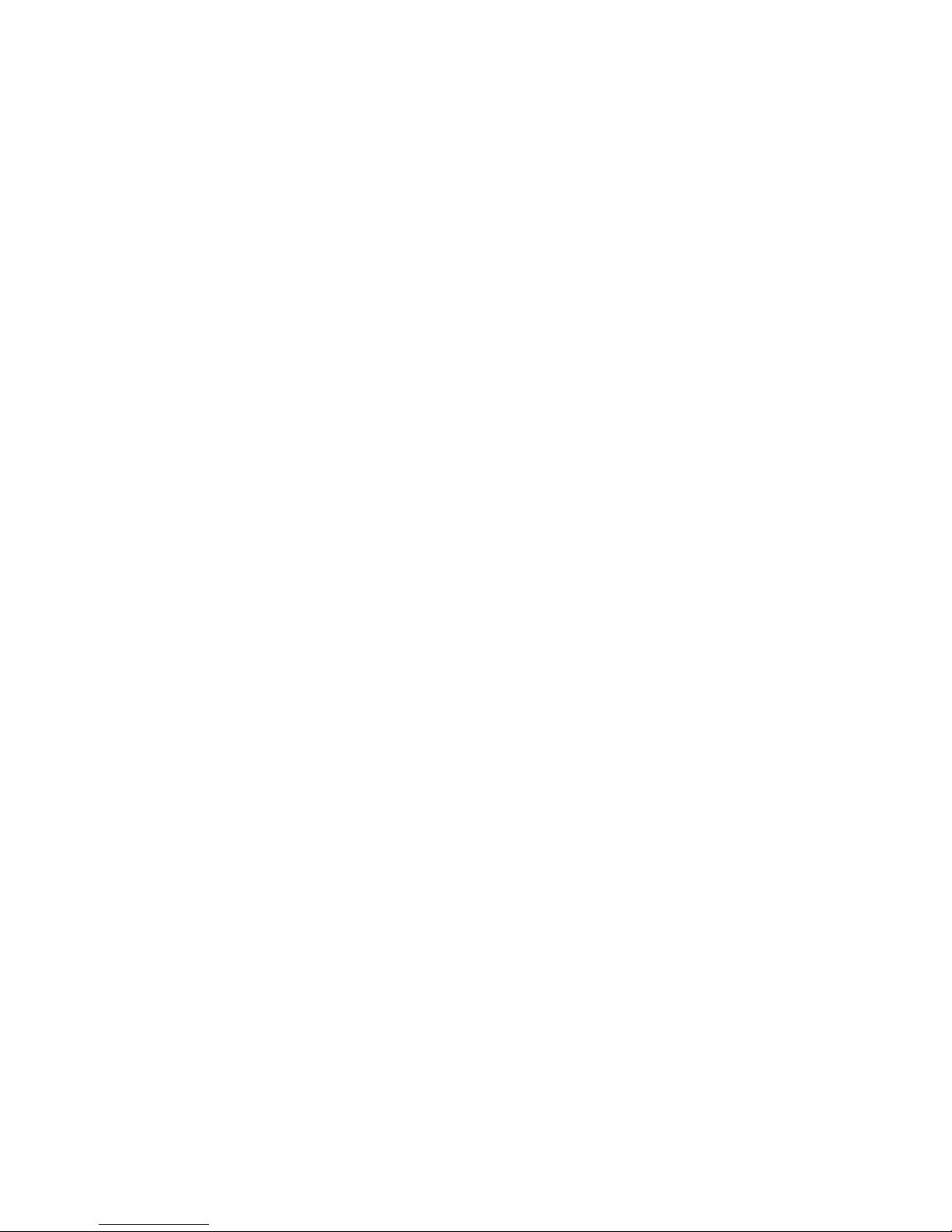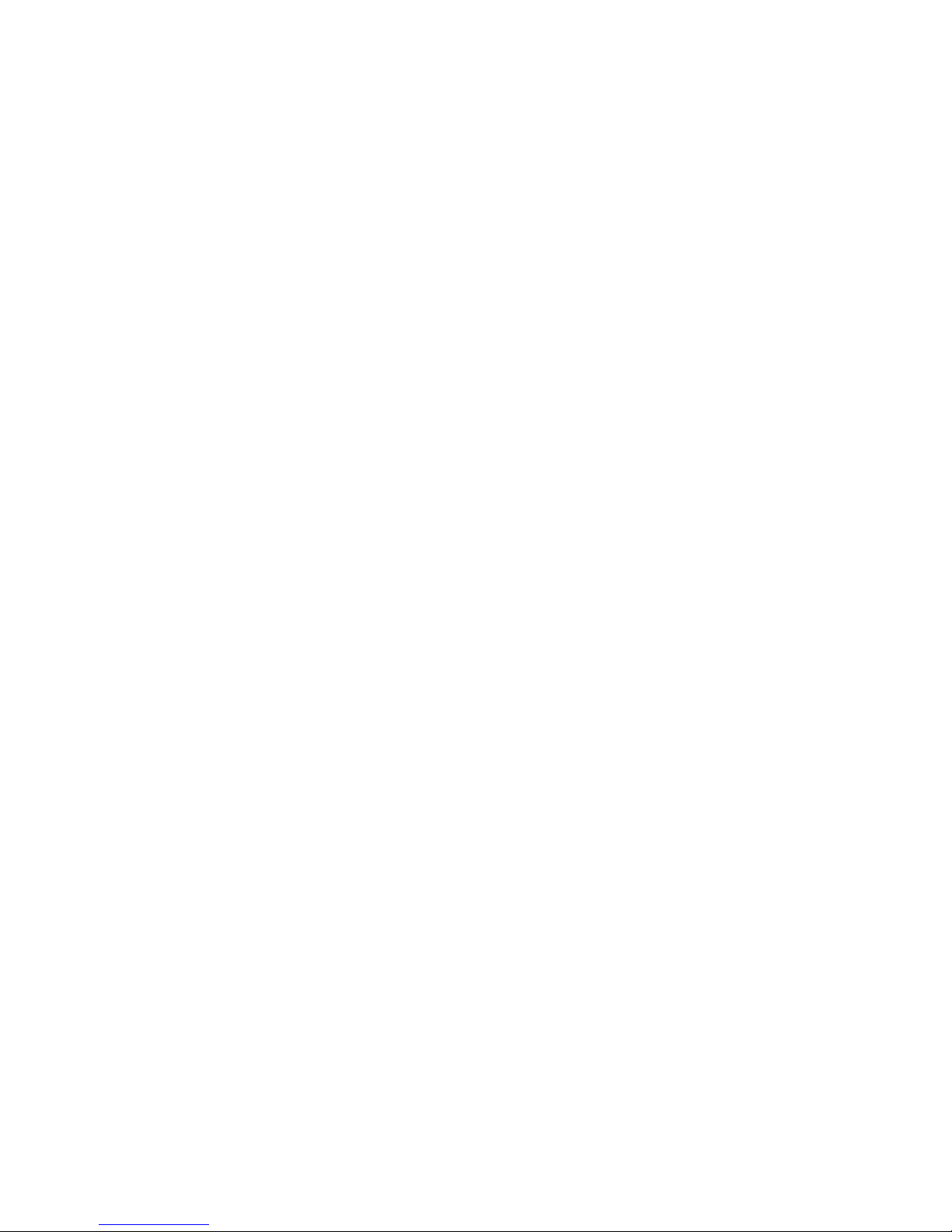Contents
I. Introduction........................................................................................1
II. Getting started ...................................................................................3
Three easy steps.......................................................................................... 3
Selecting hard drives ................................................................................... 3
Choosing capacity ................................................................................... 4
A note about drive capacity .................................................................... 4
Keeping your product up-to-date................................................................ 4
Best Practices .............................................................................................. 5
III. Setup...................................................................................................6
Install Drobo Dashboard.............................................................................. 6
Inserting drives into DroboPro/DroboElite ................................................. 6
Connect DroboPro to your computer.......................................................... 7
USB 2.0.................................................................................................... 7
FireWire 800............................................................................................ 7
iSCSI......................................................................................................... 8
Connect DroboElite to your computer........................................................ 9
Connect power ............................................................................................ 9
Configurations —iSCSI................................................................................ 9
Creating a volume ................................................................................. 13
Picking a file system and volume size ................................................... 14
VMware and Linux Customers .............................................................. 14
DroboPro/DroboElite Lights ...................................................................... 16
IV. Using Drobo Dashboard with your DroboPro/DroboElite................17
Drobo Dashboard basics............................................................................ 17
The main page....................................................................................... 17
Advanced Controls: Data tab ................................................................ 19
Advanced Controls: Tools tab ............................................................... 20
Additional features ............................................................................... 20
Keeping Drobo Dashboard up-to-date.................................................. 21