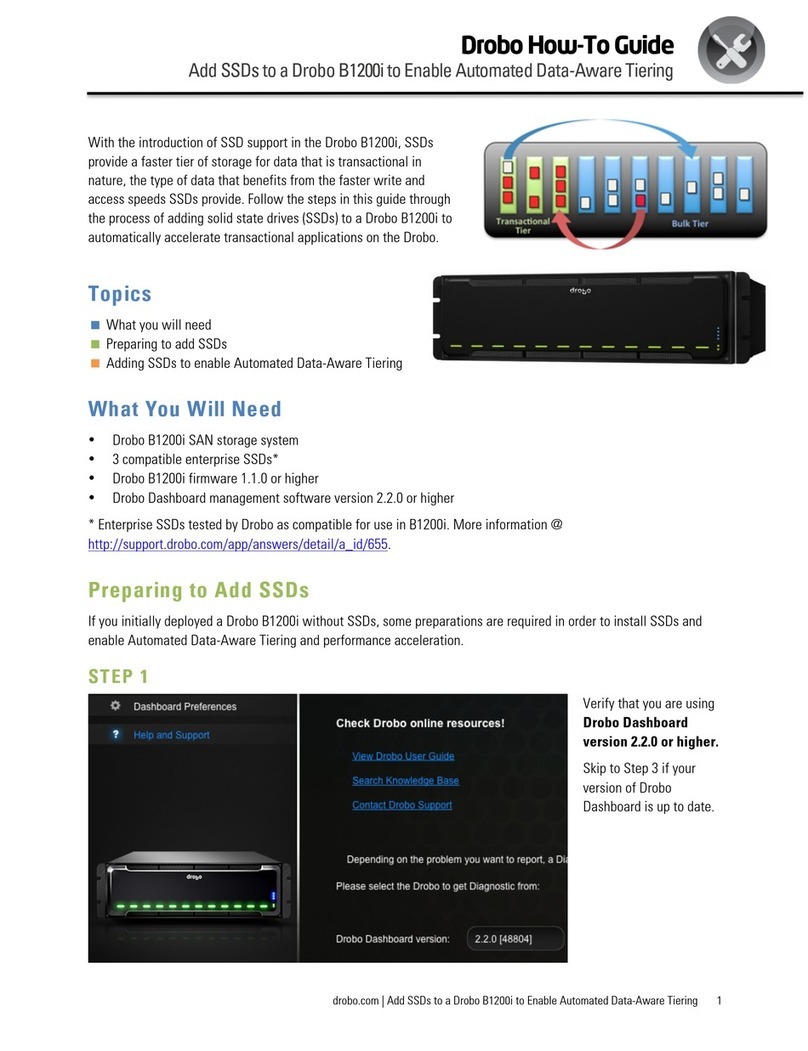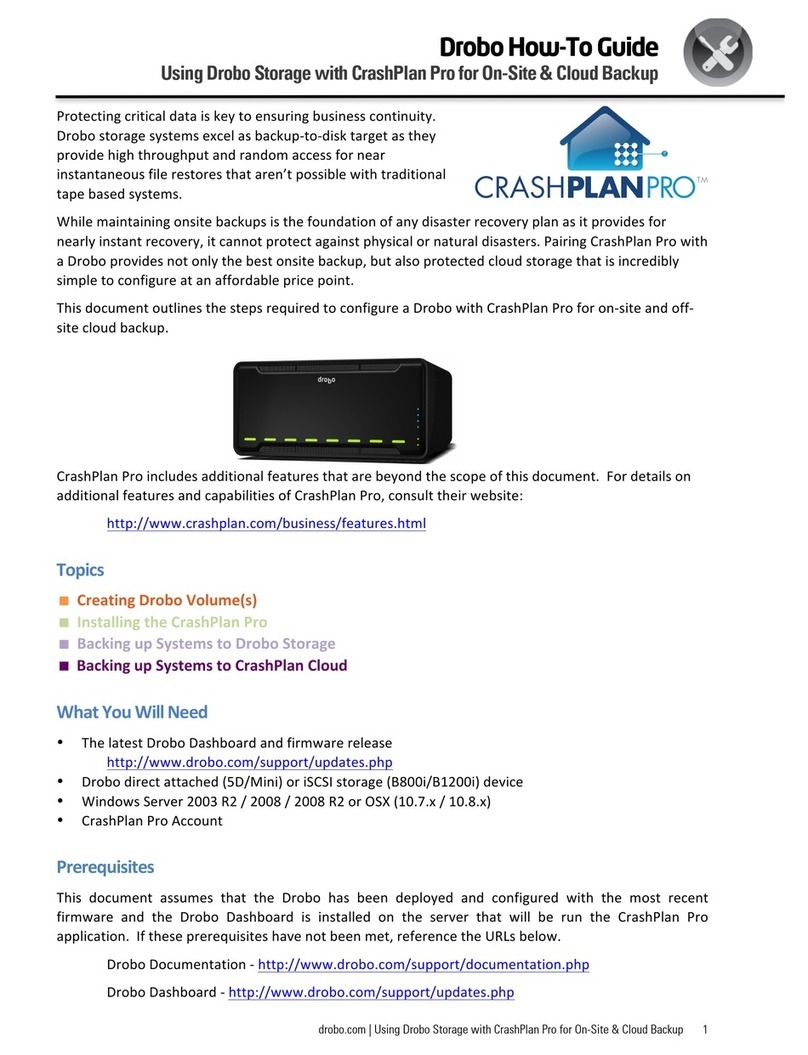I. Introduction........................................................................................1
II. Getting started ...................................................................................3
Three easy steps ........................................................................................ 3
Selecting hard drives.................................................................................. 3
Choosing capacity ................................................................................... 4
A note about drive capacity .................................................................... 4
Keeping your product up-to-date .............................................................. 4
Best Practices............................................................................................. 4
III. Drobo Dashboard Overview ...............................................................5
Drobo Dashboard basics ............................................................................ 5
The main page......................................................................................... 5
Advanced Controls: Data tab .................................................................. 6
Advanced Controls: Tools tab ................................................................. 6
Additional features ................................................................................. 6
Keeping Drobo Dashboard up-to-date.................................................... 7
IV. Drobo Setup........................................................................................8
Inserting drives into Drobo ........................................................................ 8
Connect Drobo to your computer.............................................................. 8
USB 2.0.................................................................................................. 10
FireWire 800 (2nd Generation Drobo and Drobo S)............................... 10
eSATA (Drobo S) .................................................................................... 10
Connect power......................................................................................... 10
Connect your 1st and 2nd Generation (only) Drobo to a network using
DroboShare .............................................................................................. 11
Initialize your Drobo ................................................................................ 11
Picking a file system and volume size ................................................... 11
Formatting for PC using Drobo Dashboard ........................................... 12
Formatting for Mac using Drobo Dashboard ........................................ 14
Formatting with DroboShare using Drobo Dashboard ......................... 15
Drobo Lights............................................................................................. 15
Using Drobo Dashboard with your Drobo................................................ 16
Advanced Controls: Data tab ................................................................ 17
Advanced Controls: Tools tab ............................................................... 17