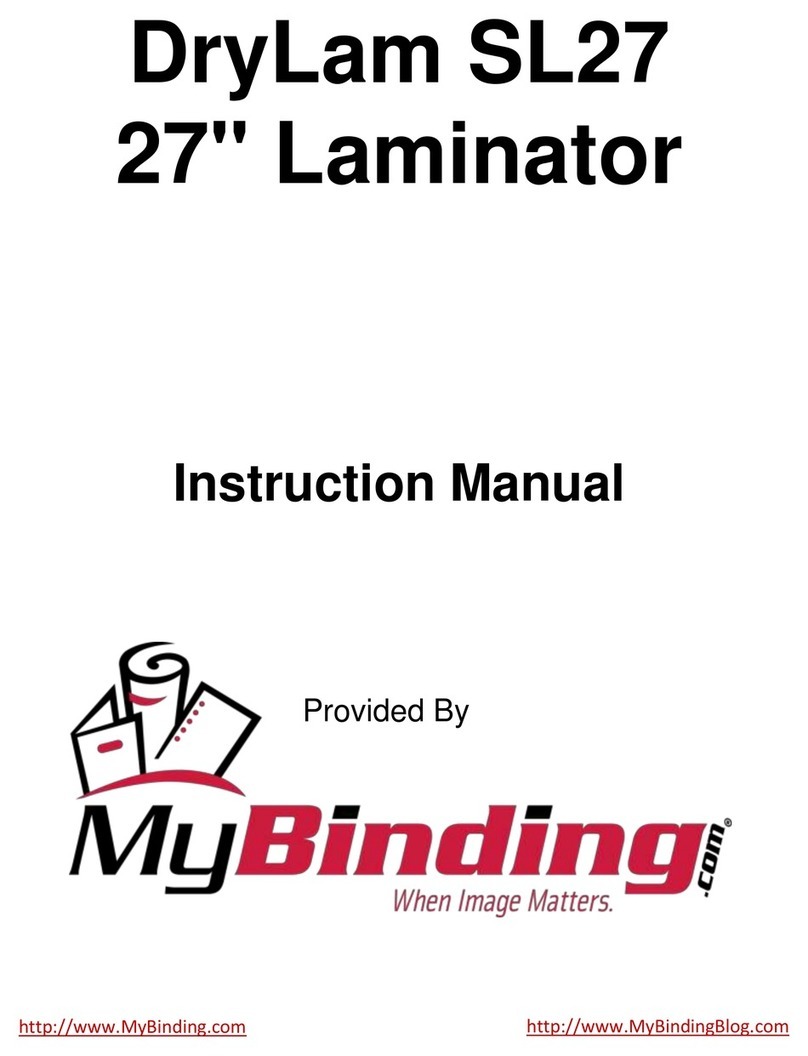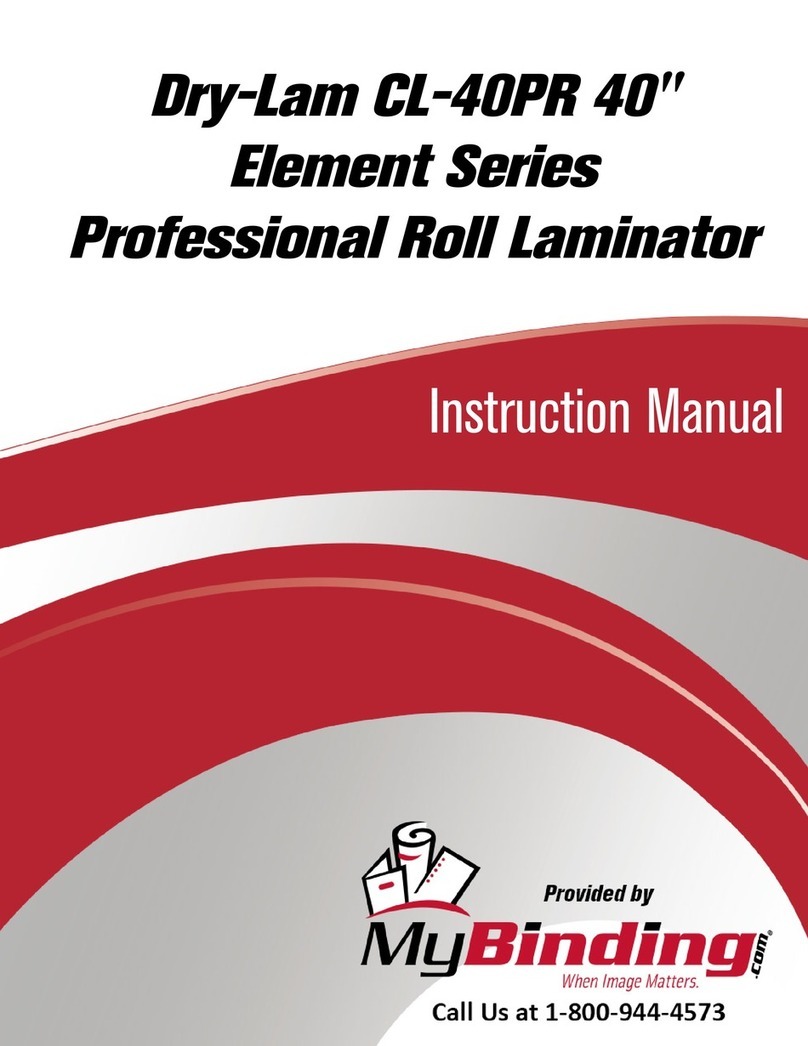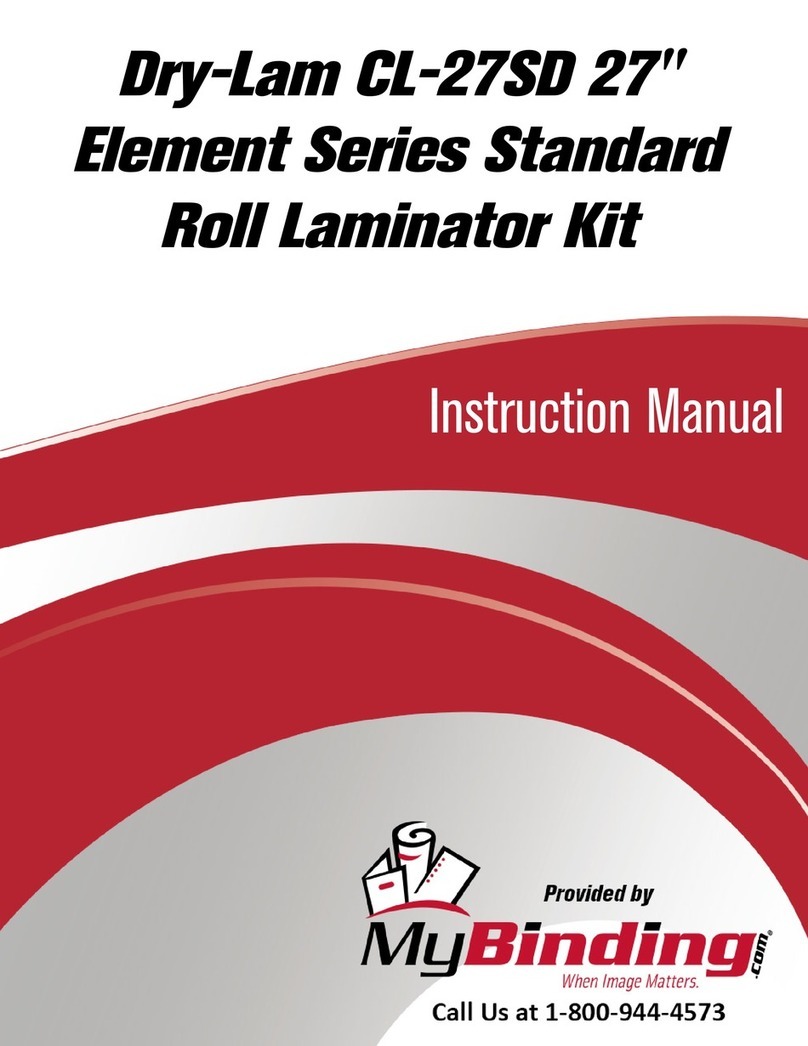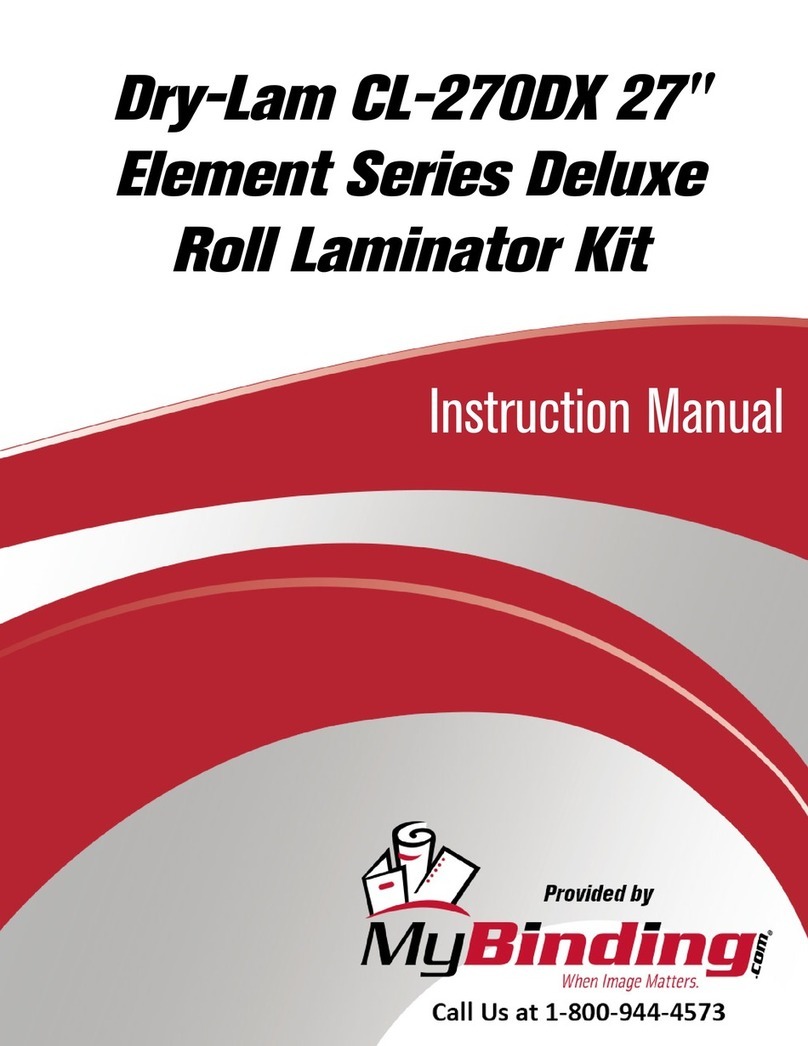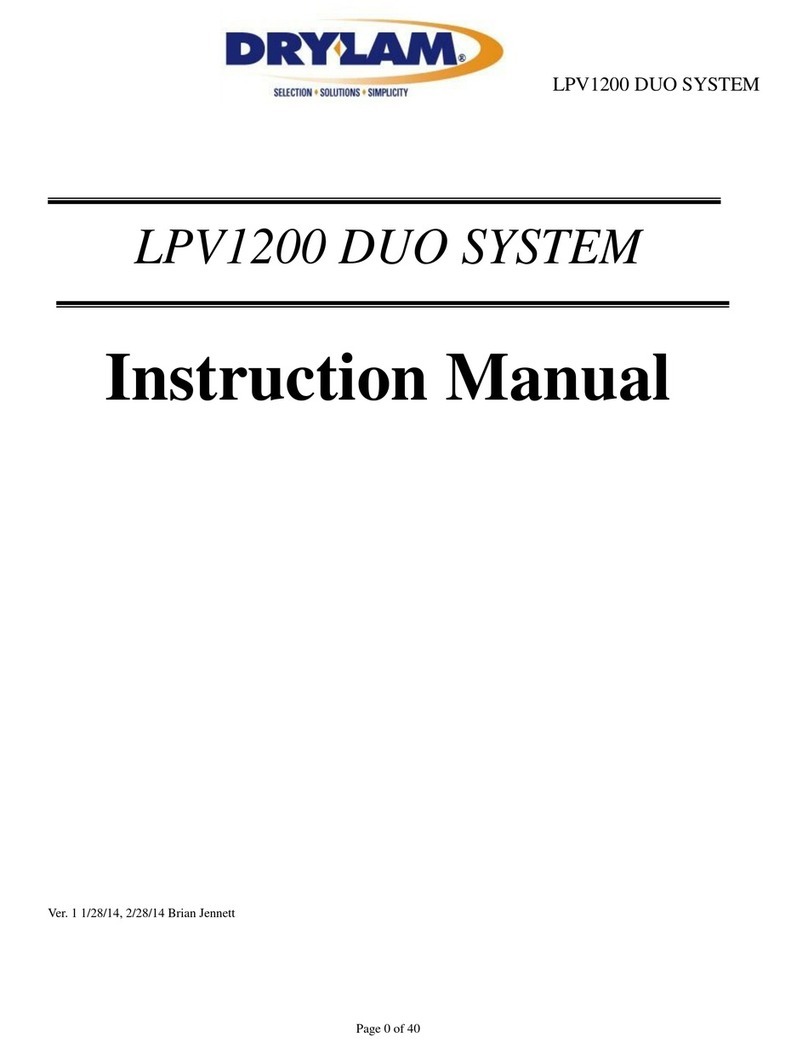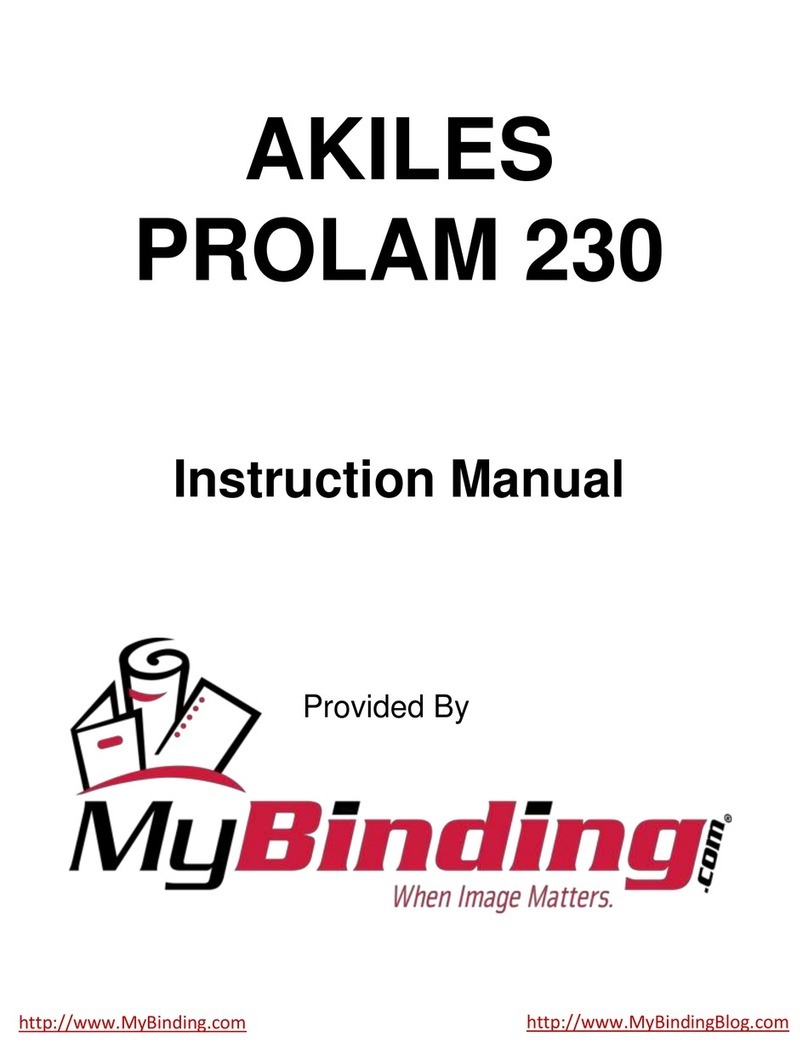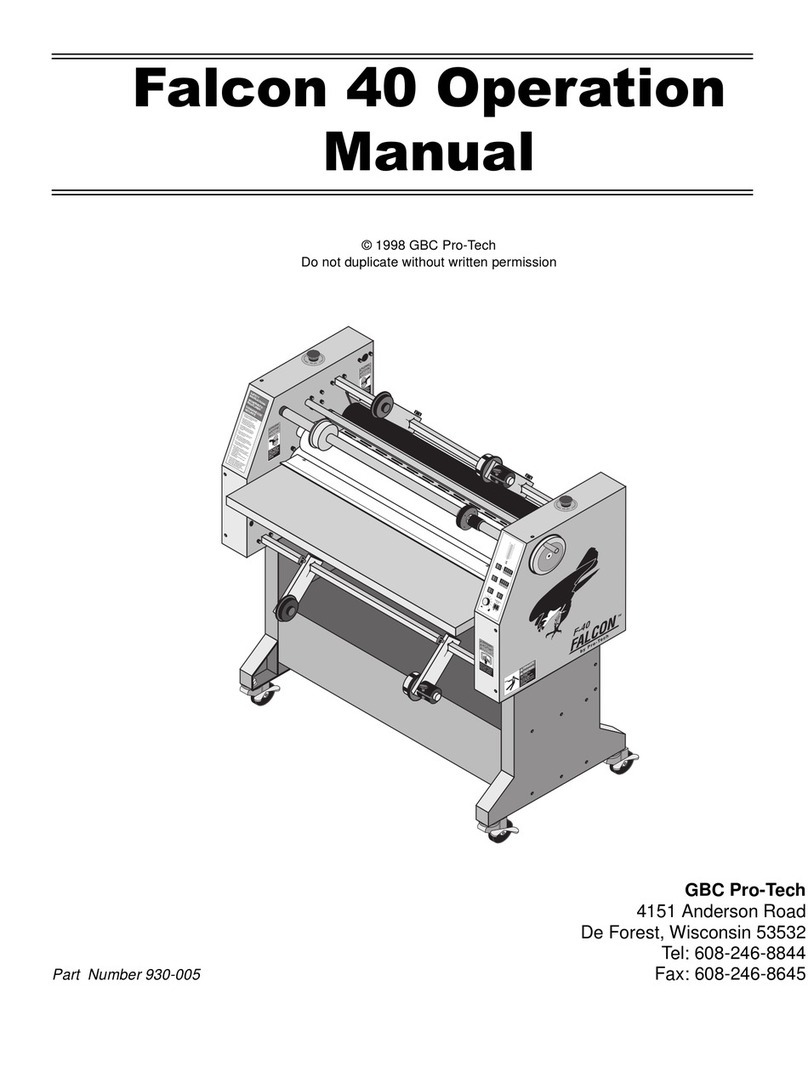4
• Avoid ties, necklaces, and hanging accessories.
• Avoid loose clothing. If it gets caught, immediately turn off the power switch (○) or disconnect the power plug.
• Be careful not to pull your hair in.
2. When operating this machine
• Be sure to close the cover when operating the machine.
• Do not splash water on the machine or operate it with wet hands.
• Do not leave the machine while operating it.
3. When an abnormality occurs in this machine
• If a malfunction or unsafe condition occurs, immediately turn off the power switch (○), disconnect the power plug, and
contact the maintenance company or your dealer. Do not disassemble, modify or repair by yourself.
• Service and maintenance are always performed by qualified service personnel, observing the necessary precautions.
4. Others
Never do the following as it may cause damage to the machine, death, serious injury, electric shock, fire, etc.
· Do not use for any purpose other than the intended purpose of this machine.
· Do not place heavy objects on the machine or subject it to shocks.
· Be sure to unplug the power plug when moving the unit.
· Be sure to unplug the power plug when moving the unit.
· Please note that handling of dangerous materials or incorrect operation may cause smoke.
· Be careful not to drop metal objects such as clips or staples inside the machine.
· Never remove the fixed cover or safety switch.
· Never modify this unit.
· Use outside Japan is prohibited. There is a possibility of failure or fire due to the power supply voltage.
· Never remove the warning label attached to the inside of the machine.
· Be sure to use our HKK exclusive film.
· Do not do anything else that is not described in the "Instruction Manual" of this manual.
Caution (for paper that cannot be laminated)
Do not laminate the following:
· Securities and banknotes
· Those with metal parts such as hochikisu
· Ignition, easily meltable in heat (PVC, polyethylene, etc.)
· Important things such as only one sheet
· Thickness of 0.5 mm or more including film
· Items that change color or deteriorate due to heat, such as thermal paper and pictures drawn with crayons
· Those containing a lot of water
· Things other than paper
· Things that are not annoying, such as curves and wrinkles
Attention (about care)
Be sure to remove the power plug before cleaning the machine. Also, the inside of the machine may be extremely hot, so turn
off the power (○) before cleaning, and wait for a while.