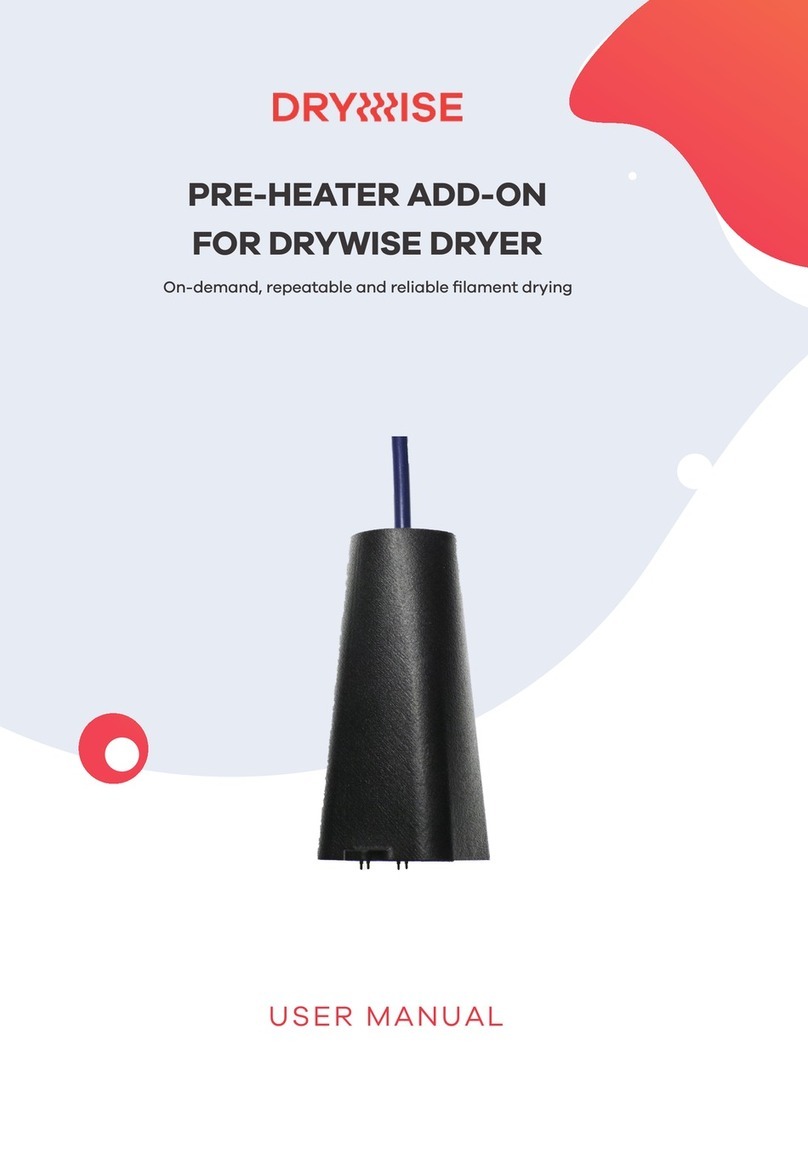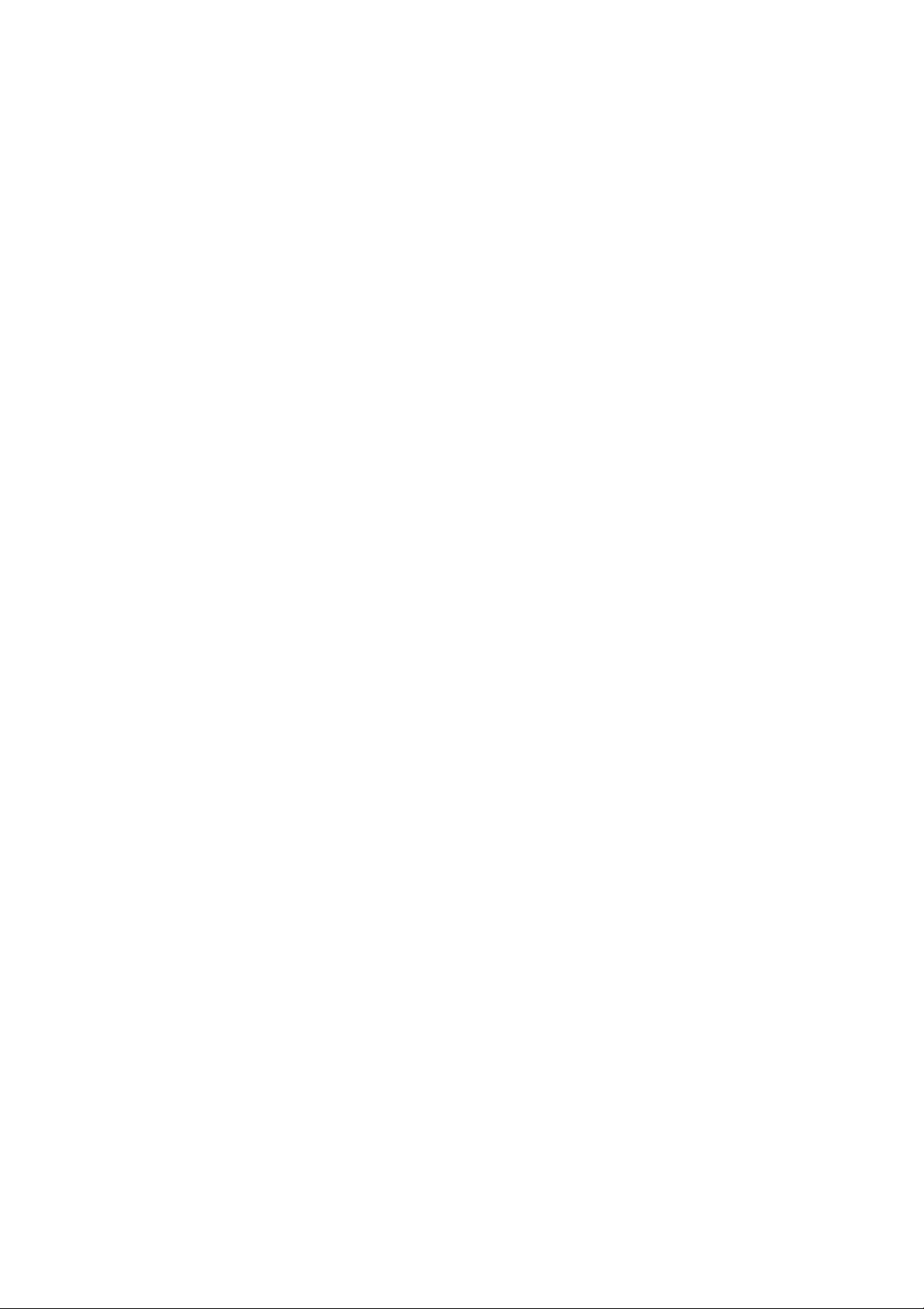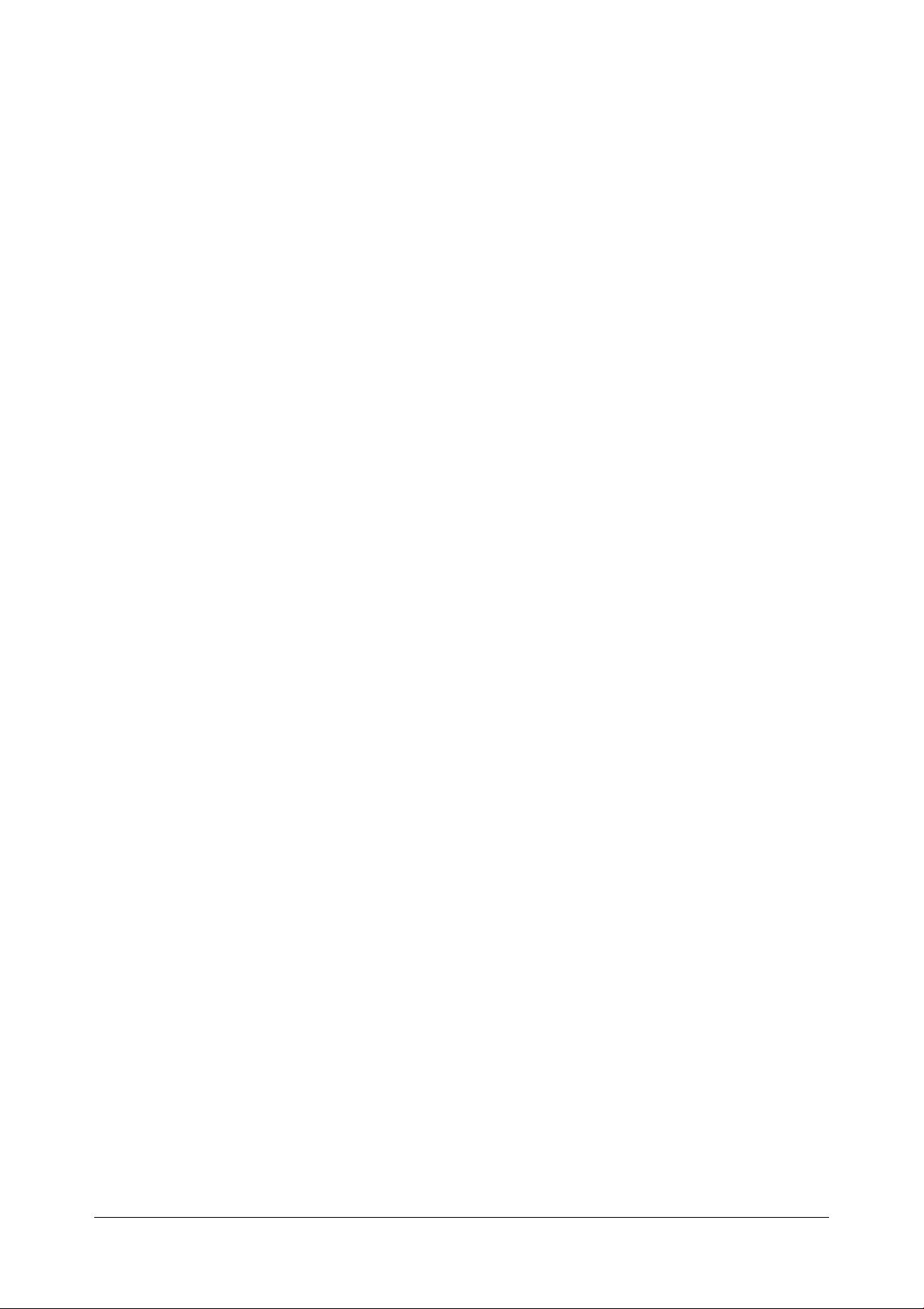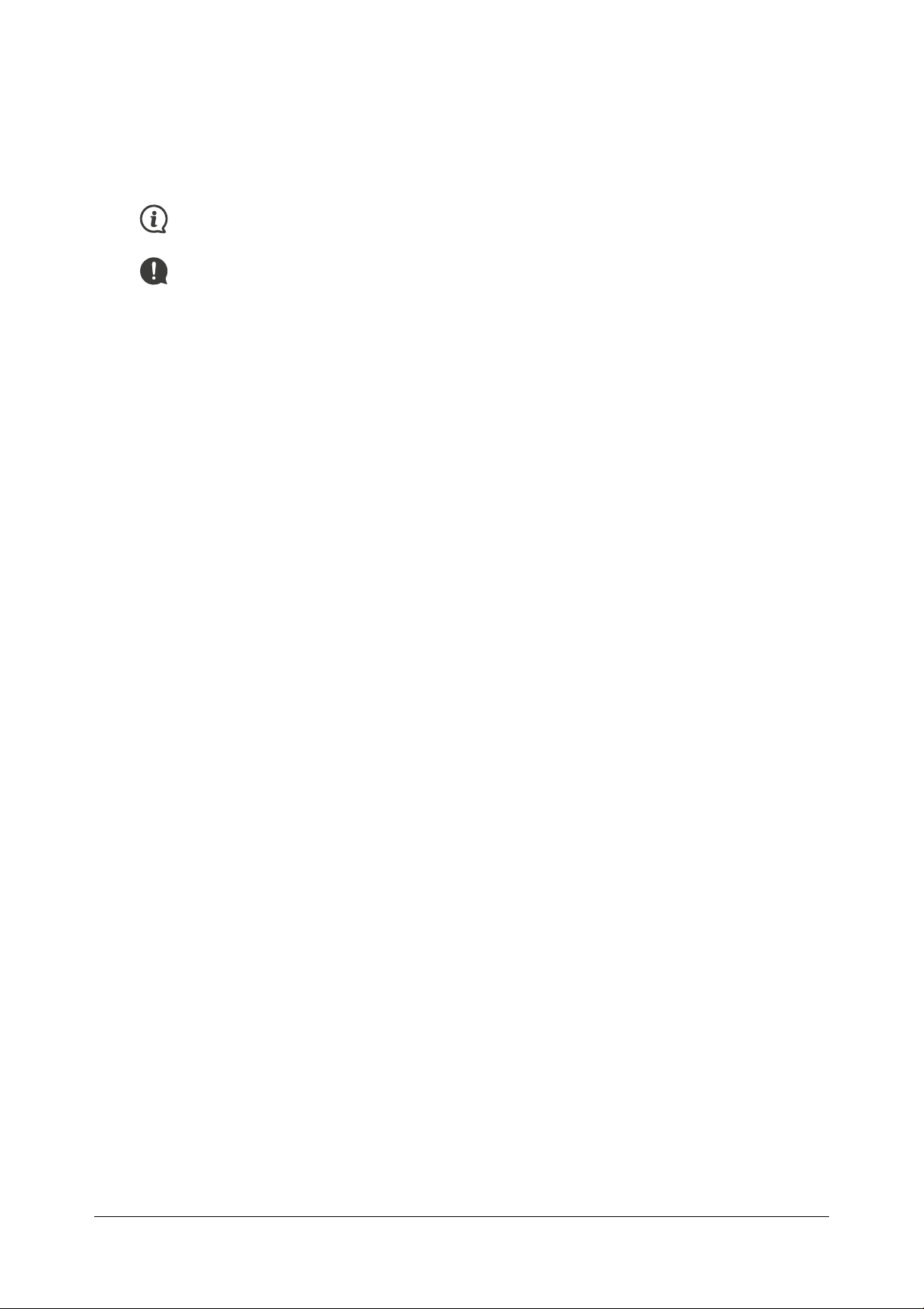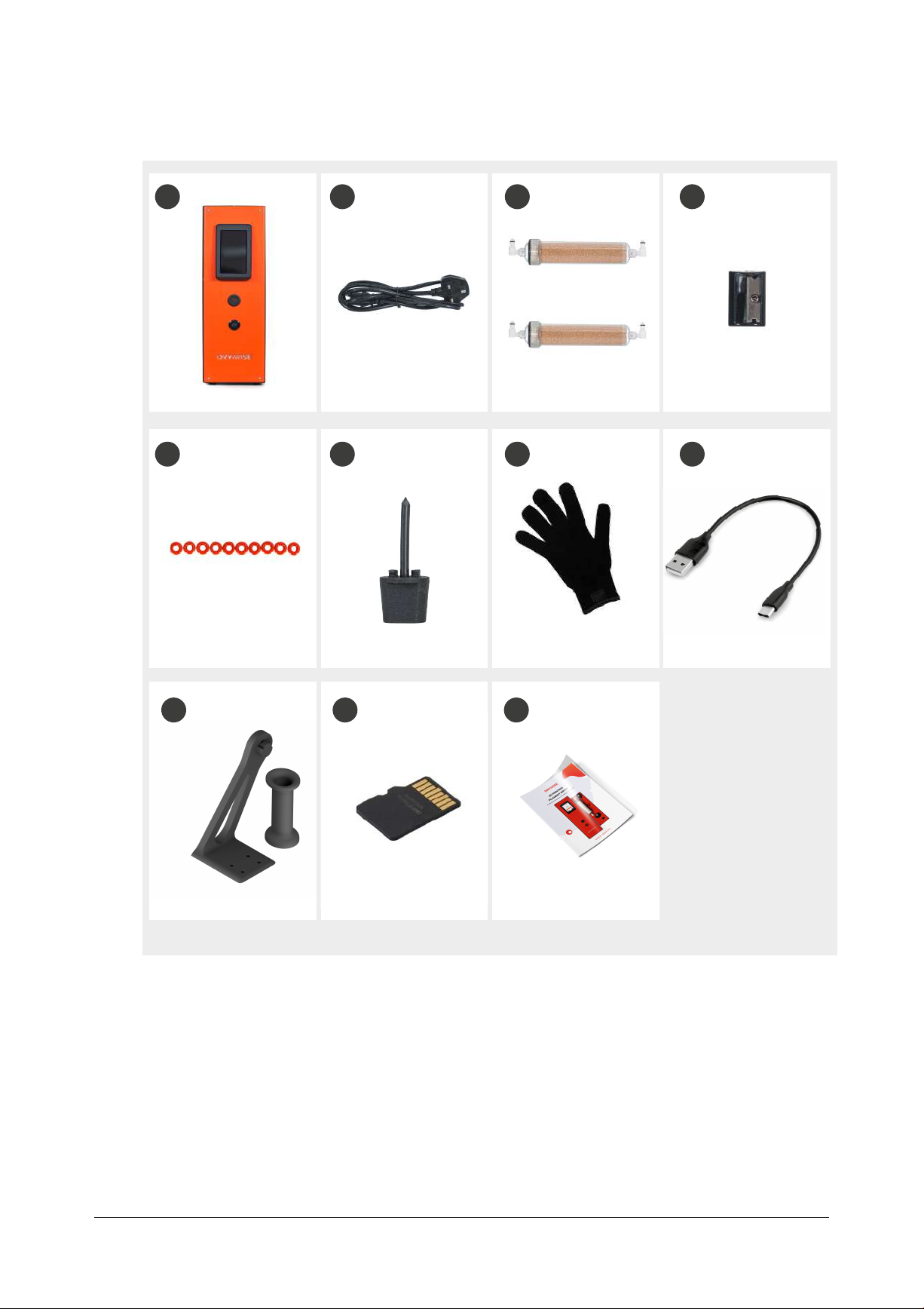Drywise User Manual4
2.1. General safety information
• Read and understand safety measures before use of the Product.
• Use the product for intended purpose only.
• Use the product with caution. The internal components of the Product
generate high temperatures that can cause injury. Do not open / remove the
case or dismantle the Product. Allow at least 30 minutes for Product to cool
down, before performing any maintenance or modification.
• Do not modify or change any parts of the product unless the change or
modification is authorised by the manufacturer or this manual.
• Follow standard electrical safety procedures.
• Follow instructions and safety indicators on the screen of the product and/or
follow safety warning labels on the product components.
• Install the product near the 3D printer safely. When the device is connected to
the 3D printer via filament, the forces of the extruder may pull the device.
• Do not manually pull or push on filament when the product is in operation unless
instructed by the product user interface.
• This product is not intended for use by children.
• Thought3D products (including Drywise Dryer) are not intended for use by
persons with reduced physical and/or mental capabilities, lack of experience
or knowledge, unless they are supervised or have been given instructions
concerning the use of the product by a person responsible for their safety.
• Do not insert any foreign objects other than approved hygroscopic filament for
FDM/FFF 3D printing into the pathway of the filament.
2.2. Health and safety
• The Product dries third party materials. Please follow the safety procedures of
the manufacturers of such materials.
• The Product operates in conjunction with third-party 3D printers. Please follow
the safety procedures of the manufacturers of such devices.
• Follow safety instructions for desiccant handling and regeneration.
• Third party materials may release volatile organic compounds (VOCs) and/
or ultrafine particles (UFPs). It is recommended that the Product is set up in a
well-ventilated area.
This guide contains warnings and safety notices:
Provides helpful information to do a task or avoid problems.
Warns against situations that may cause material damage or injury if
the safety instructions are not followed.
2. Safety