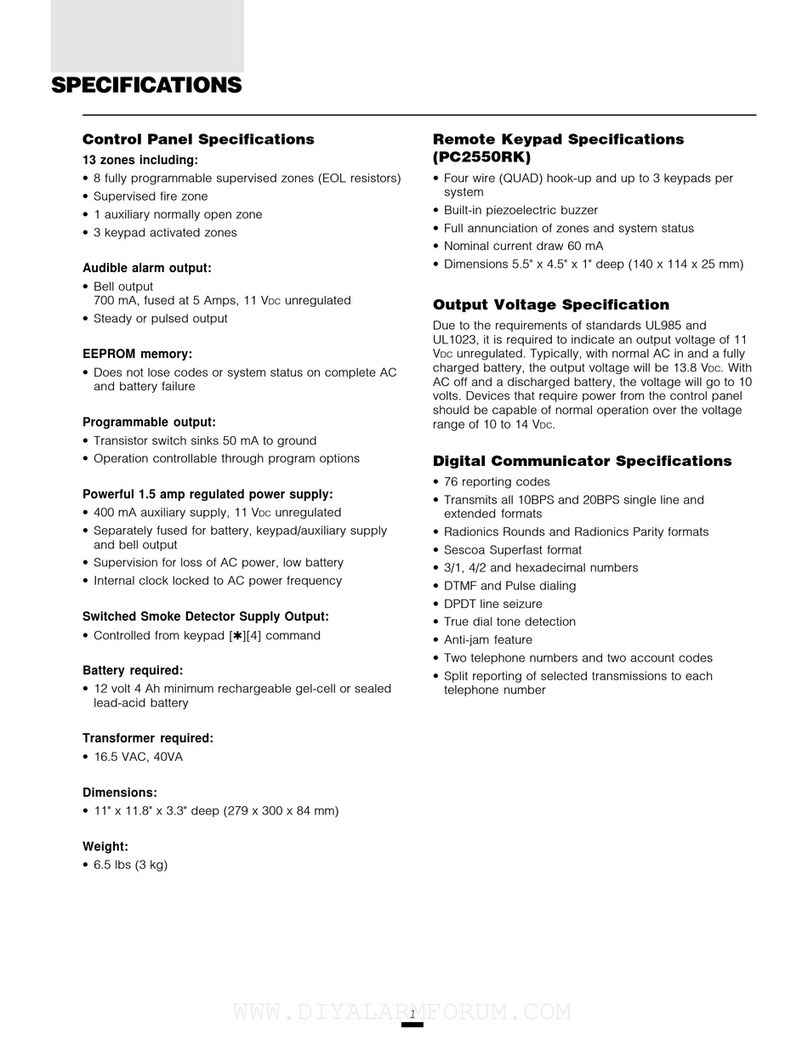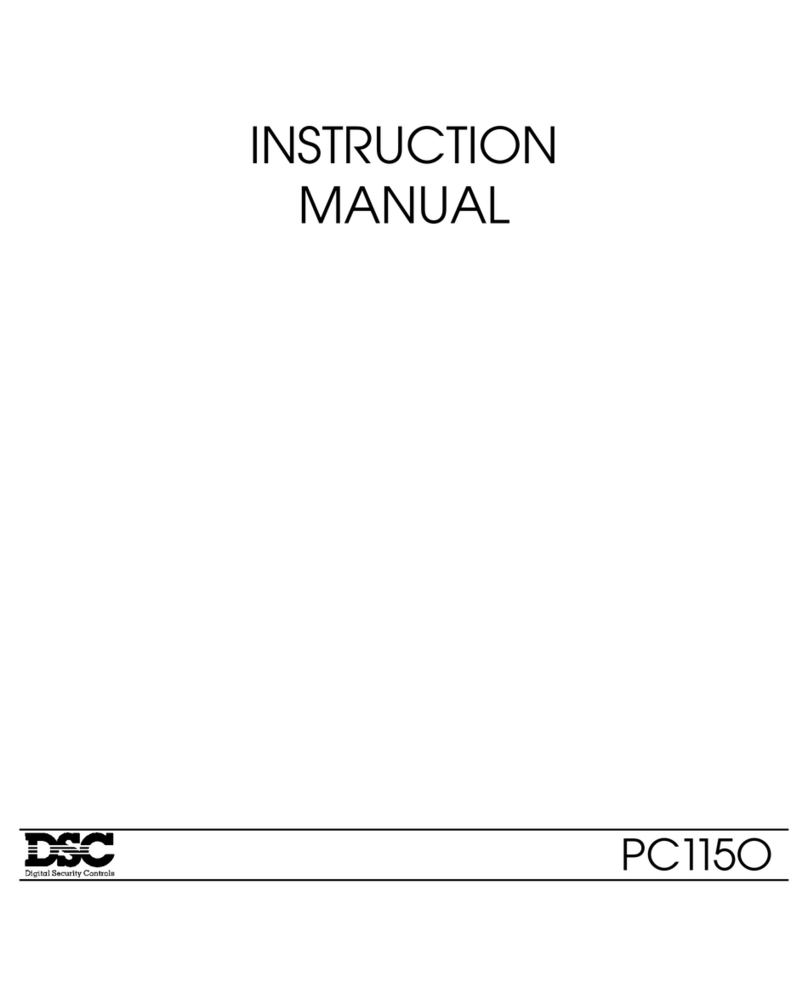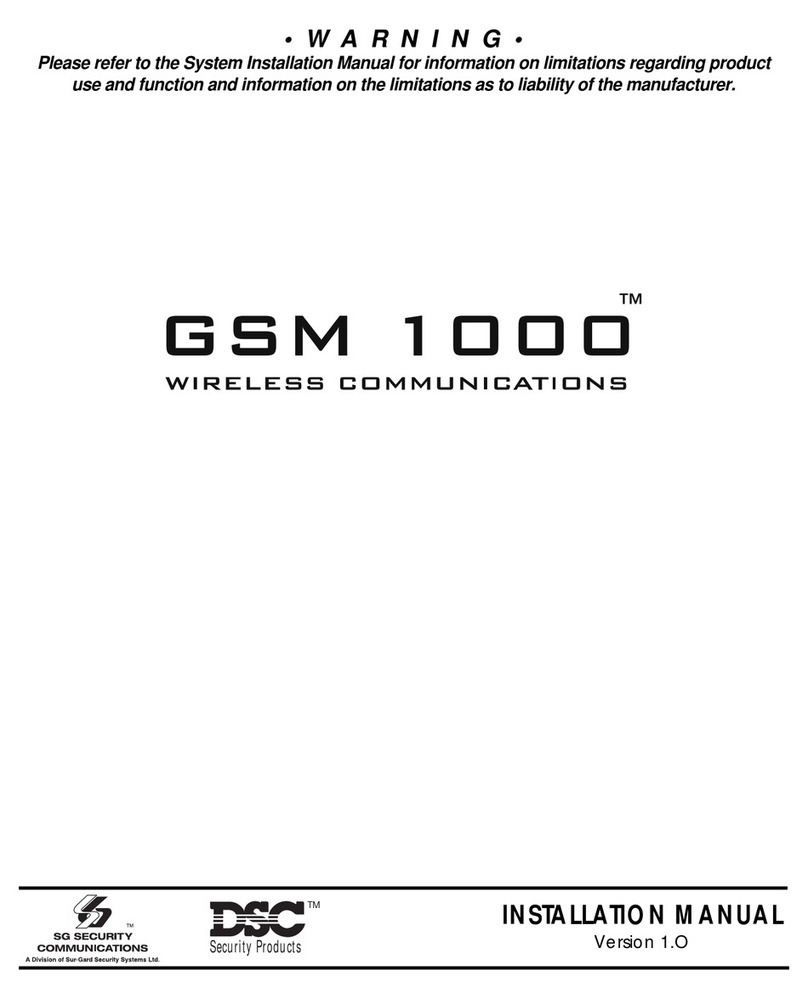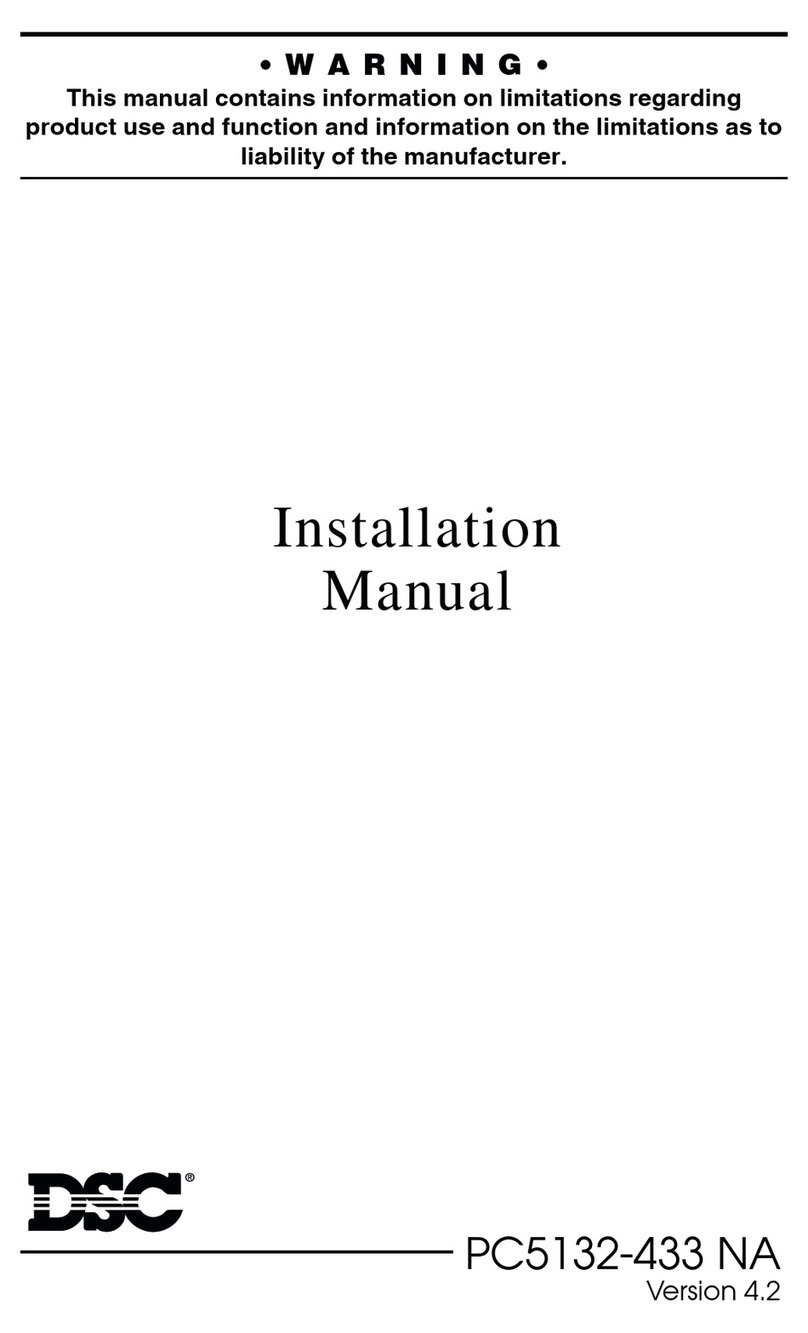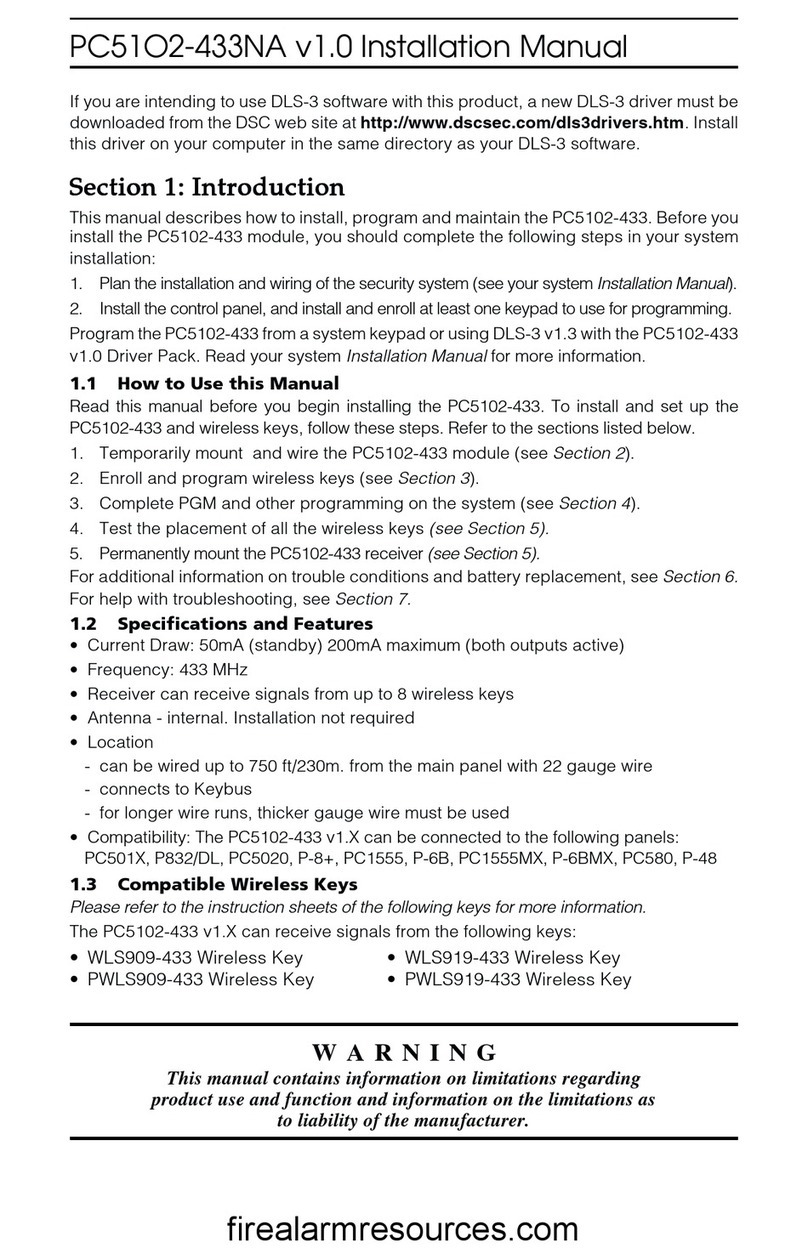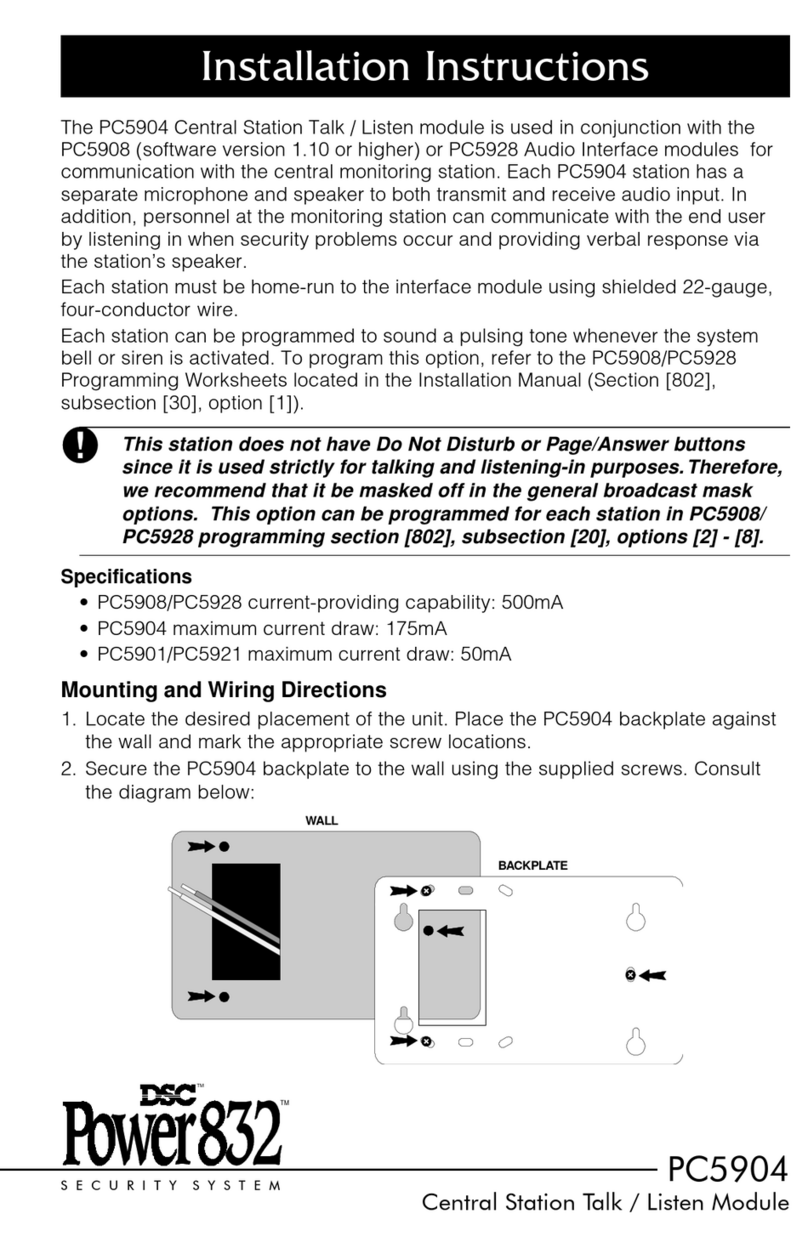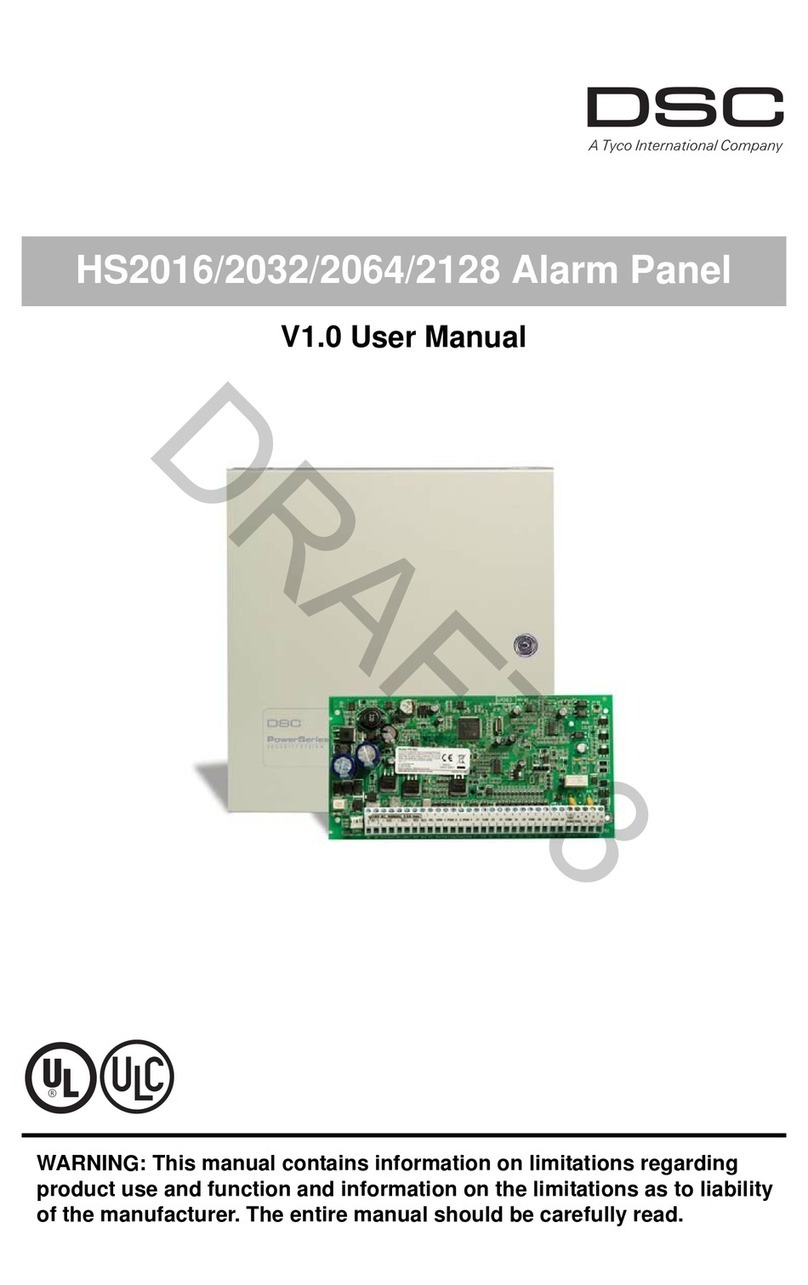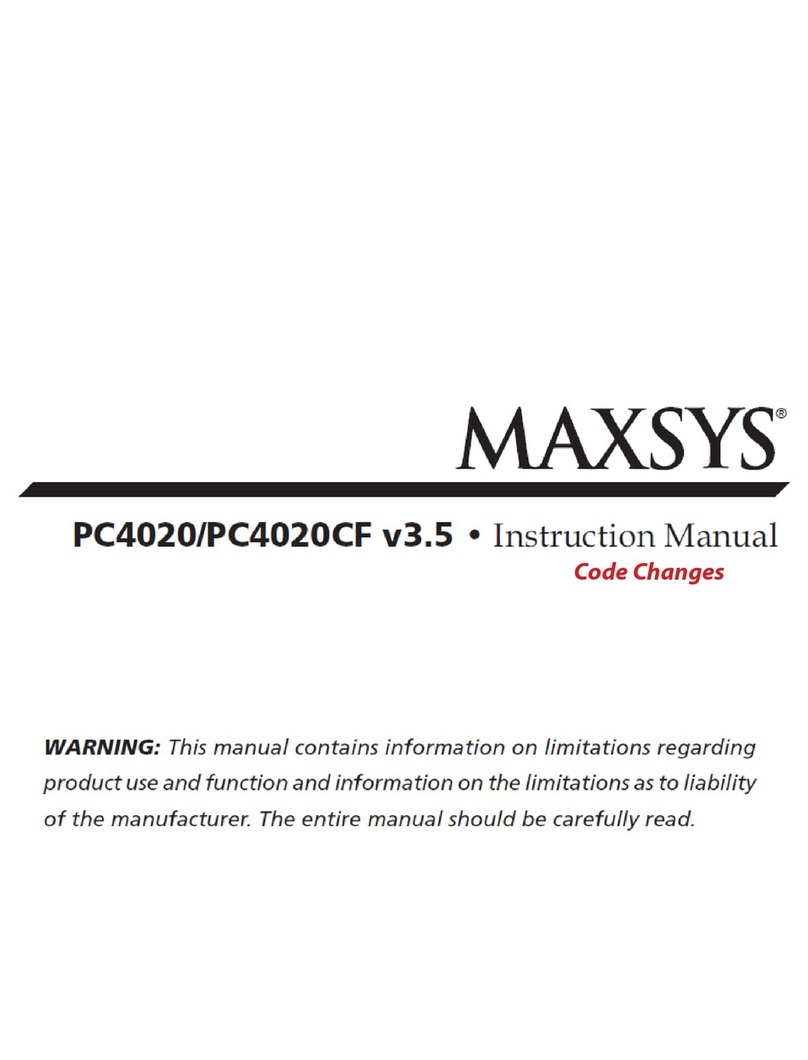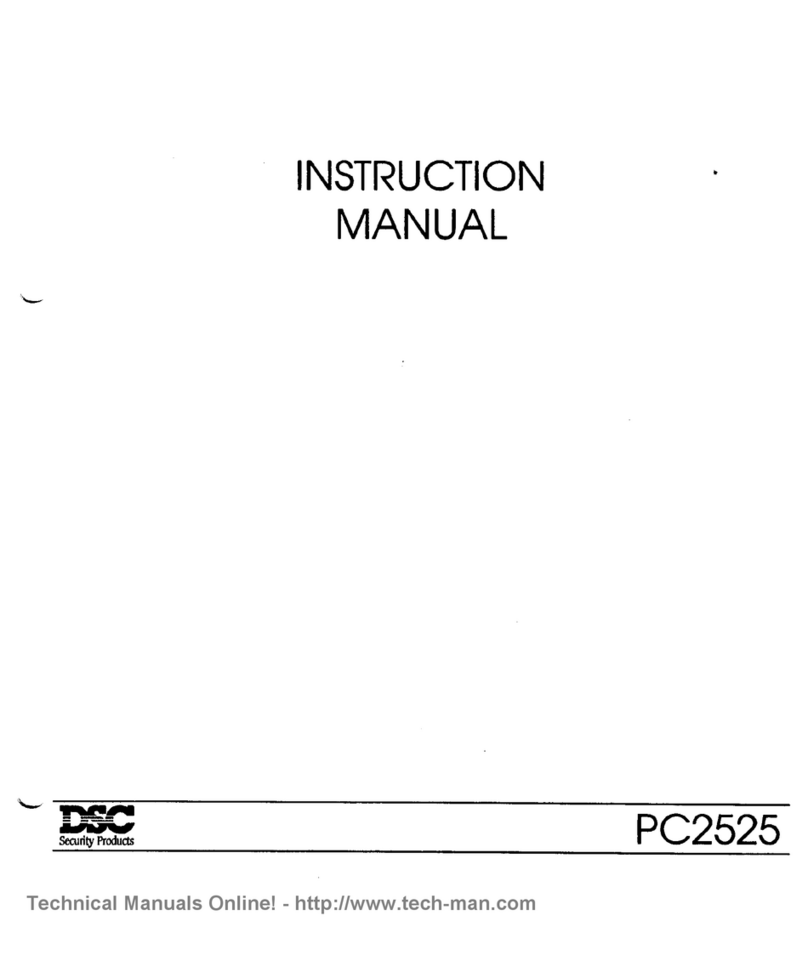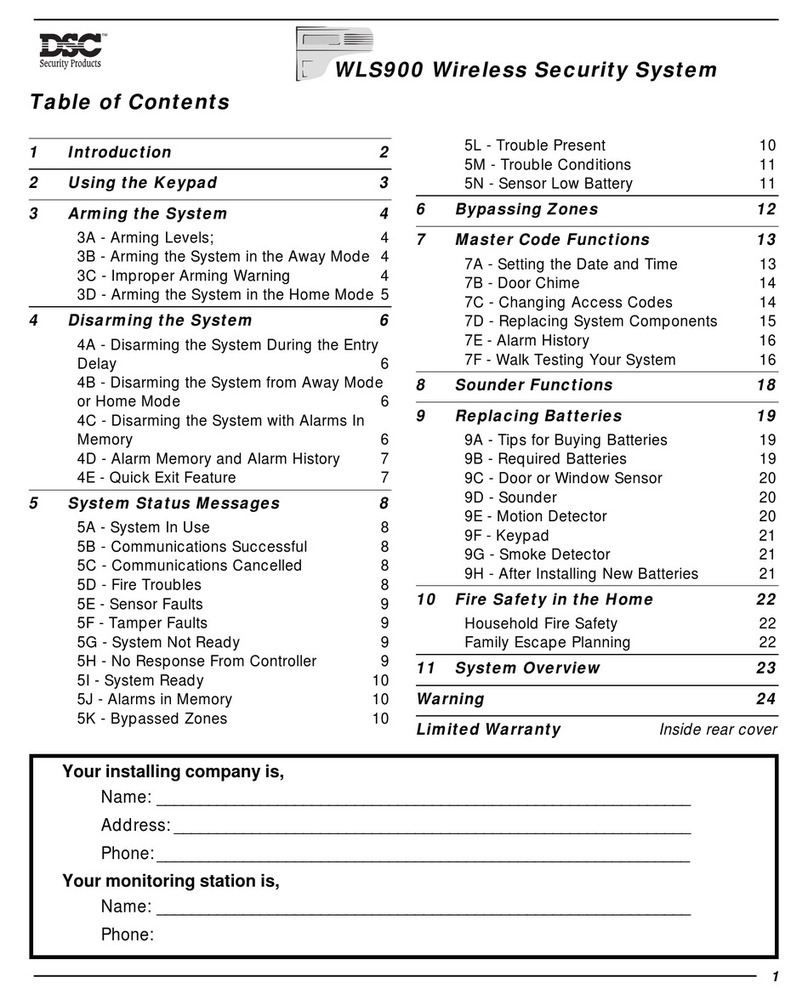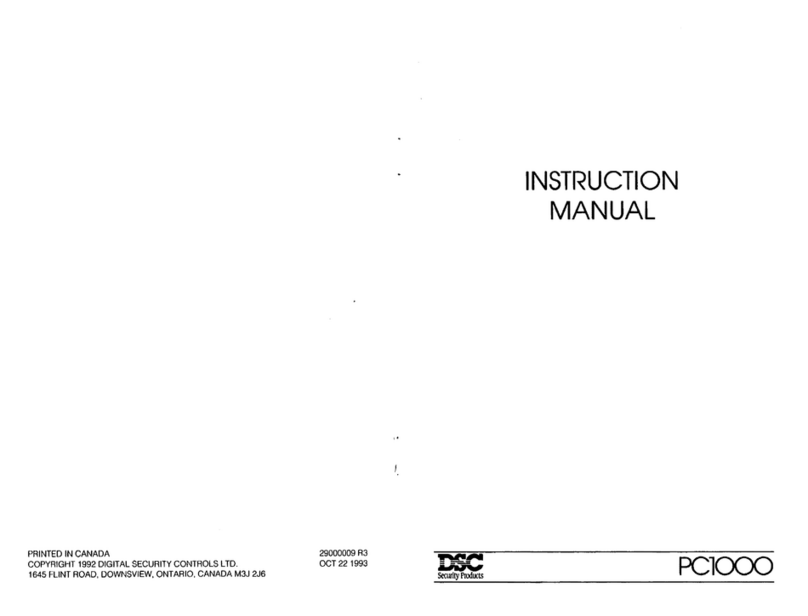8
Keypad Commands
SECTION3
Use any system keypad to enter commands and/or program the
PC5008 security system. The LED keypad uses function and
zone indicator lights to represent alarm functions and status. If
you have a PC1555RKZ keypad, the System light acts as a
Trou le, Memory, Program and Bypass indicator. Unlike other
LED keypads, these conditions will only e represented y the
System light. The LCD keypad provides a written description on
the liquid crystal display and uses function indicator lights to
communicate alarm status to the user.
The PC5008 Instruction Manual provides asic directions for
arming and disarming the system, ypassing zones and
performing user functions from the keypads. The following
sections provide additional details on these functions.
3.1 Arming and Disarming
For a description of asic arming and disarming, please see the
PC5008 Instruction Manual. For other methods of arming, please
refer to Section 3.4 (“[✱] [0] Quick Arm” and “[✱] [9] Arming
Without Entry Delay”) and Section 3.5 (“Function Keys”).
The Event Buffer will log“Armed in Stay Mode”or
“Armed in Away Mode” whenever the system is
armed.
In an attempt to prevent false alarms, the Audible Exit Fault will
notify the user of an improper exit when they arm their system.
If a non force-arming Delay 1 or Delay 2 type zone is left open
at the end of the exit delay, the entry delay will egin immediately
and the ell or siren will sound a steady alarm for the entry delay
period. At the end of the entry delay period, if the system has not
een disarmed it will go into alarm. This feature can e turned
OFF in programming section [013], option [6]. (See section 5.17
“Arming / Disarming Options” for more information.)
3.2 Auto Bypass – Stay Arming
Stay arming allows the user to arm the system without leaving the
premises. All zones programmed as stay/away will e ypassed
when the user stay arms the system, so that the user does not
have to ypass interior zones manually. (See section 5.2 “Zone
Programming”.)
When the system is armed using a valid access code, if any
zones on the system have een programmed as stay/away
zones, the Bypass light will turn ON. The panel will then monitor
all zones programmed as Delay 1 and Delay 2 zones, such as
designated entry/exit doors. If a delay zone is not violated y the
end of the exit delay, the panel will ypass all stay/away zones.
The Bypass light will remain ON to inform the user that the interior
zones have een automatically ypassed y the panel. If a
delay zone is violated during the exit delay, the system will arm
in Away mode and all stay/away zones will e active after the exit
delay expires.
The user can arm the stay/away zones at any time y entering
the [✱]
[1] keypad command (see Section 3.4 “[✱] [1] Zone
Bypass”).
Stay arming can also e initiated y pressing and holding the
Stay function key for two seconds on the PC5508Z and LCD5500Z
keypads, if programmed y the installer. For more information
regarding Stay arming, please see Section 3.5 (“Function Keys”).
3.3 Automatic Arming
The system can e programmed to Auto-Arm at a specific time
every day if it is in the disarmed condition. In order for the Auto-
Arm function to work properly, you must program the correct
Time of Day. For programming the clock and auto-arm times,
see Section 3.4 (“[✱]
[6] User Functions”).
When the system’s internal clock matches the Auto-Arm Time,
the panel will check the system status. If the system is armed,
the panel will do nothing until the next day at the Auto-Arm
Time, when it will check the system again. If the system is
disarmed at the auto-arm time, the panel will sound the uzzer
of all keypads for one minute. If the Bell Squawk During Auto
Arm option is ena led (section [014], option [2]), the ell will
squawk once every 10 seconds while the system is auto-arming.
If a valid Access code is entered, Auto-Arming will e a orted.
If Auto-arm is cancelled, the number of the user
who cancelled the auto-arm will be logged in the
Event Buffer.
If no code is entered, the panel will auto-arm. If a zone is
violated, the panel will transmit a Partial Closing Reporting
Code – if programmed – to indicate to the central station that the
system is not secure. If the zone is restored, the panel will add
the zone ack into the system.
Auto arming can only be cancelled by entering a
valid access code at any keypad.
3.4 [✱]
Commands
The [✱]
key commands provide an easy way for the user to
access asic system programming – such as programming
access codes or ypassing zones. The user can also use the
[✱]
key commands to check on the system’s status, including
viewing trou le conditions and displaying the event uffer on
the LCD keypad.
The [✱]
key commands can e performed from oth LCD and
LED keypads. The LED keypad uses the zone indicator lights to
display command information. The LCD display provides written
information, guiding the user through each command. The
commands in this section are explained as viewed from an LED
keypad. When using an LCD keypad, use the arrow keys (< >)
to scroll through information provided. Otherwise, the functions
remain the same for oth keypad types.
[✱]
[1] Bypassing and Activating Stay/Away Zones
Use the [✱]
[1] keypad command to ypass individual zones. A
ypassed zone will not cause an alarm.
Zones can only be bypassed when the system is
not armed.
If the Code Required for Bypass option is ena led (section
[015], option [5]), only access codes with the ypass attri ute
ena led will e a le to ypass zones (see Section 5.1
“Programming Security Codes”).
If the BypassStatus Displayed WhileArmed option is chosen,
the Bypass (or System) light will e ON while the system is
armed to indicate any ypassed zones (see Section 5.17
“Arming / Disarming Options”).
When you disarm the system, all manually-
bypassed zones will be unbypassed.
Activate Stay/Away Zones
If the system is armed in stay mode
,
the [✱]
[1] command can e
used to activate the stay/away zones.