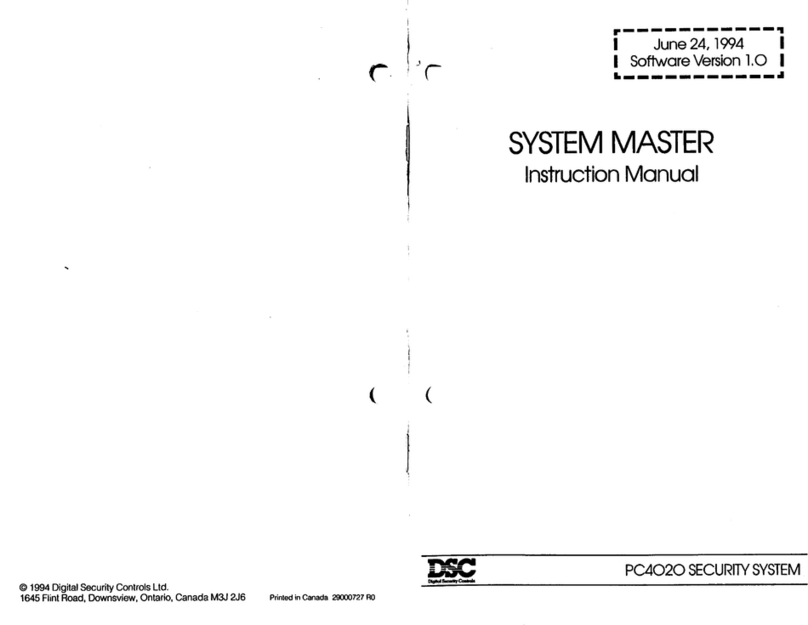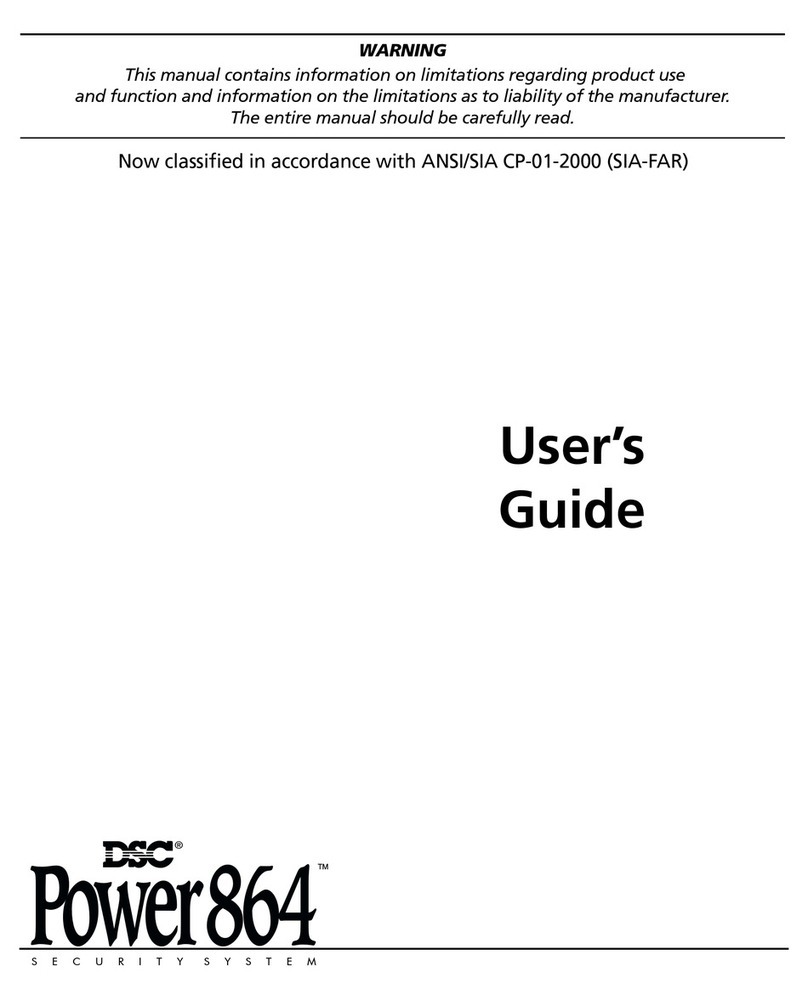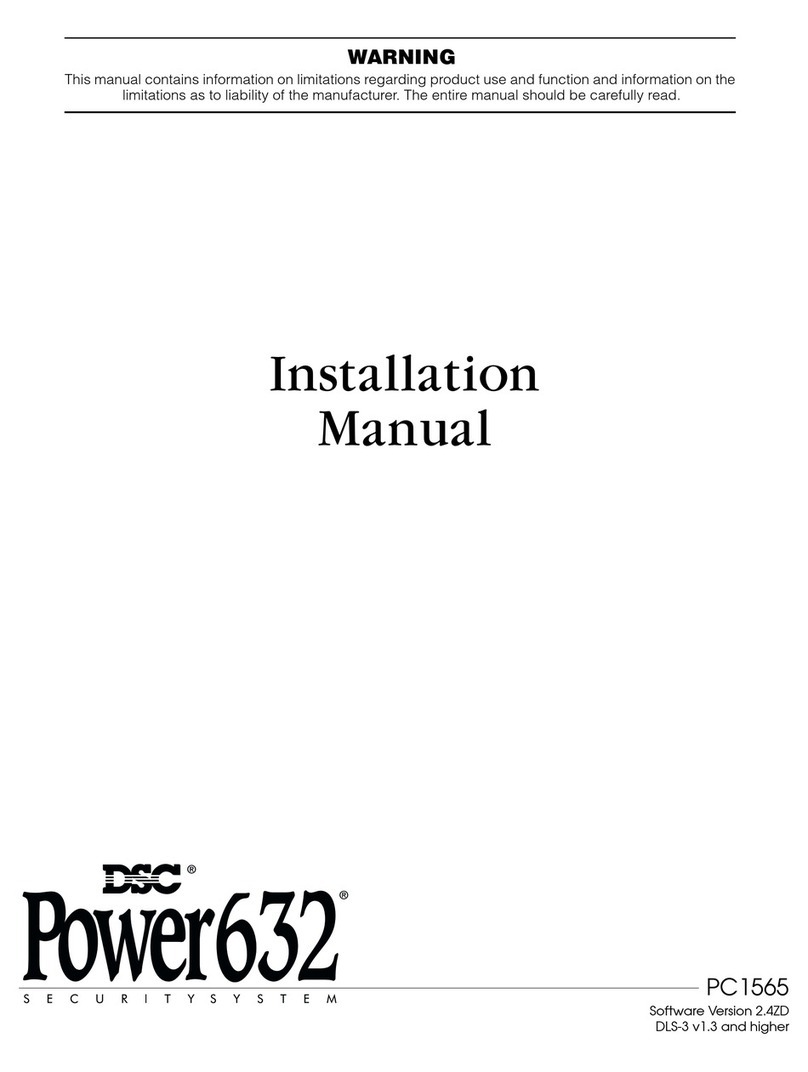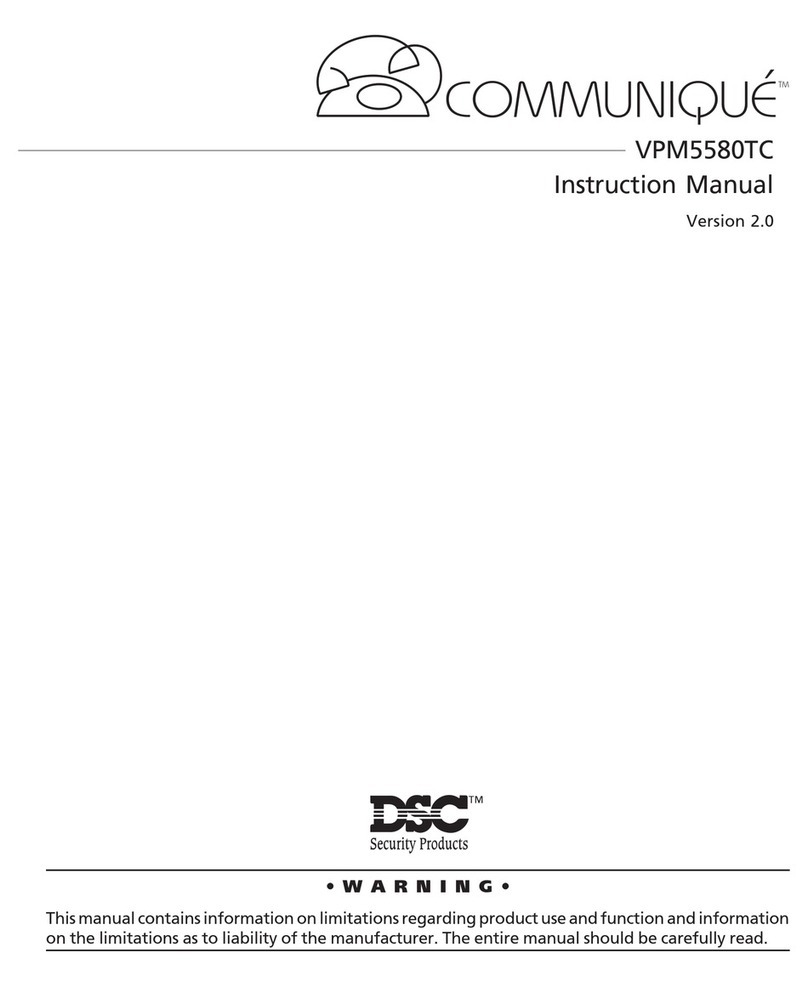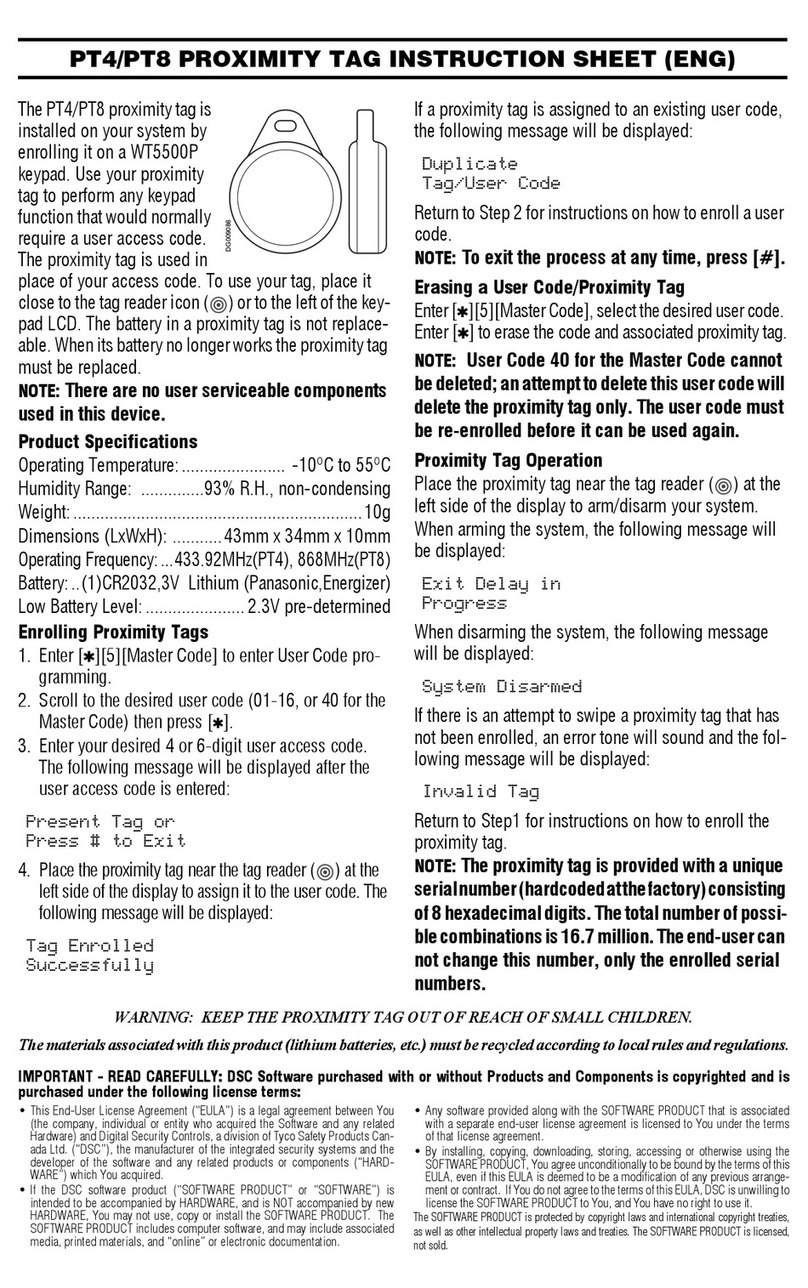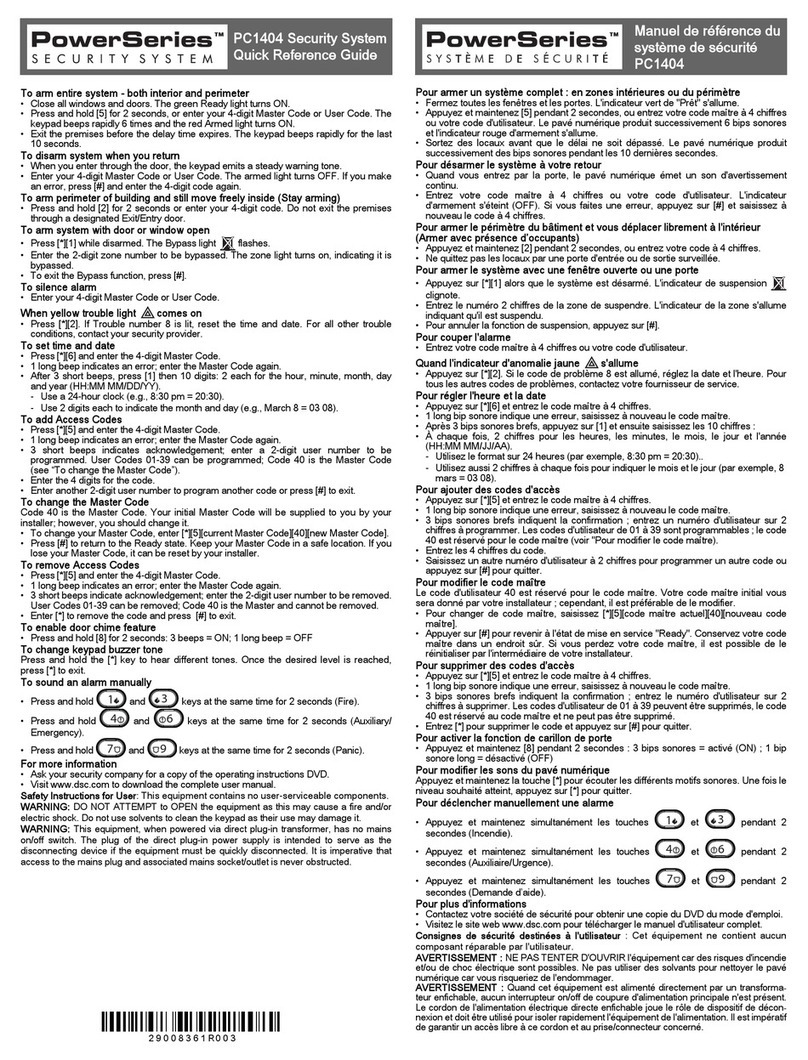© 1997 Digital Security Controls Ltd.
Printed in Canada 29002297 R1
Intercom Background Music
If your system has been setup for intercom background music, then background music can be
broadcasted from all interior audio stations which are not in the Do Not Disturb mode. To turn the
background music on or off, perform the following from any system keypad:
Step 1 - Press [
✱
] [6].
Step 2 - Enter your Master code.
Step 3 - Press [7] to turn background music on or off.
If both the Monitor feature and the Background Music feature are active at the same time,
the Monitor feature will override the Background Music feature.
Limited Warranty
Digital Security Controls Ltd. warrants that for a period of twelve months from the date of purchase, the product shall be free of defects
in materials and workmanship under normal use and that in fulfilment of any breach of such warranty, Digital Security Controls Ltd.
shall, at its option, repair or replace the defective equipment upon return of the equipment to its factory. This warranty applies only to
defects in parts and workmanship and not to damage incurred in shipping or handling, or damage due to causes beyond the control of
Digital Security Controls Ltd. such as lightning, excessive voltage, mechanical shock, water damage, or damage arising out of abuse,
alteration or improper application of the equipment.
The foregoing warranty shall apply only to the original buyer, and is and shall be in lieu of any and all other warranties, whether
expressed or implied and of all other obligations or liabilities on the part of Digital Security Controls Ltd. This warranty contains
the entire warranty. Digital Security Controls Ltd. neither assumes, nor authorizes any other person purporting to act on its behalf
to modify or to change this warranty, nor to assume for it any other warranty or liability concerning this product.
In no event shall Digital Security Controls Ltd. be liable for any direct or indirect or consequential damages, loss of anticipated profits,
loss of time or any other losses incurred by the buyer in connection with the purchase, installation or operation or failure of this product.
Warning: Digital Security Controls Ltd. recommends that the entire system be completely tested on a regular basis. However,
despite frequent testing, and due to, but not limited to, criminal tampering or electrical disruption, it is possible for this product
to fail to perform as expected.
FCC COMPLIANCE STATEMENT
CAUTION: Changes or modifications not expressly approved by Digital Security Controls Ltd. could void your authority to use this equipment.
This equipment has been tested and found to comply with the limits for a Class B digital device, pursuant to Part 15 of the FCC Rules. These limits are designed to provide reasonable protection
againstharmfulinterferenceinaresidentialinstallation.Thisequipmentgenerates,usesandcanradiateradiofrequencyenergyand,ifnotinstalledandusedinaccordancewiththeinstructions,may
cause harmful interference to radio communications. However, there is no guarantee that interference will not occur in a particular installation. If this equipment does cause harmful interference
to radio or television reception, which can be determined by turning the equipment off and on, the user is encouraged to try to correct the interference by one or more of the following measures:
• Re-orient the receiving antenna. • Connect the equipment into an outlet on a circuit different from that to which the receiver is connected.
• Increase the separation between the equipment and receiver. • Consult the dealer or an experienced radio/television technician for help.
The user may find the following booklet prepared by the FCC useful: “How to Identify and Resolve Radio/Television Interference Problems”. This booklet is available from the U.S.
Government Printing Office, Washington D.C. 20402, Stock # 004-000-00345-4.
IMPORTANTINFORMATION
This equipment complies with Part 68 of the FCC Rules. On the side of this equipment is a label that contains, among other information, the FCC registration number of this equipment.
NOTIFICATION TO TELEPHONE COMPANY The customer shall notify the telephone company of the particular line to which the connection will be made, and provide theFCC
registration number and the ringer equivalence of the protective circuit.
FCC Registration Number: F53CAN-31477-KX-N Ringer Equivalence Number: 0.1B USOC Jack: RJ31X
Facility Interface Code: 02LS2 Service Order Code: 9.0F
TELEPHONECONNECTIONREQUIREMENTSExceptfor thetelephonecompany providedringers,allconnections tothetelephone network shallbemade throughstandardplugs
and telephone company provided jacks, or equivalent, in such a manner as to allow for easy, immediate disconnection of the terminal equipment. Standard jacks shall be so arranged
that, if the plug connected thereto is withdrawn, no interference to the operation of the equipment at the customer’s premises which remains connected to the telephone network shall
occur by reason of such withdrawal.
INCIDENCEOF HARMShould terminal equipment or protective circuitrycause harm to the telephone network, the telephone company shall, where practicable, notify the customer
that temporary disconnection of service may be required; however, where prior notice is not practicable, the telephone company may temporarily discontinue service if such action
is deemed reasonable in the circumstances. In the case of such temporary discontinuance, the telephone company shall promptly notify the customer and will be given the opportunity
to correct the situation.
ADDITIONAL TELEPHONE COMPANY INFORMATIONThe security control panel must be properly connected to the telephone line with a USOC RJ-31X telephone jack.
The FCC prohibits customer-provided terminal equipment be connected to party lines or to be used in conjunction with coin telephone service. Interconnect rules may vary from state to state.
CHANGESIN TELEPHONE COMPANY EQUIPMENT OR FACILITIESThe telephone company may make changes in its communications facilities, equipment, operations or procedures,
where such actions are reasonably required and proper in its business. Should any such changes render the customer’s terminal equipment incompatible with the telephone company facilities the
customer shall be given adequate notice to the effect modifications to maintain uninterrupted service.
RINGER EQUIVALENCE NUMBER (REN) The REN is useful to determine the quantity of devices that you may connect to your telephone line and still have all of those devices ring
whenyourtelephonenumberis called. In most, but not allareas,thesumoftheRENs of all devices connected to onelineshouldnotexceedfive(5.0). To be certain of the numberofdevices
that you may connect to your line, you may want to contact your local telephone company.
EQUIPMENTMAINTENANCE FACILITYIf youexperiencetroublewiththis telephoneequipment,pleasecontactthe facilityindicatedbelowforinformation onobtainingservice orrepairs.
The telephone company may ask that you disconnect this equipment from the network until the problem has been corrected or until you are sure that the equipment is not malfunctioning.
Digital Security Controls Ltd. 160 Washburn St., Lockport, NY 14094
User’s Instruction
Paging
Only one page can be performed at a time. If a conversation is already established another page
cannot be performed until the existing conversation is over.
To initiate a page do the following:
Step 1 - Press the Page/Answer button on any interior audio station.
The audio station will emit two
beeps. All other interior audio stations will emit several rapid beeps. The person performing the page
can now be heard on all the interior audio stations.
To answer a page do the following:
Step 1 - Press the Page/Answer button on any other interior audio station.
The audio station will
beep twice. At this point a private communication link is established between the audio station used
to perform the page and the audio station that answered.
To end a page do the following:
Step 1 - Either person can press the Page/Answer button on their audio station.
When the button is
pressed the communication link is terminated.
To cancel a page do the following:
Step 1 - Press the Page/Answer button a second time.
If a page was initiated and no one answered the
person performing the page can end the page by pressing the Page/Answer button a second time.
The PC5928 Audio Interface Module auto detects the source of the loudest voice and uses
this to control the direction of conversation.
Responding to a Page Without Answering
If your system has been set up to allow responding to a page without answering, all audio stations
will be able to communicate with the audio station which initiated the page for 30 seconds without
pressing the Page/Answer button to answer.
To respond to a page without answering do the following:
Step 1 - Once the page tone is heard from the closest audio station, simply respond without pressing
the Page/Answer button.
To answer a page after responding hands-free do the following:
Step 1 - Press the Page/Answer button on the closest audio station to establish a private
communication link and allow a duration longer than 30 seconds.
Responding To A Page Without Answering will not work if there is already a page in
progress, a telephone call is in progress or if the monitor feature is active.
Do Not Disturb
To avoid receiving pages, doorbox calls, monitor or incoming phone calls a station can be put on
‘Do Not Disturb’.
To put an audio station on Do Not Disturb do the following:
Step 1 - Press the Do Not Disturb button.
The red light on the station will come on solid to indicate it
is in Do Not Disturb mode.
To take a station off Do Not Disturb do the following:
Step 1 - Press the Do Not Disturb button again.
The red light on the station will go off and the station
will again be able to receive pages, doorbox calls and incoming telephone calls.
PC5928
Audio Interface Module
WARNING This manual contains information on limitations regarding product use and function and
information on the limitations as to liability of the manufacturer. The entire manual should be carefully