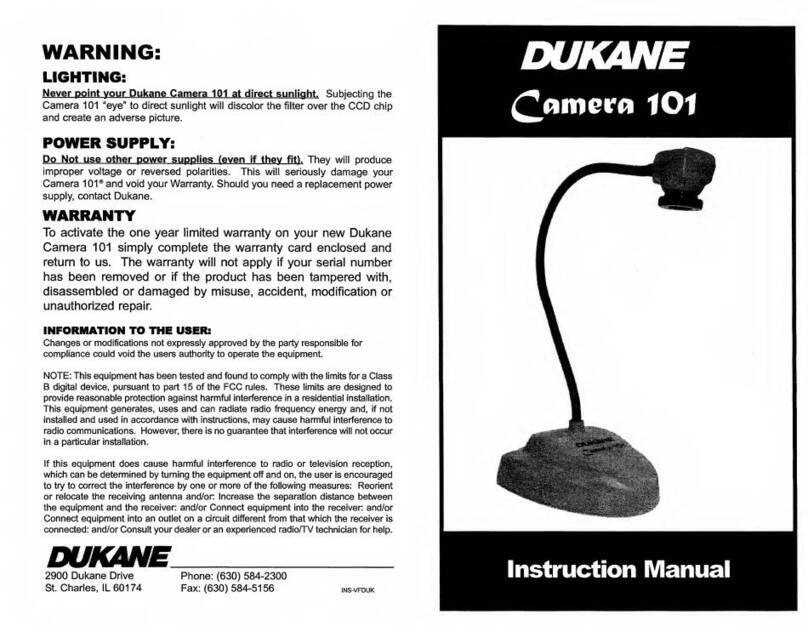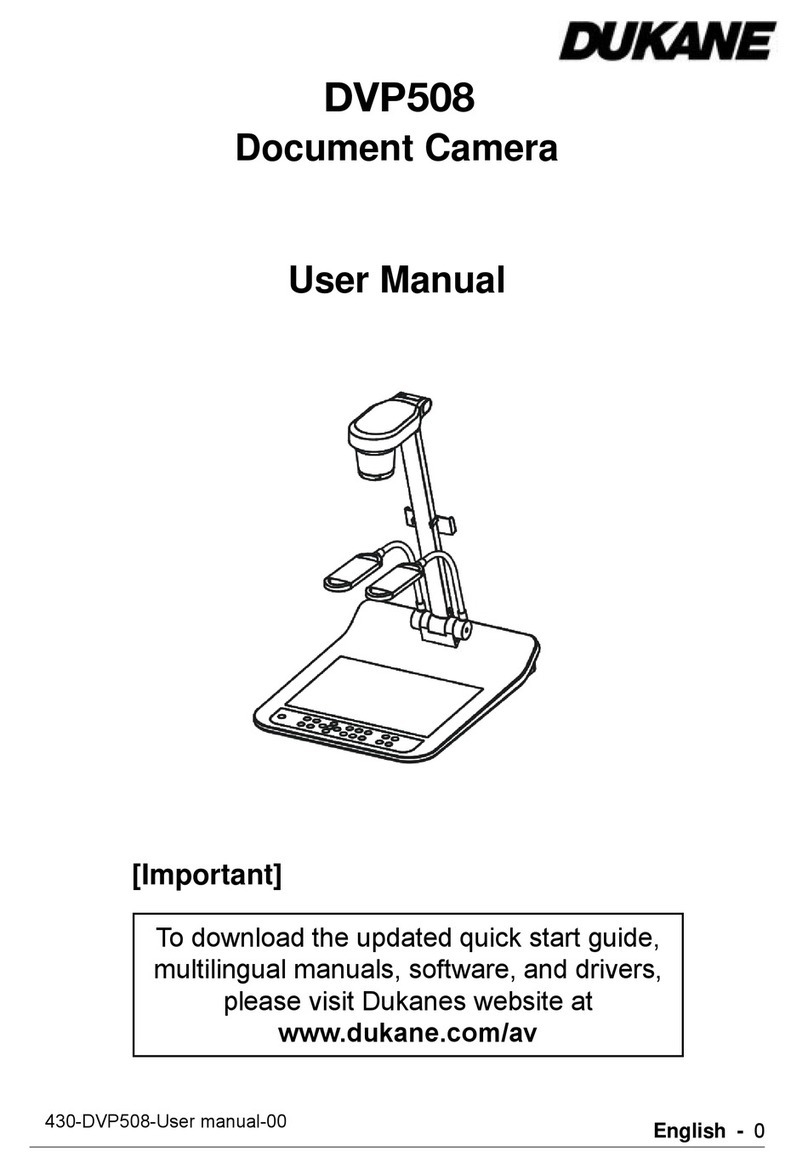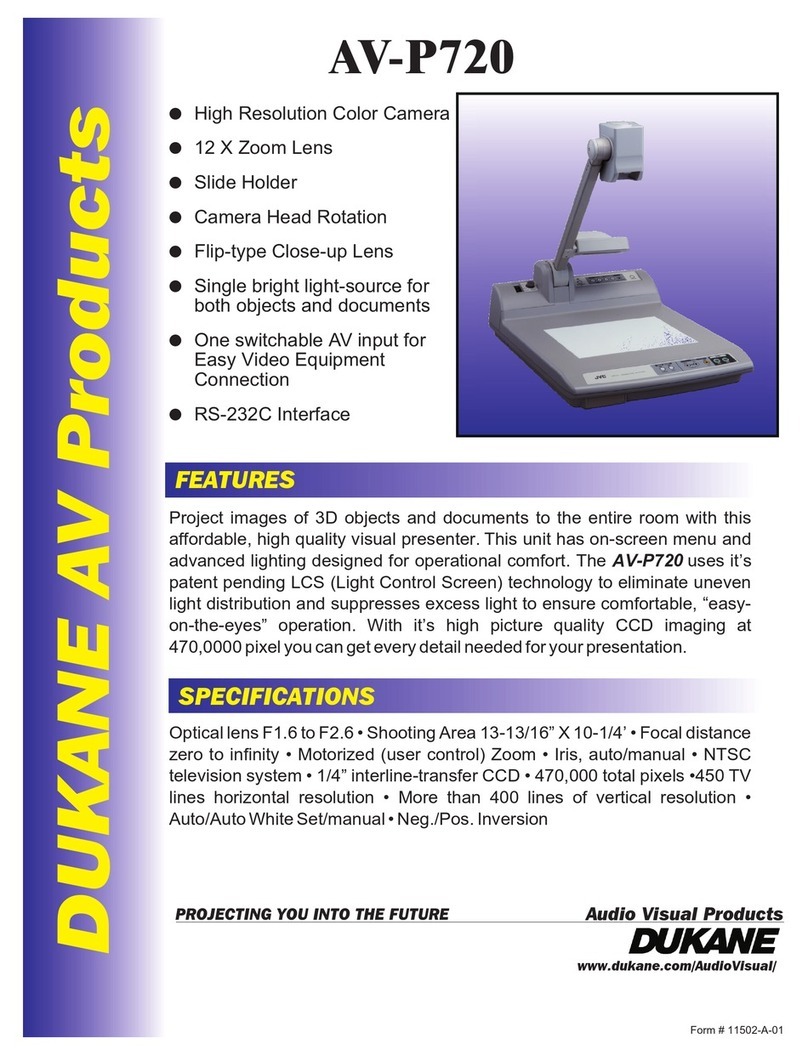English - 1
Table of Contents
Chapter 1 Precautions.............................................................................................3
Safety Precautions.......................................................................................4
FCC Warning................................................................................................4
EN55022 (CE Radiation) Warning...............................................................4
Chapter 2 Package Contents.......................................................................................5
Chapter 3 Product Overview .......................................................................................6
3.1 Relative position of the presenter and document...........................................7
Chapter 4 Installation and Connections.....................................................................8
4.1 System diagram.............................................................................................8
4.2 Installation and setup.....................................................................................9
4.3 Connecting to a projector or monitor..............................................................9
4.4 Connecting to a computer and use B-Works 2...............................................9
4.5 Connecting to a computer and projector or monitor simultaneously ............10
4.6 Connect to a PC and read the SD card........................................................10
4.7 Connecting to an Interactive Whiteboard (IWB)...........................................11
4.8 Connecting to an HDTV...............................................................................11
4.9 Connecting to a speaker..............................................................................12
4.10 Connecting to a Computer with RS232........................................................12
4.11 Connecting to a TV ......................................................................................13
4.12 Installing application software ......................................................................13
Chapter 5 Start Using.................................................................................................14
Chapter 6 Control Panel/Remote Control and Setting Menu..................................15
6.1 Functions of control panel and remote control.............................................15
6.2 Setting Menu................................................................................................17
Chapter 7 Descriptions of major functions..............................................................22
7.1 I would like to automatically adjust the image to have the best brightness and
focusing performance ..................................................................................22
7.2 I would like to switch image sources............................................................22
7.3 I would like to switch the image mode..........................................................22
7.4 I would like to make text clearer and photos more colorful ..........................22
7.5 I would like to zoom in/out images...............................................................23
7.6 I would like to use the auto focus.................................................................23