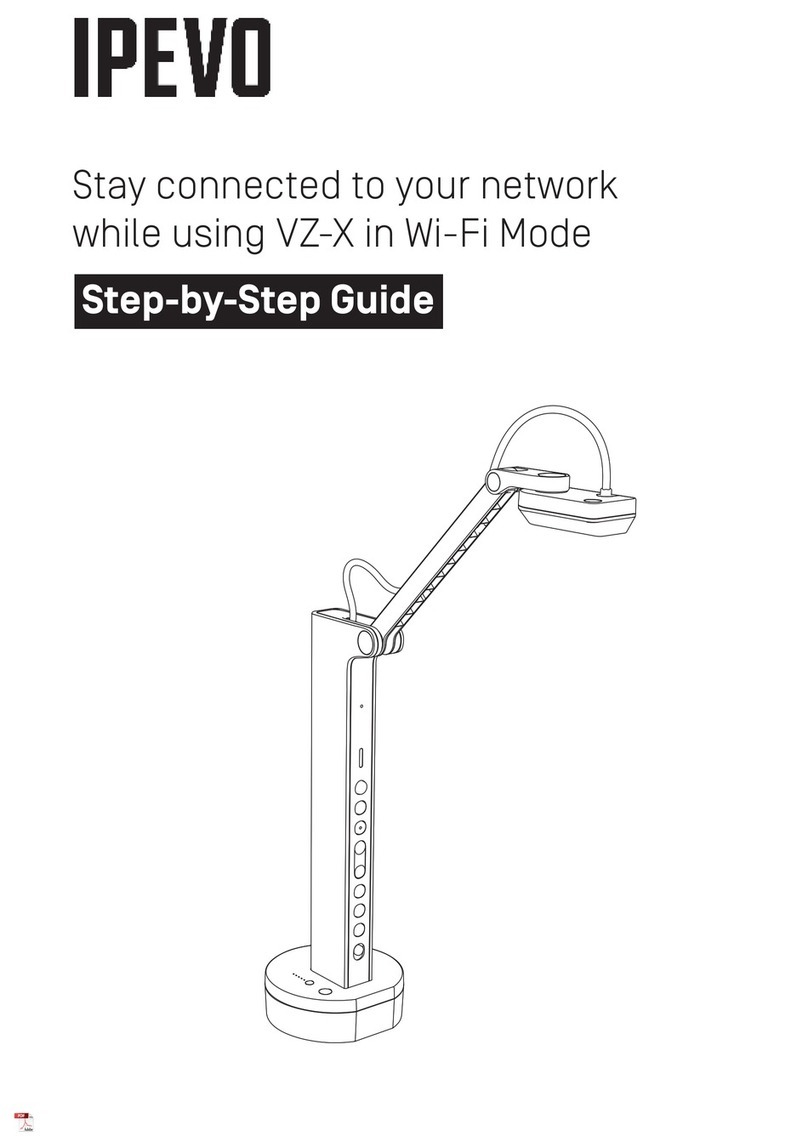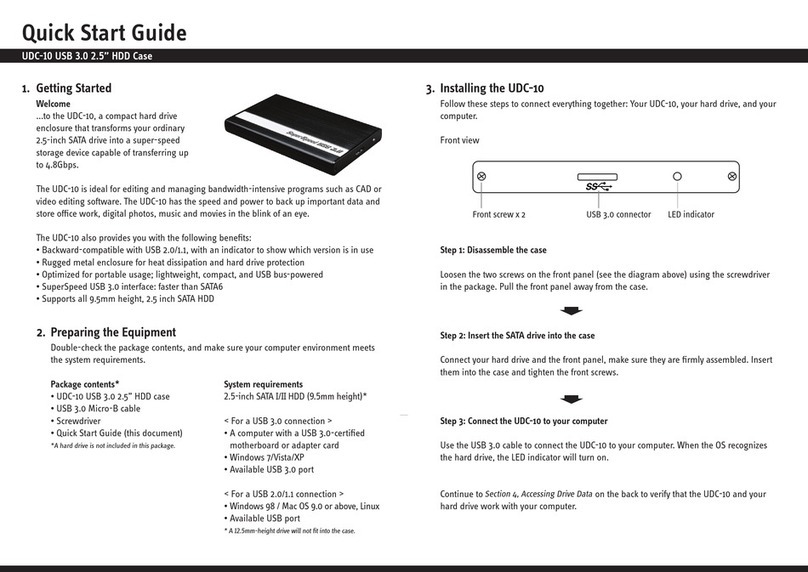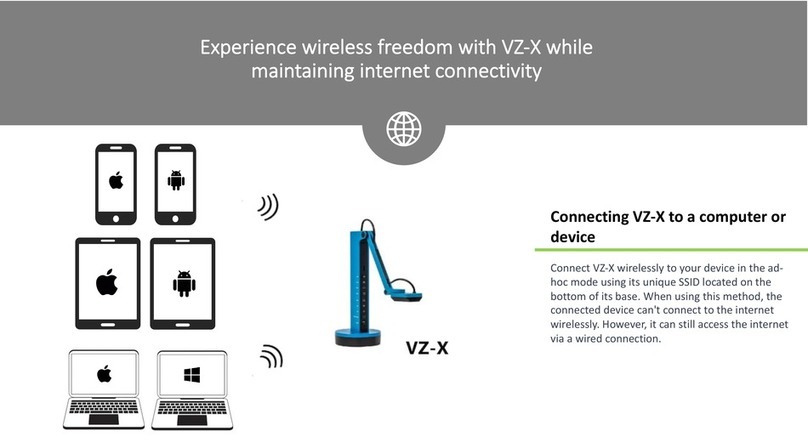Introduction/What Makes Ziggi Different?
4
Introduction
Thank you for your purchase of the Ziggi USB Document Camera. The Ziggi is a multifunctional
document camera for PC or Mac that provides effortless, high-quality video capture for documents,
three-dimensional objects, and devices with digital screens such as smartphones and Apple’s iPad and
iPad 2. The Ziggi offers features and functionality similar to document cameras costing hundreds or even
thousands more, all in a compact and easy-to-use device.
What Makes Ziggi Different?
Versatility – Ziggi’s unique multi-jointed stand gives you the freedom to place the camera in a wide
variety of positions without the hassle of tightening knobs or otherwise locking the stand. At all positions,
Ziggi will remain secure and stable because of its weighted base, offering you on-the-fly customization of
your image. The Ziggi stand can fully extend to capture an entire standard sheet of paper.
High-Quality Capture – Ziggi features a 2 Megapixel camera, and can achieve a resolution of up to 1600
x 1200 pixels. This high-definition video capture provides a crisp, brilliant image. Additionally, Ziggi
features a Macro mode, allowing for sharp focus on very close subjects up to 2 inches (5 cm) away. For
these reasons, Ziggi is ideal for capturing minute details of documents and pictures. High resolution
capture is also appropriate for large-screen projections.
Effortless Autofocus – Ziggi has a smart focusing system that gives you manual control when you need it
and convenient automatic control when you don’t. Ziggi can be set to either of two focus settings:
• Continuous Focus – in which Ziggi automatically and constantly determines the best focus. In this
mode, you are free to move the subject around, and the focus will continue to stay sharp.
• Single Focus – in which you set focus once, with Ziggi staying with that focus setting. This mode is best
for a subject that will remain at the same distance from the camera, such as a static sheet of paper.
Feature-Rich P2V Software – Included software provides a number of functions and customizations to
get the most out of your Ziggi experience. Organizing snapshots, setting exposure levels, mirroring the
incoming video, and Full Screen mode are just some of the features of this software.