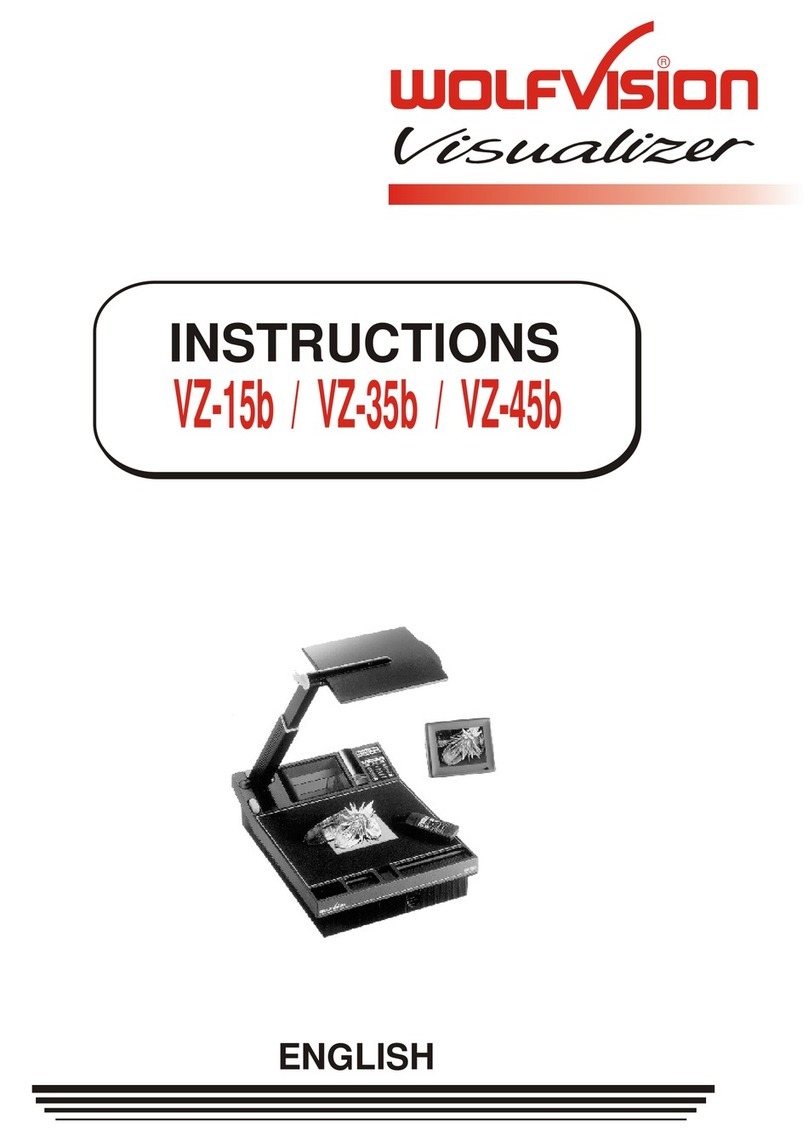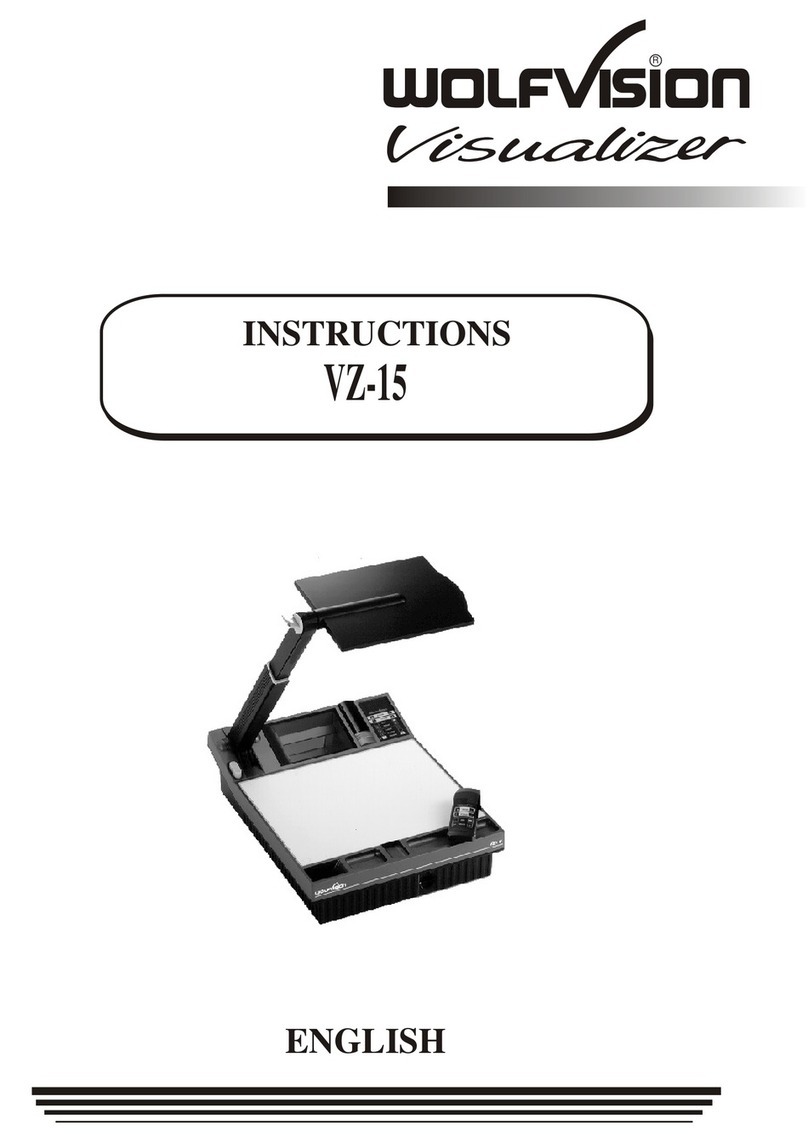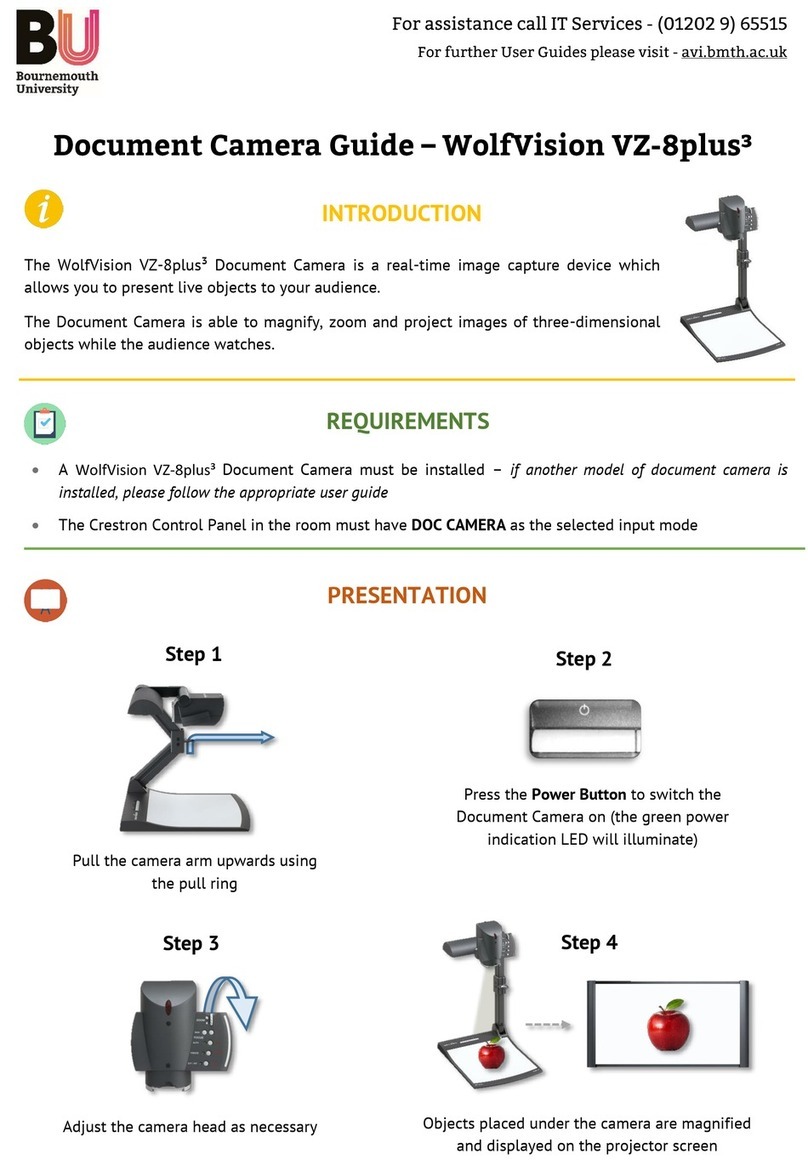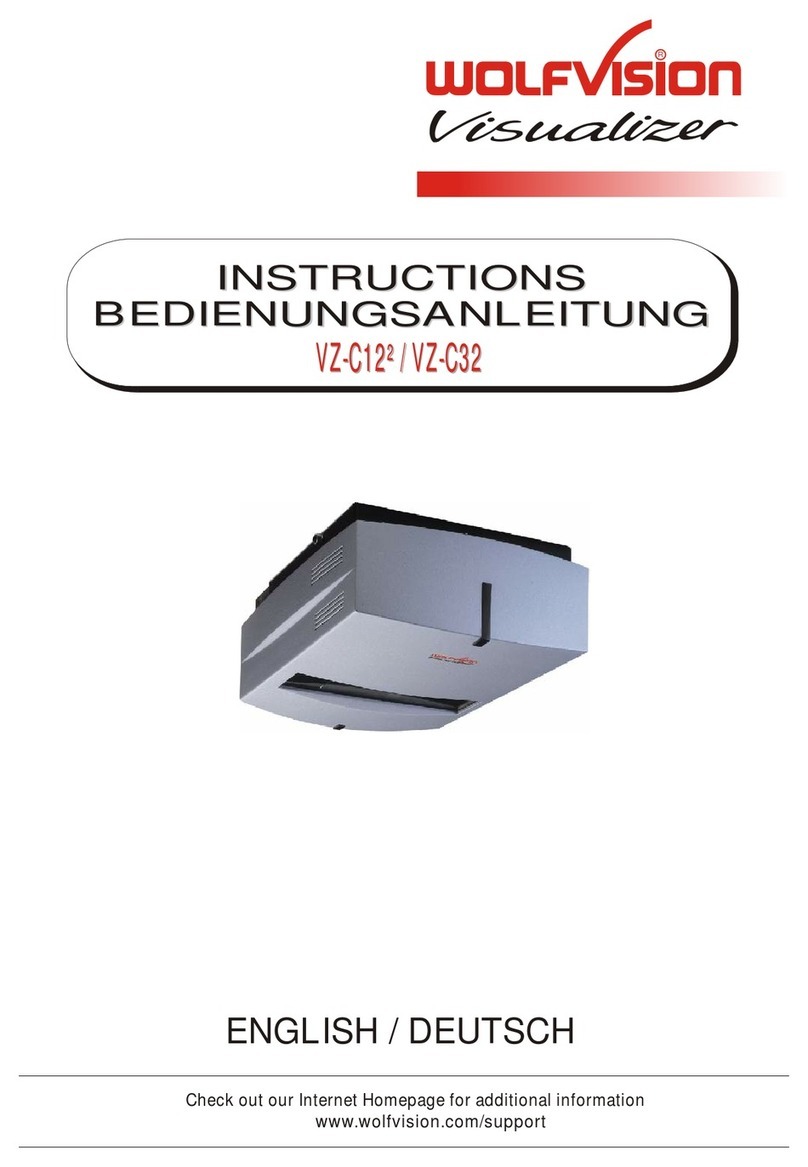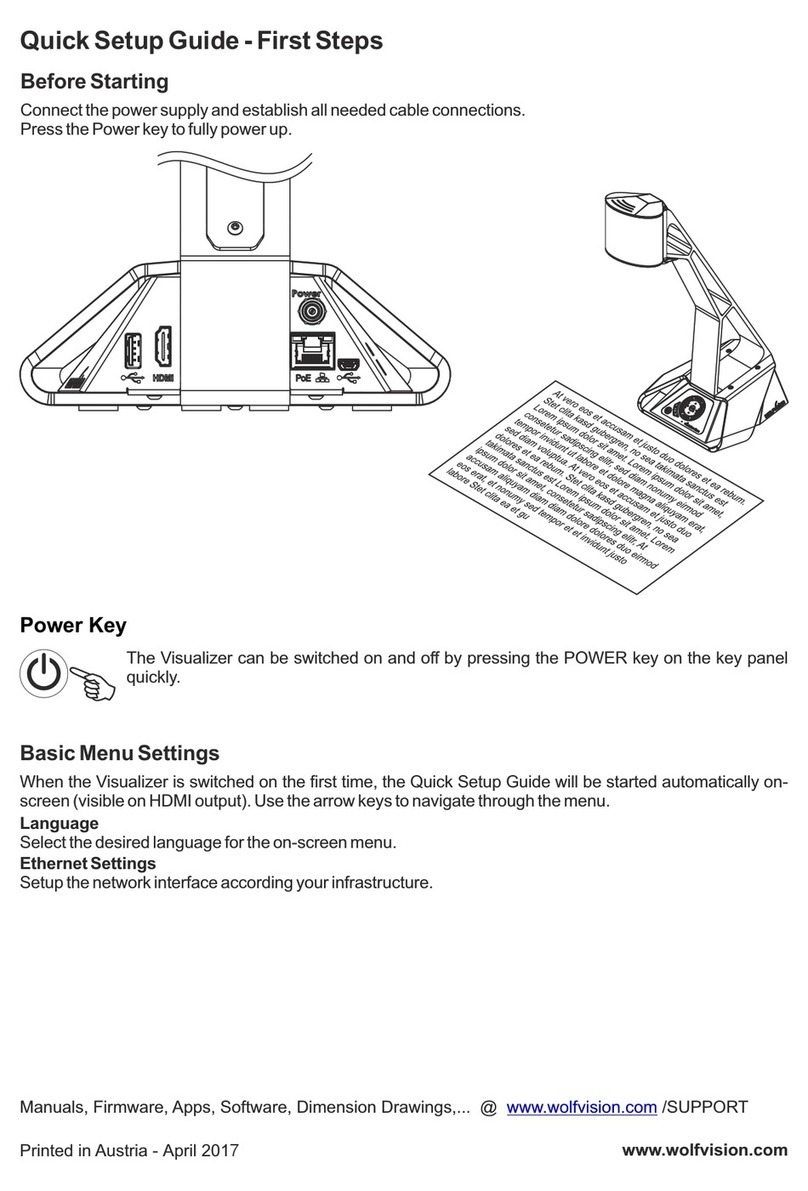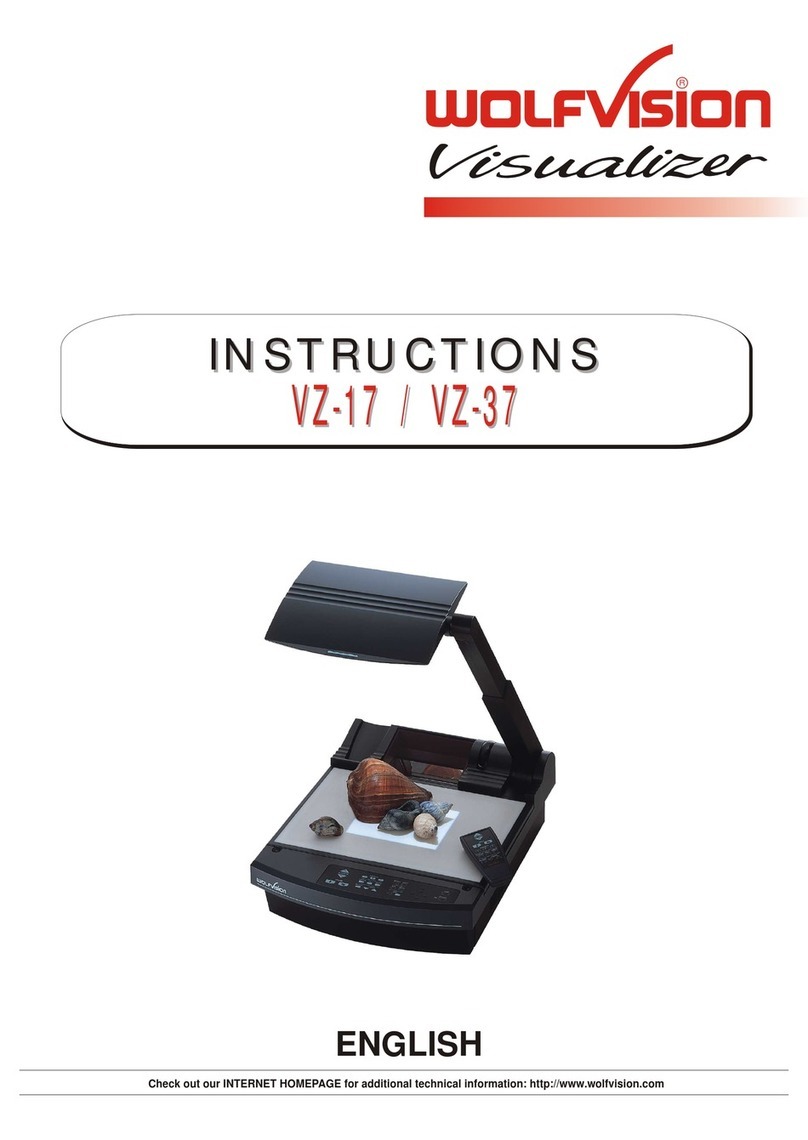Shooting area on
the working surface: Shooting area outside
of the working surface:
Turning the light backwards
In order to enable recordings with
illumination outside of the working
surface, the light of the Visualizer
can be horizontally turned an
angle of up to 250 degrees.
Eliminating reflections
In order to eliminate reflections
(on high gloss photographs etc.)
just turn the light backwards
slightly.
Please note that reflections can
also be caused by the room light.
to infinity
Close-up adaptor lens
For shooting an object outside the working surface,
in a further distance to the unit, the close up lens (#7)
has to be removed.
In this case just pull the lens away from the main optic of
the camera until it reaches the locked position. It is
impossible to remove the lens completely from the unit,
therefore it can not get lost. Before turning back the
camera into the standard working position push the close
up lens back in.
Autofocus:
When switching on the unit the
autofocus is automatically switched
on too. The correct focus is
continuously adjusted. The green
light beside the autofocus on/off
switch (#9) shines if the autofocus is
on.
Please note that objects with a very
low contrast (like a blank sheet of
paper) are difficult to focus. If the
autofocus does not work just move
the object slightly.
For special applications the autofocus
can also be switched off using the
on/off switch (#9). The autofocus is
also switched off when the manual
zoom keys of the remote control are
used.
.
.
Connect the power cord to the light box
connector (#19) on the back side of the
Visualizer. The light switch (#6) of the Visualizer
can now be used to switch between the light
of the Visualizer and the light of the lightbox.
WolfVision lightboxes (optional)
Other lightboxes:
In order to prevent reflections the light of
the Visualizer always has to be switched
off when working with lightboxes.
Manual focusing
You can use the focus-keys on the remote control
for manual fokus. If the remote control is not
available you can use this method:
1. Place an object at the level you wish to
focus - The autofocus is focusing the object.
2. Switch off the autofocus with the on/off
switch (#9) - The focus remains unchanged
from now on.
6
Digital Zoom
Please note that the VZ-8plus has an optical 12x zoom, which is digitally increased to a 24x
zoom. The smallest pickup size on the working surface without (!) digital zoom is 23 x 31mm
(0.9" x 1.2"). When you zoom in further the digital zoom is automatically activated and the
smallest pickup size is 12 x 16mm (0.5" x 0.6"). However please be aware that when the
digital zoom is used the resolution of the picture is not as good as before. The default setting
is that a message appears on-screen when you are in the digital zoom mode.
You can change the behaviour of the Visualizer in the digital zoom mode in the on-screen menu (see page 9).
.