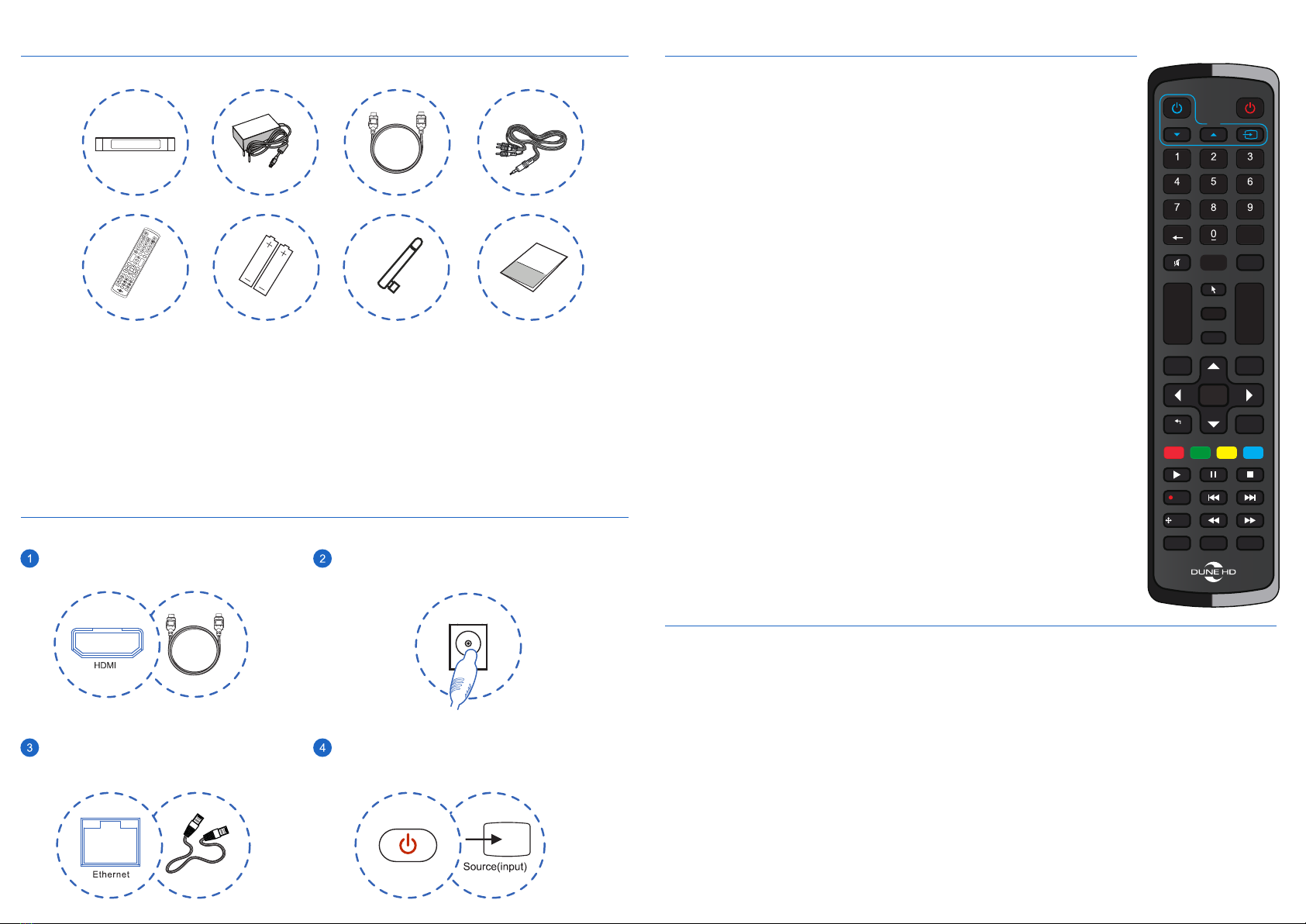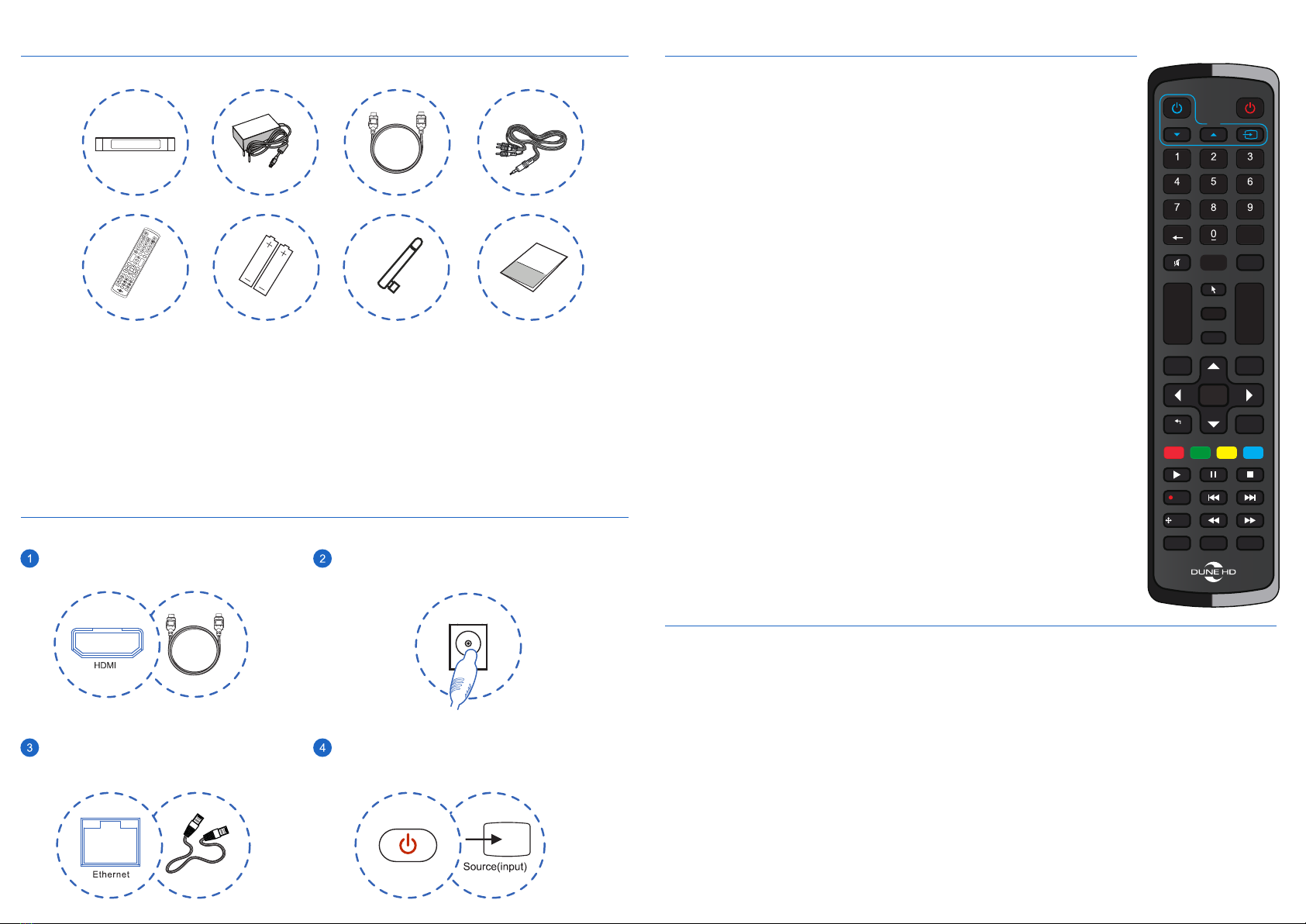
џ SETUP — enter/leave the setup menu; adjust playback settings
during playback.
џ V+/V- (volume up / volume down) — adjust the volume.
џ MOUSE — toggle virtual mouse (if available).
џ MOVIES, TV — hot keys to quickly access TV channels / Movies
functionality (when available).
џ SELECT — switch text input mode, add the item to the selection list,
control some other player functions.
џ MUTE — turn the sound on/off.
џ RECENT — switch to recently watched channels/movies or other
recent items.
џ TV section (POWER, DOWN, UP, INPUT) — learnable buttons to
control TV or other external equipment. See "Learning Remote
Control" section for more information.
џ POWER — turn the player on/off.
џ 0–9 — enter numbers and text; control some other player functions.
џ CLEAR — delete the last entered character, delete the currently
selected item, control some other player functions.
Remote control
џ P+/P- (page up / page down) — scroll up and down in various lists,
switch to the next/previous TV channel, control some other player
functions.
џ Arrows ◄▲▼►, ENTER, RETURN, TOP MENU, POP UP MENU,
INFO — main buttons for controlling the player (navigate across the
items on the screen, open/use the currently selected item, go back to
the previous screen, go to the main menu, show/hide popup menu
with actions for the currently selected item or the current player state,
show/hide information about the currently selected item or the
current player state, control some other player functions).
џ A (Red), B (Green), C (Yellow), D (Blue) — control various player
functions.
џ ►(PLAY), || (PAUSE), STOP, >>| (NEXT), |<< (PREV), >> (FWD), <<
(REW), REC, ZOOM, SUBTITLE, MODE, AUDIO — control the
playback and some other player functions.
To program these buttons, perform the following steps:
1. Press and hold "SETUP" button on your RC during 3 seconds. The LED indicator near
the "POWER" button on your RC will light up. This means that your RC has entered into the
learning mode.
2. Press a button on your RC (one of 4 learnable buttons in the TV section). The LED
indicator on your RC will start blinking. This means that your RC is ready to learn this
button.
3. Put the IR emitter of the other RC in 1 cm opposite to the IR receiver of your RC.
4. Press and hold a button on the other RC during 1 second. The LED indicator on your RC
will quickly blink 3 times. This means that your RC has learned the IR signal of this button
and programmed the chosen button on your RC to generate the learned IR signal.
5. Learn other buttons of your RC the same way if needed (repeat steps 2, 3, 4).
6. Press the "SETUP" button on your RC again to exit the learning mode.
To reset RC settings to factory defaults, press and hold the buttons “SETUP” and “CLEAR”
on your RC during 3 seconds. The LED indicator on your RC will blink 5 times.
Learning remote control
The TV section on the remote control has 4 learnable buttons (POWER, DOWN, UP,
INPUT), which can be programmed to control your TV or other equipment. Buttons are
learned by IR signals from another IR remote control.
Package content
Installation
Connect the power adaptor
Connect your Dune HD Player
to TV by HDMI-cable
1. Dune HD player
2. Power supply
3. HDMI cable
4. AV cable (3.5mm minijack to 3 xRCA)
6. 2 x AAA batteries
5. Remote control
7. 2 x Wi-Fi antennas
8. User manual
Use Ethernet-cable (not included)
to connect Dune HD player to the
Internet (or use Wi-Fi)
Turn on the Dune HD player and
TV. Choose the proper input on
the TV.
TV
CLEAR SELECT
cap / num
abc
.:/ def
ghi jkl mno
pqrs wxyz
tuv
TV
RECENT
V+
V-
P+
P-
SETUP
ENTER
INFO POP UP
MENU
TOP
MENU
RETURN
A B C D
REC
ZOOM
SUBTITLE MODE AUDIO
MOVIES
TV
CLEAR SELECT
cap / num
abc
.:/ def
ghi jkl mno
pqrs wxyz
tuv
TV
RECENT
V+
V-
P+
P-
SETUP
ENTER
INFO POP UP
MENU
TOP
MENU
RETURN
A B C D
REC
ZOOM
SUBTITLE MODE AUDIO
MOVIES
1 2 3 4
5 6 7 8