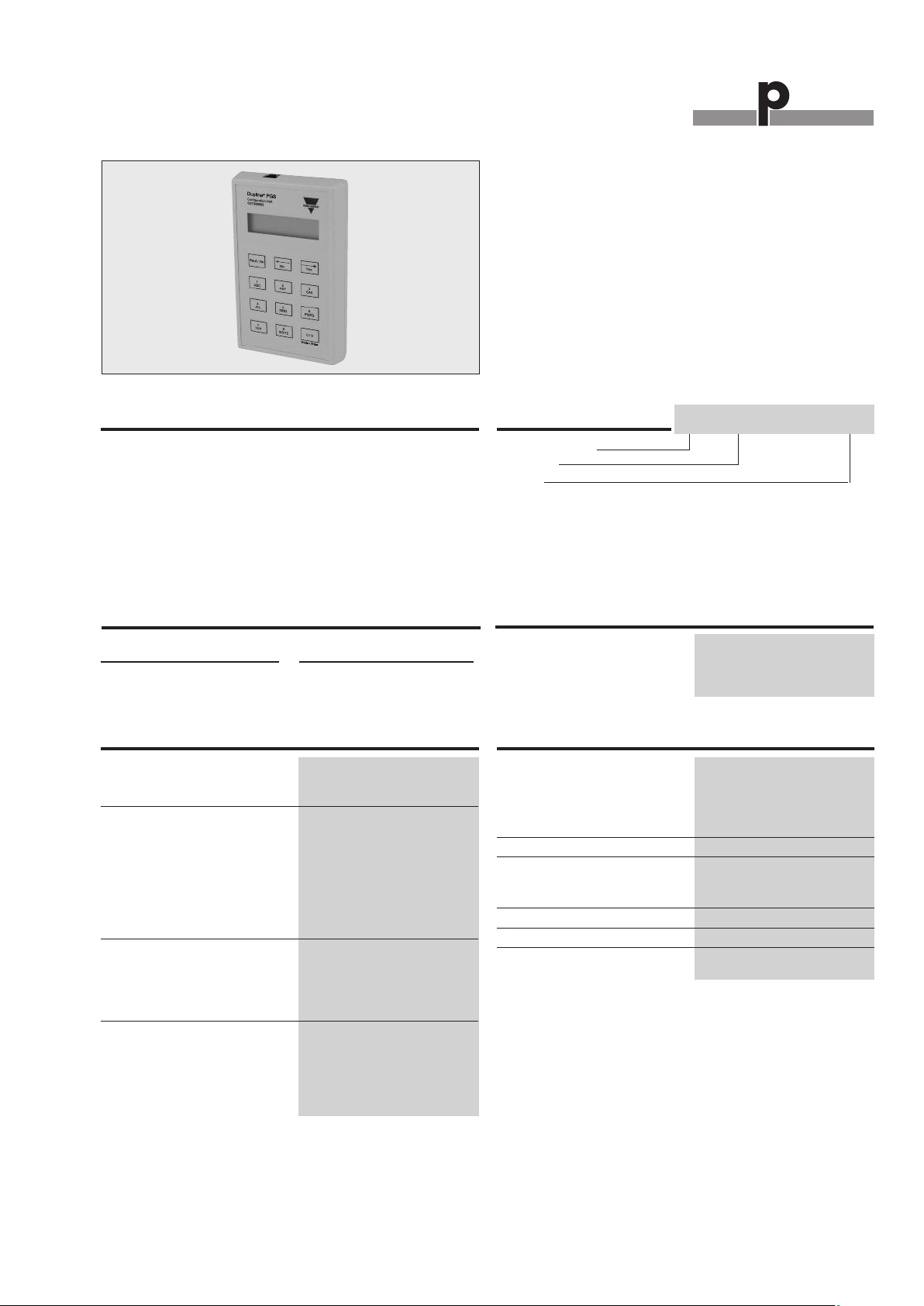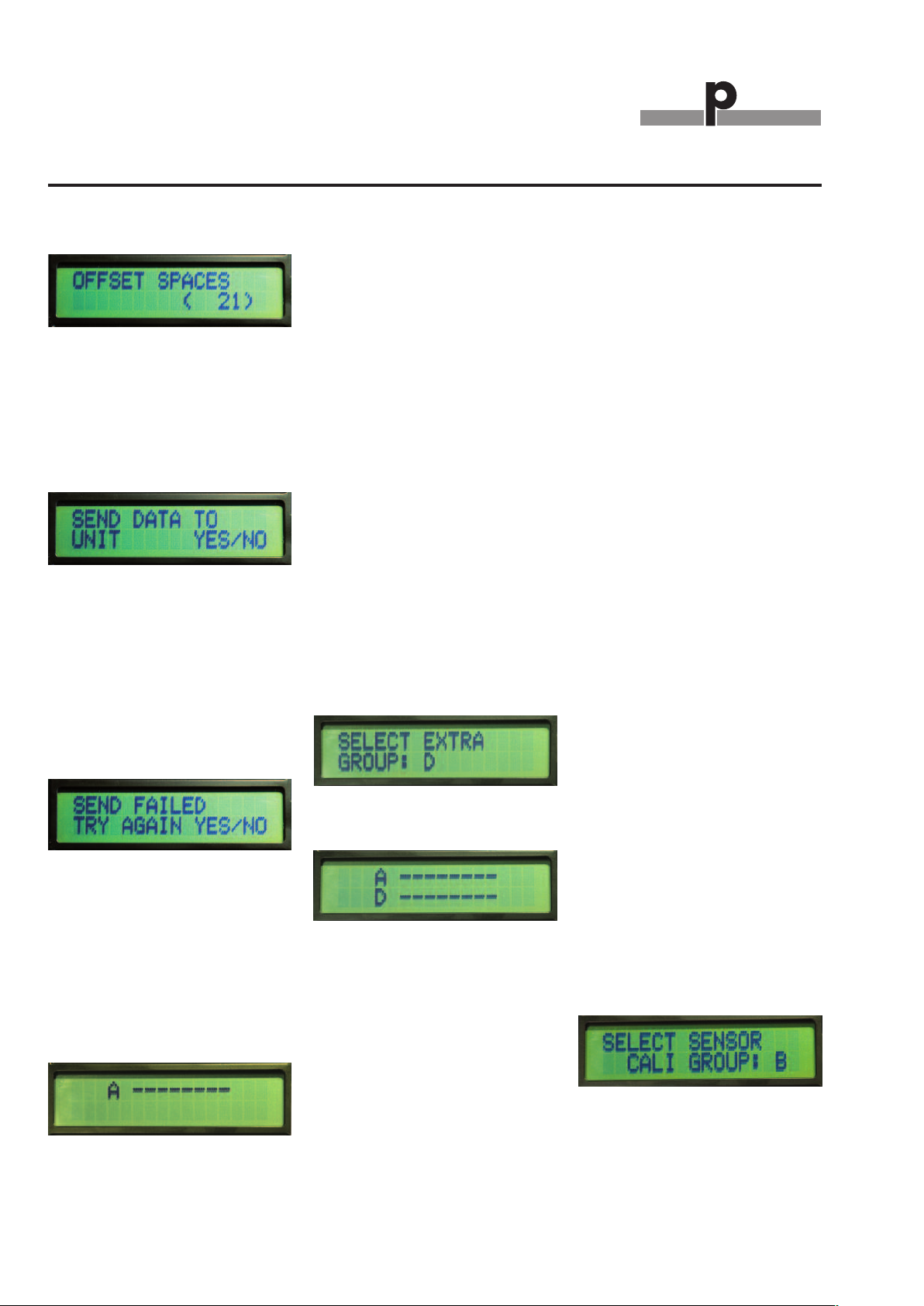Du line
®
Fieldbus Installationbus
2Specifications are subject to change without notice (12.12.2008)
Dupline®®is a registered trademark. A product of the CARLO GAVAZZI Group
The Configurator has two cable slots.
One slot (RJ12 plug) for programming
the modules and the second slot (Jack
plug) is for testing /simulating directly
on the Dupline®bus.
There are two modes of operation for
the Carpark Configuration unit:
1. Configuration mode and
2. GTU mode.
In Configuration mode the unit can set
up the Dupline®Carpark Monitor
GP3482 9091 724 module or the
Dupline®Carpark Sensor GP6220
22xx 724 modules.
In GTU mode the unit can monitor the
Carpark units on the Dupline®bus.
Pressing the ”Read/ On” button powers
on the unit in either Configuration
mode or the GTU mode.
The modes are entered automatically
according to the connection used. If
the RJ connection is used, the Config-
uration mode will be entered. If the
jack connector is used, the GTU mode
will be entered.
When the Configurator is in GTU
mode, the tactile key “0 / 9” has the
function as “Mode/Enter”.
Explanat on of the symbols n the
d splay:
Marks an active channel
Marks an inactive channel
Indicate the use of a “Lane Detec-
tion Sensor”
Indicate the use of a “Calibration
address”
When the button 1 in a given group is
pushed for more than 1sec. the entire
group is activated.
Activated channels in a group
Fig.1
When a selection has to be made the
choices are marked as or
The current status/ selection from pre-
vious configuration is shown with
active notation or
Conf gurat on mode:
When connected to a Carpark sensor
or Carpark monitor through the RJ12
plug, Configuration mode is enabled.
When activating the unit, the text
“Configurator mode selected!” is
shown shortly in the display, followed
by the text “Config Unit begin?” When
pressing the “YES” button, the Config-
urator will start reading the connected
unit; “Reading Configuration” is shown
in the display while reading is in
progress.
If a Carpark sensor is connected, the
user can in “Mode selection” select
between “Normal” mode or “Lane”
mode.
Configuration of a sensor
Fig. 2
Normal mode: Standard sensor mode
detects the presence of a Car in the
parking space and light the red LED
and sends a signal out on the L1 bus.
When the parking space is empty the
LED will change to green and also
send a signal out on the L1 bus.
Lane mode: The sensor is placed in
the ceiling above the Lane and detects
the car before it enters into the parking
area. The Carpark system will count
down the total amount of free places
because of the moving Car, and show
the reduced amount on the monitor.
This is to prevent to many moving
Cars in a specific Carpark area.
It is possible to see and change the
status and calibration channel for the
connected sensor.
See/Change status and calibration for
sensors
Fig. 3
If a monitor is selected, the user can in
“Mode selection” select between
“Master” mode or “Slave” mode.
Configuration of master/slave
Fig. 4
Slave mode:
A slave monitor is connected directly
to the sensors. Each slave monitor can
handle up to 127 sensors. The bus
where the sensors are connected is
named the L1 bus. The communica-
tion between the Slave monitors and
the Master monitor is named the L2
bus.
The maximum ID number is 480. See
Fig. 5. It means that it is possible to
install 480 L1 busses in a system.
In “Slave” mode the monitor can oper-
ate either in “Normal” mode or “Roof”
mode. See Fig. 6.
It is possible to change/see the “cali-
bration” address for the specific slave.
The calibration address in the Configu-
rator should be the same as the cali-
bration address for the sensors. See
fig.3 and 7.
Device ID for Slave mode
Fig. 5
Mode selection for Slave mode
Fig. 6
Calibration in Slave mode
Fig. 7
In “Normal operation Mode” the user
must know if a “Lane Detector Sensor”
is used on the L1 bus. If the user does
Mode of Operation
GP73800080