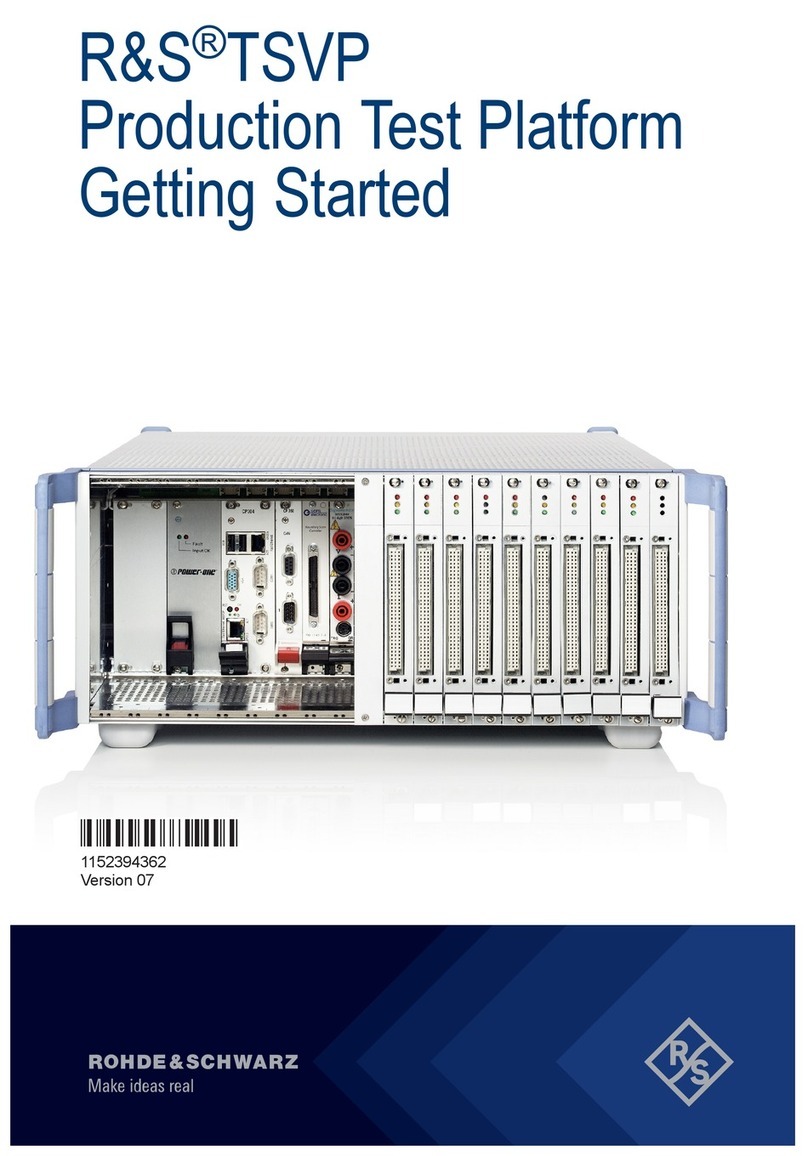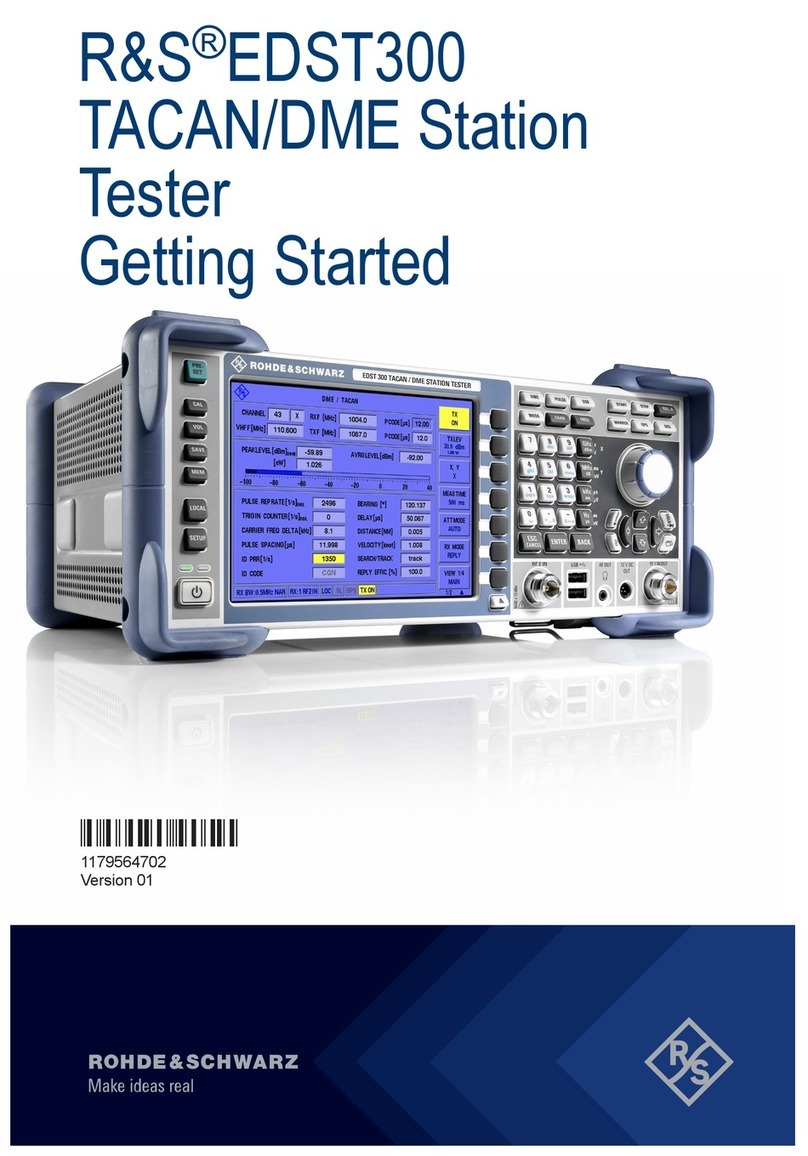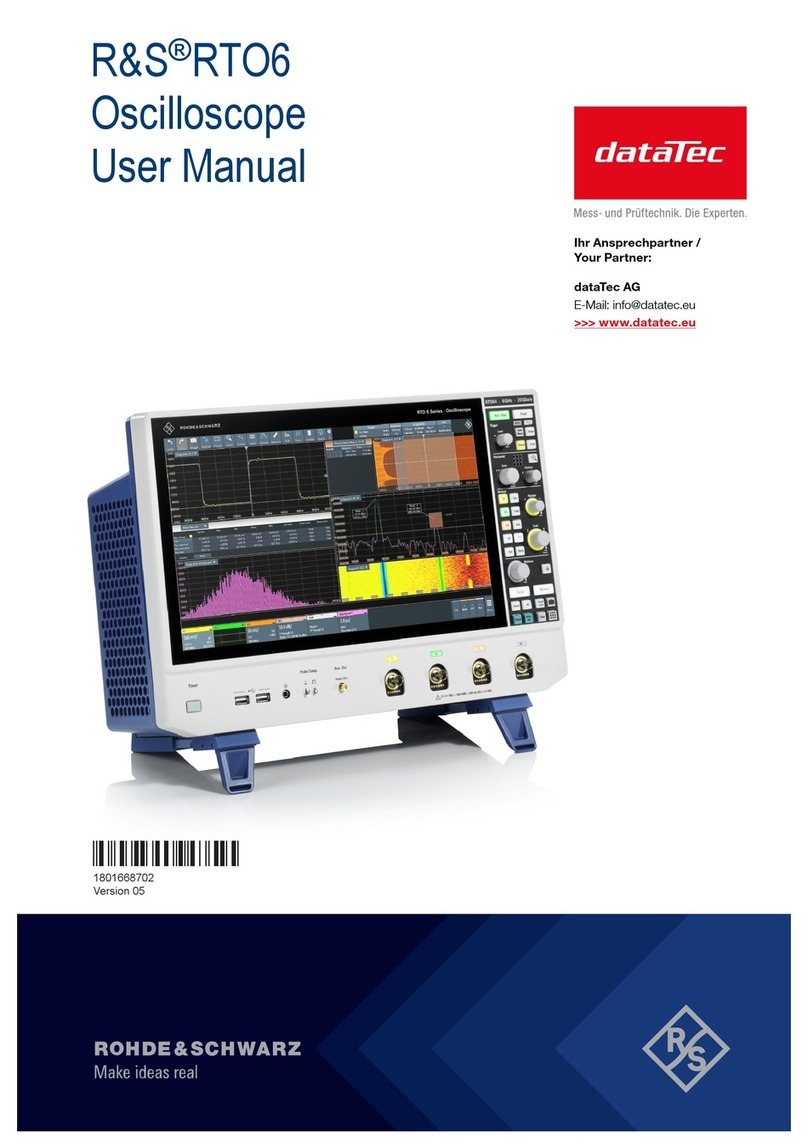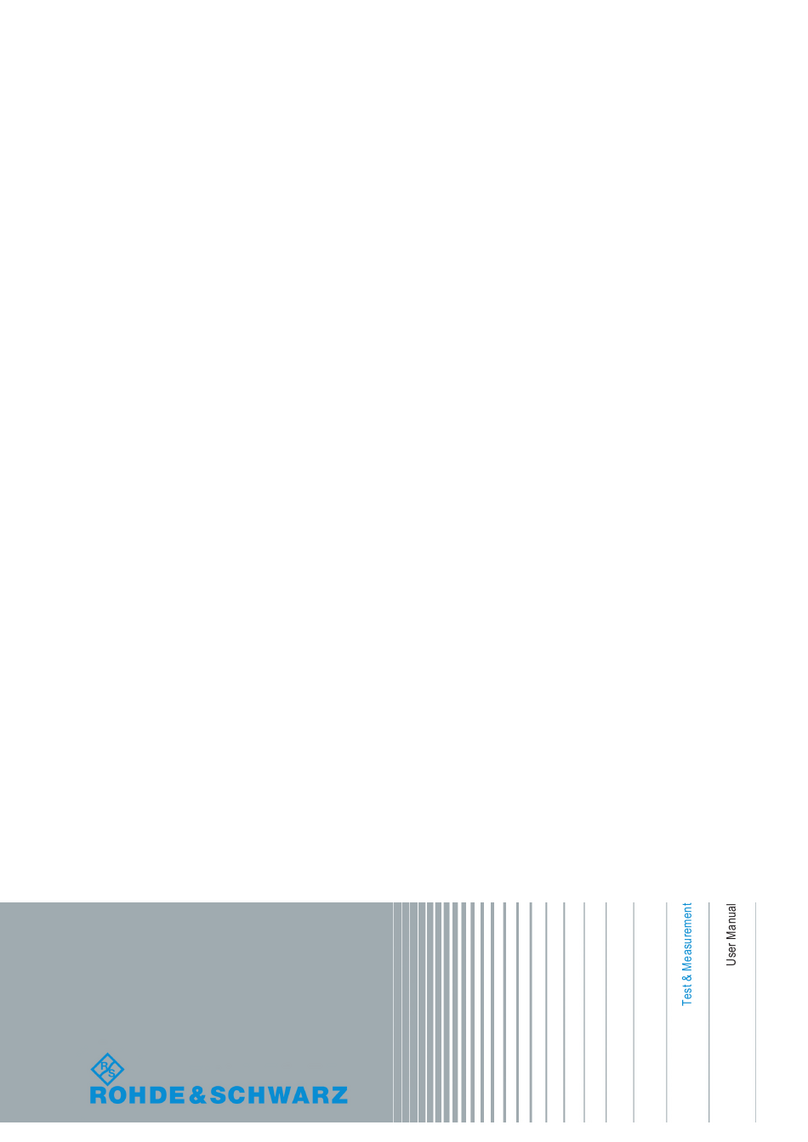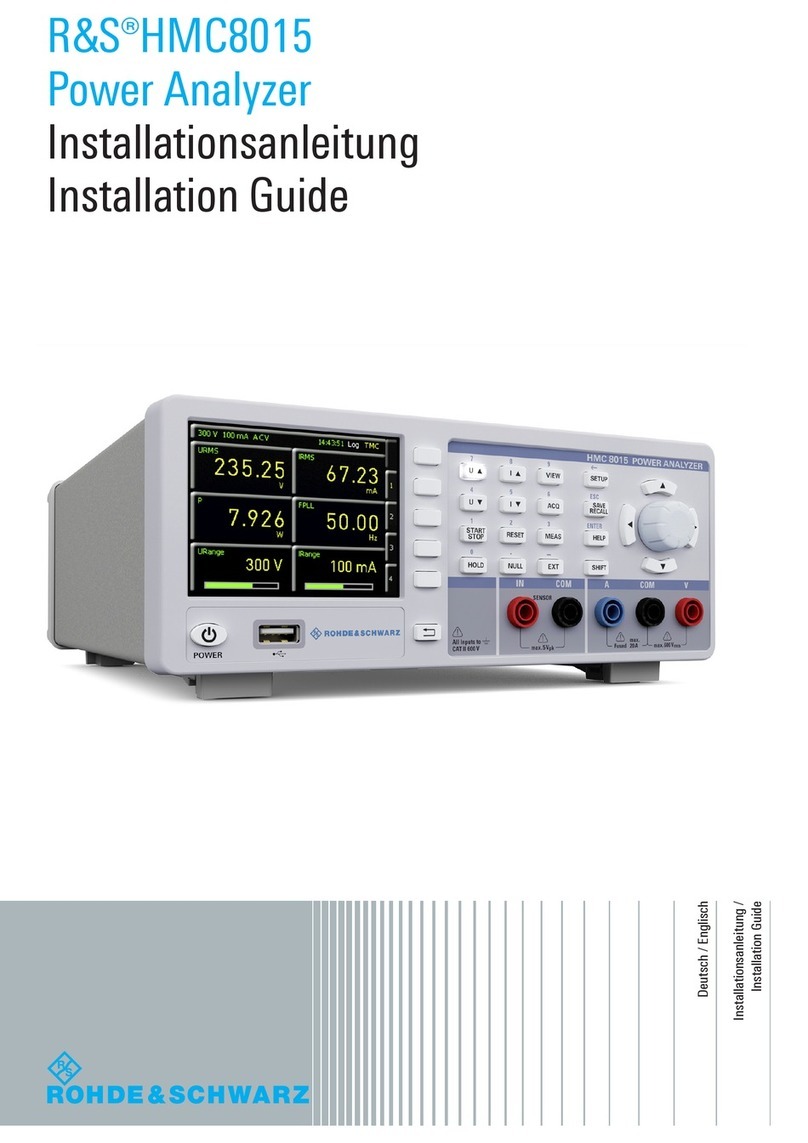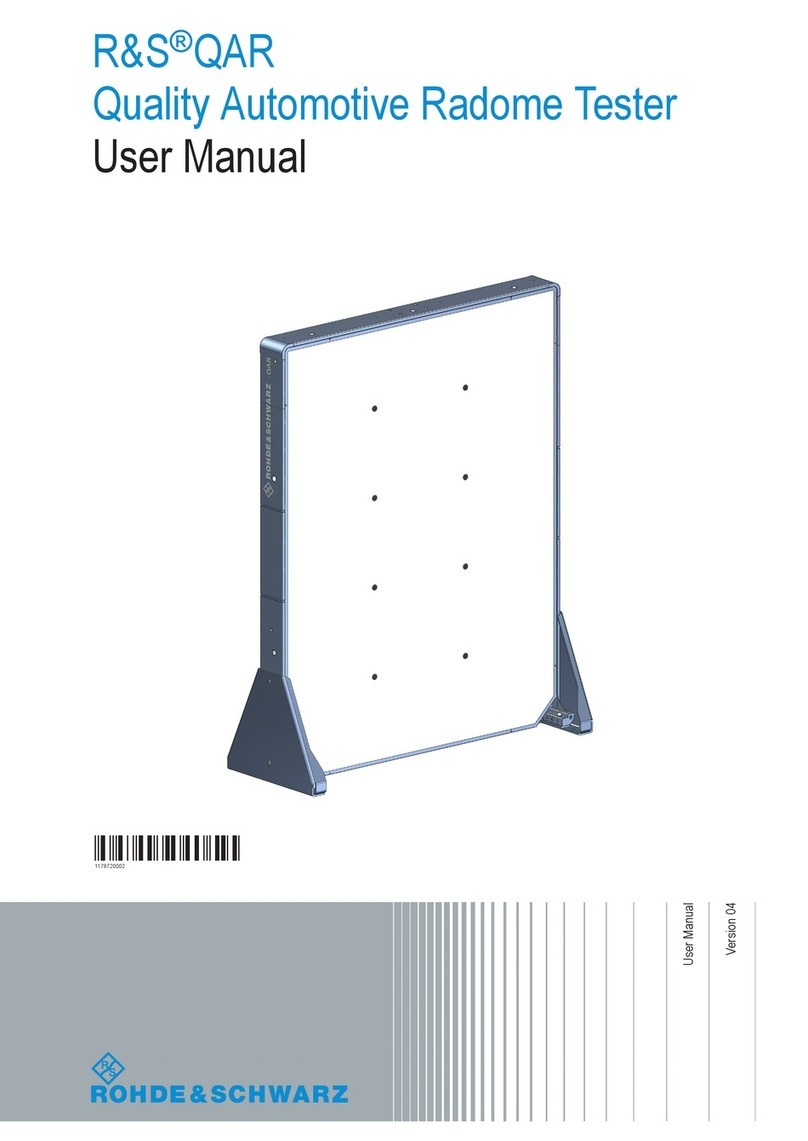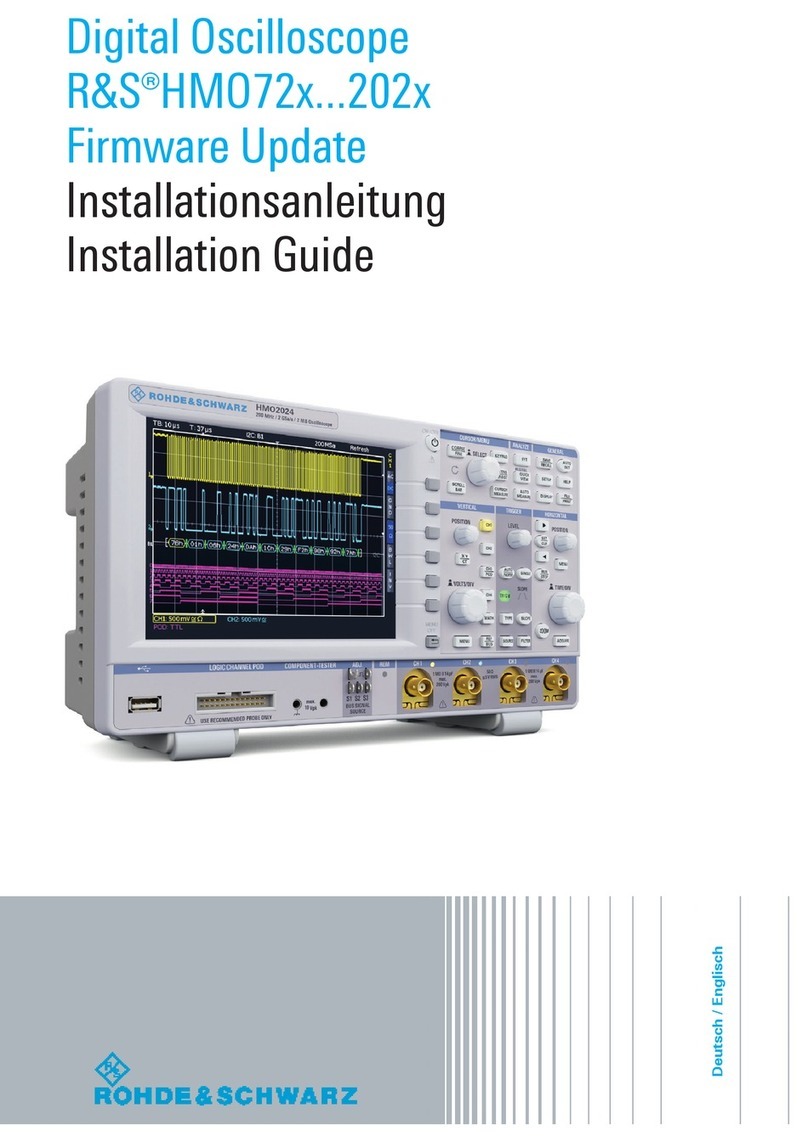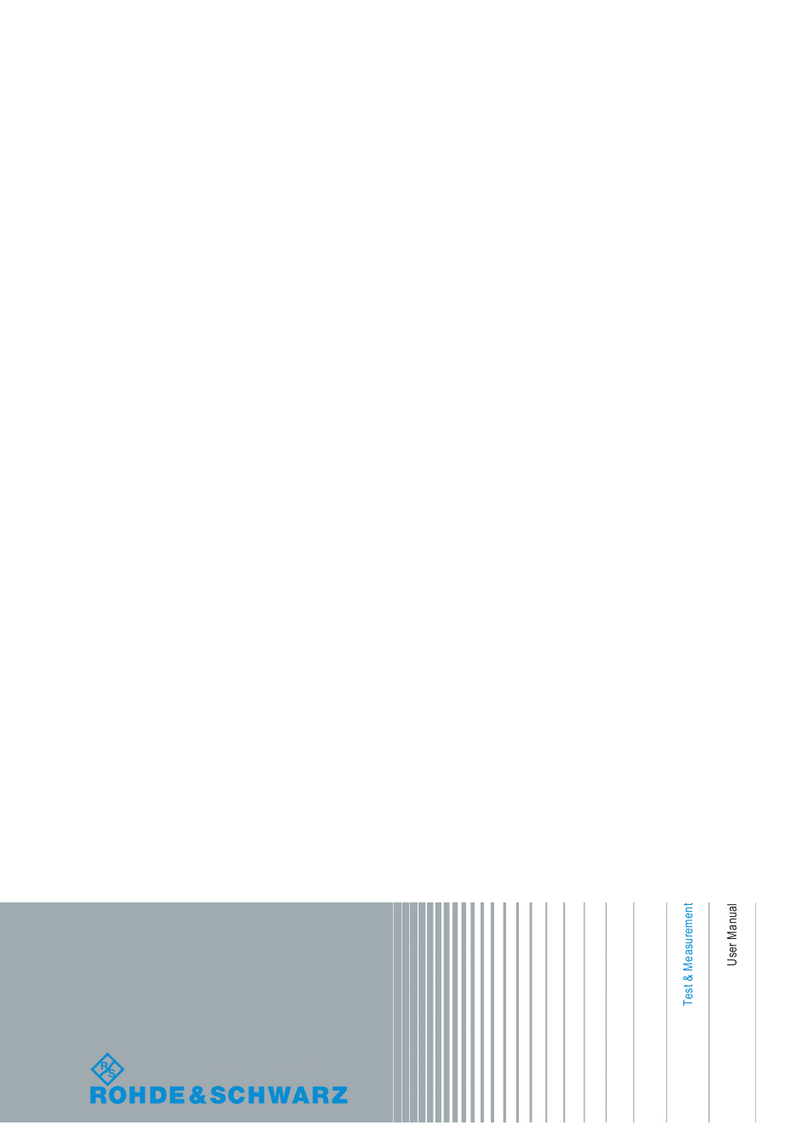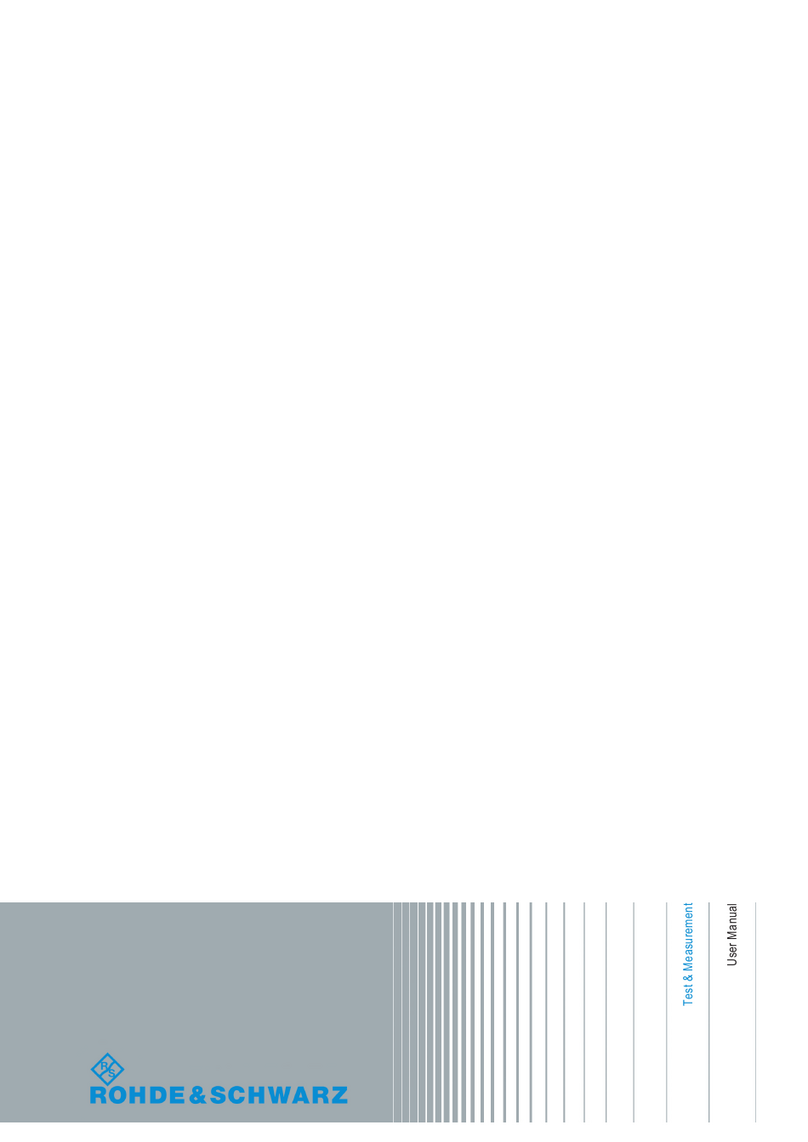Contents
R&S®RTO2000
4Getting Started 1332.9719.02 ─ 10
6.7 Performing Basic Measurements...................................................... 55
6.8 Performing a Basic FFT Analysis......................................................65
6.9 Performing Mathematical Calculations.............................................68
6.10 Performing a Search...........................................................................69
6.11 Performing a Mask Test......................................................................71
6.12 Printing and Saving Screenshots......................................................74
6.13 Saving Data......................................................................................... 77
7 Operating the Instrument....................................................80
7.1 Means of Manual Interaction..............................................................80
7.2 Touchscreen Display.......................................................................... 81
7.3 App Cockpit.........................................................................................87
7.4 Working with Waveforms................................................................... 88
7.5 Rohde & Schwarz SmartGrid............................................................. 91
7.6 Toolbar................................................................................................. 92
7.7 Displaying Results............................................................................101
7.8 Using Dialog Boxes.......................................................................... 103
7.9 Entering Data.....................................................................................105
7.10 Messages...........................................................................................107
7.11 Getting Information and Help.......................................................... 108
8 Setting Up the Instrument................................................. 111
8.1 Performing a Self-alignment............................................................ 111
8.2 Aligning the Touchscreen................................................................ 112
8.3 Setting the Display Language..........................................................112
8.4 Adjusting Passive Probes................................................................ 113
9 Contacting Customer Support..........................................114
Index....................................................................................115