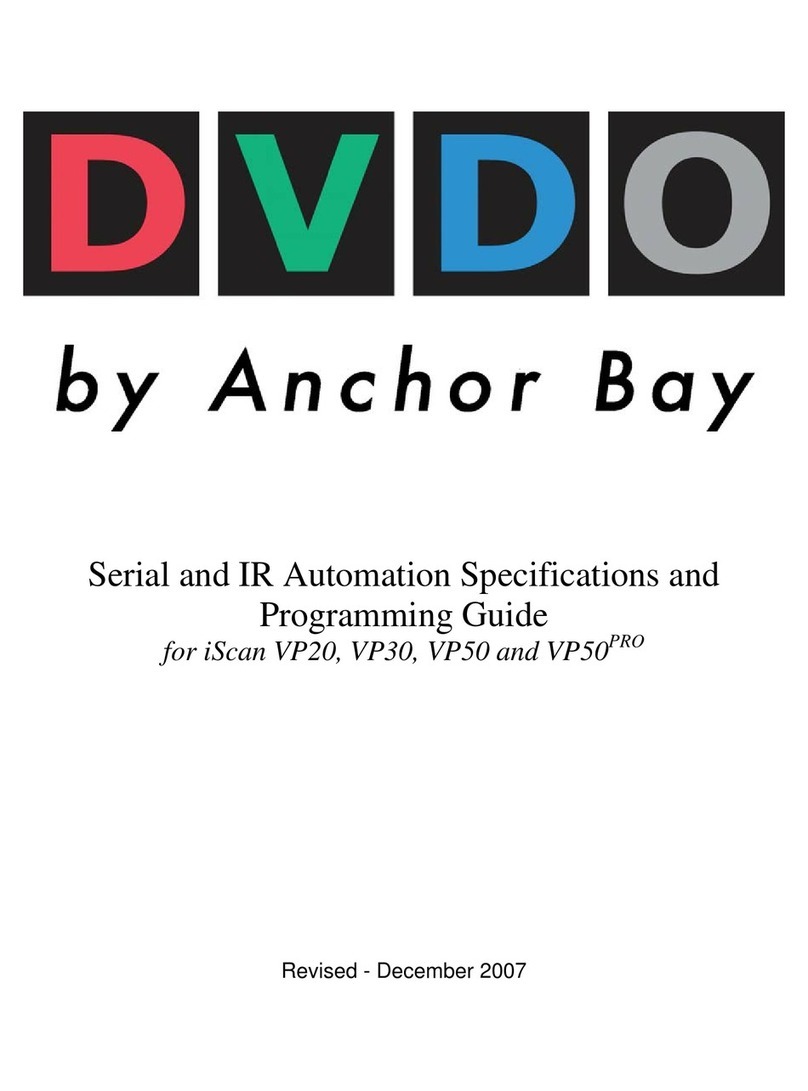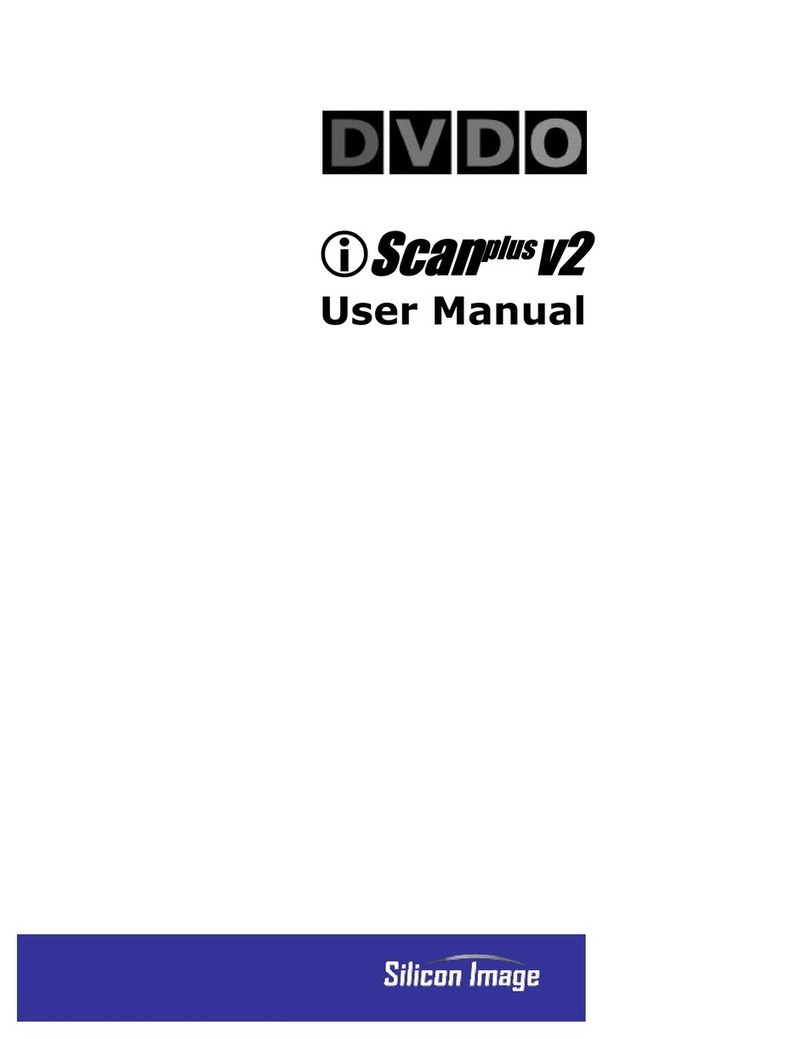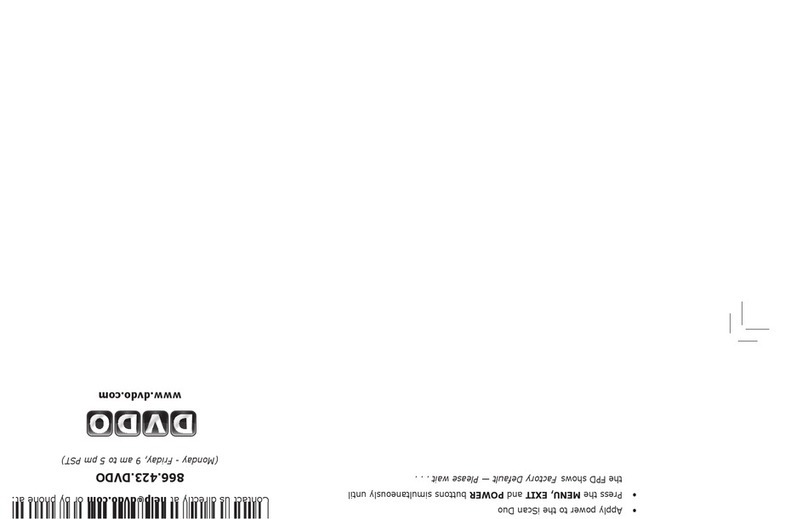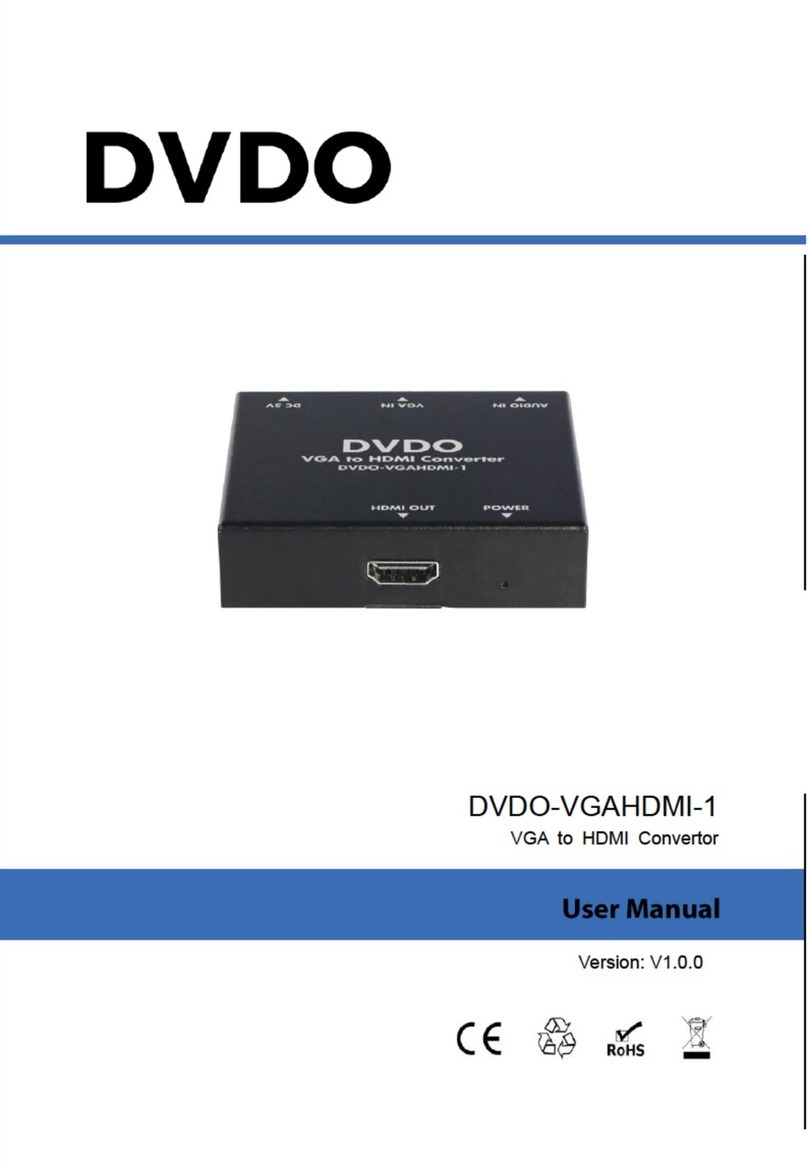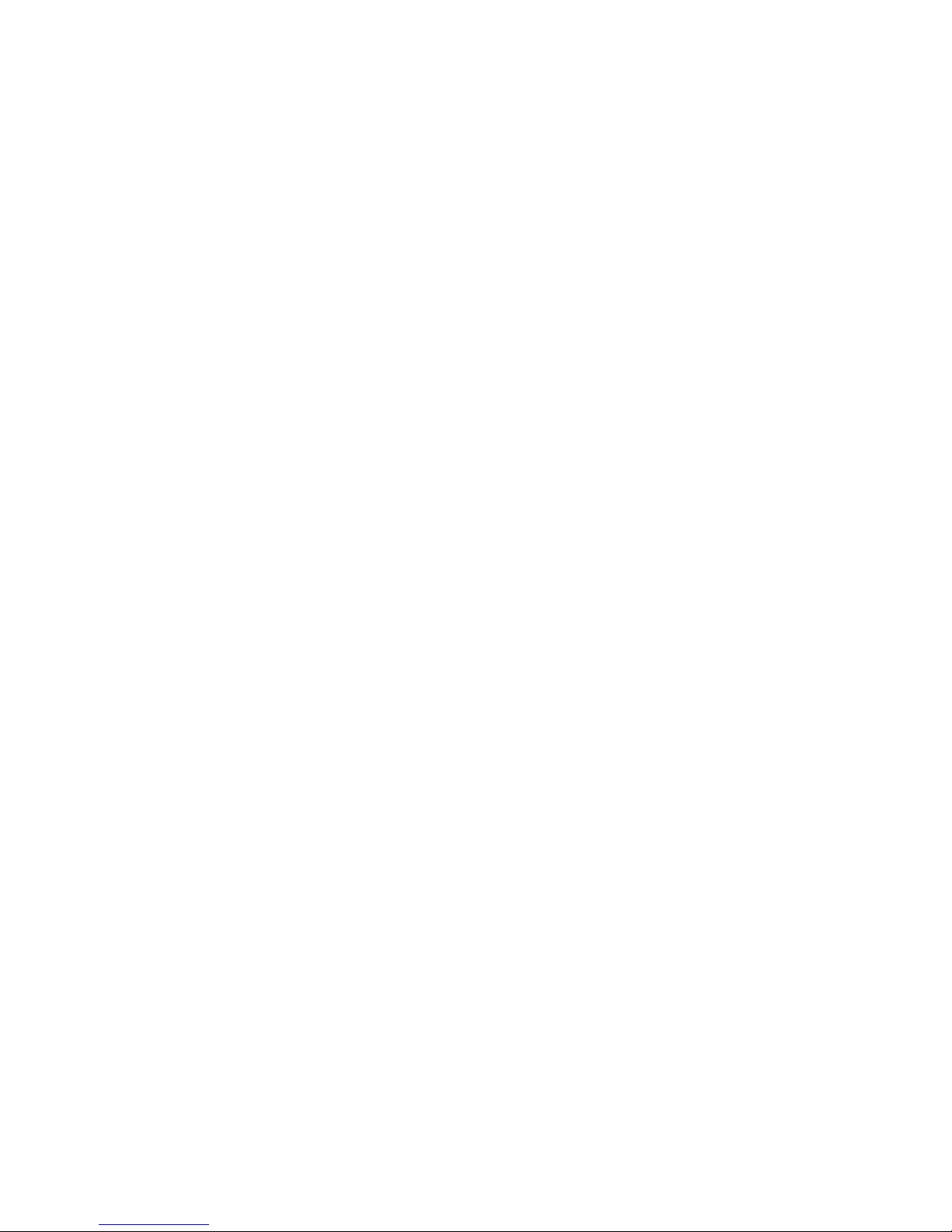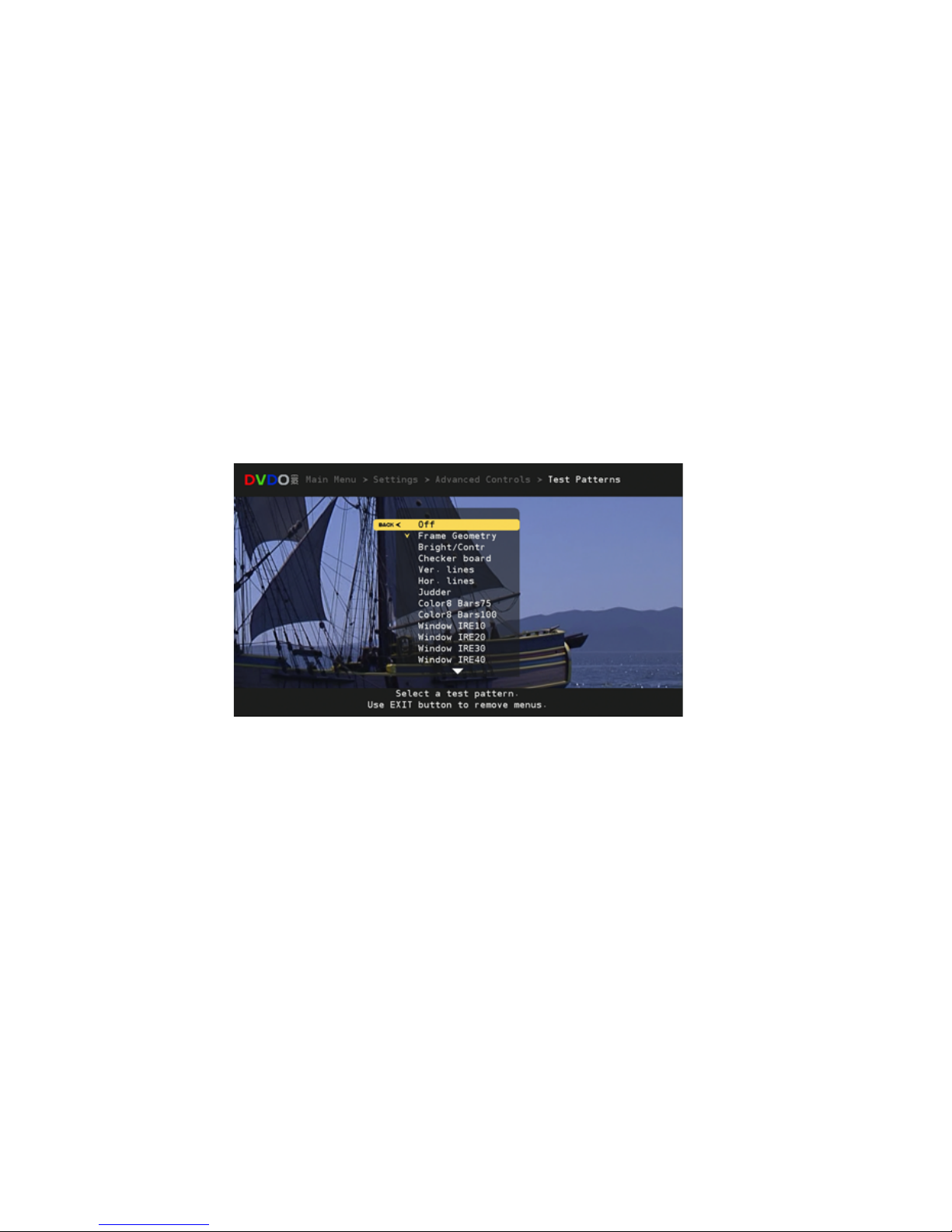DVDO EDGE User manual
Other DVDO Media Converter manuals

DVDO
DVDO iScan VP20 User manual
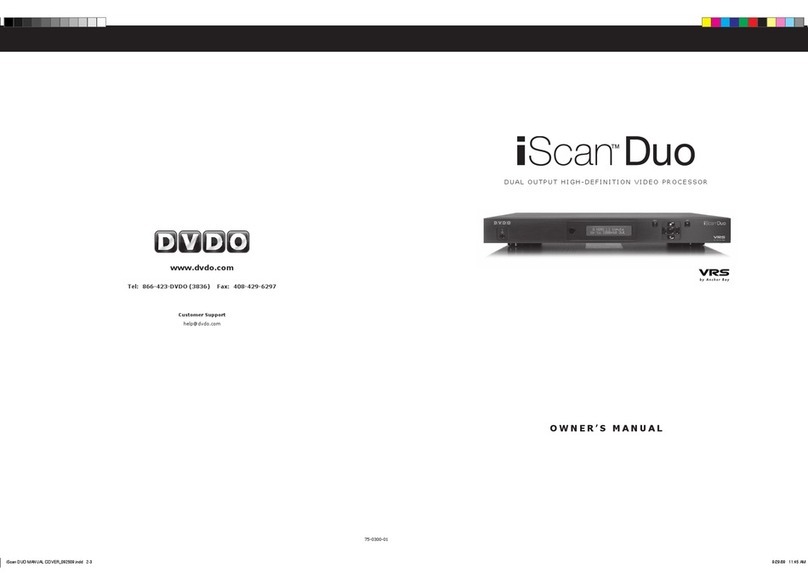
DVDO
DVDO iScan Duo User manual

DVDO
DVDO EDGE User manual
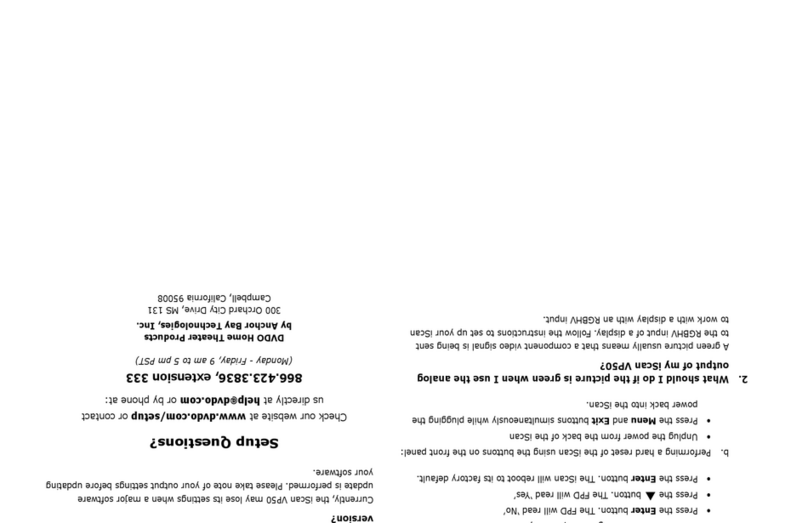
DVDO
DVDO iScan VP50 User manual
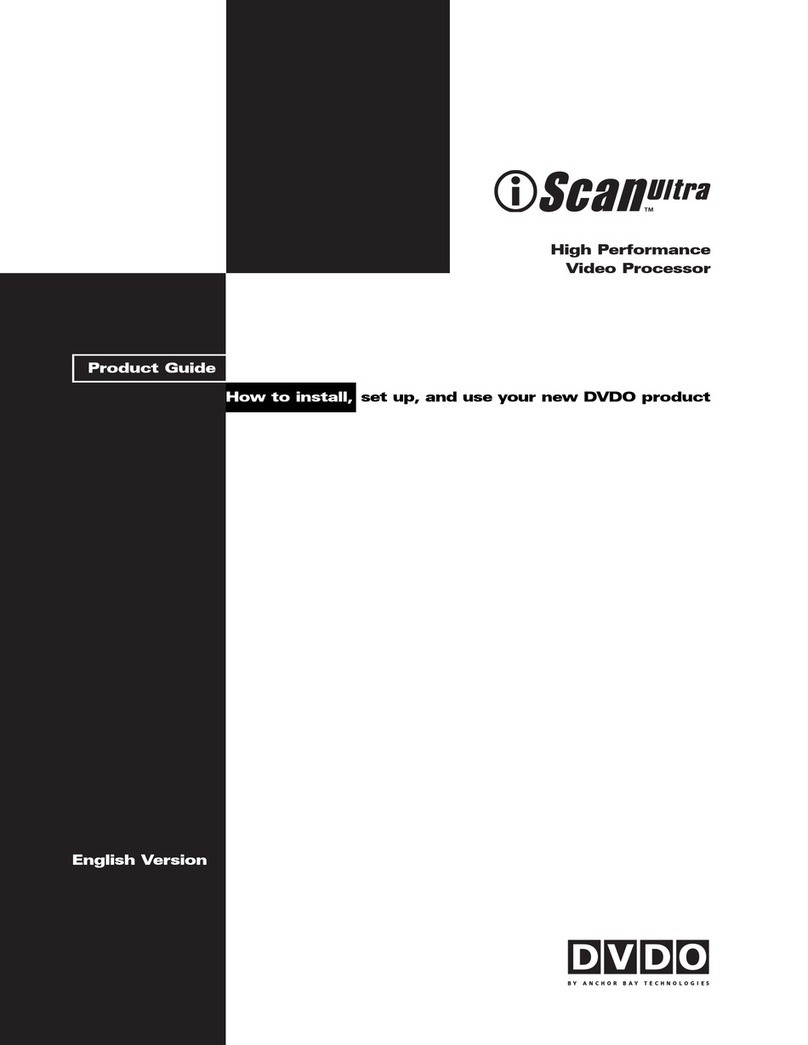
DVDO
DVDO iScan Ultra User manual
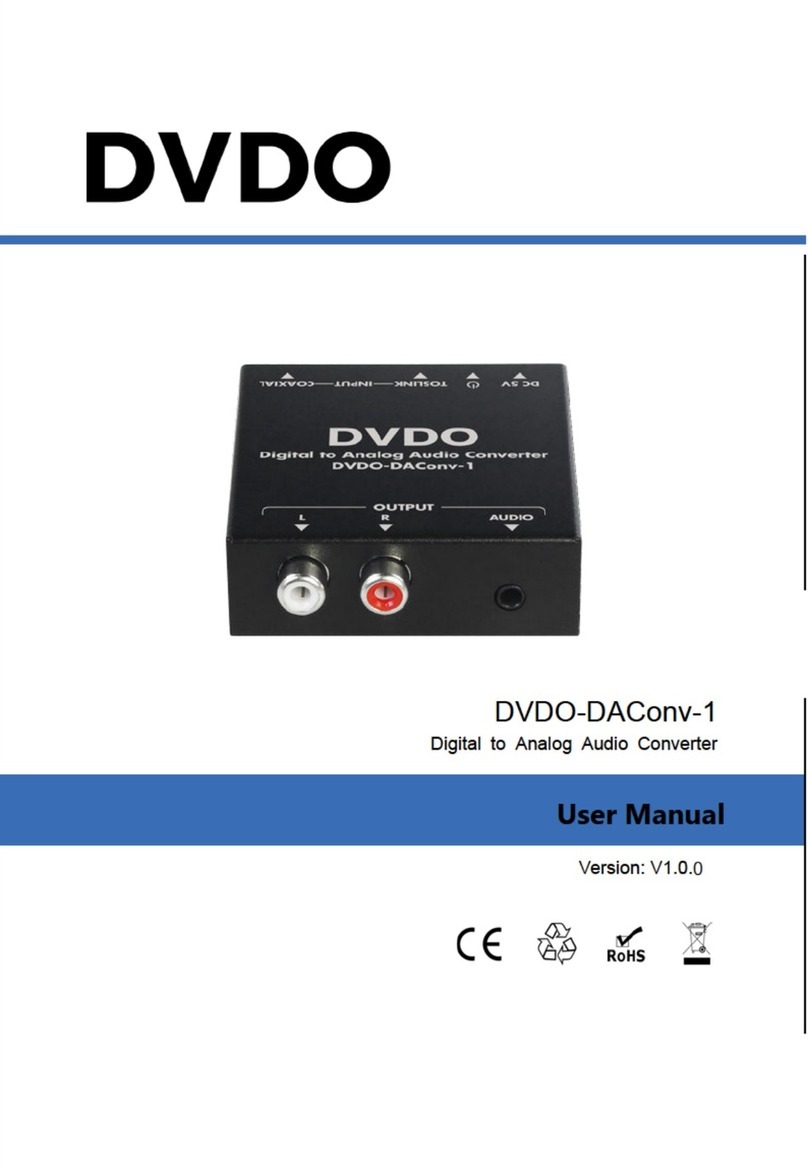
DVDO
DVDO DVDO-DAConv-1 User manual

DVDO
DVDO DVD VCR Combo Configuration guide

DVDO
DVDO EDGE GREEN User manual
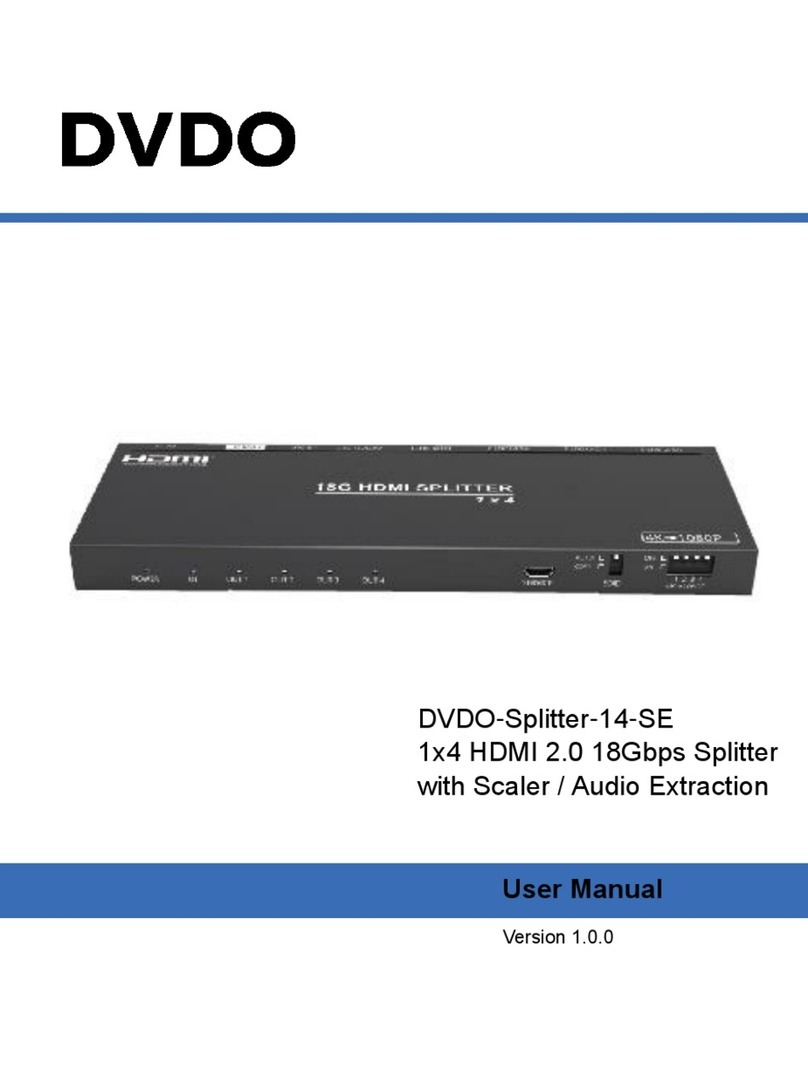
DVDO
DVDO DVDO-Splitter-14-SE User manual

DVDO
DVDO iScan VP50PRO User manual
Popular Media Converter manuals by other brands

H&B
H&B TX-100 Installation and instruction manual

Bolin Technology
Bolin Technology D Series user manual

IFM Electronic
IFM Electronic Efector 400 RN30 Series Device manual

GRASS VALLEY
GRASS VALLEY KUDOSPRO ULC2000 user manual

Linear Technology
Linear Technology DC1523A Demo Manual

Lika
Lika ROTAPULS I28 Series quick start guide

Weidmuller
Weidmuller IE-MC-VL Series Hardware installation guide

Optical Systems Design
Optical Systems Design OSD2139 Series Operator's manual

Tema Telecomunicazioni
Tema Telecomunicazioni AD615/S product manual

KTI Networks
KTI Networks KGC-352 Series installation guide

Gira
Gira 0588 Series operating instructions

Lika
Lika SFA-5000-FD user guide