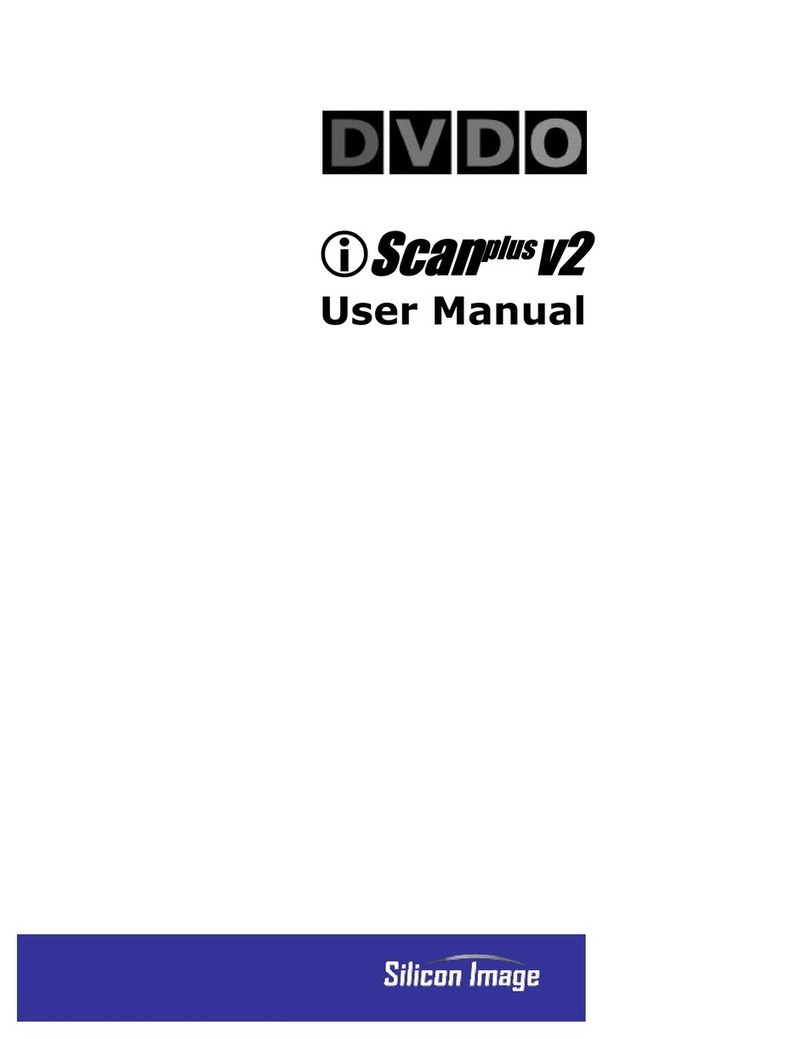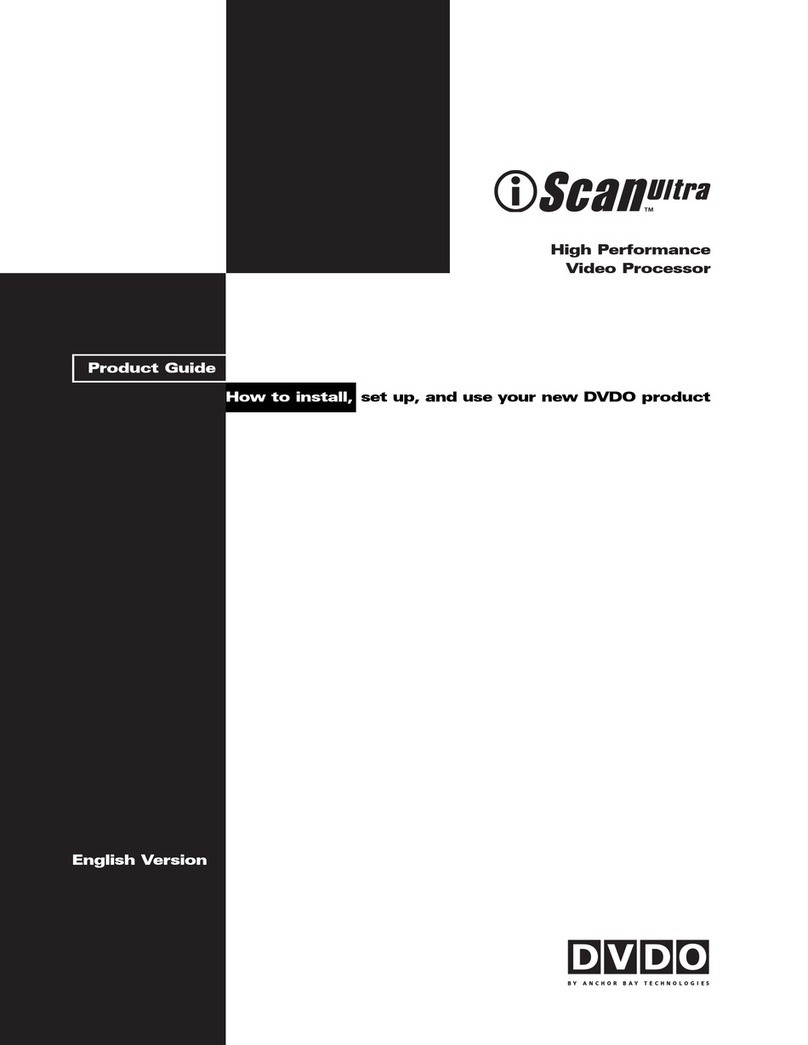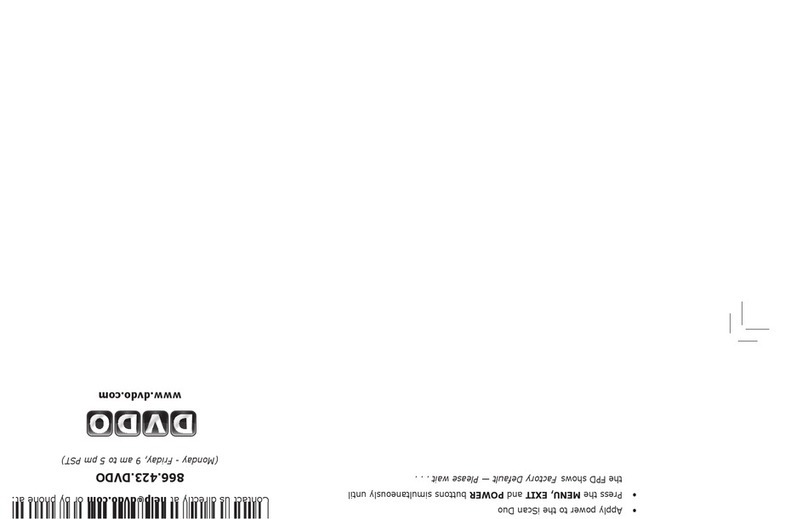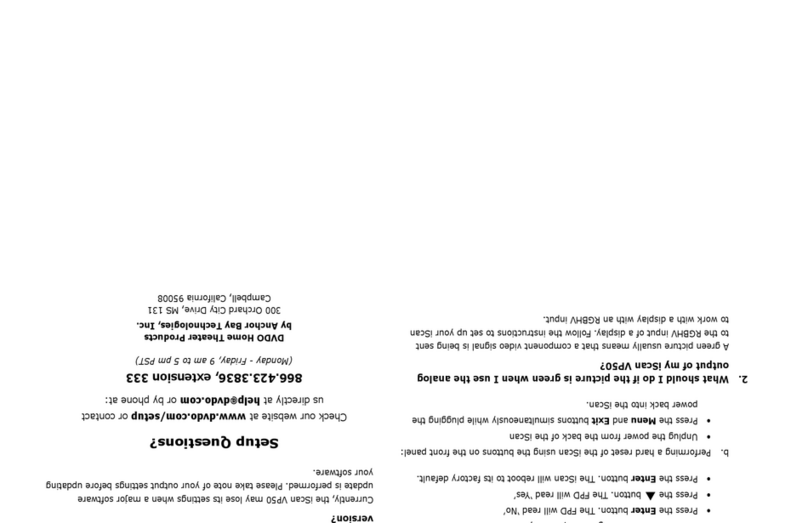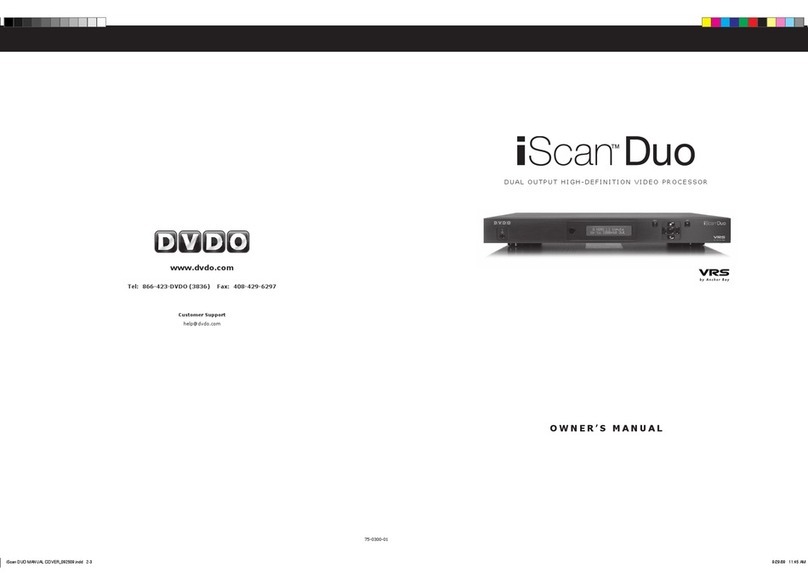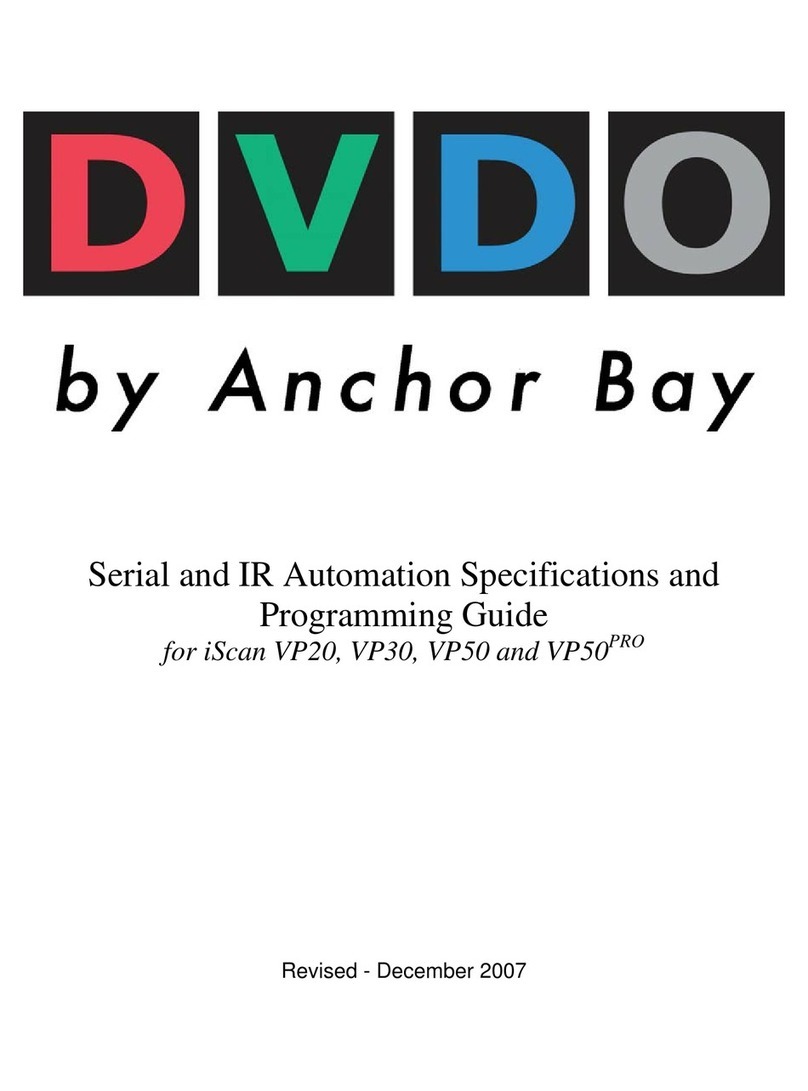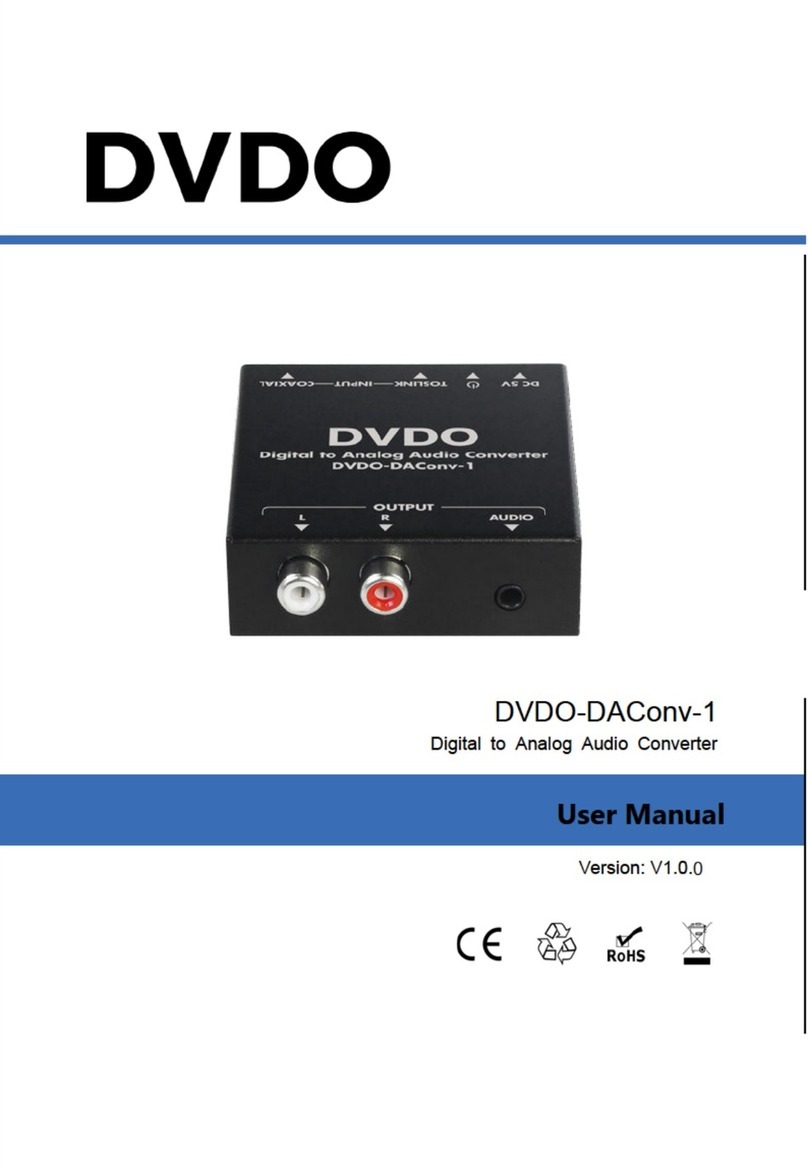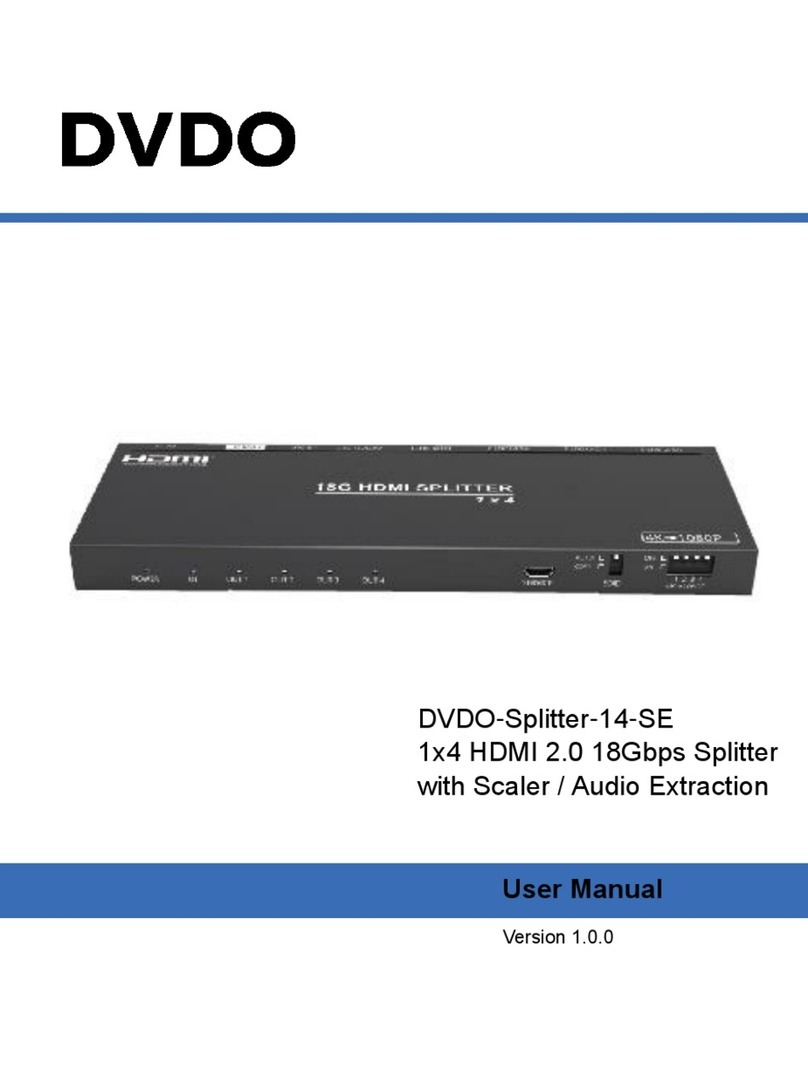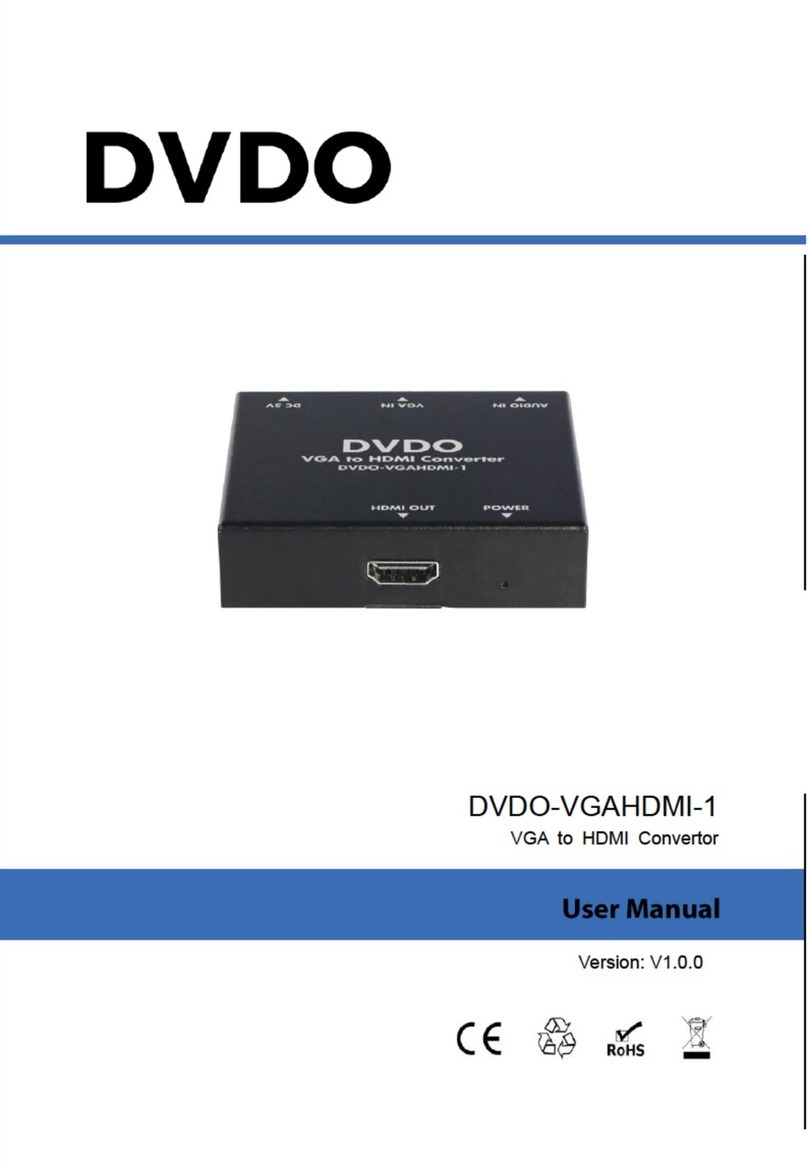Section 1: Introduction
Section 1: Introduction: What will DVDO EDGE do for you?
DVDO EDGE will improve the quality of your experience with your home audio and video system.
EDGE achieves this by acting as an intelligent central switching hub and video processor. It connects all of your audio/video
source devices to your high definition TV and AV receiver. It makes switching from one component to another simple, and it comes
with a Universal Remote so that you can manage all the components in your system with one control.
Most home audio video setups consist of a number of separate components that must be connected together. The task of
connecting, configuring, optimizing and operating the system is left to the user. EDGE excels at handling these tasks for you.
DVDO EDGE is a unique product that helps to simplify your system’s interconnections, while delivering ease of use and world
class video processing to your high definition television. The more components your system has, the more you benefit from the
simplification and performance that DVDO EDGE can deliver.
EDGE features a number of technical innovations. EDGE is based on the ABT2010 video processing chip. This chip incorporates
VRS high performance video processing developed for the company’s line of Home Theater Video Processors, including the DVDO
VP 50 Pro. The chip delivers outstanding picture quality at new low price point. Ease of use features include automatic input
switching, based on predetermined priority, so switching audio/video sources is as simple as powering on a component. Controls
for Aspect Ratio, Zoom, and Picture Controls are customizable for each input.
EDGE features dual HDMI output connectors, one for video/audio and a 2nd dedicated audio HDMI connector. This configuration
delivers optimal performance and ease of use in a system that included both a digital display and an AV Receiver. EDGE
communicates with your display to obtain its preferred format, then automatically adjusts its processing to produce to match the
display’s preferred format.
EDGE also communicates with your AV Receiver to learn its audio capabilities, then combines display information and
communicates system capability back to the source components, which provide optimized output. You can let EDGE manage your
system or if you prefer, you can manually control your system through EDGE. Either way, EDGE makes it easier.
DVDO Edge is a result of a vision: Using a home Audio/Video system, with high definition video and surround sound audio should
be and can be much easier.