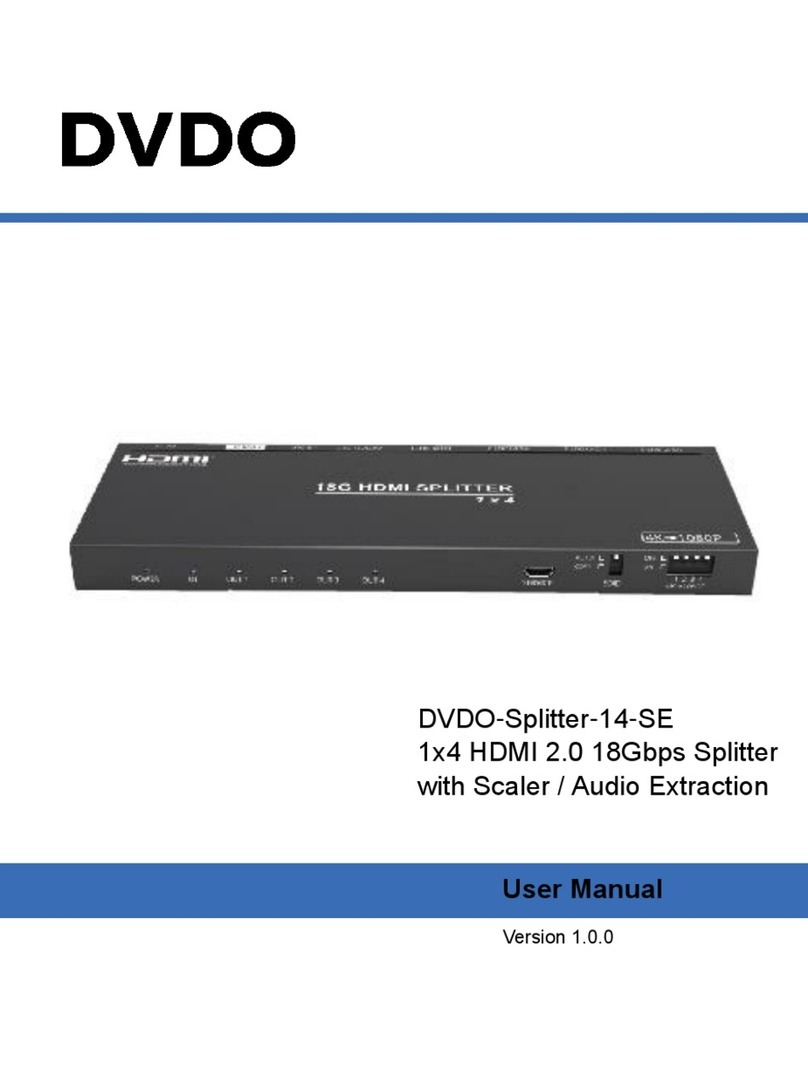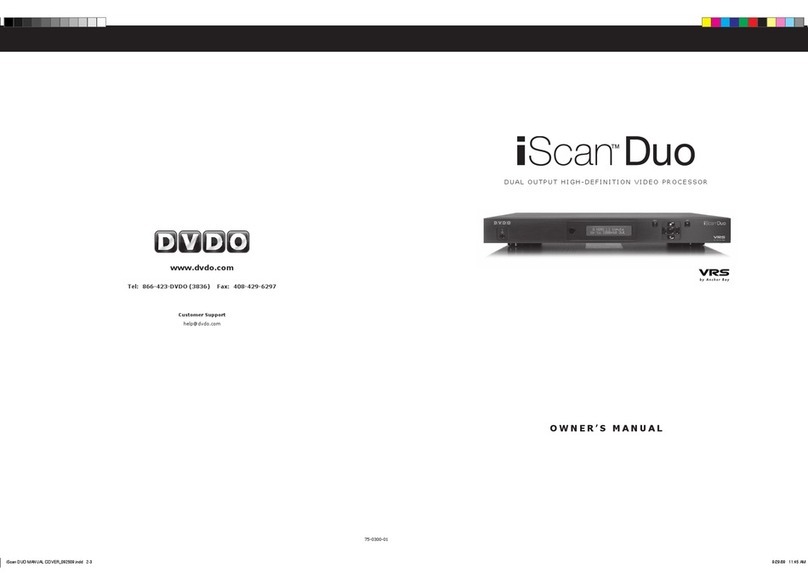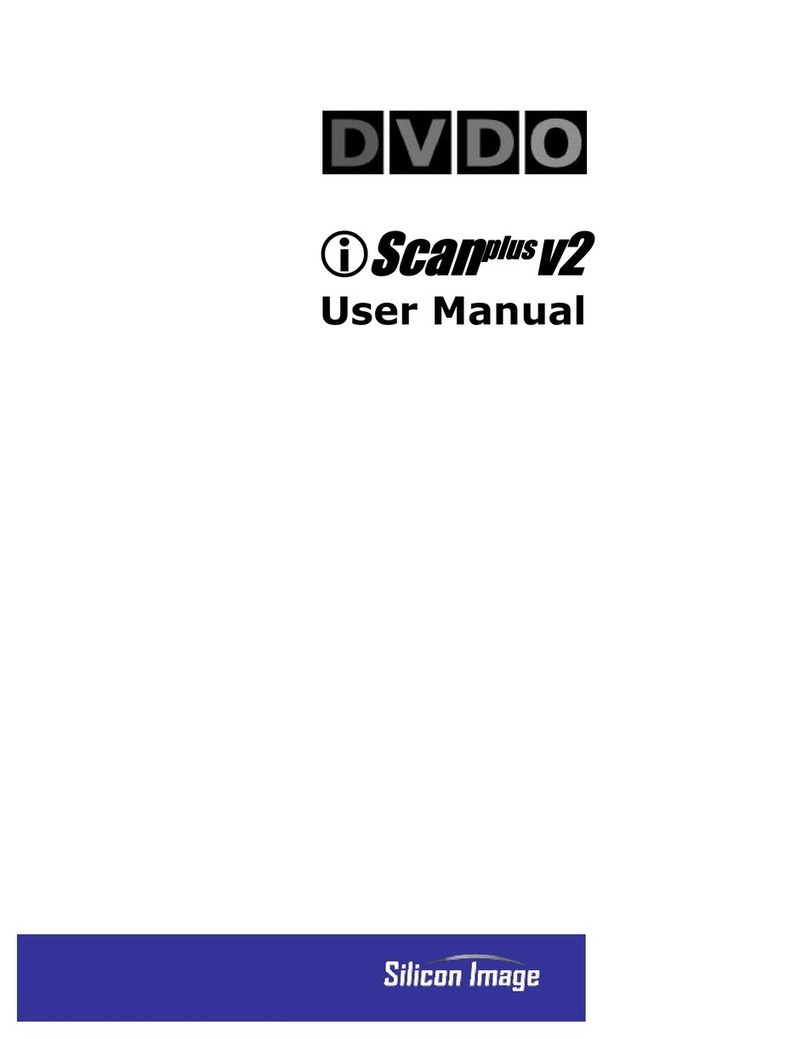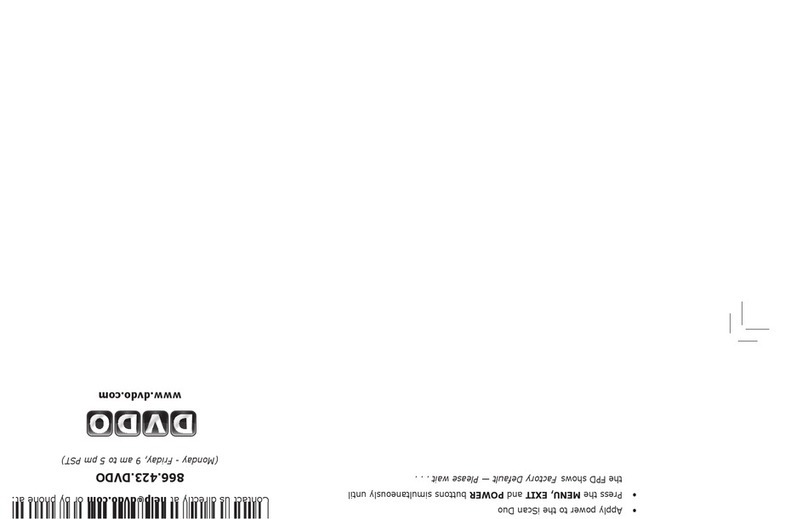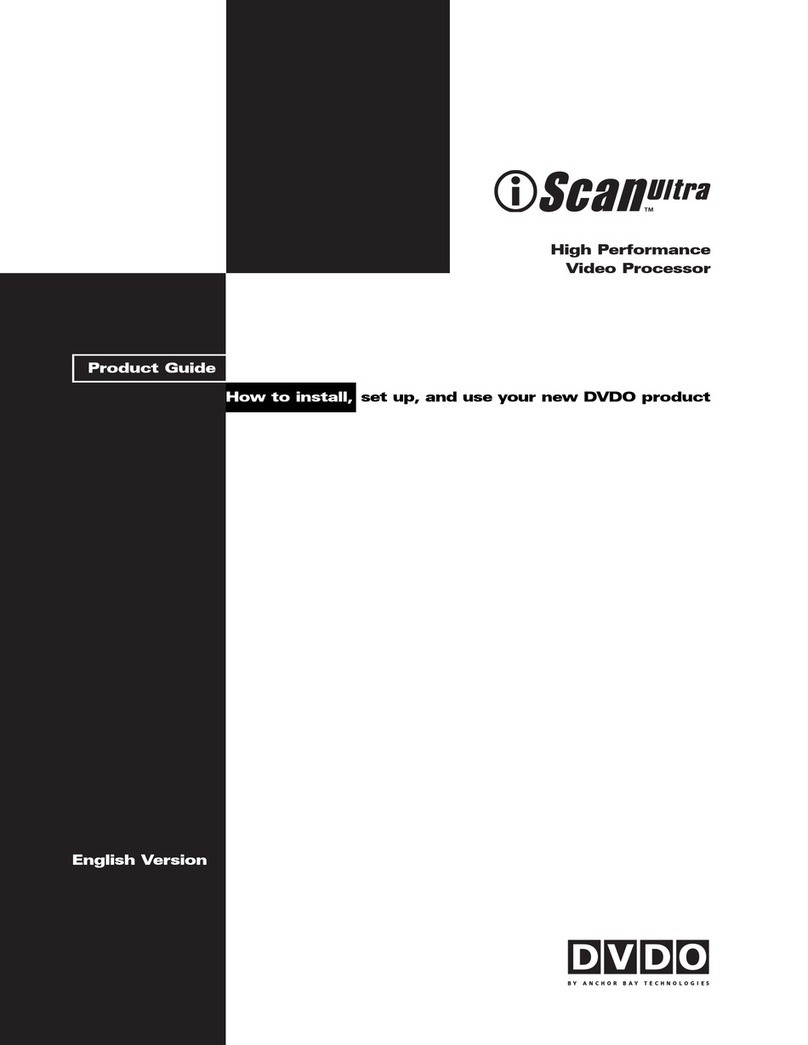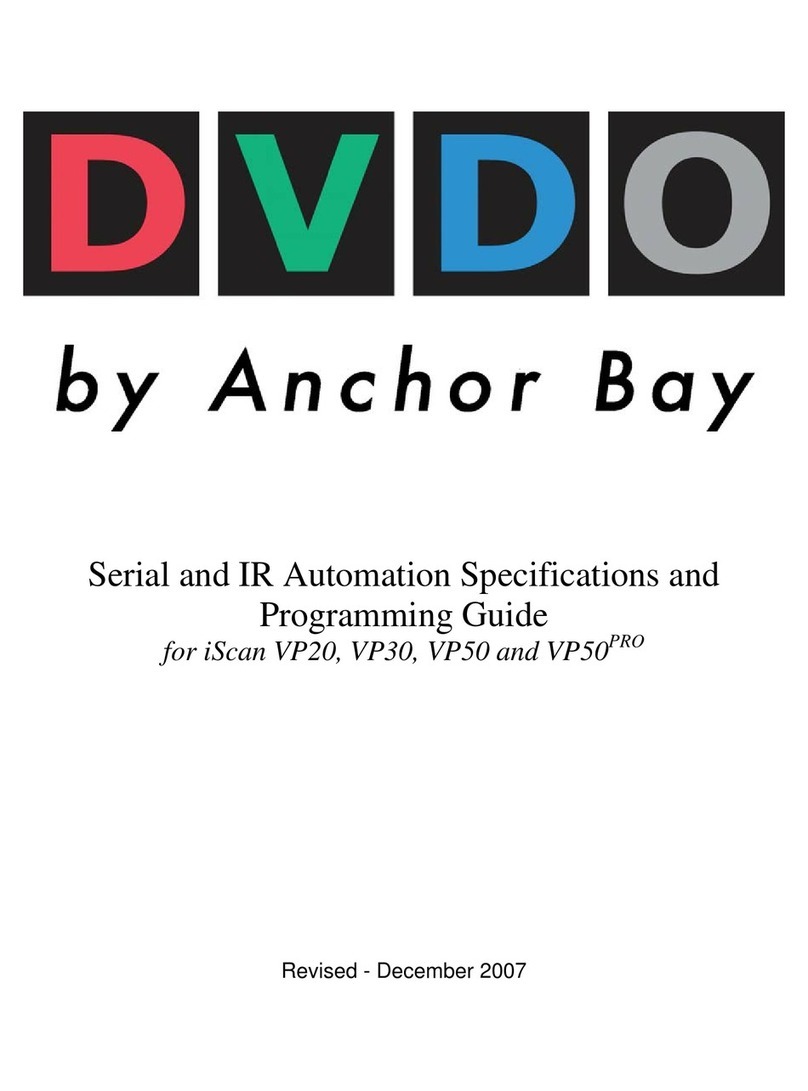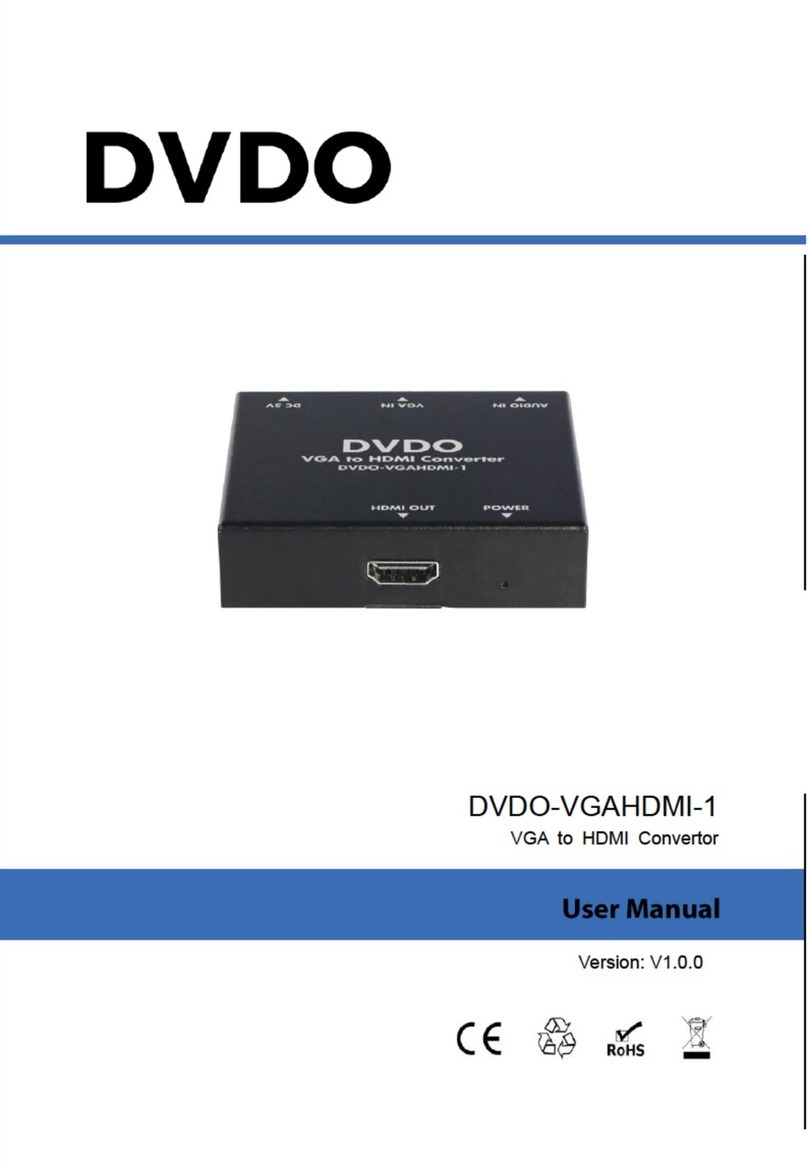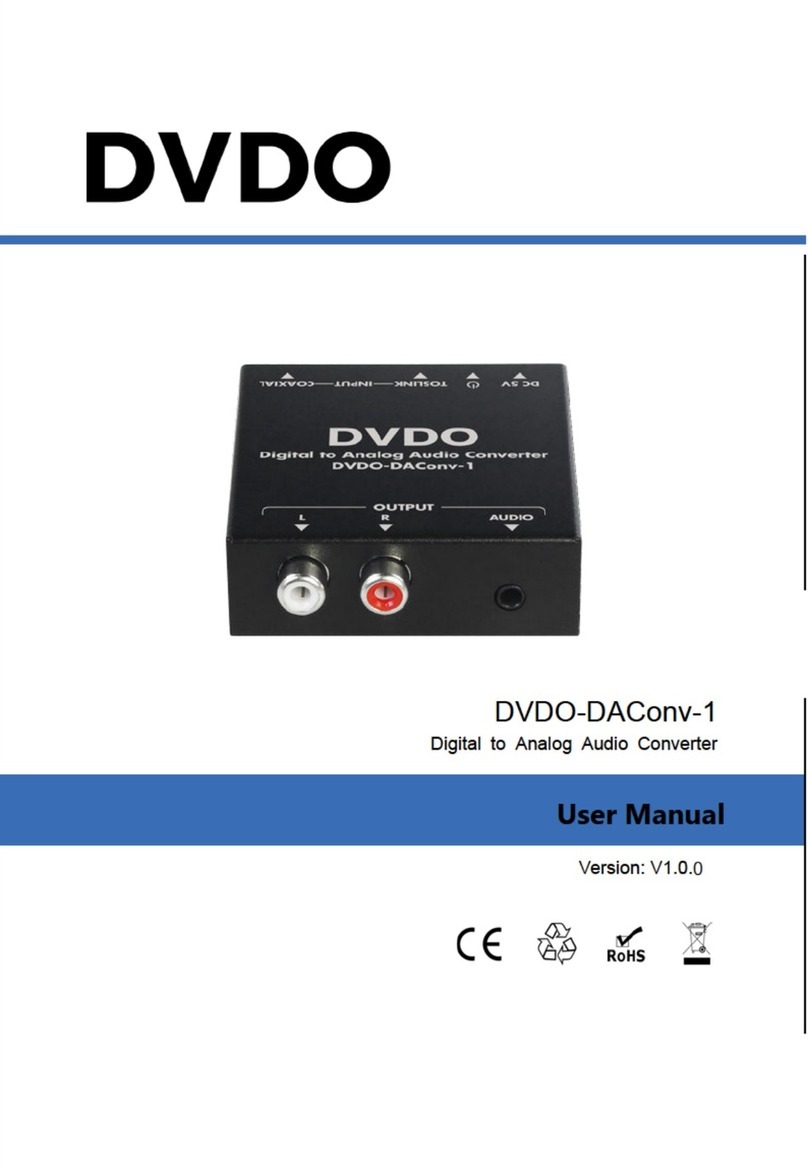1. What should I do if the front panel display (FPD) of my
iScan VP50 is showing an error message?
If the iScan VP50 does not boot correctly, you may get an error message.
Performing a factory default hard reset of the iScan should reboot the unit
to its factory default (480p digital RGB 4:4:4 out). If a Factory Default does
not correct the issue, a Hard Reset of the iScan should clear any memory
errors and reboot the unit to its factory default (480p digital RGB 4:4:4 out).
If you still get an error message after performing a hard reset, contact our
Technical Support department for assistance.
a. Performing a factory default of the iScan using the remote control:
• Press the Conguration button on the remote control until the FPD
reads‘Conguration/FactoryDefault’
• Press the Enterbutton.TheFPDwillread‘No’
• Press the
p
button.TheFPDwillread‘Yes’
• Press the Enter button. The iScan will reboot to its factory default.
b. Performing a hard reset of the iScan using the buttons on the front panel:
• Unplug the power from the back of the iScan
• Press the Menu and Exit buttons simultaneously while plugging the
power back into the iScan.
2. What should I do if the picture is green when I use the analog
output of my iScan VP50?
A green picture usually means that a component video signal is being sent
to the RGBHV input of a display. Follow the instructions to set up your iScan
to work with a display with an RGBHV input.
3. Why is the blue Status LED blinking on the front panel
of my iScan VP50?
The Status LED on the iScan VP50 will blink blue if the iScan is processing an
HDCP protected signal on its HDMI inputs and it is unable to authenticate with
the display. Verify that your display is HDCP-compliant. If your display is not
HDCP-compliant then you will need to use the component connections from
your source and from your iScan to your display. If your display is HDCP-
compliant,thenverifythatthe‘HDCPMode’issetto‘On’inthe‘InputAdjust’
and‘OutputSetup’menus.Iftheproblempersists,checkyourcablingand
try new cables, if possible, or try cycling the power on your display or HDCP
source to force reauthentication between your display and source.
4. Will I lose the settings on my iScan VP50 if I update the software
version?
Currently,theiScanVP50mayloseitssettingswhenamajorsoftware
update is performed. Please take note of your output settings before updating
your software.
Setup Questions?
Check our website at www.dvdo.com/setup or contact
us directly at help@dvdo.com or by phone at:
866.423.3836, extension 333
(Monday - Friday, 9 am to 5 pm PST)
DVDO Home Theater Products
by Anchor Bay Technologies, Inc.
300OrchardCityDrive,MS131
Campbell, California 95008
Troubleshooting
QUICK START GUIDE
HIGH-DEFINITIONVIDEOPROCESSOR&HUB
Unpack the box
å
Remove the components and iScan VP50 from the box.
Save the packing materials in case you need them later.
ç
Review the documentation for important information.
w
Register online at www.dvdo.com/register
Notice:TheinformationcontainedonthisQuickStartcard,includingbutnotlimitedtoanyproductspecications,issubjecttochangewithoutnotice.
Check the components
• iScan VP50 Video Processor
• Universal 6V@7A AC-to-DC Power Converter
• USIECPowerCord(InternationalCustomers,consultyourlocalauthorizedDVDOreseller)
• Remote Control
• iScanVP50Owner’sManual
• SerialCableforSoftwareUpdatesandAutomation(1:1)
• VRSOptimization&EvaluationDVD
• DVDOSoftwareCD
If any items are missing or damaged, please notify your dealer immediately.