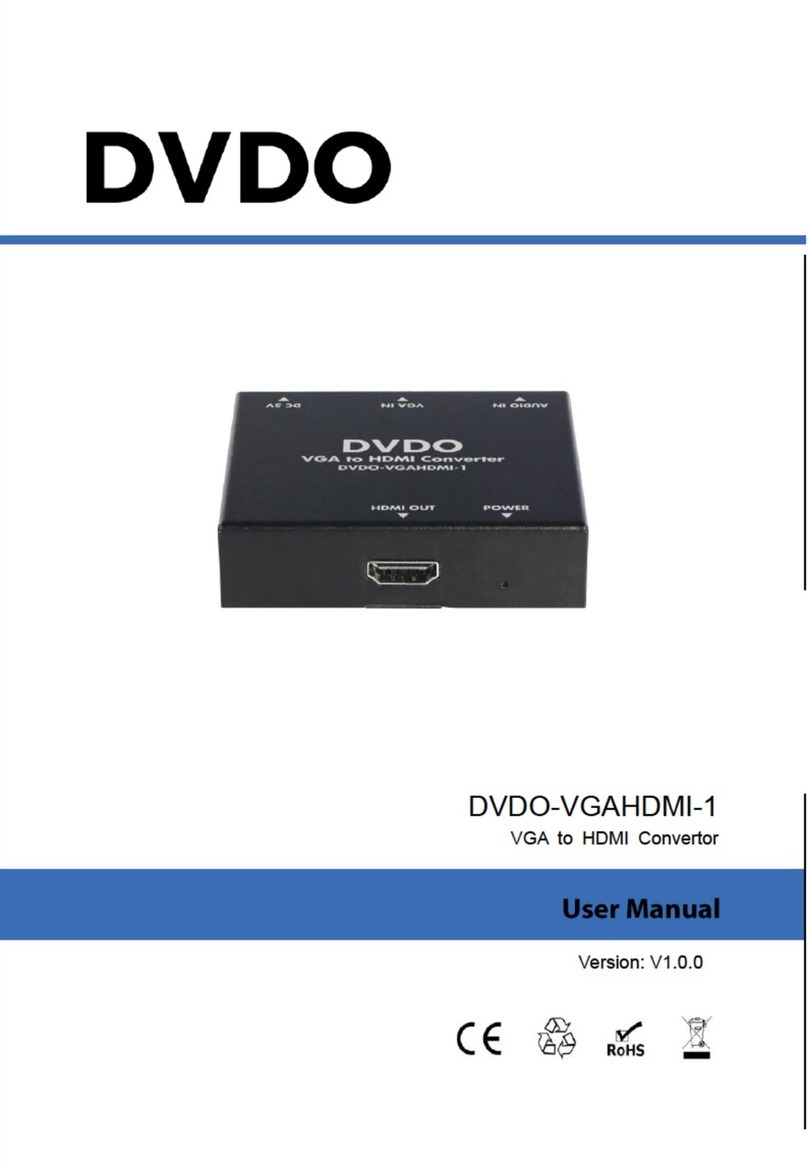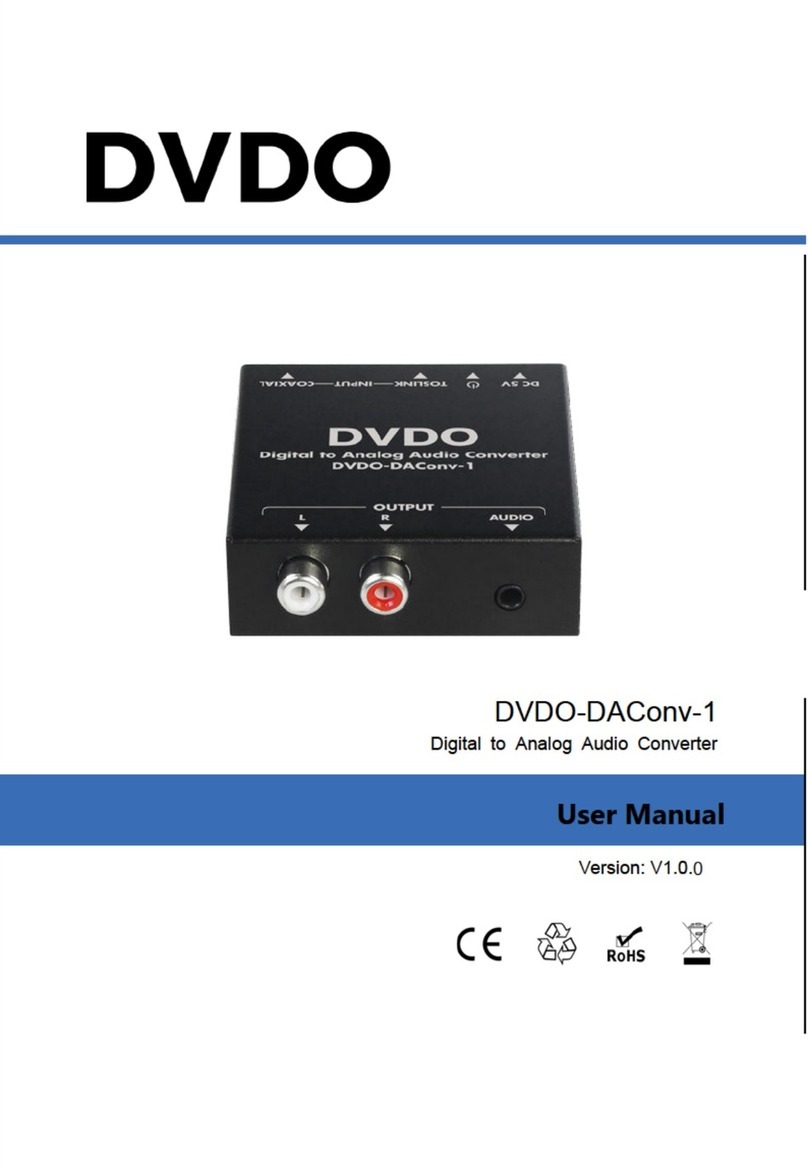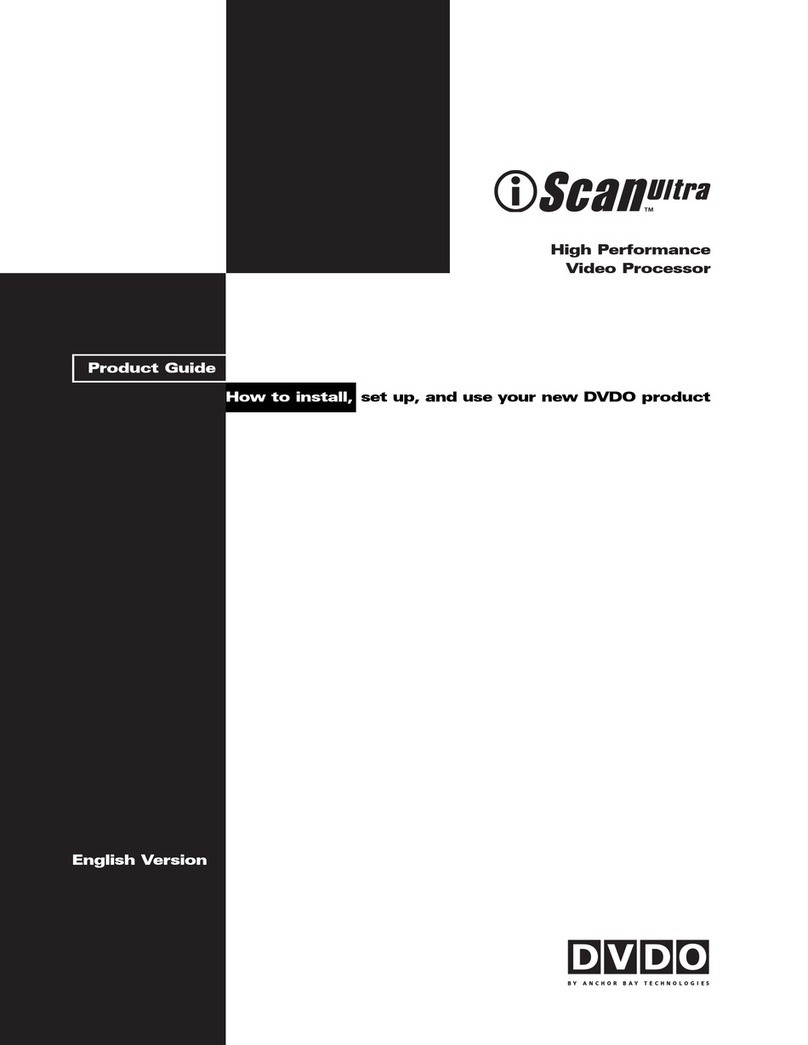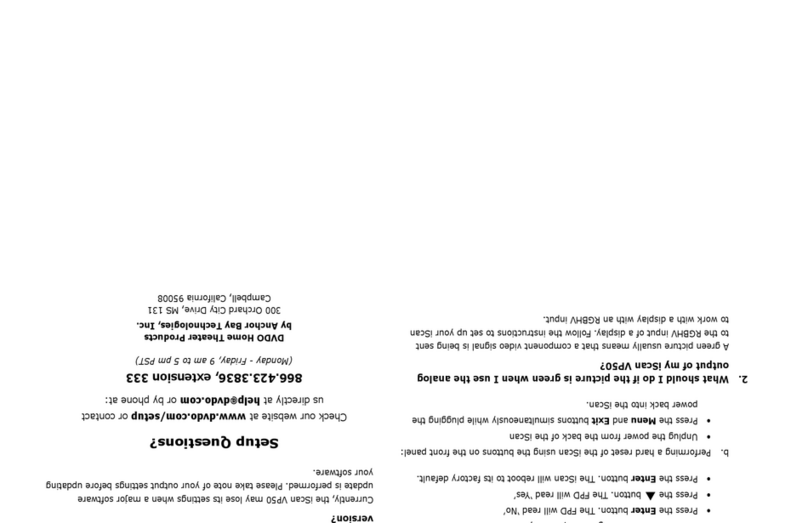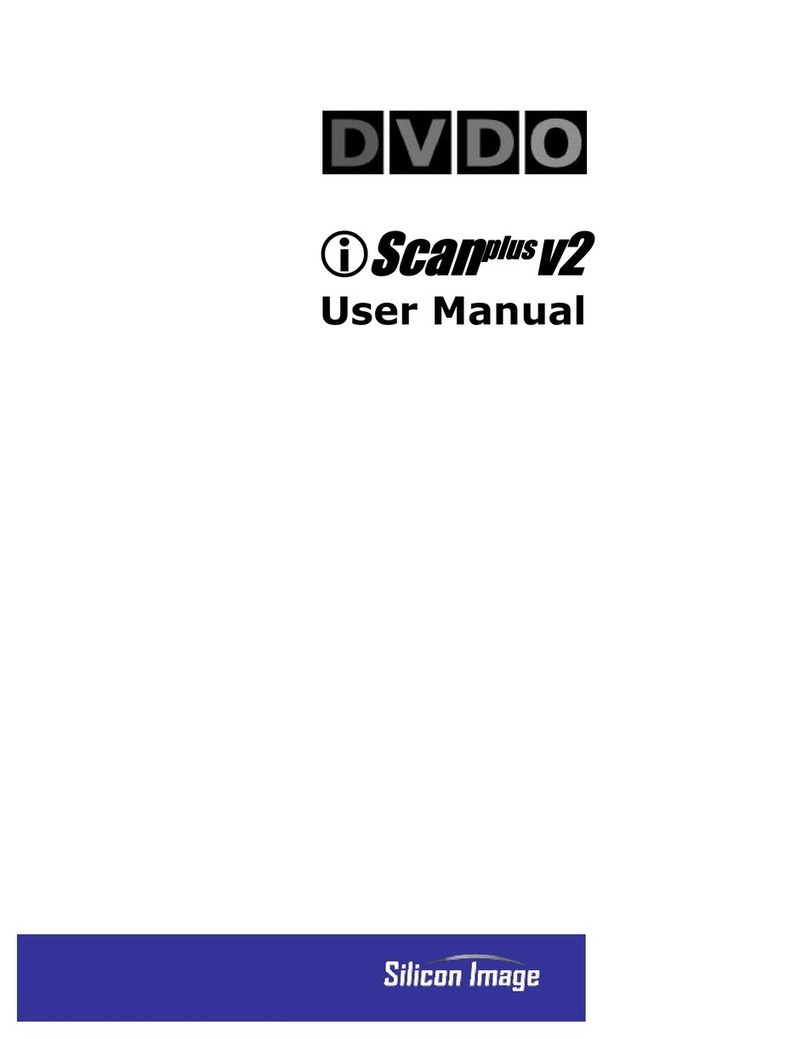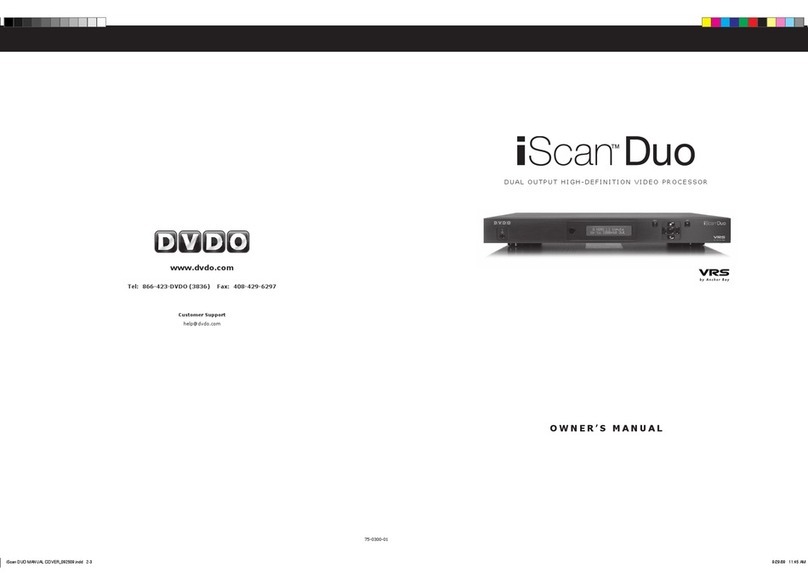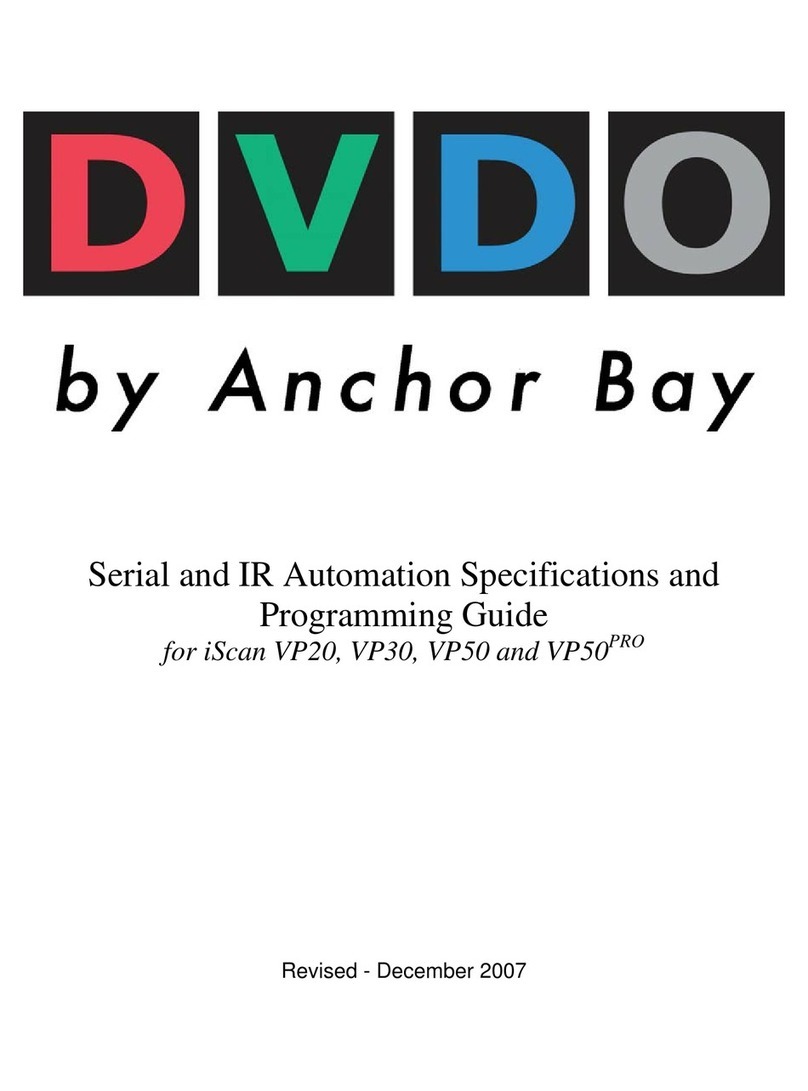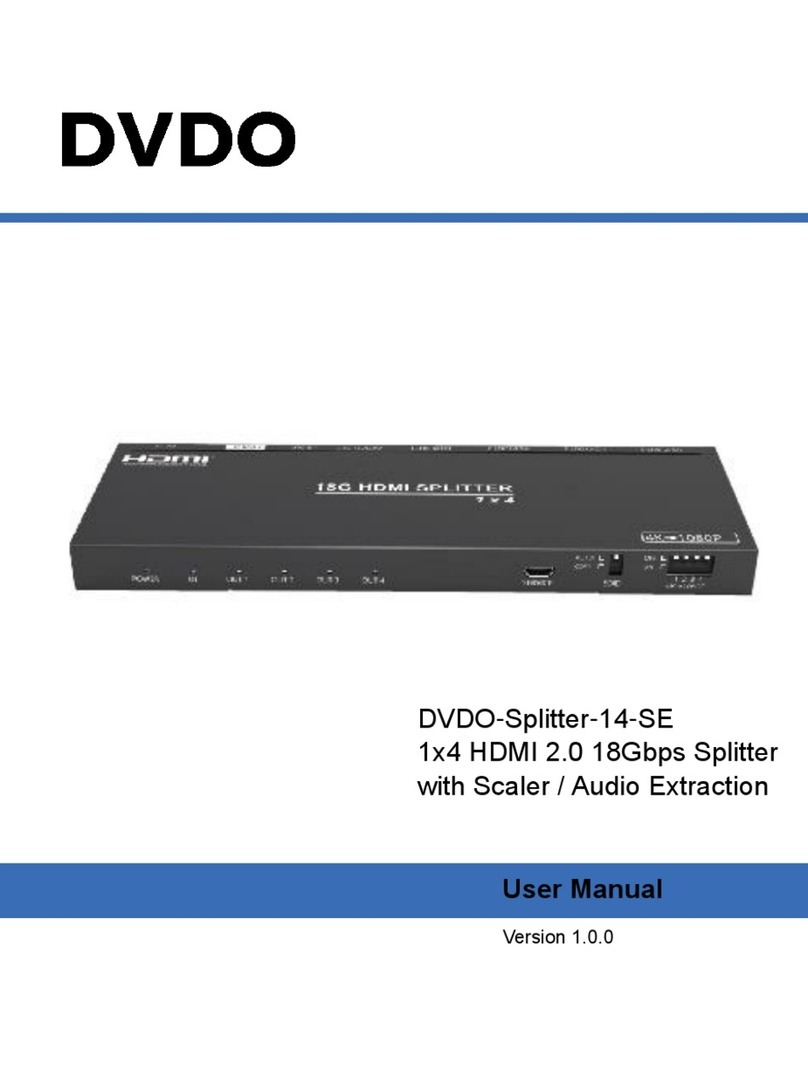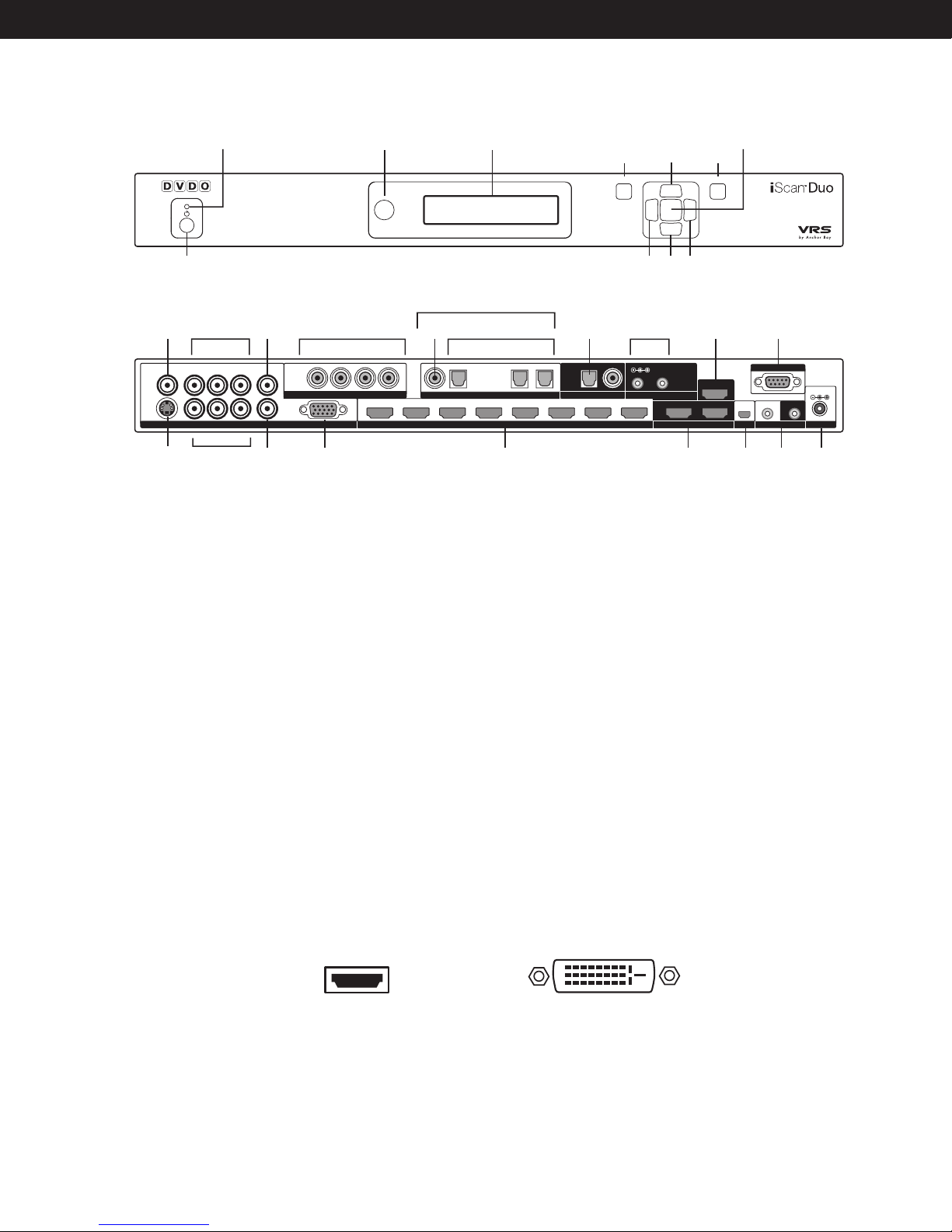1. What should I do if my iScan Duo is not functioning correctly?
Restore the iScan Duo to its factory default state.
a. Using the remote control:
• Press the MENU button
• Press the
button until the FPD shows Confi guration
• Press ENTER
• Press the
button until the FPD shows Factory Defaults
• Press ENTER
• Press the
button until the FPD shows All Defaults
• Press ENTER
• Press the
button to select Yes
• Press ENTER
The iScan Duo will be restored to its factory default state.
b. Using the buttons on the front panel:
• Apply power to the iScan Duo
• Press the MENU, EXIT and POWER buttons simultaneously until
the FPD shows Factory Default — Please wait . . .
2. Why is the blue Status LED blinking on the front panel
of my iScan Duo?
The Status LED on the iScan Duo will blink blue if it is processing an HDCP
protected signal on its HDMI inputs and it is unable to authenticate with
the display. Verify that your display is HDCP-compliant. If your display
is not HDCP-compliant then you will need to use the analog connections
from your source. If your display is HDCP compliant, check your cabling
and try new cables, if possible, or try cycling the power on your display or
HDCP source to force reauthentication between your display and source.
3. Will I lose the settings on my iScan Duo if I update the
software version?
The iScan Duo will typically not lose its settings after performing a soft-
ware update. DVDO will inform users if a software update will erase the
iScan Duo’s settings. Please take note of your settings before updating
your software.
Questions?
Contact us directly at help@dvdo.com or by phone at:
866.423.DVDO
(Monday - Friday, 9 am to 5 pm PST)
www.dvdo.com
Troubleshooting
QUICK START GUIDE
DUAL OUTPUT HIGH-DEFINITION VIDEO PROCESSOR
Unpack the box
Remove the components and iScan Duo from the box.
Save the packing materials in case you need them later.
Review the documentation for important information.
Notice: The information contained on this Quick Start card, including but not limited to any product speci cations, is subject to change without notice.
Check the components
• iScan Duo Video Processor
• Universal 12V@5A AC-to-DC Power Converter
• US IEC Power Cord (International Customers, consult your local authorized DVDO reseller)
• Remote Control
• iScan Duo Owner’s Manual
• Serial Cable for Automation
• Rackmount Kit
• Std-A plug to Mini-B plug 5-pin USB cable
If any items are missing or damaged, please notify your dealer immediately.