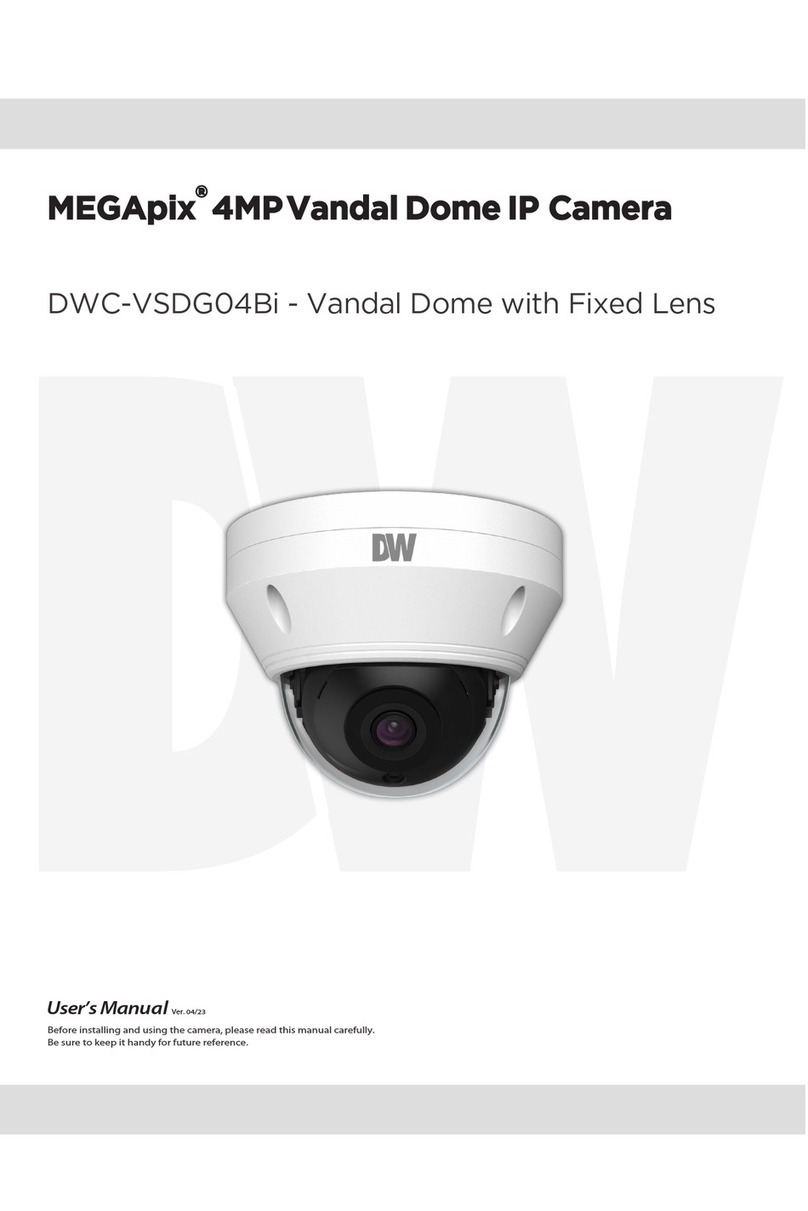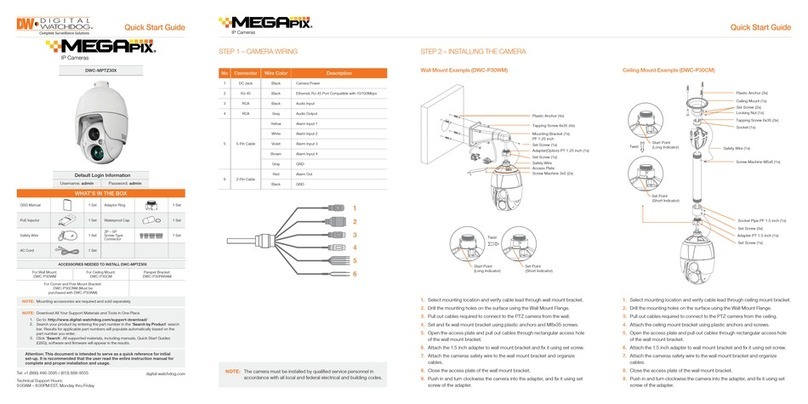5BCMFPG$POUFOUT
*OUSPEVDUJPO
1SPEVDU"DDFTTPSJFT
1BSUT/BNF
*OTUBMMBUJPO
'BDUPSZ3FTFU
*OTUBMMBUJPO
$BCMJOH
.FNPSZ4%$BSE
/FUXPSL4FUVQ
%8*1'JOEFS
/FUXPSL$POOFDUJPO0QUJPOT
%%/43FHJTUSBUJPO
/FUXPSL&OWJSPONFOUT
1PSU'PSXBSEJOH
4UBSUJOHUIF*1$BNFSB
8FC7JFXFS
(6*0WFSWJFX
$BNFSB4FUUJOHT
4FUVQ7JEFP"VEJP7JEFP
4FUVQ7JEFP"VEJP04%
4FUVQ7JEFP"VEJP30*
4FUVQ7JEFP"VEJP1SJWBDZ.BTL
4FUVQ$BNFSB*NBHFBEKVTUNFOUBOE&OIBODFNFOU
4FUVQ/FUXPSL4FUUJOHT
4FUVQ5SJHHFS"DUJPO
4FUVQ3FDPSE3FDPSE$POGJHVSBUJPO
4FUVQ3FDPSE3FDPSEJOH-JTU
4FUVQ3FDPSE3FDPSEJOH7JEFP
4FUVQ3FDPSE4UPSBHF$POGJHVSBUJPO
4FUVQ4FDVSJUZ
4FUVQ4ZTUFN'JSNXBSF6QEBUF
4FUVQ4ZTUFN%BUF5JNF
4FUVQ4ZTUFN%454FUUJOHT
4FUVQ4ZTUFN6TFS.BOBHFNFOU
4FUVQ4ZTUFN4ZTUFN-PH
4FUVQ4ZTUFN4ZTUFN*OGPSNBUJPO
4FUVQ4ZTUFN'BDUPSZ3FTFU
4FUVQ4ZTUFN3FTUBSU
"QQFOEJY
'"2T
%JNFOTJPOT
8BSSBOUZ
-JNJUT&YDMVTJPOT
4FUVQ&WFOUT