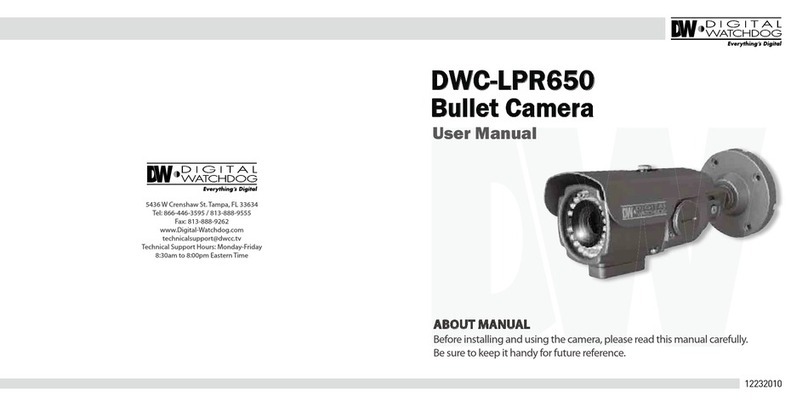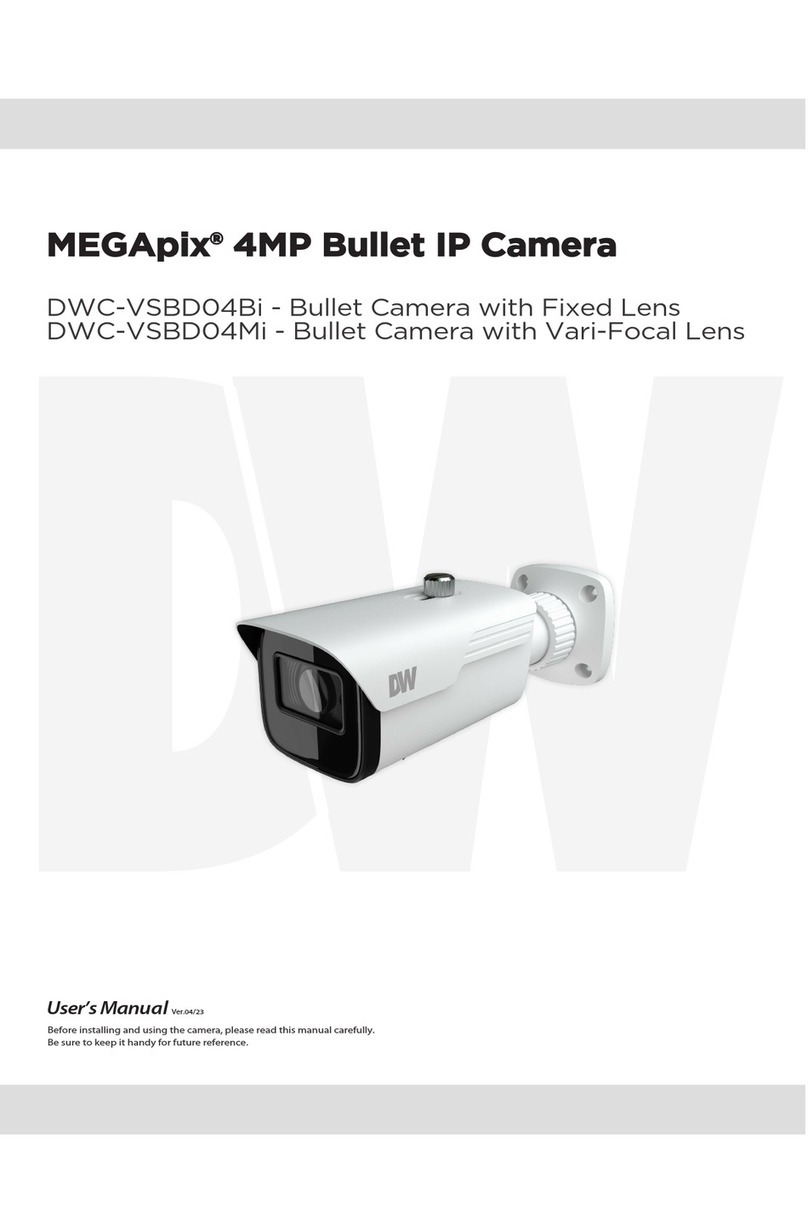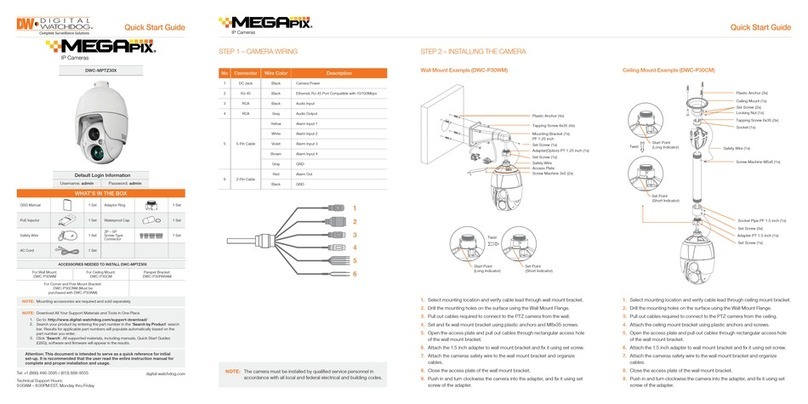Quick Start Guide
1. The camera supports HD-Analog, HD-CVI and HD-TVI signals. To
switch between the signals:
a. Remove the camera’s dome to access the joystick and OSD
control on the base of the camera.
b. Use the OSD Switch to switch the camera’s signal.
1. Once all cables have been connected, use the screws included with
the camera to properly mount and secure the camera to the mounting
surface.
2. Adjust the camera’s pan, tilt and position to achieve the desired view.
The cameras’ max angles are:
Pan: 0° ~ 360°
Tilt: 0° ~ 70°
Rotation: 0° ~ 360°
3. Once the installation is complete, remove the protective film from the
camera’s dome cover.
4. The camera has a manual IR switch, located under the camera’s lens.
You can use this switch to manually turn the IR LED board on or o
according to the installation needs.
STEP 4 – INSTALLING THE CAMERASTEP 3 – CHANGING THE SIGNAL IN
THE CAMERA
Rev Date: 08/19
Copyright © Digital Watchdog. All rights reserved.
Specifications and pricing are subject to change without notice.
Mounting template
1. Using the bolt and nut mounting template, mark and drill the
necessary holes in the mounting surface.
2. Pass wires through and make all connections (see STEP 2 for more
information).
3. Secure the two long mounting screws to the camera’s base.
4. Mount the camera to the mounting surface by using the 2 mounting
nuts.
5. Rotate the locking discs over the screws until the camera is held
tightly from the mounting surface.
For a bolt and nut installation:
Rotation 360°
Titling 70°
Panning 360°
On/o
- To switch the camera to
HD-TVI mode, press OSD
joystick to the left
for 5 seconds.
- To switch the camera to
HD-Analog mode, press OSD
joystick to the right
for 5 seconds.
- To switch the camera to CVBS
mode, press OSD joystick up
for 5 seconds.
- To switch the camera to
HD- CVI mode, press OSD
joystick down for 5 seconds.
DOWN
UP