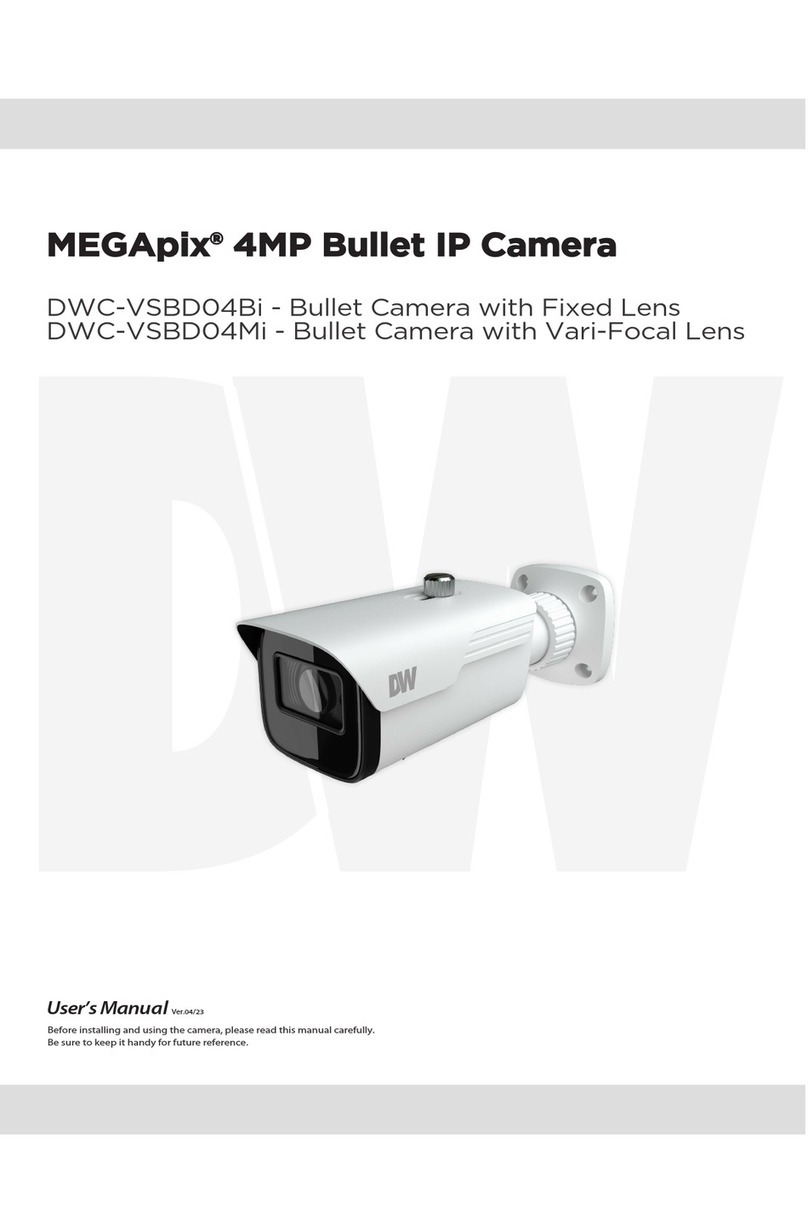TABLE OF CONTENTS*
Introduction.......................................................................................................................................................4
Features........................................................................................................................................................4
Inside the Box...............................................................................................................................................5
Parts & camera Control Board ....................................................................................................................6
Dimensions...................................................................................................................................................7
Installation.........................................................................................................................................................8
Network Connection................................................................................................................................8-9
Mounting the Camera...........................................................................................................................10-14
Storage Device Installation........................................................................................................................15
MEGAPIX Camera Setup...............................................................................................................................16
Installing the IP Finder...............................................................................................................................16
Using IP Finder Software......................................................................................................................17-18
Network Options.........................................................................................................................................19
Camera Reboot..........................................................................................................................................20
MEGAPIX Camera Web Viewer.....................................................................................................................21
Accessing the Web Viewer via Internet Explorer.......................................................................................21
Accessing the Web Viewer via Google Chrome, Mozilla Firefox and Safari............................................22
First & Second Stream...............................................................................................................................23
Export Image..............................................................................................................................................24
Print Image.................................................................................................................................................25
Panic Recording....................................................................................................................................26-27
MEGAPIX Camera Setup...............................................................................................................................28
Video & Audio ......................................................................................................................................28-32
Event.....................................................................................................................................................33-36
Network.................................................................................................................................................37-42
Record & Remote Backup....................................................................................................................43-46
System..................................................................................................................................................47-54
Specifications............................................................................................................................................55-56
Troubleshooting........................................................................................................................................57-60
Warranty..........................................................................................................................................................61
Limits & Exclusions.......................................................................................................................................62
3