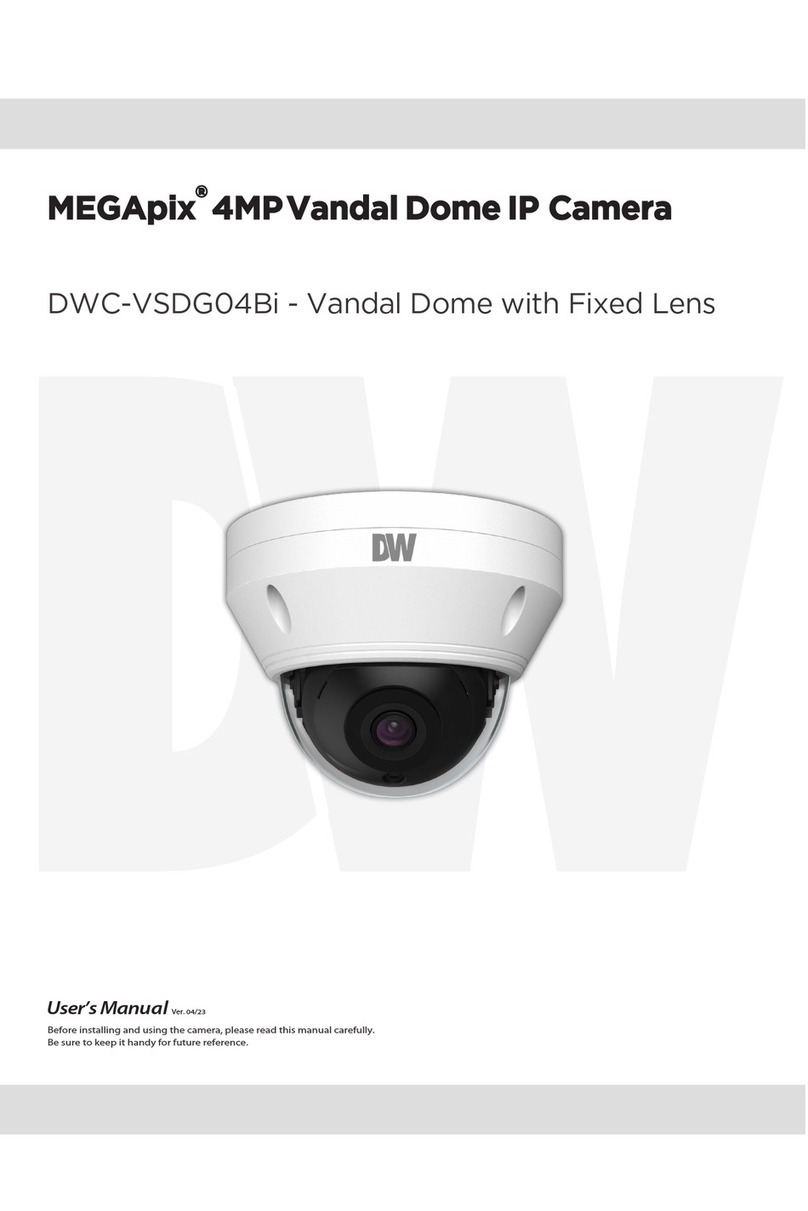DW DWC-D3763WTIR User manual
Other DW Security Camera manuals

DW
DW Star-Light Plus DWC-D4883WTIRW Instruction Manual

DW
DW STAR-LIGHT AHD DWC-V7753WTIR User manual

DW
DW DWC-B1362TIR650 User manual

DW
DW DWC-C261T User manual

DW
DW DWC-PPVF9Di2TW User manual

DW
DW MEGApix DWC-MBH2I4WV User manual

DW
DW DWC-MV95WiATW User manual

DW
DW MEGApix CaaS DWC-MB44WiAWC5 User manual

DW
DW megaPix DWC-MV950TIR User manual

DW
DW DWC-HF21M4TIR User manual

DW
DW MEGApix CaaS DWC-MF4Wi4C6 User manual

DW
DW MEGApix DWC-MVA2Wi28T User manual

DW
DW DWC-V7253WTIR User manual

DW
DW DWC-BL2651TIR User manual

DW
DW MEGApix CaaS DWC-MB44Wi650C6 User manual

DW
DW DWC-MVT4WiA User manual

DW
DW DWC-PVF5M1TIRC6 User manual

DW
DW MEGAPIX PANO DWC-PV2M4T User manual

DW
DW STAR-LIGHT HDCOAX DWC-PTZ220X User manual

DW
DW x39 User manual