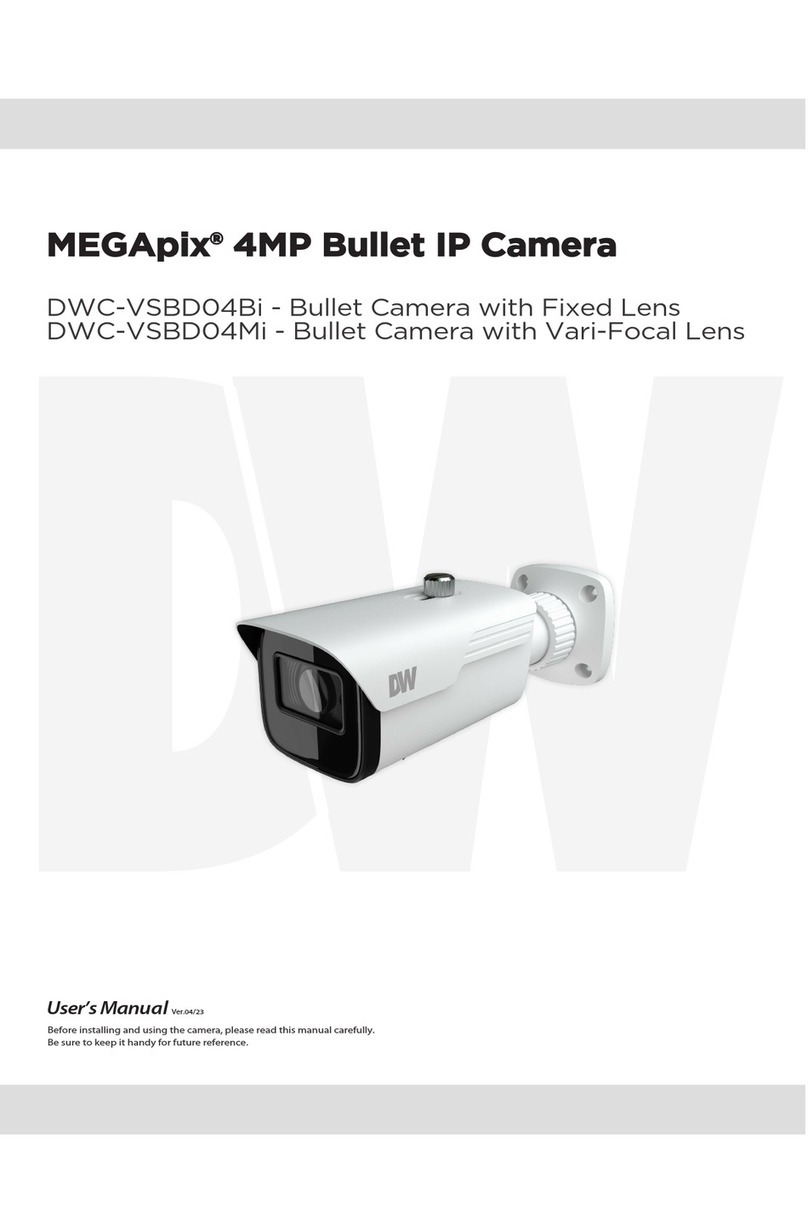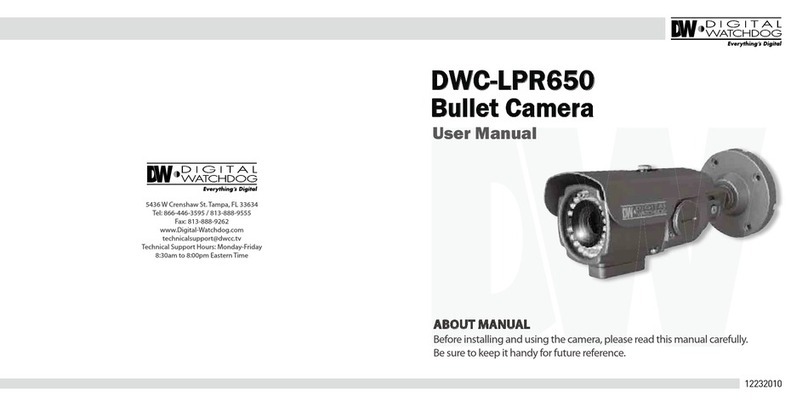7. To view the camera’s web viewer, click on ‘View Camera Website’.
8. To save the changes made to the camera’s settings, input the ID and PW of
the camera for authentication and click ‘Save’.
9. If the camera needs to be rebooted after the settings were changed, press
the ‘Reboot’ button. The camera will cycle power and will appear back in the
search results once the reboot is complete.
6. The camera’s default network information is:
STEP 5 – DW IP FINDER™
STEP 4 – MANAGING THE MICRO SD CARD
Use the DW IP Finder™software to scan the network and detect all MEGApix®
cameras, set the camera’s network settings or access the camera’s web client.
Rev Date: 04/18
Copyright © Digital Watchdog. All rights reserved.
Specications and pricing are subject to change without notice.
Select DHCP if the internet service is dynamic IP. This will allow the camera to
receive its IP address from the DHCP server.
Select STATIC to manually enter the camera’s IP address, subnet mask,
Gateway and DNS information.
Contact your network administrator for more information.
Default TCP/IP information
• IP: DHCP
‘Port Forwarding’ has to be set in your network’s router for external access
to the camera.
Default ID / PW : admin / admin
Network Setup
1. Go to: http://www.digital-watchdog.com
2. Search for ‘IP Finder’ on the quick search bar at the top of the page.
3. The latest IP Finder software will appear in the search results. Click on the
link to download the le to your computer.
1. To install the camera’s SD Card, locate the TF / micro SD card slot in the
camera’s board by removing the camera’s bubble dome. See image below.
2. Insert a micro SD card into the micro SD card slot by pressing the micro
SD card.
3. To remove the micro SD Card, press the card inward to release from the
card slot.
4. The software will scan your network for all supported cameras and display
the results in the table. Allow up to 5 seconds for the IP Finder to nd the
camera on the network.
5. Select a camera from the list by double-clicking on the camera’s image
or clicking on the ‘Click’ button under the IP Conf. column. The camera’s
network information will appear. If necessary, you can adjust the camera’s
network type.
Quick Start Guide
STEP 6 – WEB VIEWER
NOTE: Some Menu options may not be available based on the camera
model. See the full manual for more information.
*
NOTE: This camera’s web client must be accessed via Internet Explorer
web browser only.
The GUI display may differ by camera models.
Once the camera’s network settings have been setup properly, you can access
the camera’s web viewer using the DW IP Finder™.
To open the camera’s web viewer:
1. Find the camera using the DW IP Finder™.
2. Double-click on the camera’s view in the results table.
3. Press the ‘View Camera Website’. The camera’s web viewer will open up
in your default web browser.
4. Enter the camera’s username and password (default are admin / admin).
5. If you are accessing the camera for the rst time, install the ActiveX player
for web les in order to view video from the camera.
*
TF / Micro SD Card Slot
Search for Devices
Device’s
Network Settings
Devices Firmware Version
Select which
Network to Scan
Camera’s Live
Thumbnail View
Show/Hide Thumbnail View
Filter Search Results
Device Name,
Model, IP Address,
and MAC Address
Firmware Upgrade
NOTE: For security purposes, it is highly recommended to change
the cameras default password.
*