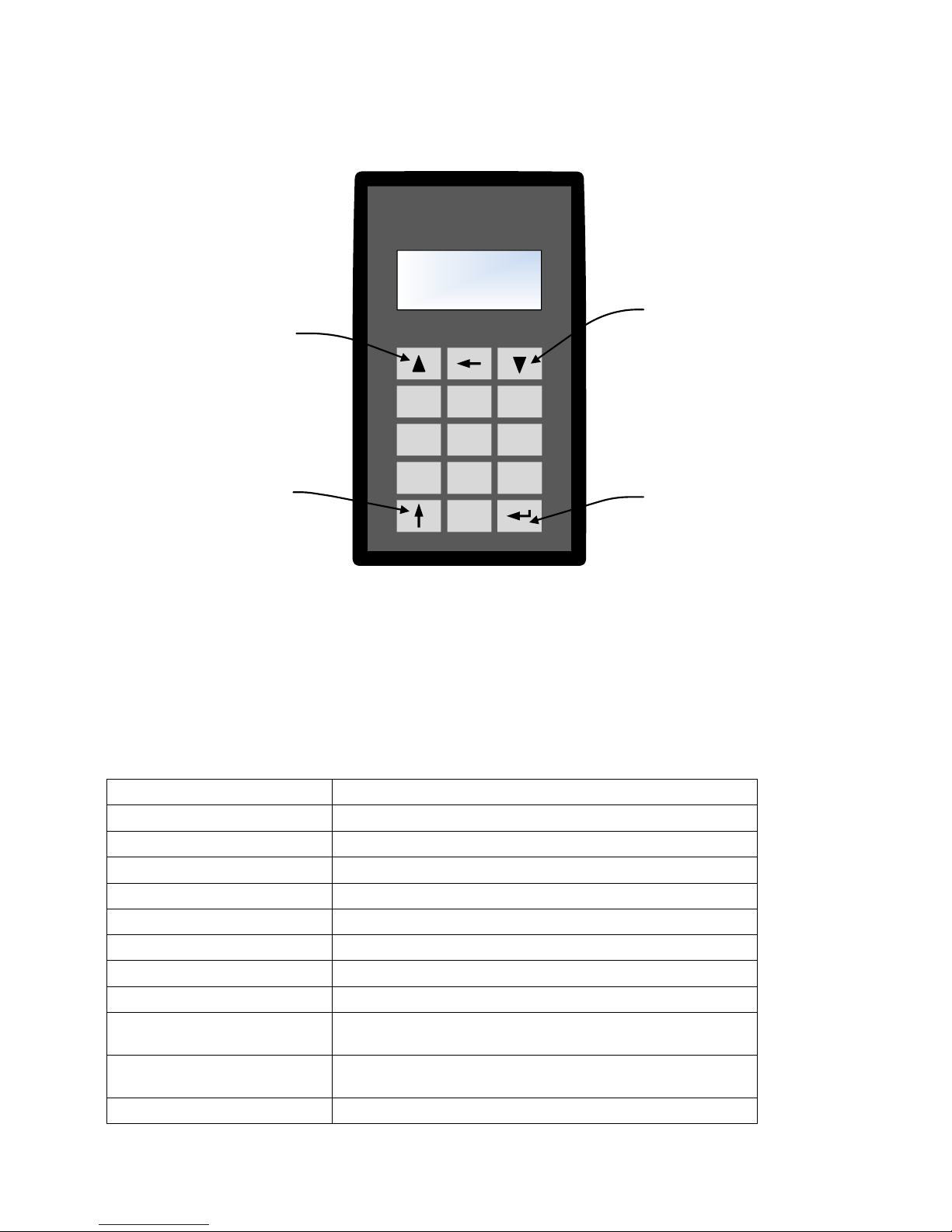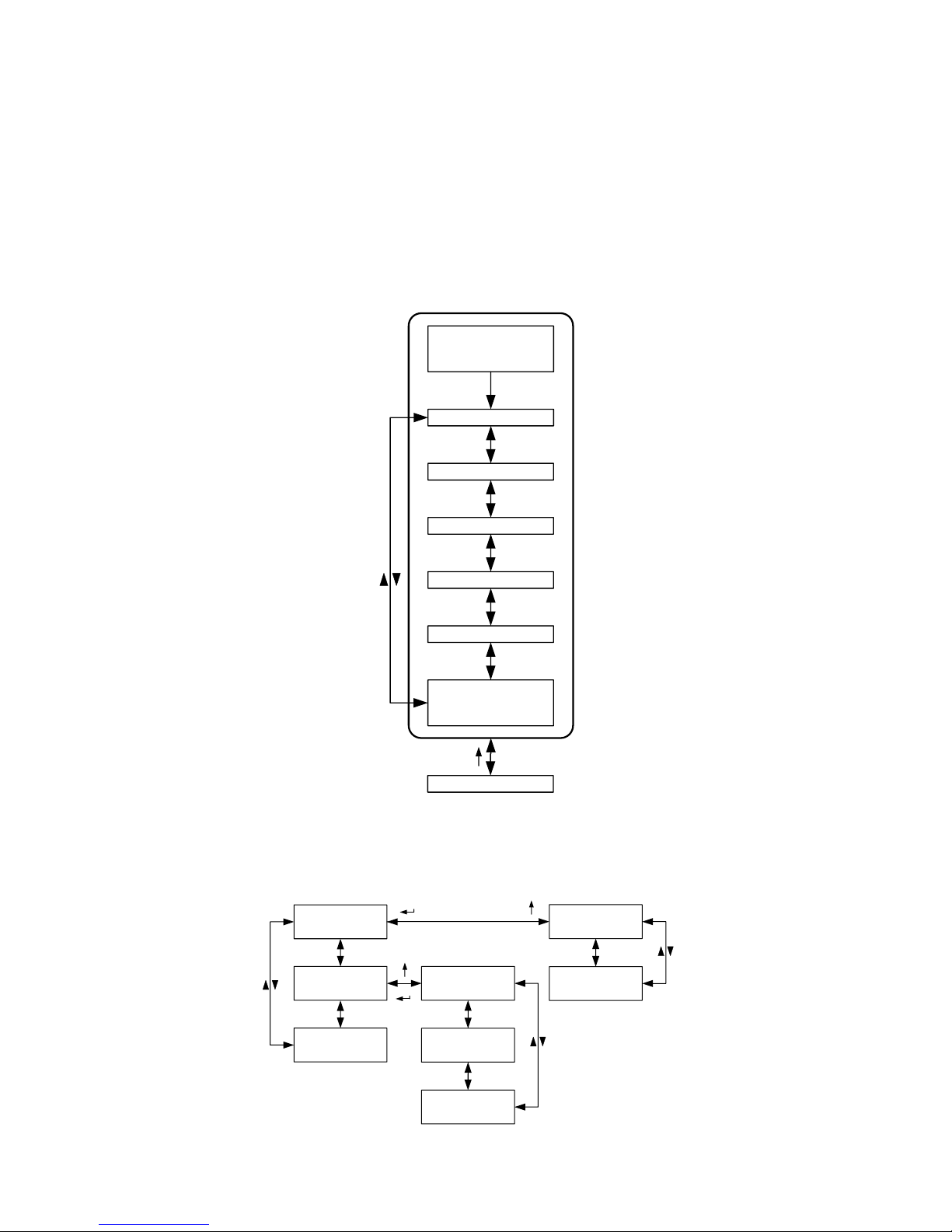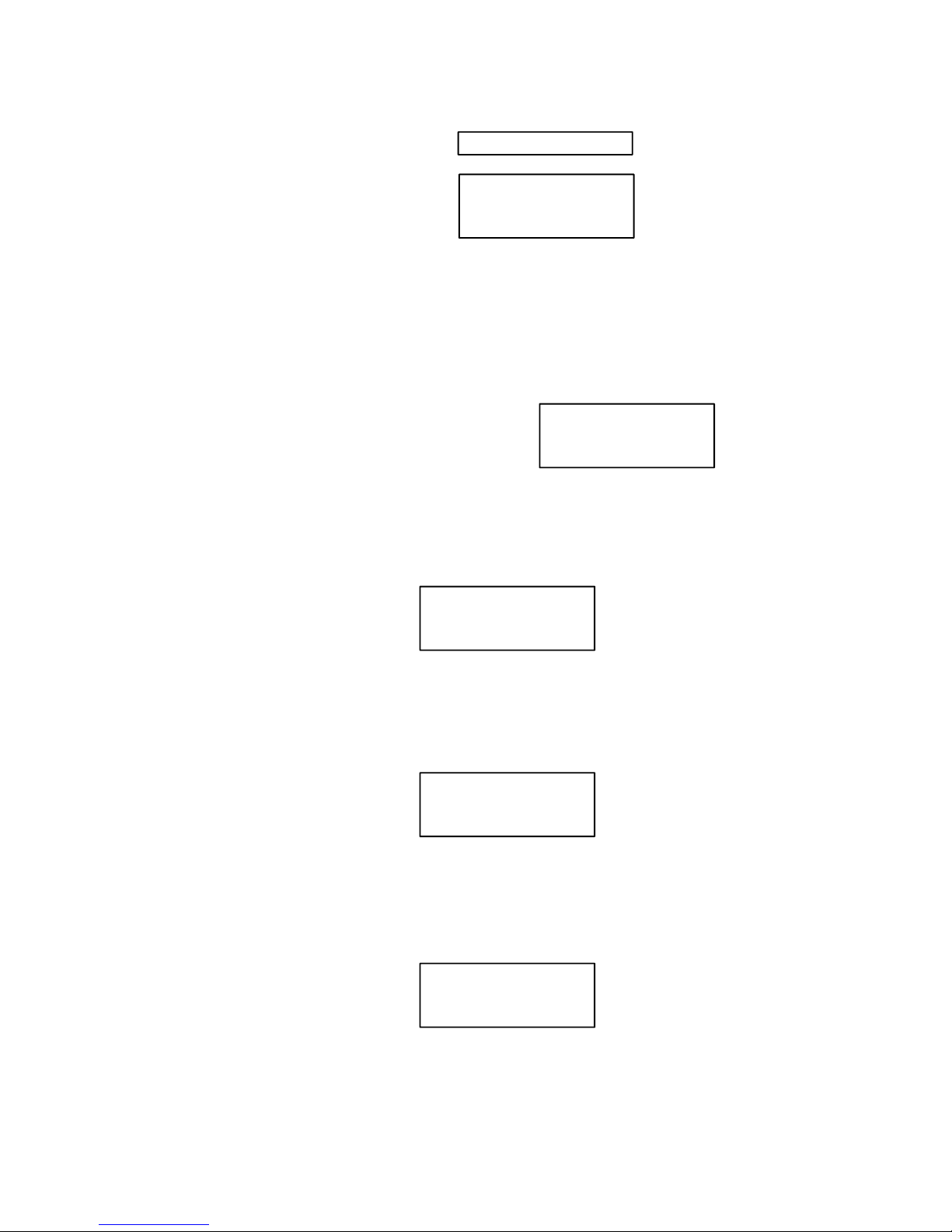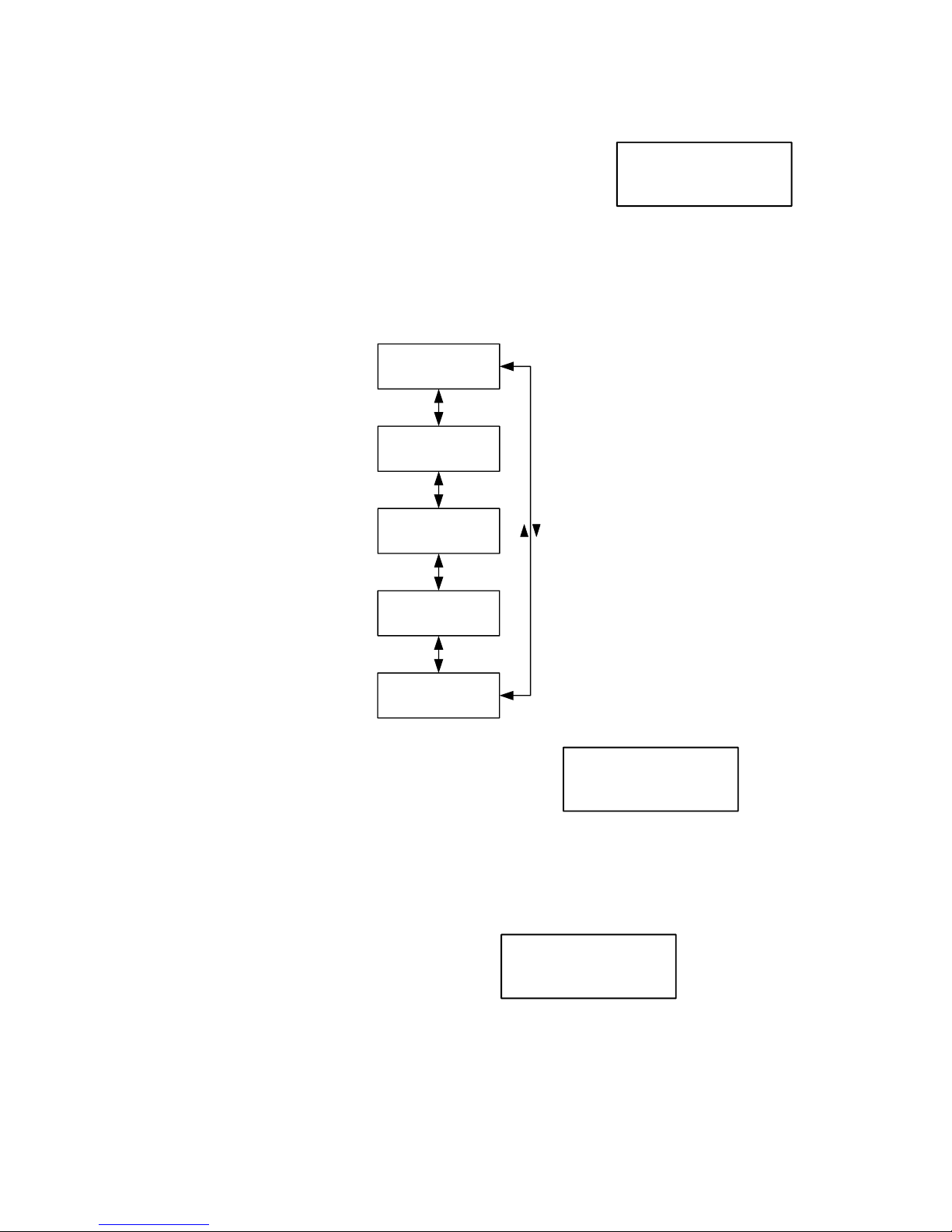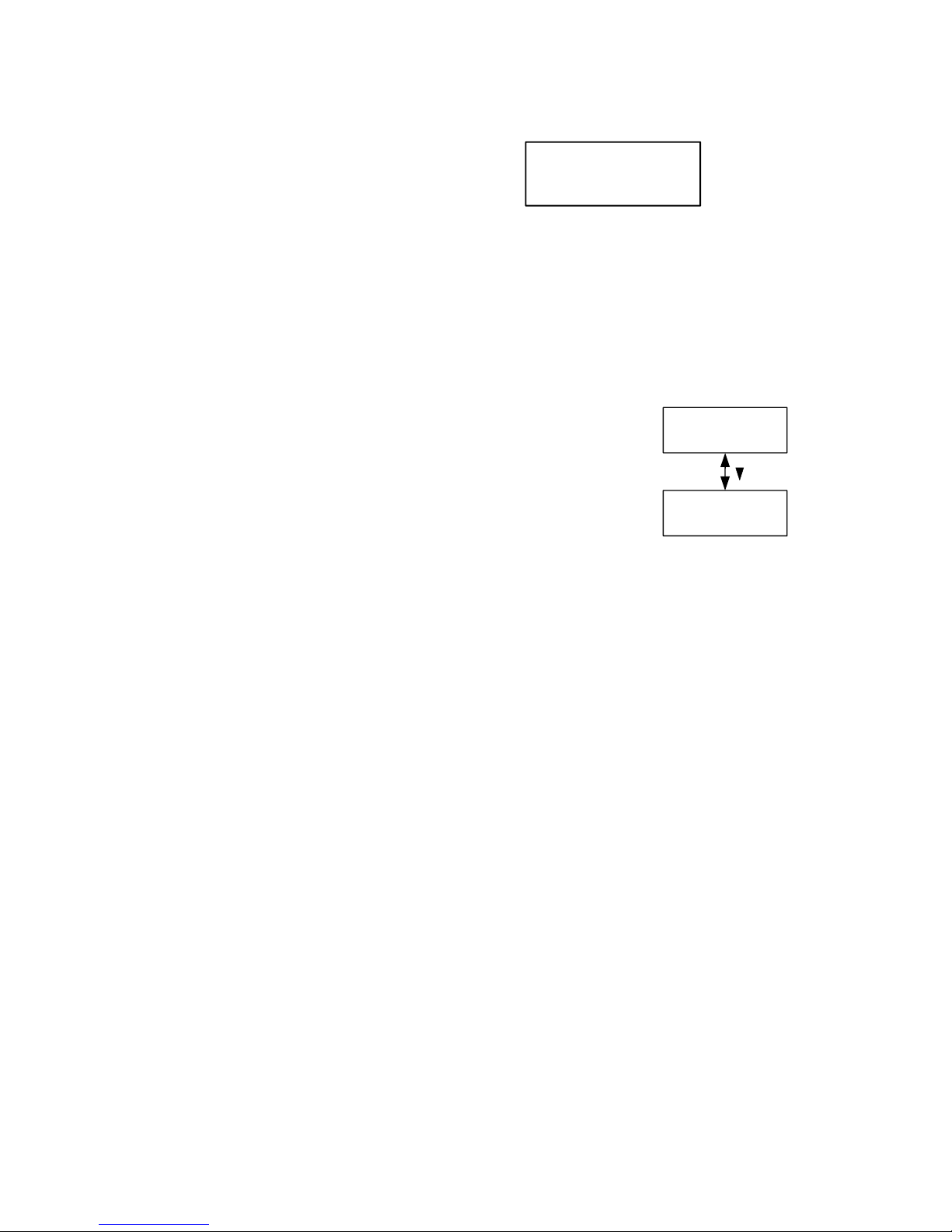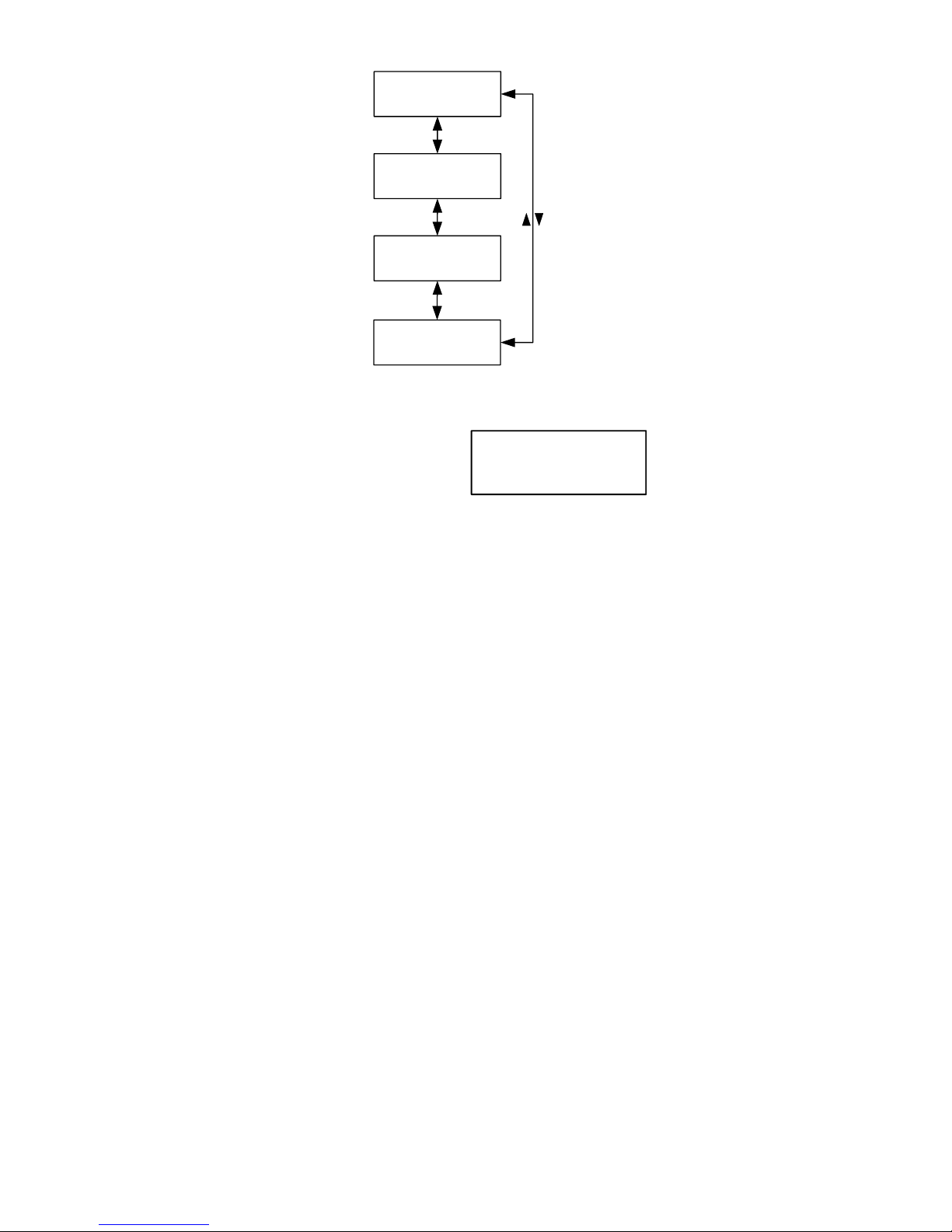Page 9 of 10 D2330-060116-V1.1
way, the PSU shares capacity with the outputs having the highest priority. A fully discharged battery will always
be charged at a minimum of 300mA. If a D2433 is supplying all of its 3A capacity to its outputs, then the battery
would be charged with a reserve of 300mA. In this case the total current would be 3.3A.
Temperature Compensation Status
This screen shows the Temperature compensation status:
The temperature compensation data is displayed thus:-
First line: Temperature, this is measured by a probe located
between the two standby batteries
Second and third line: Actual charging voltage being delivered to the battery, internally within the PSU.
Fourth line: Ideal charging voltage, the test set has a mathematical model of the ideal theoretical voltage that
should be used to charge the batteries at any given temperature. The actual measured voltage should be
between +/- 70millivolts of the displayed actual voltage for maximum battery performance.
NOTE: In this way the screen display can be used for checking that the battery is being charged correctly
between specified limits. The sample screen shot is an actual reading taken off a real, randomly selected PSU,
the actual and ideal voltages should track between these limits with temperature and will not necessarily be
identical as shown.
Fault Log
The fault log records all fault events that have occurred since the log was cleared:
A list of 11 fault events are shown below:
1. SMPS Fault: Switched Mode Power Supply internal low voltage fault,
supply is less than 20V.
2. PSU over 32V and PSU shutdown: Over-voltage fault and subsequent shutdown.
3. O/P1 fuse fault: Output 1 fuse fault.
4. O/P2 fuse fault: Output 2 fuse fault.
5. PSU under minimum battery charging voltage fault: Inability to correctly charge the battery
because voltage is too low fault.
6. PSU not charging battery fault: Charging circuit malfunction fault.
7. Battery lead disconnected fault: One or both batteries are disconnected.
8. Battery high resistance fault: Battery impedance greater than 177millohm limit when being load
tested.
9. Battery 1 under 11.5V fault: Battery 1 low voltage fault.
10. Battery 2 under 11.5V fault: Battery 2 low voltage fault.
11. Battery under 22V while charging fault: Catastrophic battery fault where total battery voltage is less
than 22 volts when charging is applied.
The log is scrolled through by pressing the ‘down’ key and the log events will be displayed in chronological
order, most recent displayed first. When the end of the log is reached this message “-----End of Log----“ will
be displayed.
If the log is empty, ‘No faults logged’ will be displayed when attempting to view the log:
Multiple events of one type will only be appear once in the log to prevent the log from overfilling.
Erase Fault Log
This menu erases the current log enabling fresh events to be recorded. When ‘enter’ is pressed the log will be
erased and the display will show: ‘log erased’
Calibration
The calibration menu allows on-site calibration of the PSU. All PSUs are calibrated at the factory as a part of
their automated test procedure and normally do not require calibrating for the rest of their service lifetime.
However in extreme circumstances, e.g. operating in extremes of temperature, recalibration can be worthwhile.