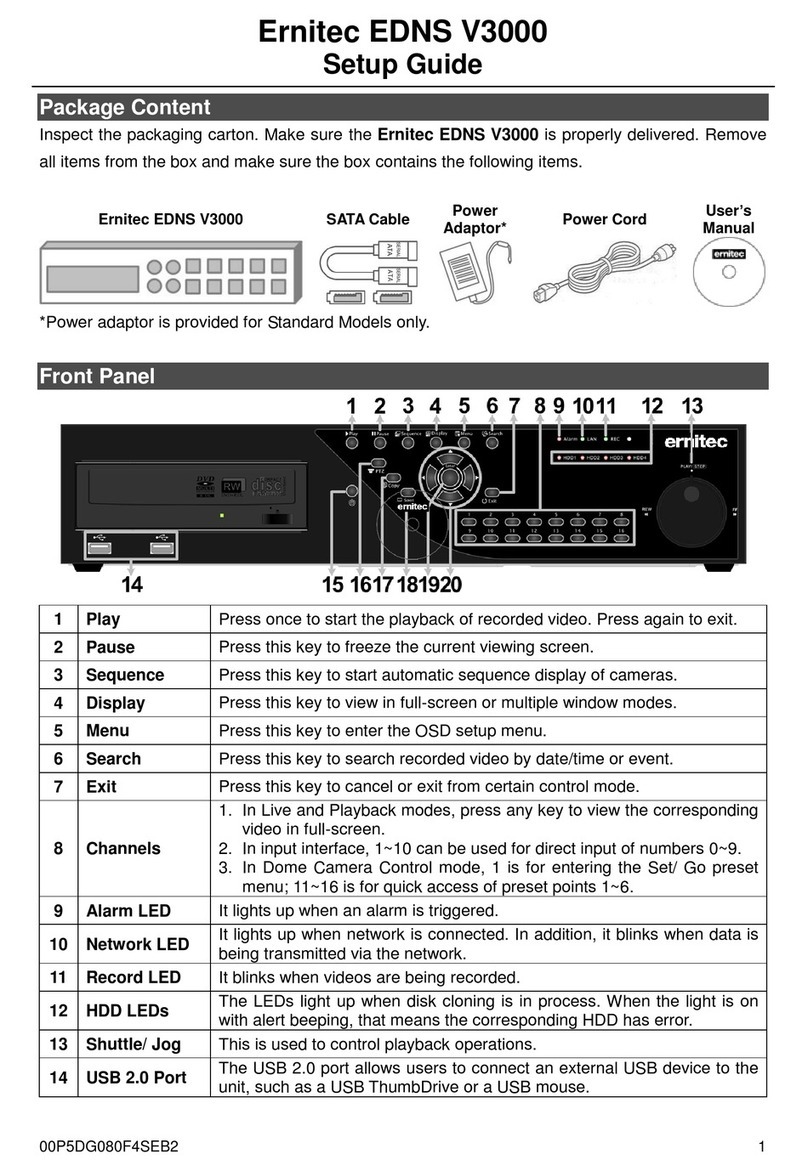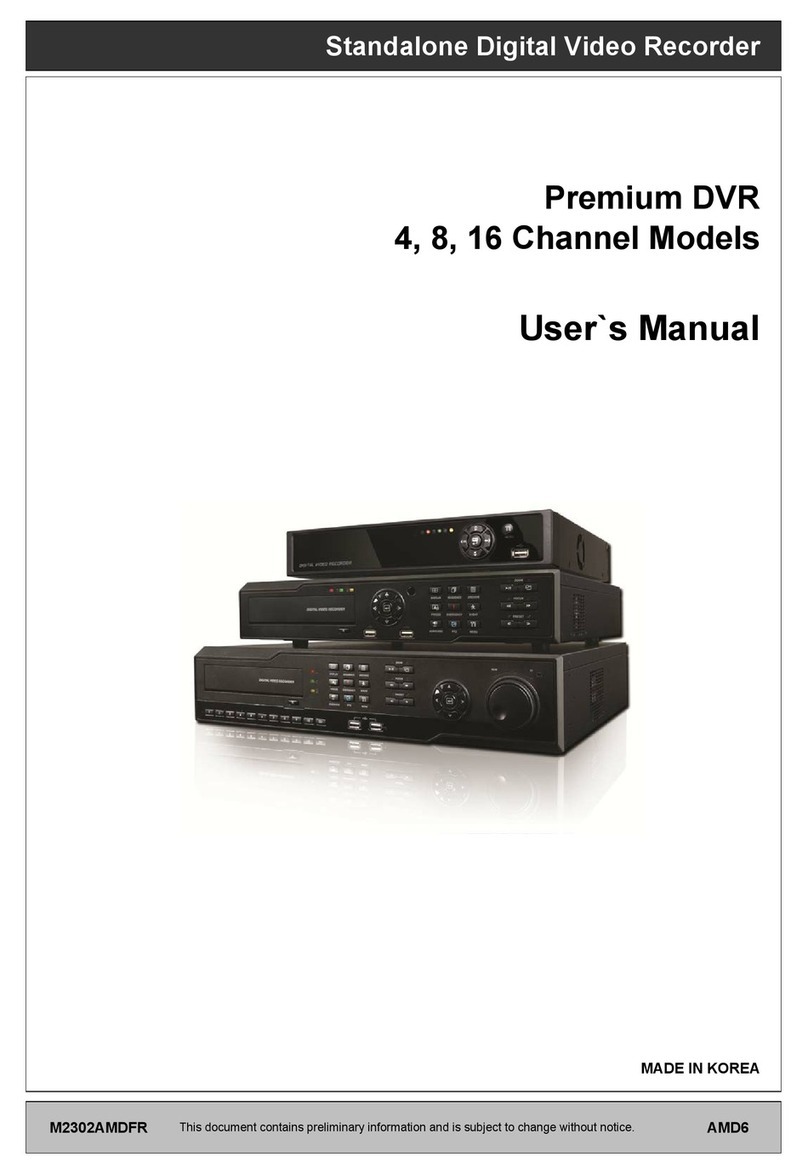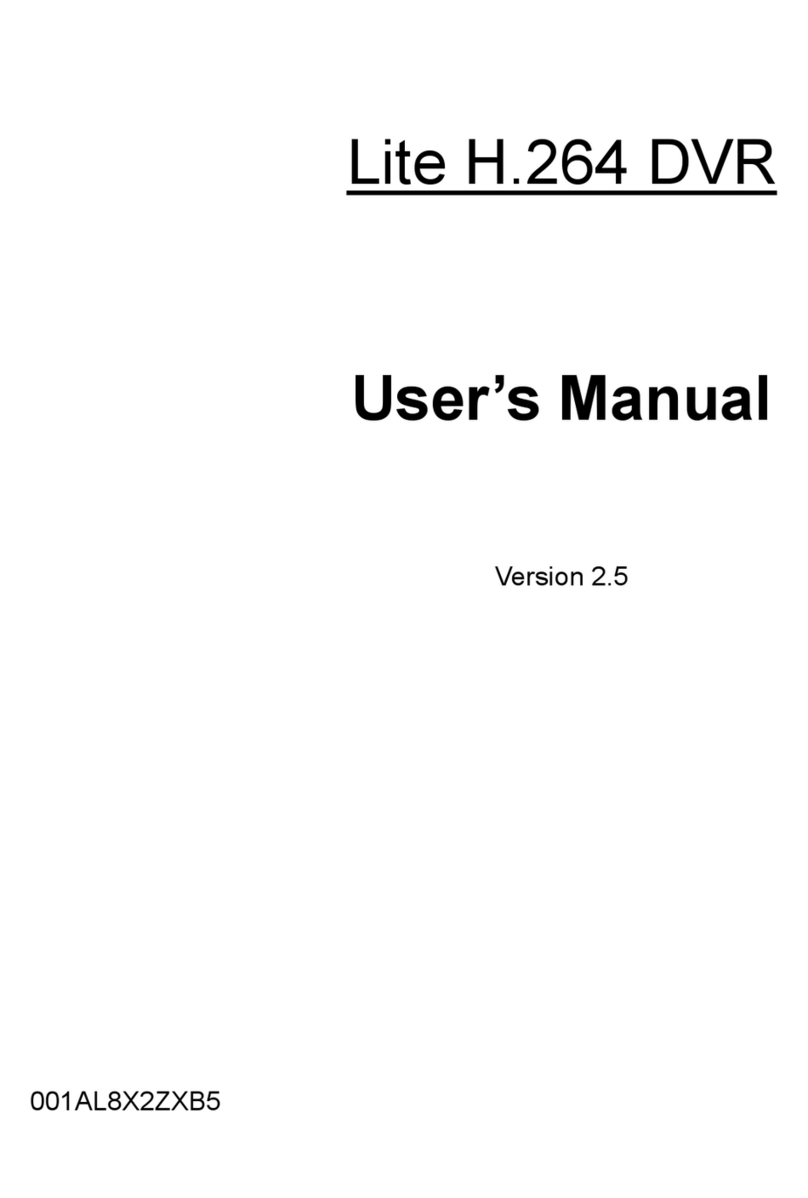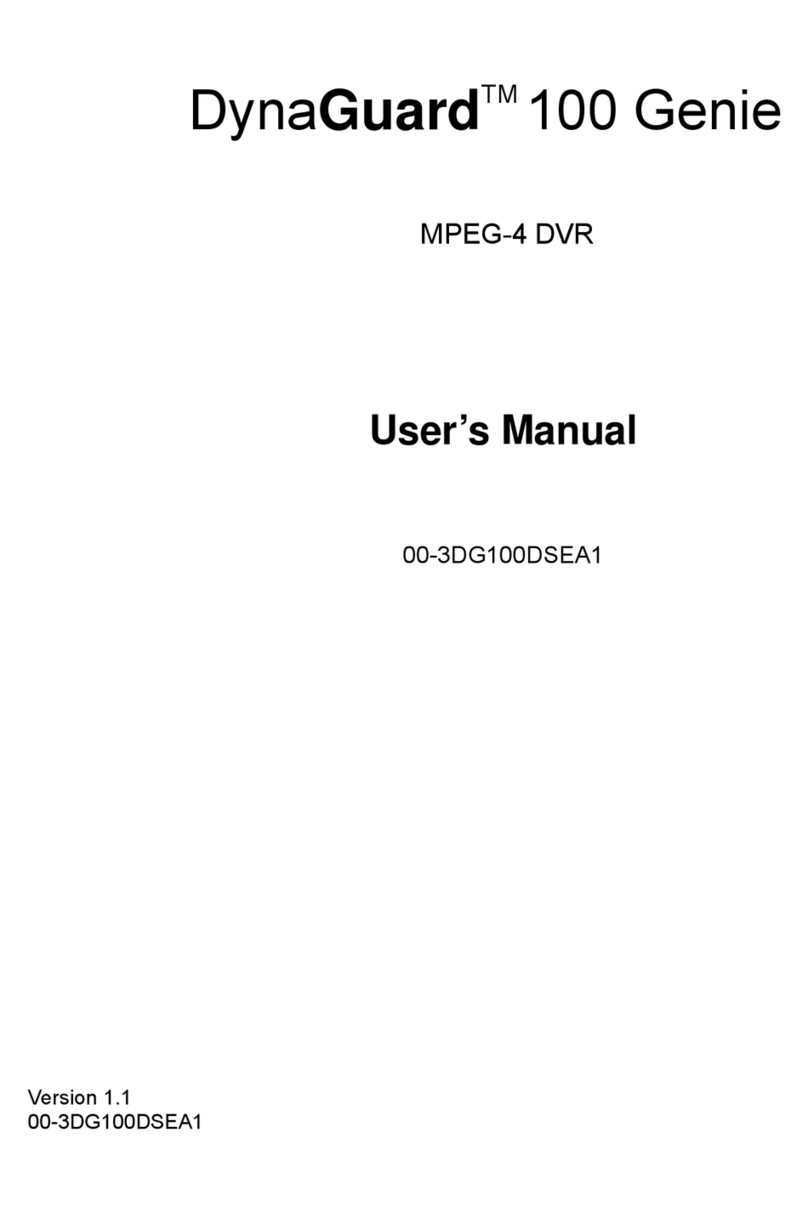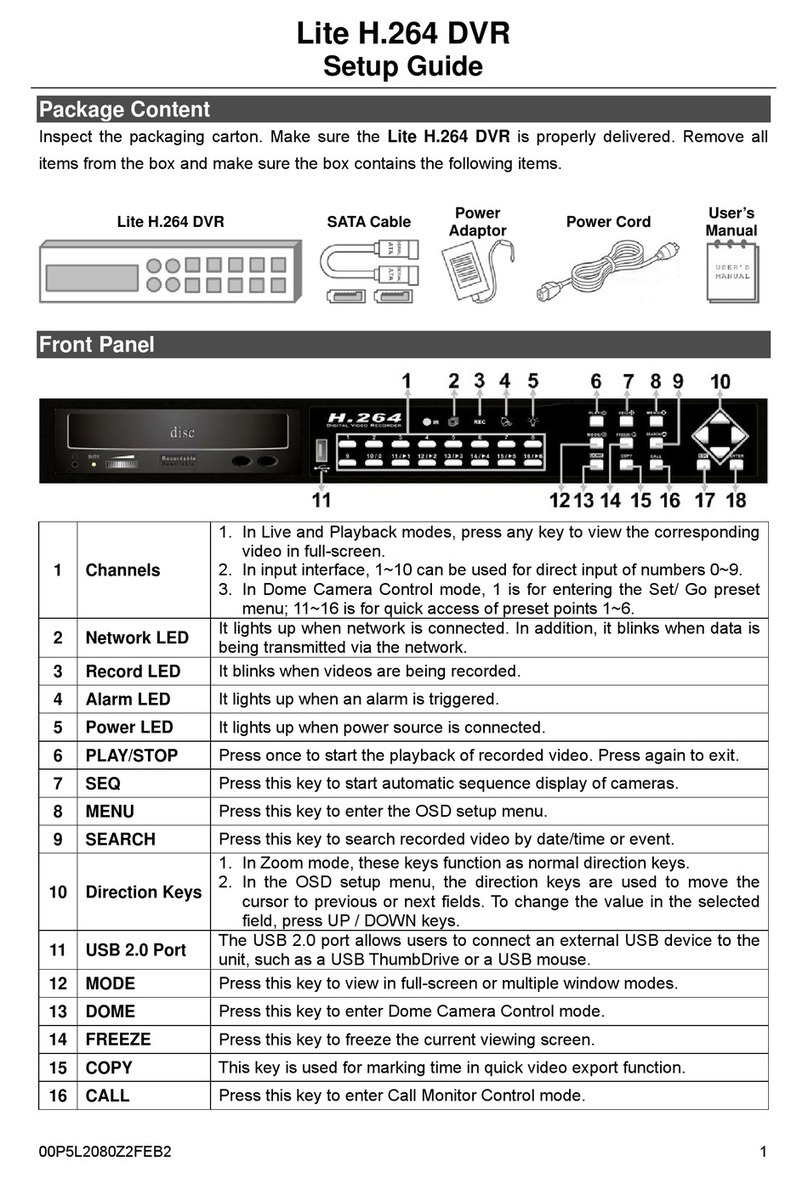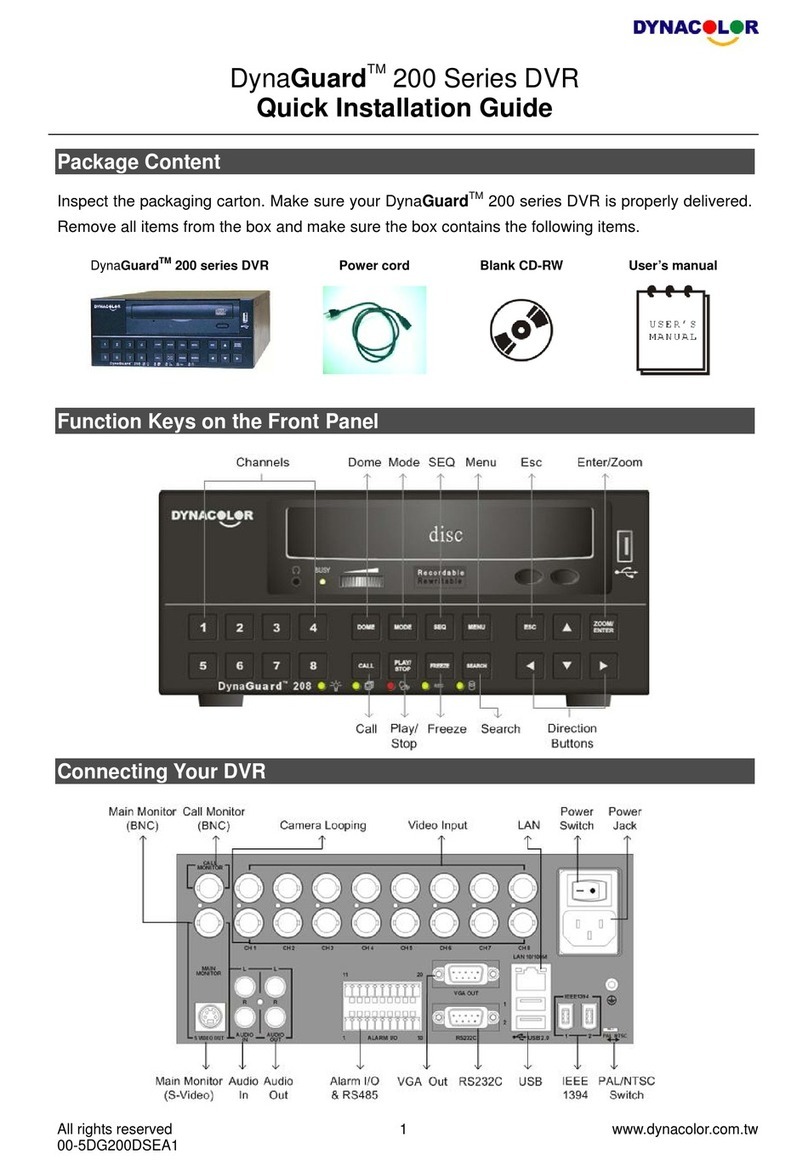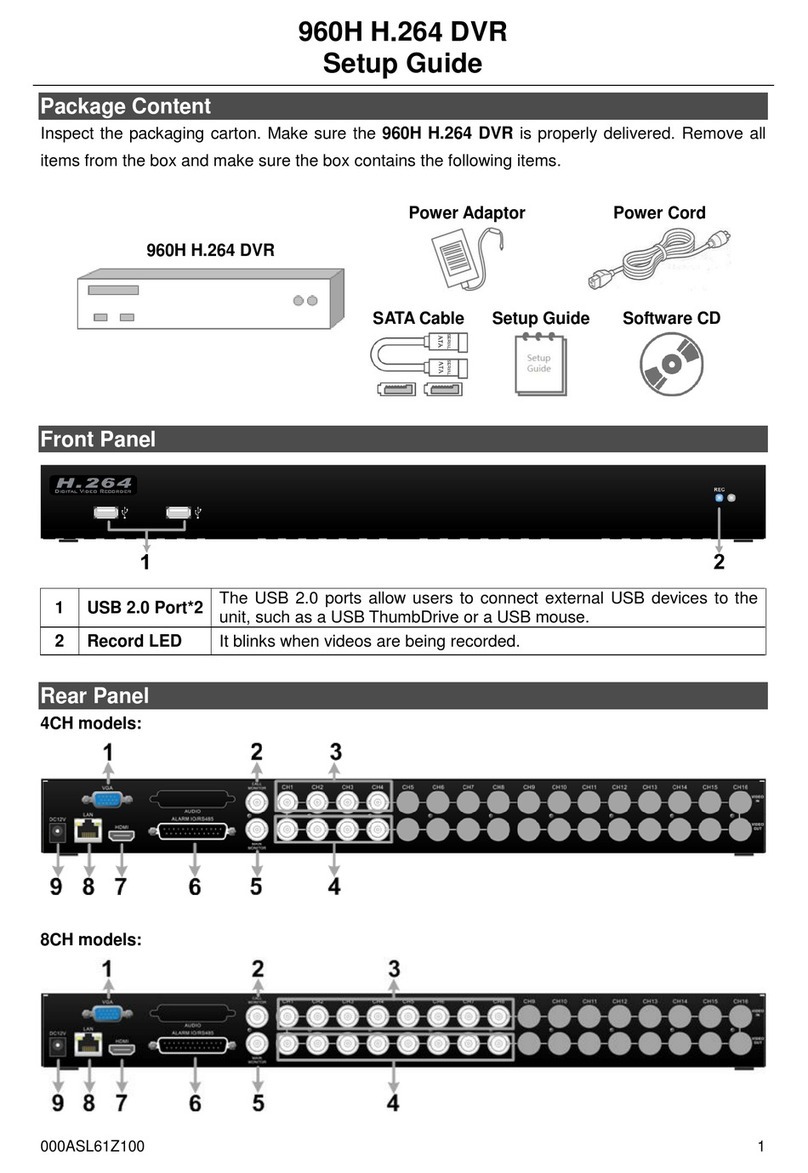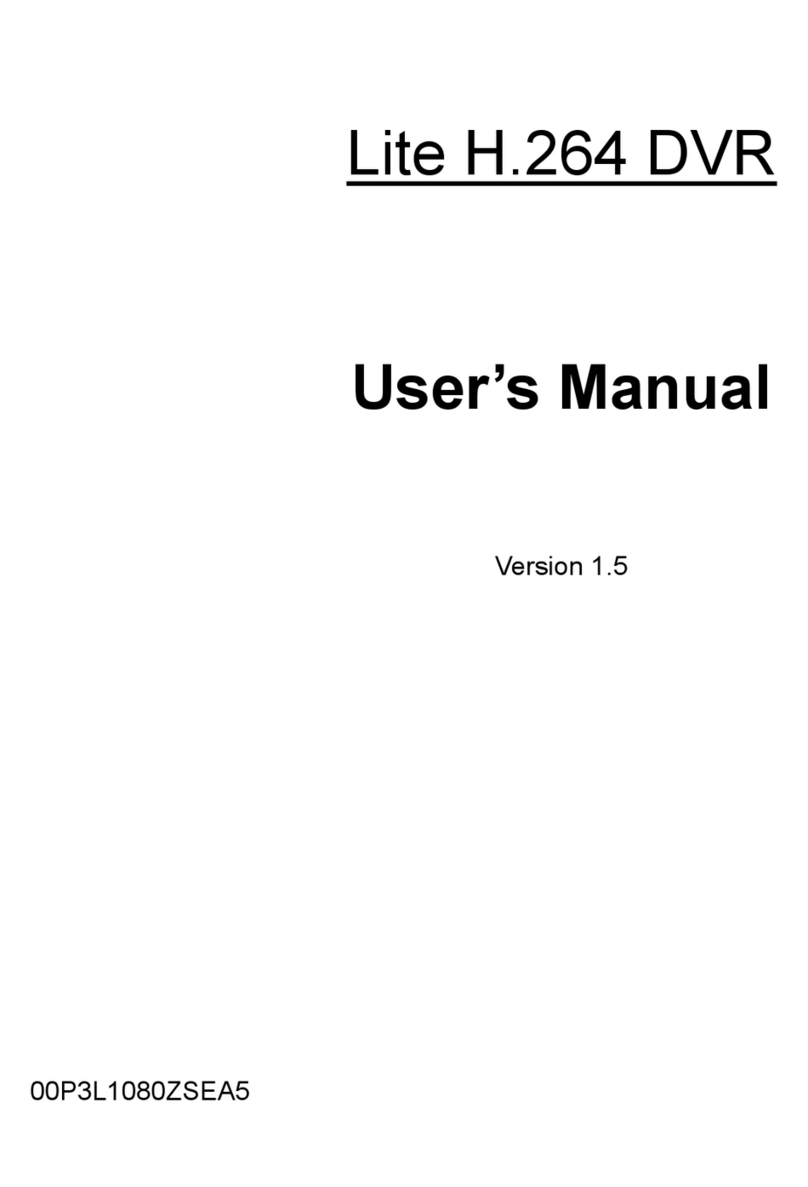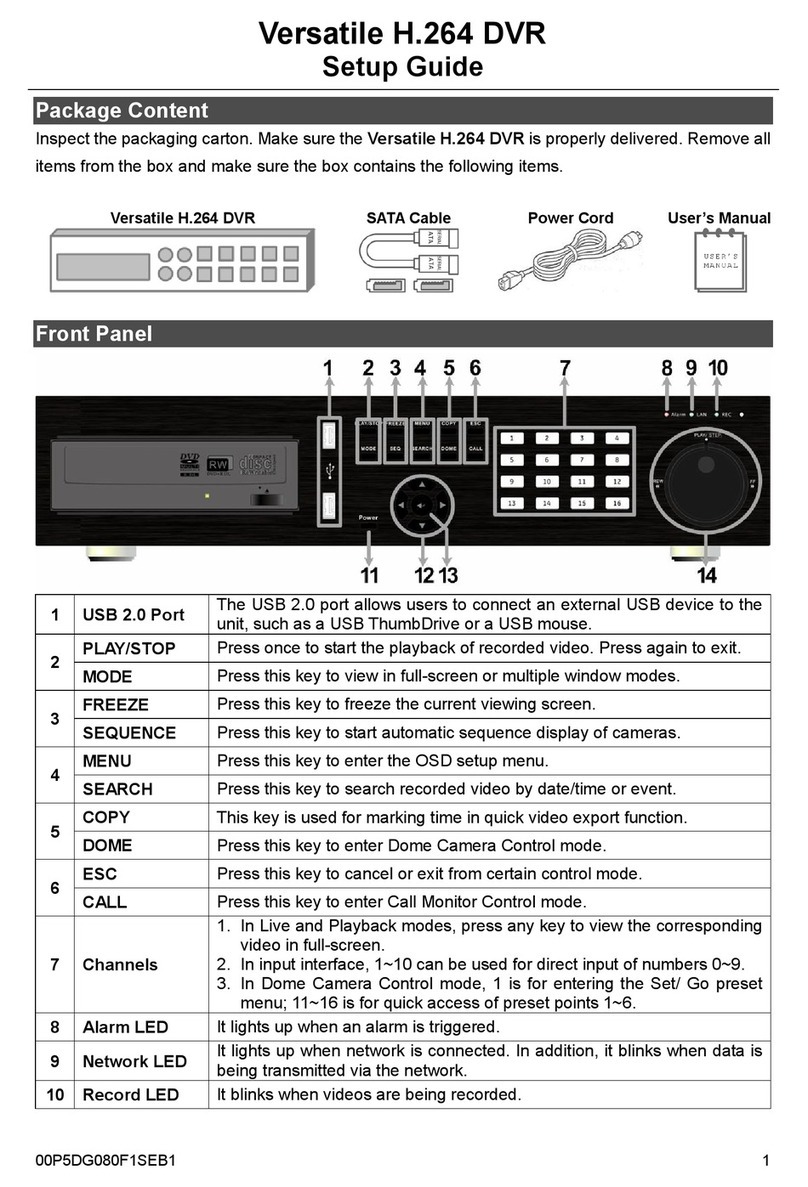www.dynacolor.com.tw
All right reserved
7
Content
1. Overview ...........................................................................................................................9
1.1 Key Features 9
1.2 Product Application 11
2. Start with Your DynaGuardTM 300 DVR .........................................................................12
2.1 Position the Unit 12
2.2 Selecting the Video Format 12
2.3 Connection Notice 12
2.3.1 Checking the Input Voltage ............................................................................12
2.3.2 Connecting to the Short-term Storage Device................................................13
2.3.3 Networking the DynaGuardTM 300 DVR .........................................................13
3. System Connections ........................................................................................................13
3.1 Connectors on the Rear Panel 14
3.2 Basic Installation 15
3.3 Optional Installation 15
3.2.1 External Modem............................................................................................15
3.2.2 Terminal Block I/O Board (44-pin)..................................................................16
3.2.3 Looping Video Outputs ..................................................................................16
3.2.4 Audio Connection ..........................................................................................16
4. Front Panel Controls......................................................................................................17
4.1 LED…………………………………………………………………………………………17
4.2 Function Buttons18
5. Main Monitor View Format Settings............................................................................20
5.1 Selecting View Format 20
5.2 Camera Assignment 21
5.3 Automatic Sequencing Mode 22
6. Viewing Live & Playback Video Image..........................................................................22
6.1 Basic Playback Operations 22
6.1.1 Digital Zoom...................................................................................................22
6.1.2 Freeze / Pause ..............................................................................................23
6.2 Date / Time Playback 24
6.3 Event List Playback 25
6.3.1 Event Playback ..............................................................................................25
6.3.2 Deleting Event List.........................................................................................26
6.4 Controlling the Installed Dome Cameras 27
6.4.1 Dome Installation ...........................................................................................27
6.4.2 Dome Controlling Button Introduction ............................................................28
6.4.3 Set Preset Point.............................................................................................29
7. Advanced Operations ..................................................................................................30
7.1 OSD/ Timer 31
7.1.1 Setup Daylight Saving Time...........................................................................33
7.1.2 Setup Date/ Time ...........................................................................................34
7.2 Monitor …………………………………………………………………………………….34
7.3 Camera……….. 36
7.3.1 Configuration Table1 Settings ........................................................................37
7.3.2 Change Camera Title.....................................................................................41