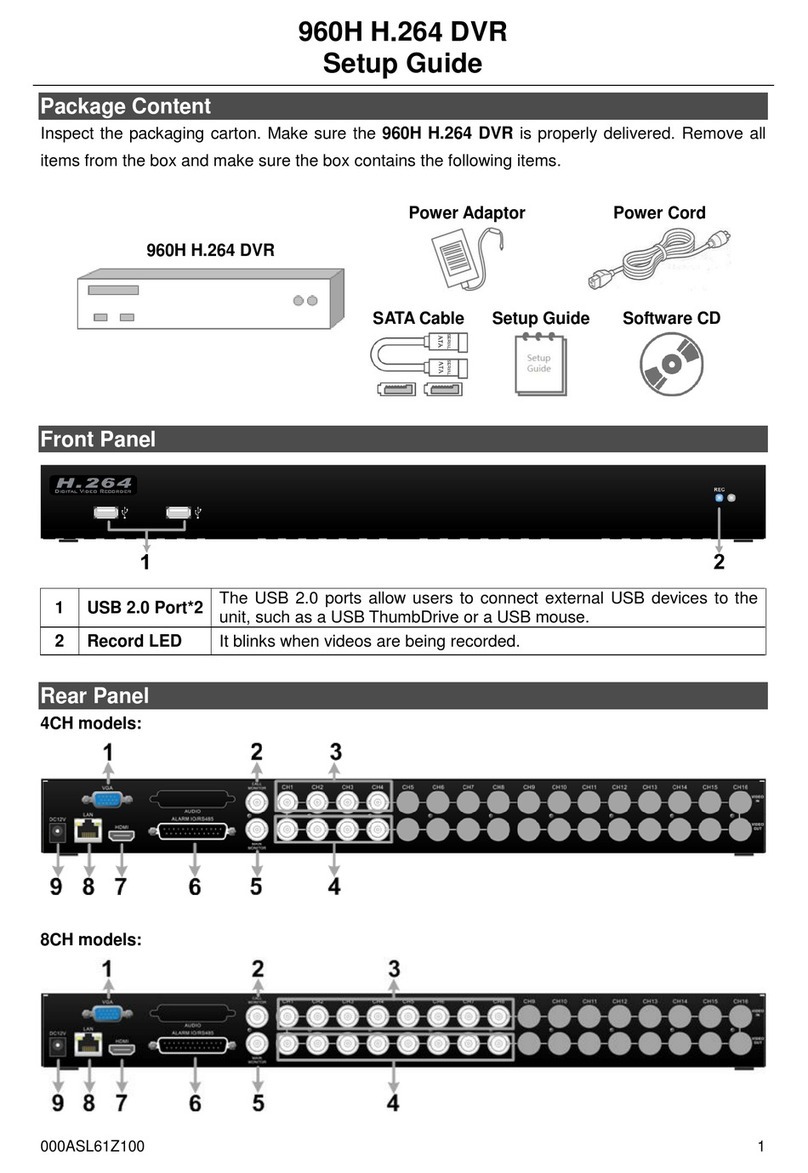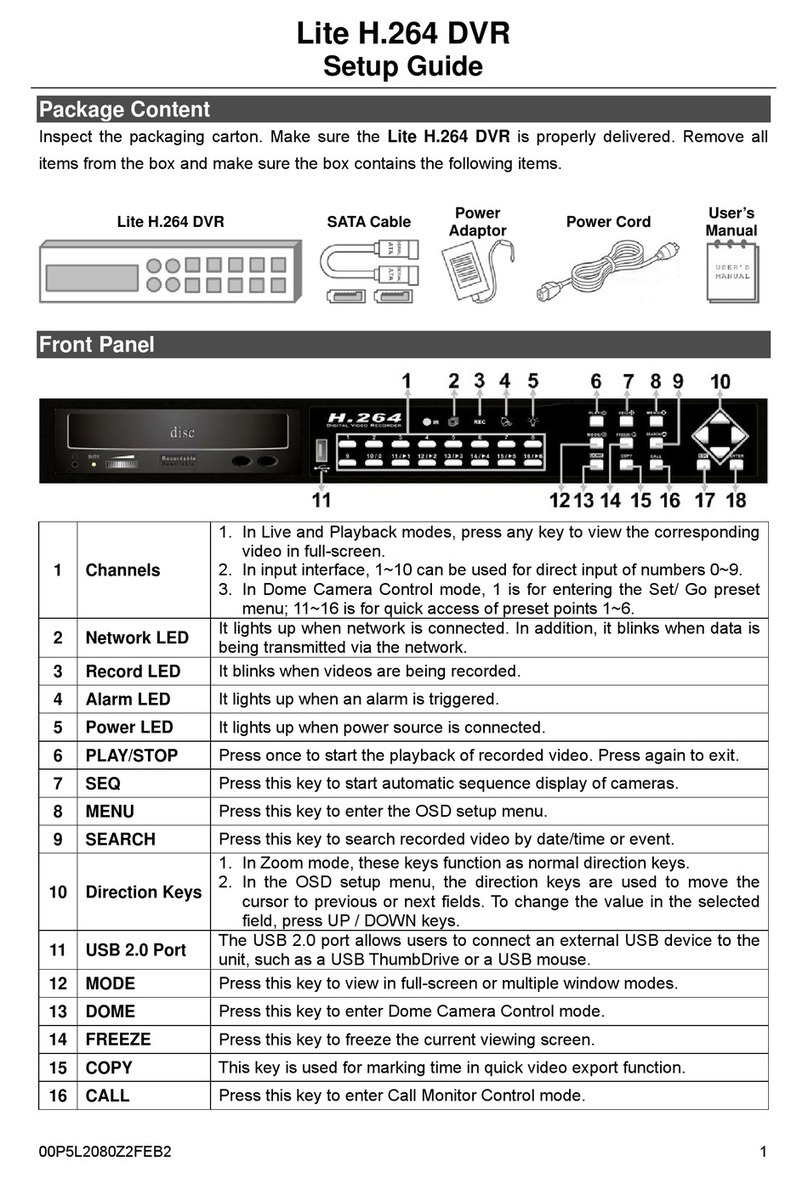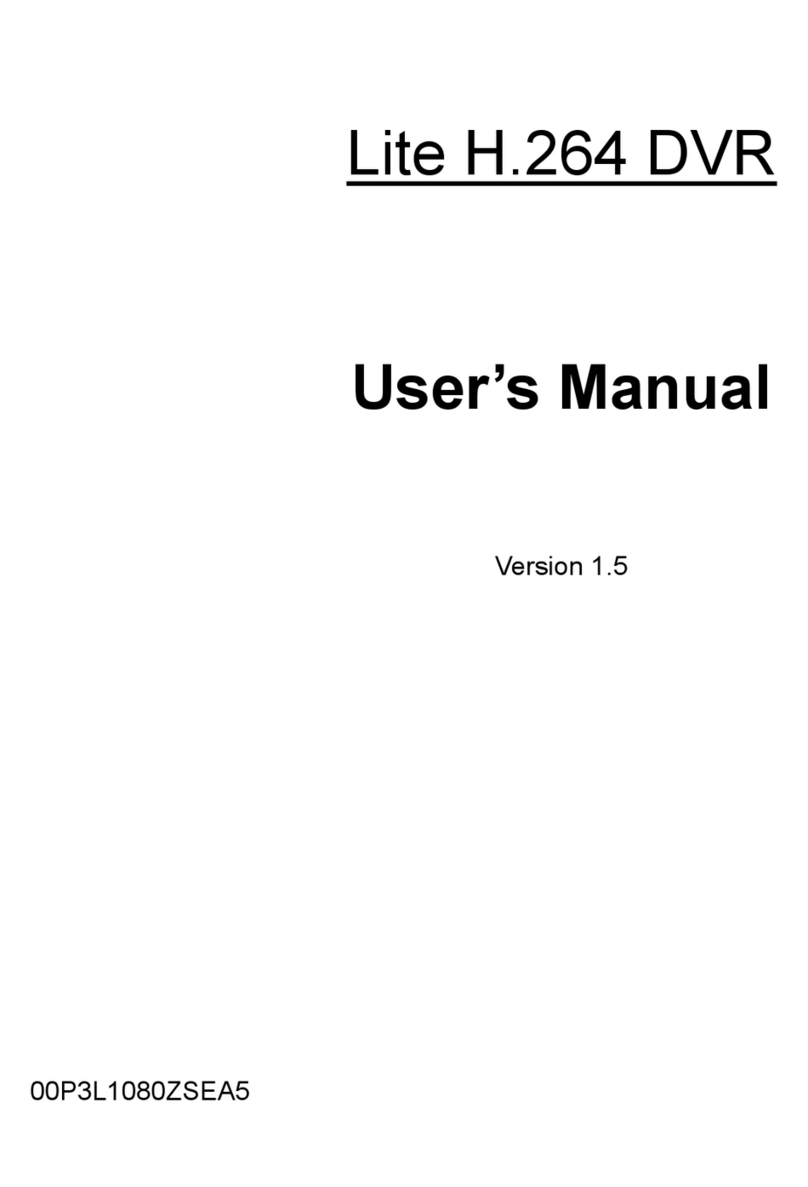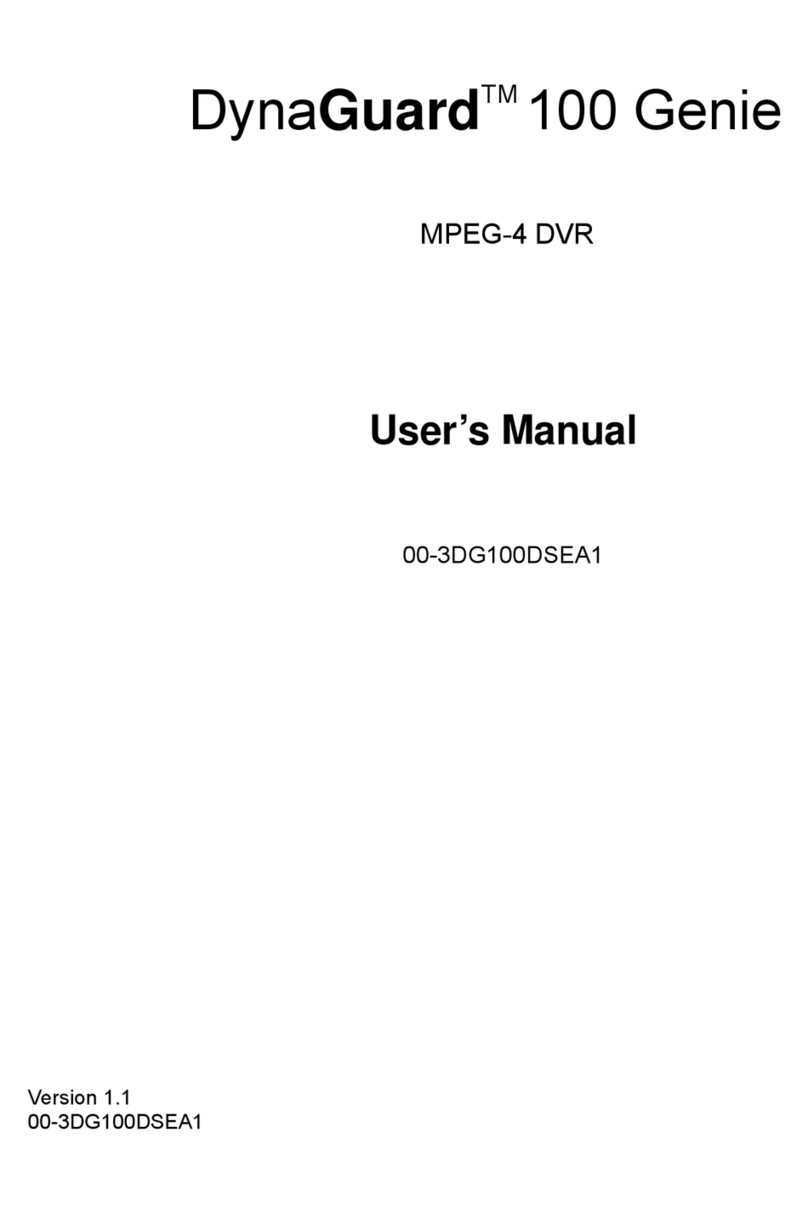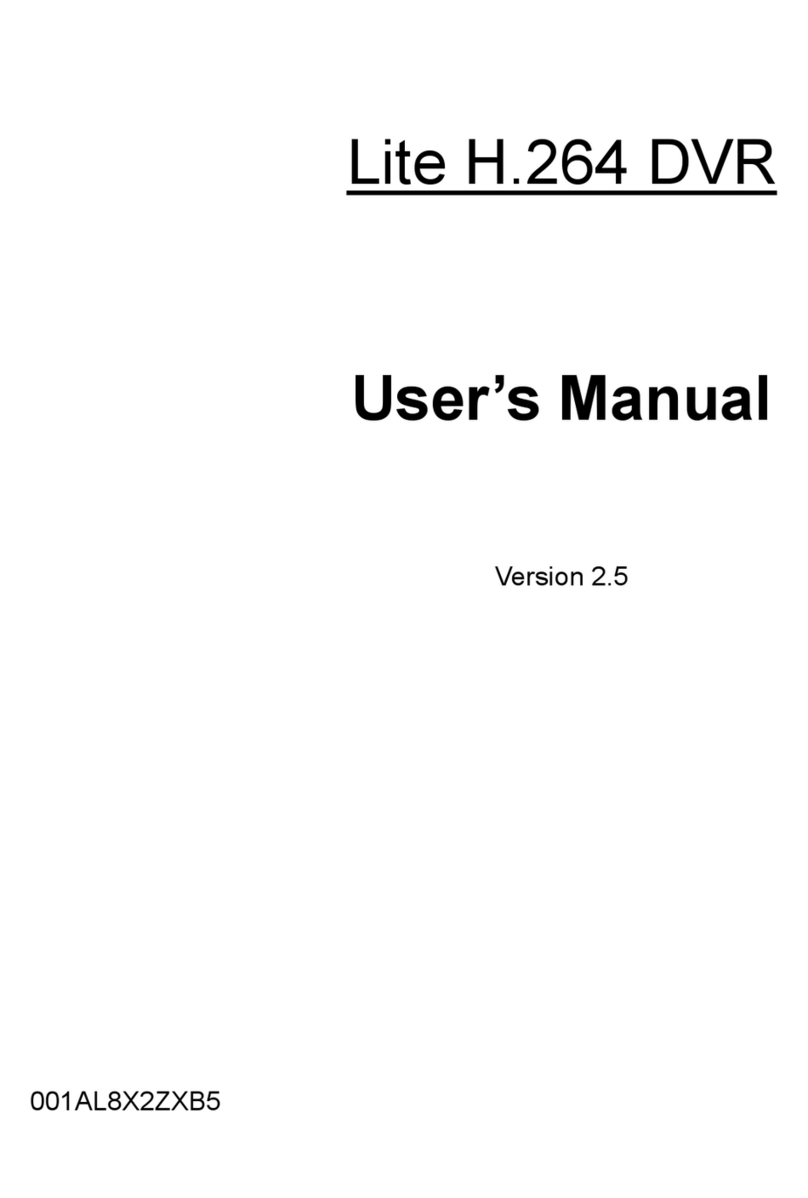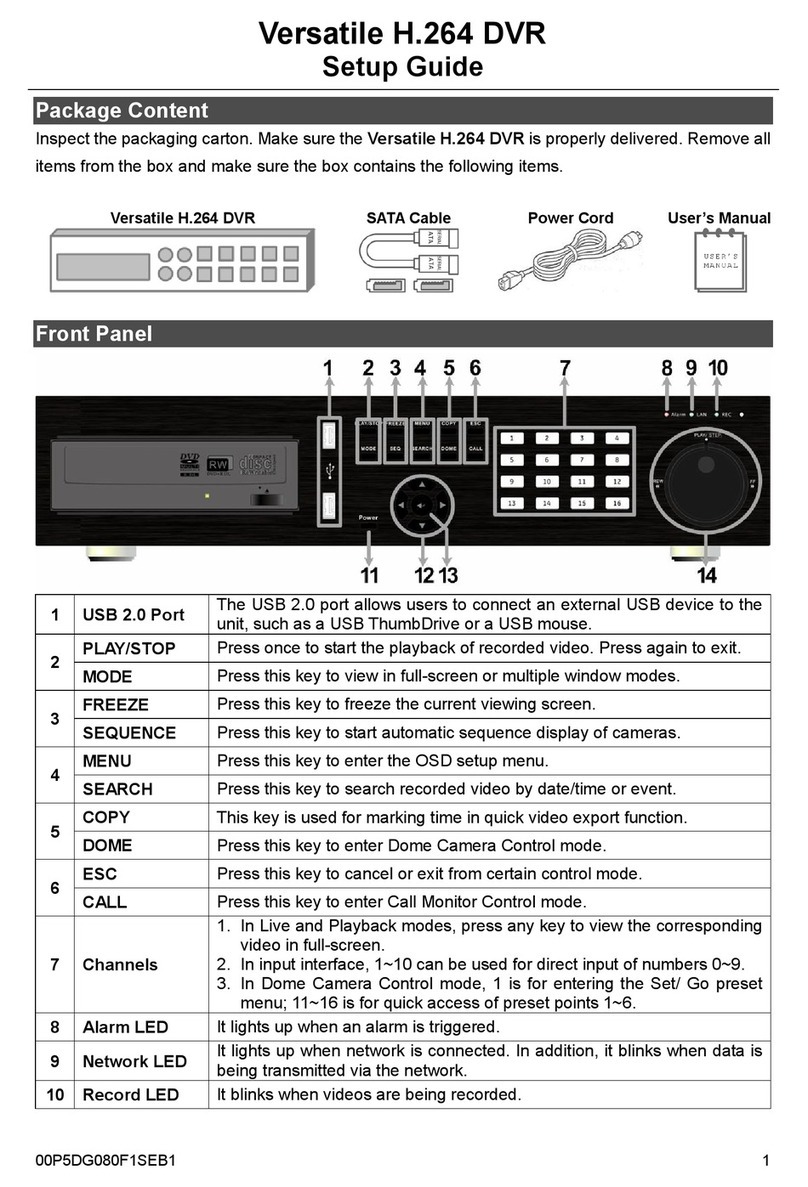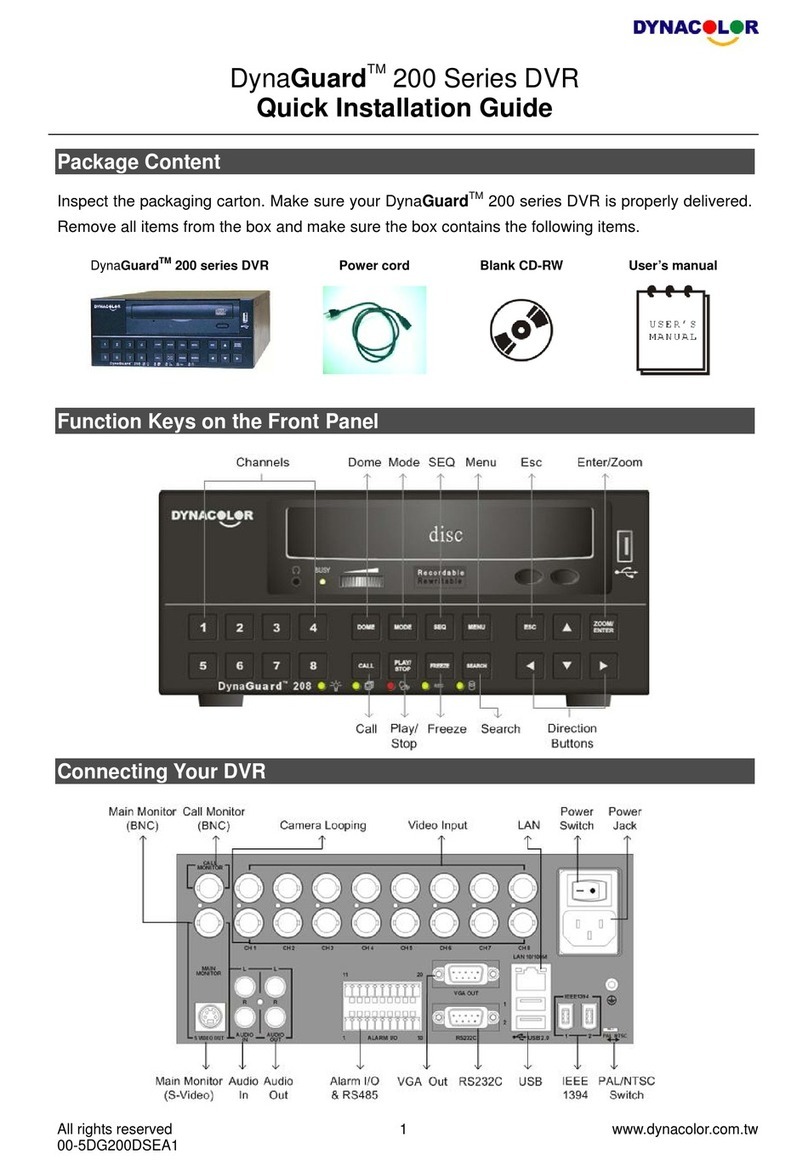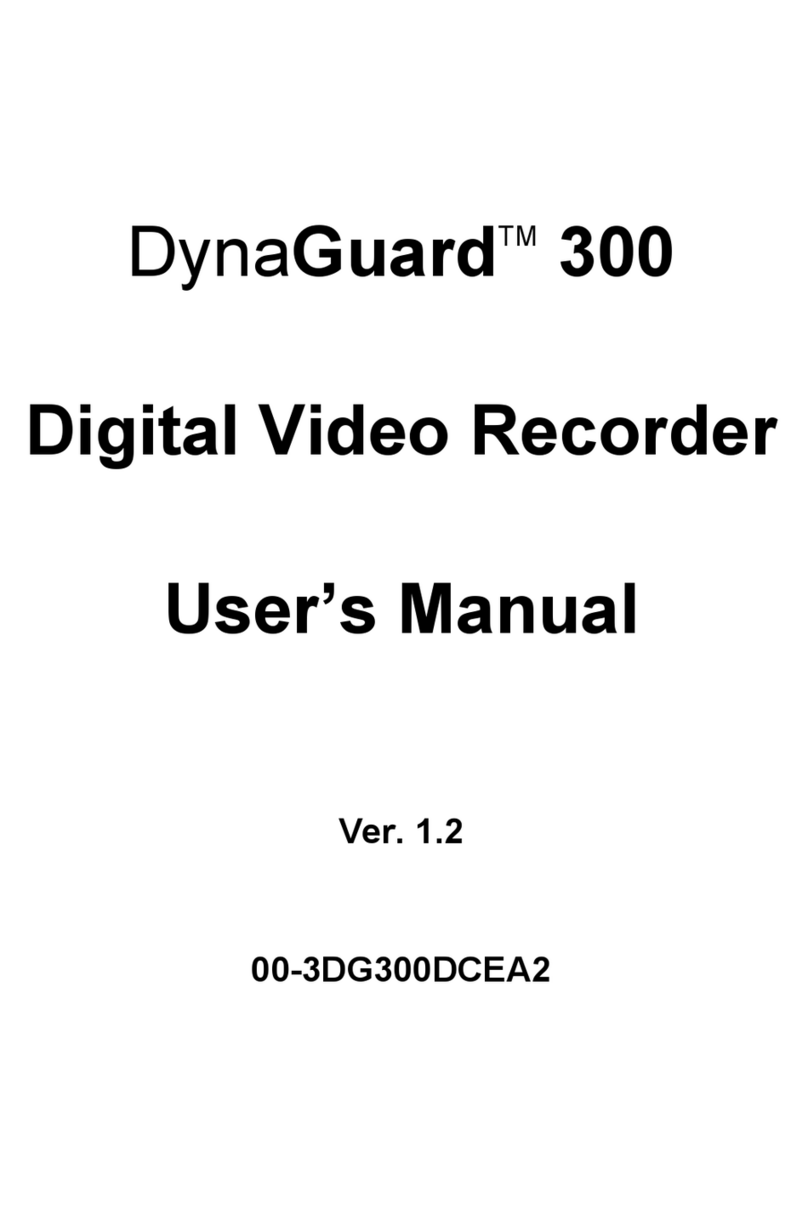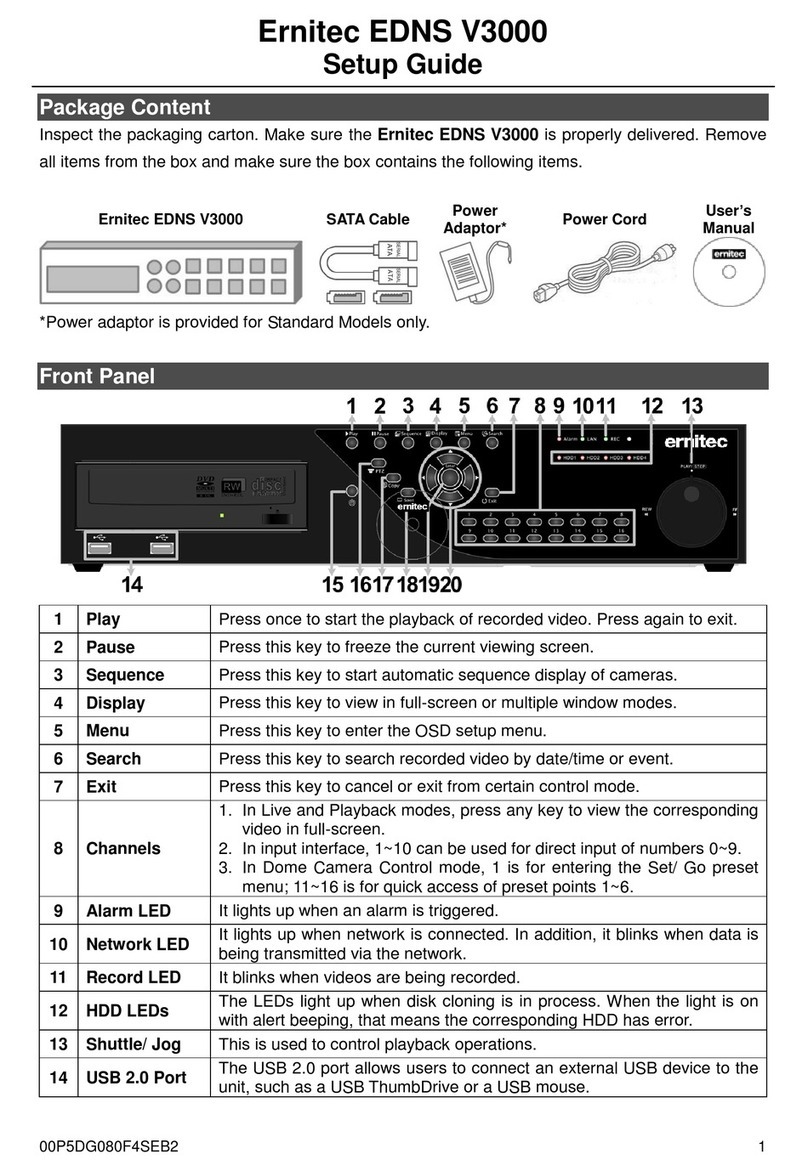9
8.3 Live Video ............................................................................82
8.3.1 Network Connection.....................................................82
8.3.2 Watch Mode.................................................................83
8.3.3 Multi Screen .................................................................84
8.3.4 Screen Color Adjustment .............................................84
8.3.5 Audio............................................................................84
8.3.6 System Log ..................................................................85
8.3.7 Alarm Out.....................................................................85
8.3.8 One touch Recording ...................................................85
8.4 PTZ Control..........................................................................85
8.5 Health Check........................................................................86
8.5.1 Camera connections and Operating Status .................87
8.5.2 HDD connections and Operating Status ......................87
8.5.3 Recording Status .........................................................87
8.5.4 Motion Recording Status..............................................87
8.5.5 Alarm In Connection and Operating Status .................87
8.5.6 Alarm Out Connection and Operating Status...............88
8.6 Remote Setting ....................................................................88
9. SEARCH MODE ......................................................................89
9.1 Search Screen .....................................................................89
9.2 Remote Search ....................................................................90
9.3 Local Search ........................................................................90
9.4 Event Search........................................................................91
9.5 Playback...............................................................................91
9.5.1 Playback Control Button ..............................................91
9.5.2 Print..............................................................................92
9.5.3 Save.............................................................................92
9.5.4 Archive .........................................................................93
10. OTHERS ..................................................................................94
10.1 Viewer ..............................................................................94
10.2 E-MAP..............................................................................94
10.3 Watermark Check System ...............................................96
10.4 Estimator..........................................................................96
10.5 EXE to AVI Converter ......................................................96
11. CMS WEB CLIENT..................................................................99
11.1 Setup and Login...............................................................99
11.2 Live Display....................................................................100
11.3 Playback Screen ............................................................101
12. CMS MOBILE VIEWER .........................................................103
12.1 iPhone Mobile ................................................................103
12.1.1 System Requirements................................................103
12.1.2 Installation..................................................................103
12.1.3 Site Registration.........................................................105
12.1.4 Connection.................................................................106
12.1.5 Search........................................................................107
12.1.6 PTZ Control................................................................108
12.1.7 Information .................................................................109
12.1.8 Disconnection ............................................................109
12.1.9 Uninstallation .............................................................
110
12.2 Android Phone ...............................................................110
12.2.1 System Requirements ............................................... 111
12.2.2 Installation ................................................................. 111
12.2.3 Site Registration........................................................ 112
12.2.4 Connection ................................................................ 113
12.2.5 Search....................................................................... 113
12.2.6 Audio ......................................................................... 114
12.2.7 PTZ control................................................................ 114
12.2.8 Information ................................................................ 115
12.2.9 Disconnection............................................................ 115
12.2.10 Uninstallation......................................................... 116
12.3 Blackberry Mobile.......................................................... 116
12.3.1 System Requirements ............................................... 116
12.3.2 Installation ................................................................. 116
12.3.3 Site Registration........................................................ 117
12.3.4 Connection ................................................................ 118
12.3.5 PTZ Control ............................................................... 119
12.3.6 Disconnection............................................................ 119
12.3.7 Uninstallation............................................................. 119
12.4 Symbian Mobile............................................................. 120
12.4.1 System Requirements ............................................... 120
12.4.2 Installation ................................................................. 120
12.4.3 Site Registration........................................................ 122
12.4.4 Connection ................................................................ 123
12.4.5 PTZ Control ............................................................... 125
12.4.6 Information ................................................................ 126
12.4.7 Disconnection............................................................ 126
12.4.8 Uninstallation............................................................. 126
12.5 Windows Mobile ............................................................ 127
12.5.1 System Requirements ............................................... 127
12.5.2 Installation ................................................................. 127
12.5.3 Site Configuration...................................................... 129
12.5.4 Connection ................................................................ 130
12.5.5 Uninstall..................................................................... 131
Application
13. KEYBOARD CONTROLLER................................................ 133
13.1 Connection .................................................................... 133
13.1.1 Configuration Diagram I ............................................ 133
13.1.2 Configuration Diagram II ........................................... 133
13.1.3 Configuration Diagram III .......................................... 134
13.2 Keyboard Setup in DVR ................................................ 134
13.3 Keyboard Configuration................................................. 135
13.4 Operation....................................................................... 135
13.4.1 DVR/PTZ Mode conversion....................................... 135
13.4.2 DVR Control Mode .................................................... 135
13.4.3 PTZ Control Mode..................................................... 136
14. SERIAL IN (POS/ATM)......................................................... 138
14.1 Usage of Serial-In Function........................................... 138
14.2 Connection Method ....................................................... 138
14.3 Connection Diagram...................................................... 138
14.4 Link................................................................................ 139
14.4.1 Link Setup ................................................................. 139
14.4.2 Schedule Setup......................................................... 139
14.5 Setup ............................................................................. 140
14.5.1 Title............................................................................ 140
14.5.2 Port Setting................................................................ 140
14.5.3 OSD Display.............................................................. 141
14.5.4 Pattern Setting........................................................... 141
14.6 Search ........................................................................... 143