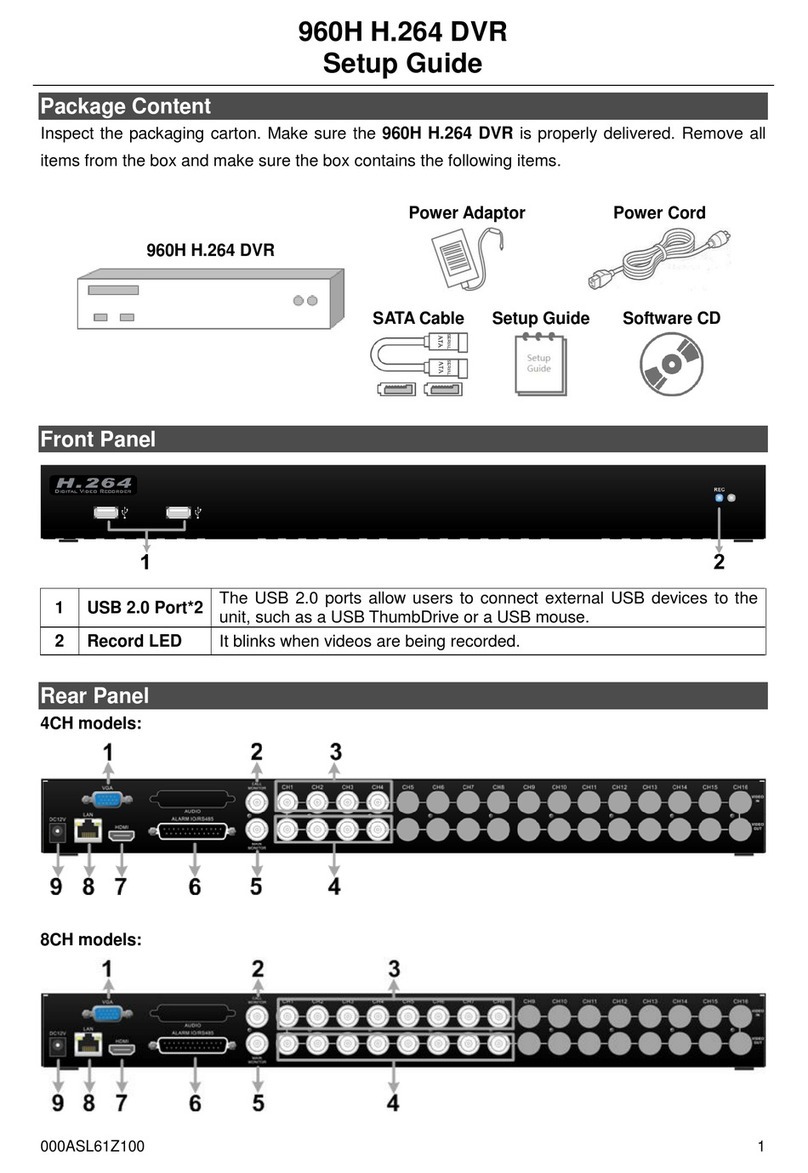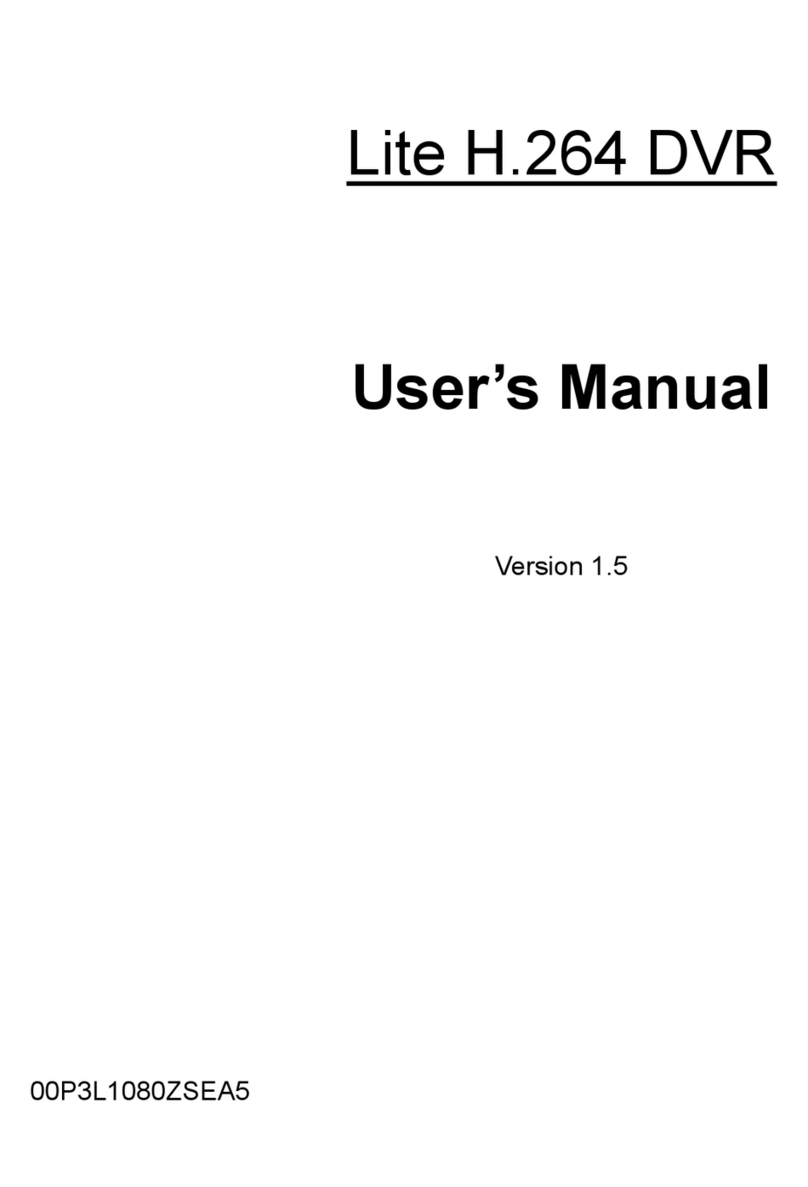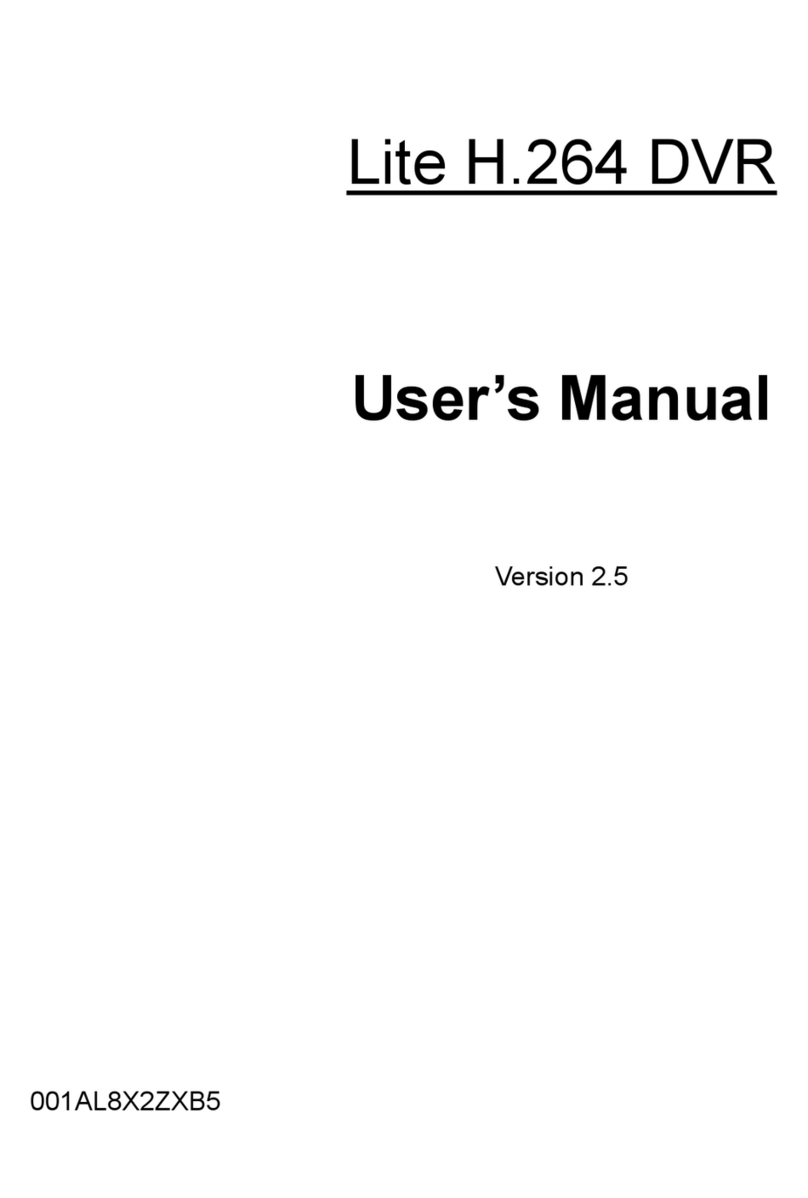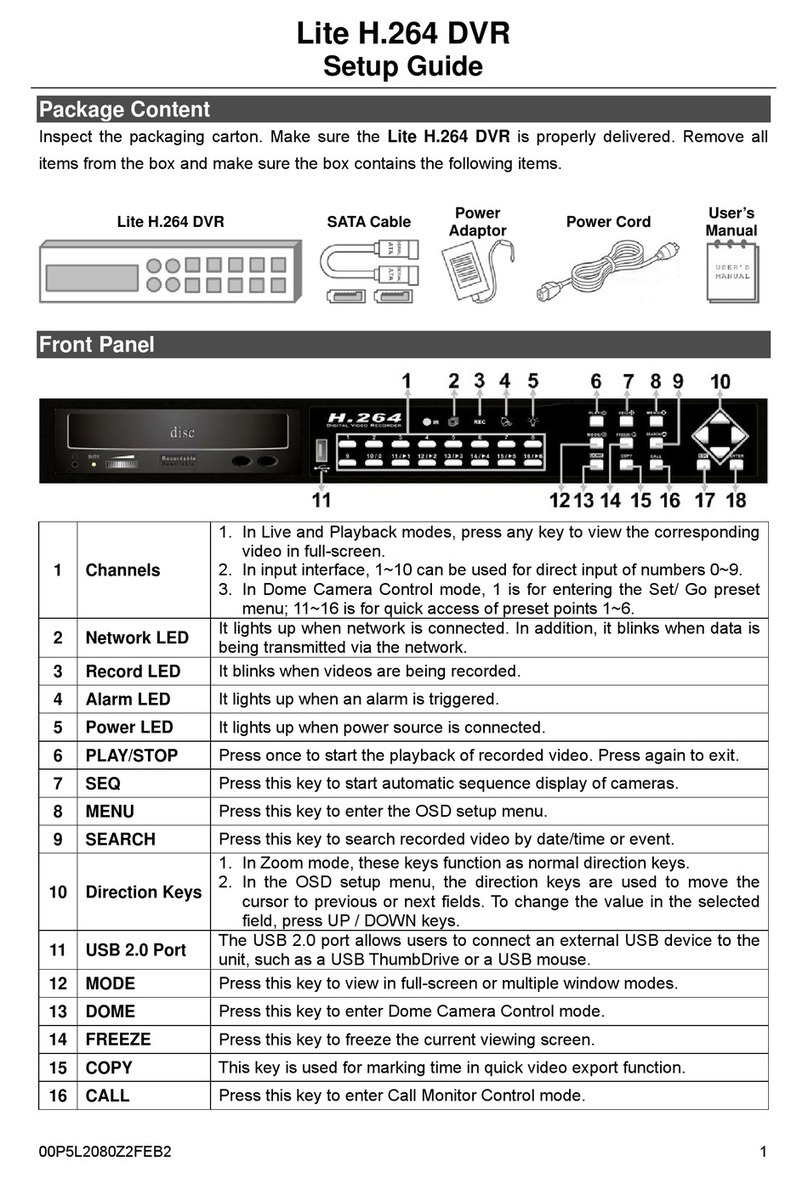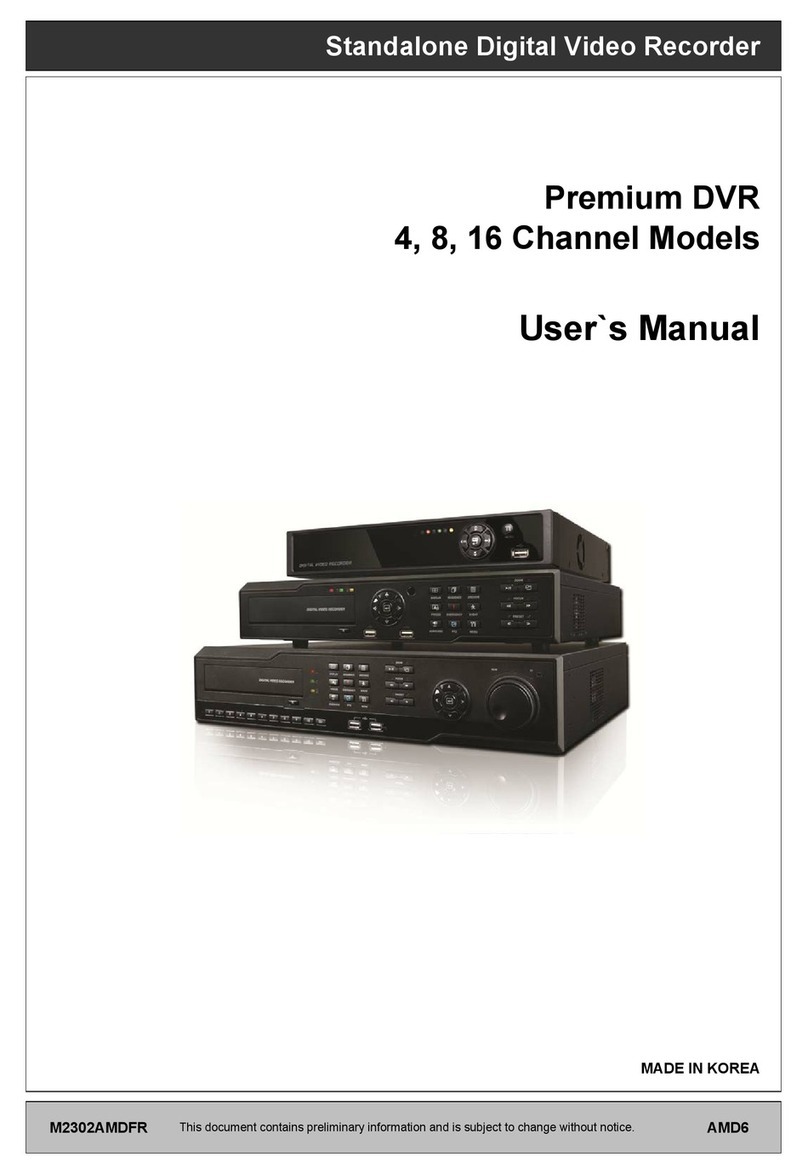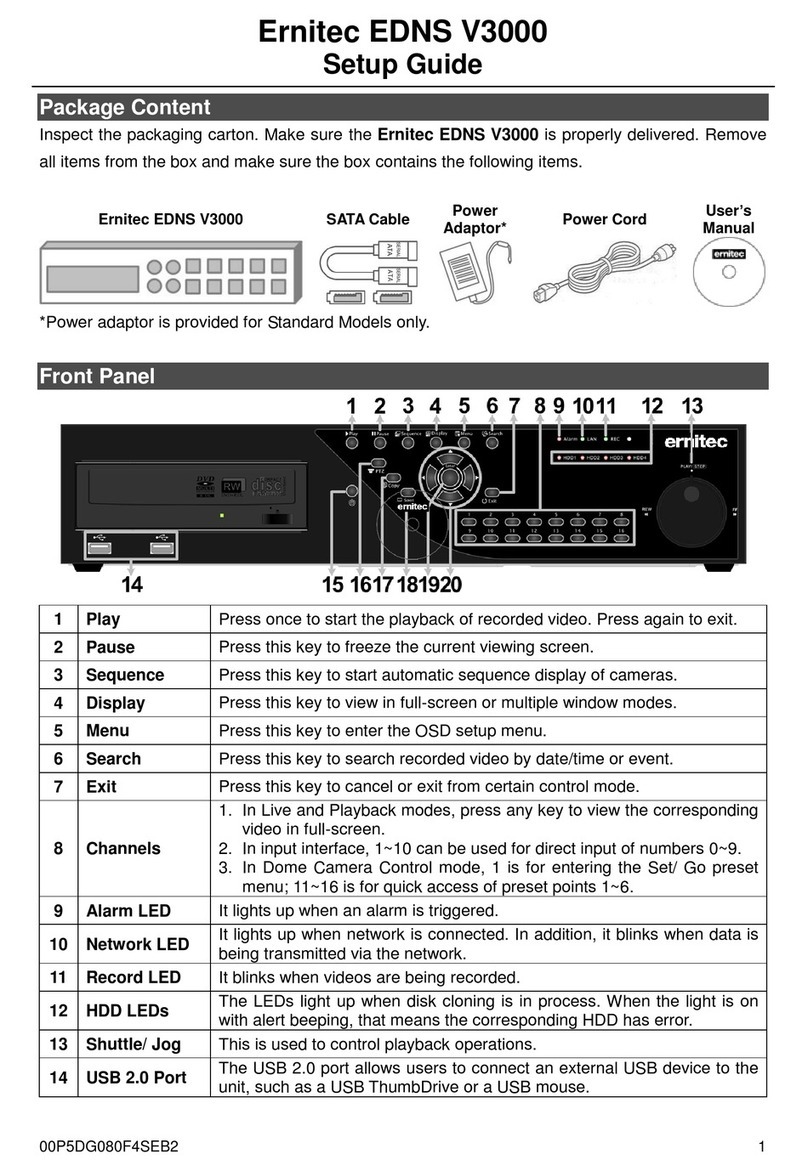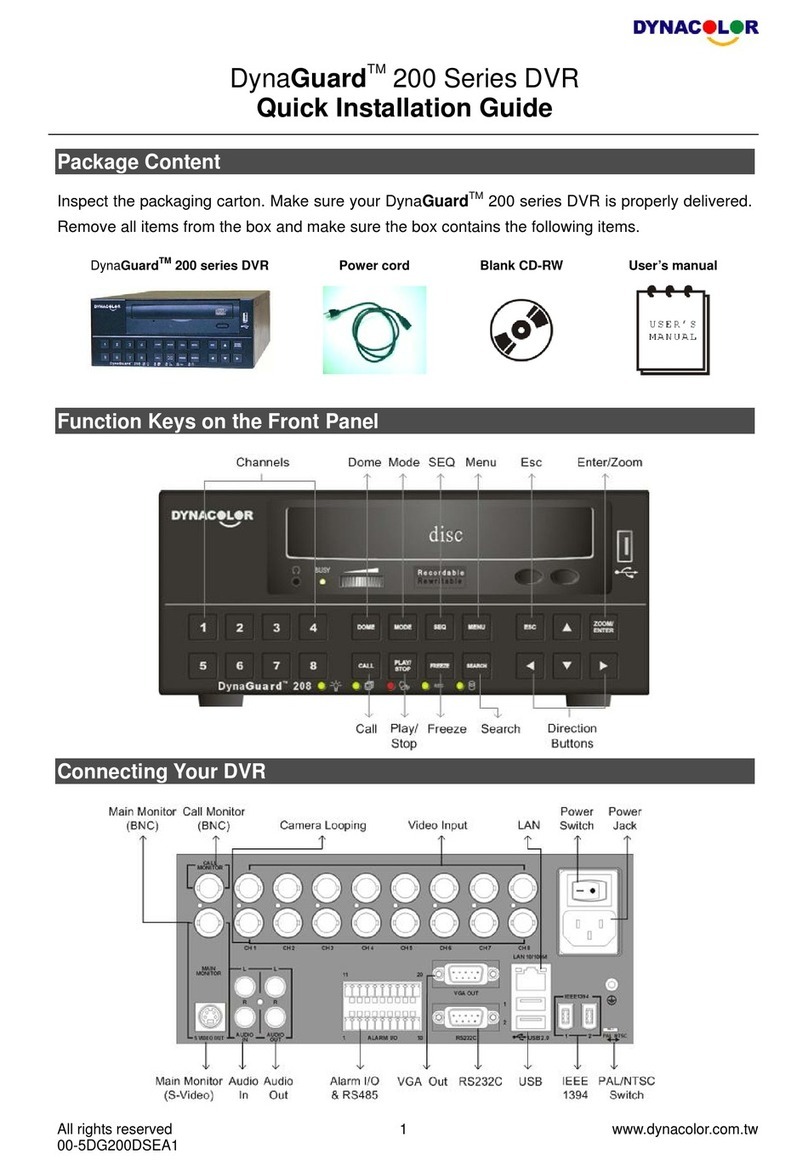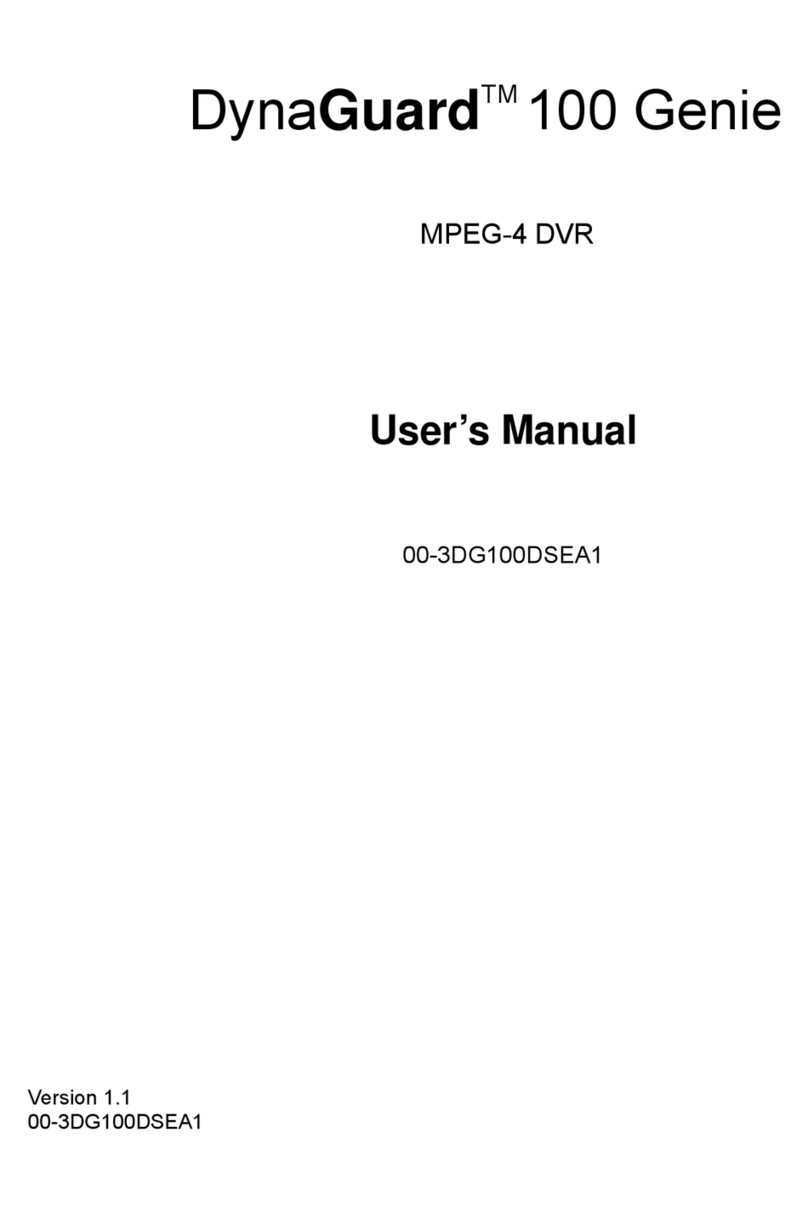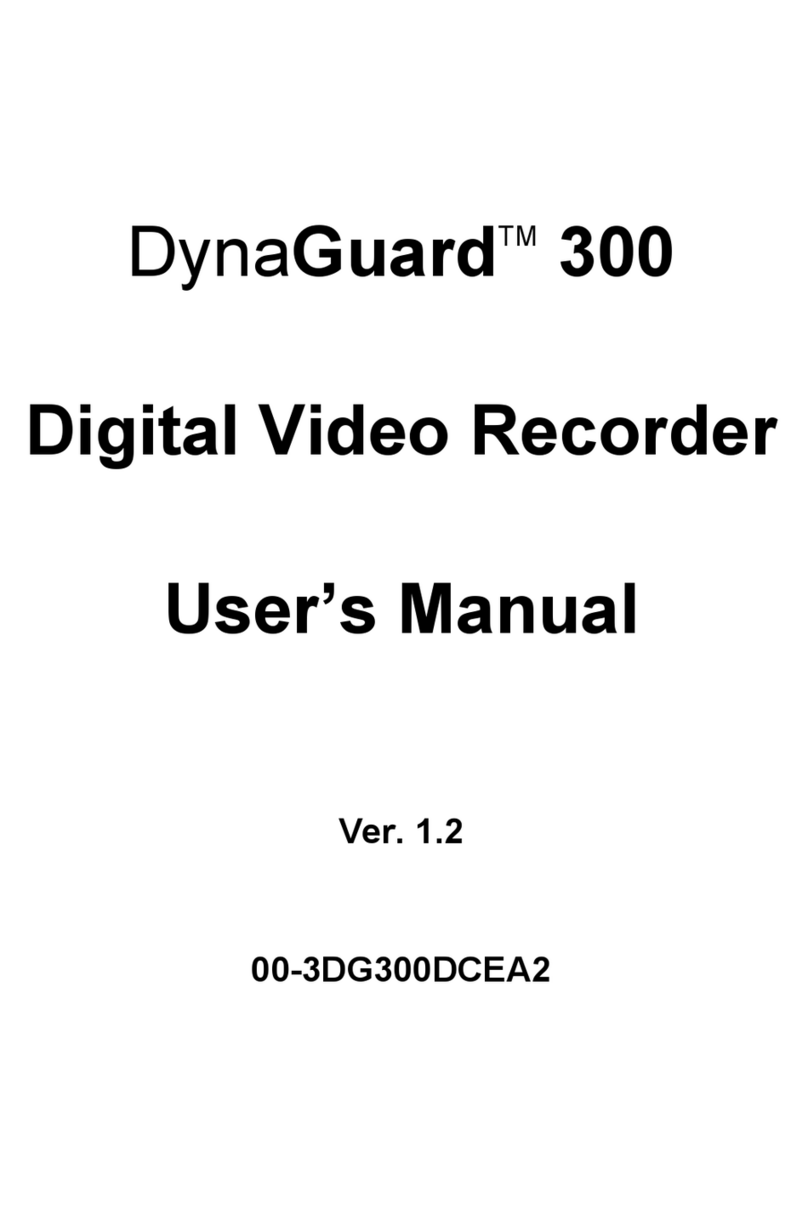9
Basic Playback Operation
Search by Time:
Press SEARCH to enter the Search menu.
Move the cursor to “From” and press ENTER will start playing recorded video from the specified
“From” time.
Move the cursor to “End” and press ENTER will start playing recorded video from the specified
“End” time.
Move the cursor to “Select” and press LEFT/RIGHT to choose date/time. Press ENTER and
adjust the values by UP/DOWN keys. Press ENTER again to confirm or press ESC to abort.
Move the cursor to <Begin Playback> and press ENTER to start playing back recorded video of
the selected time. Press PLAY/STOP again to return to live video.
NOTE: If there is no available recorded video that matches the specified time and date,
the unit starts to playback from the next available video.
Search by Event:
Press SEARCH to enter the Search menu.
To search event video that was recorded on a specific camera, use LEFT/RIGHT keys to move
the cursor and press ENTER to select or de-select a channel.
Move the cursor to <Event List> and press ENTER to list the event video of the selected
channels.
The list displays each event by date, time, triggered camera and alarm type. The latest recorded
event video will be listed on the top. To exit the event list, press ESC.
Use UP/DOWN keys to scroll through the Event List. Press ENTER to play back the selected
event record.
NOTE: The event list displays only the first 1024 events; as some events are deleted,
others are displayed.
Playback Controls:
Button Description
LEFT The button is for rewinding the recorded video while playing back. Press the button
repeatedly to increase the speed of reverse playback by 1×, 2×, 4×, 8×, 16×, or 32×.
RIGHT The button is used to play the recorded video fast forward. Press the button
repeatedly to increase the speed of forward playback by 1×, 2×, 4×, 8×, 16×, or 32×.
FREEZE
Press FREEZE to pause the playback video. When the recorded video is paused,
press LEFT / RIGHT to resume playback video single step reverse / forward
respectively. Press FREEZE again to continue playing back video.
PLAY Press to start the playback or to stop playing back video and return to live mode.