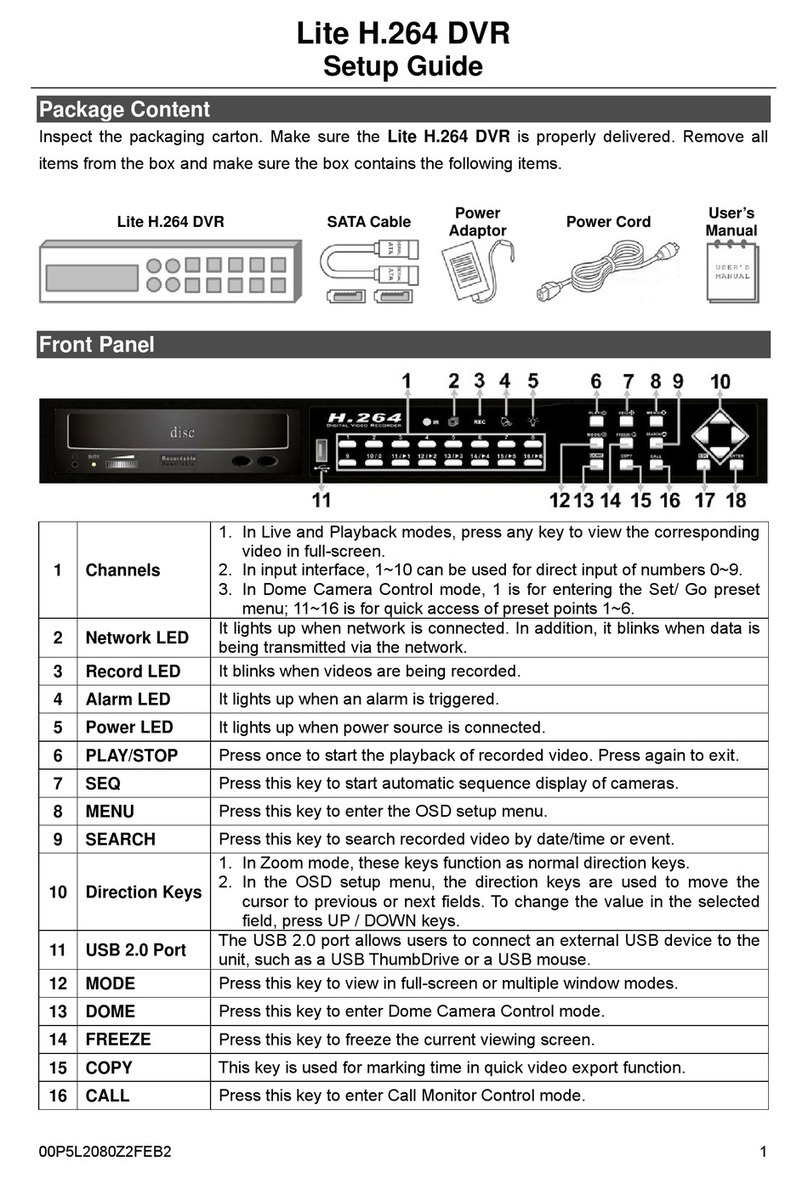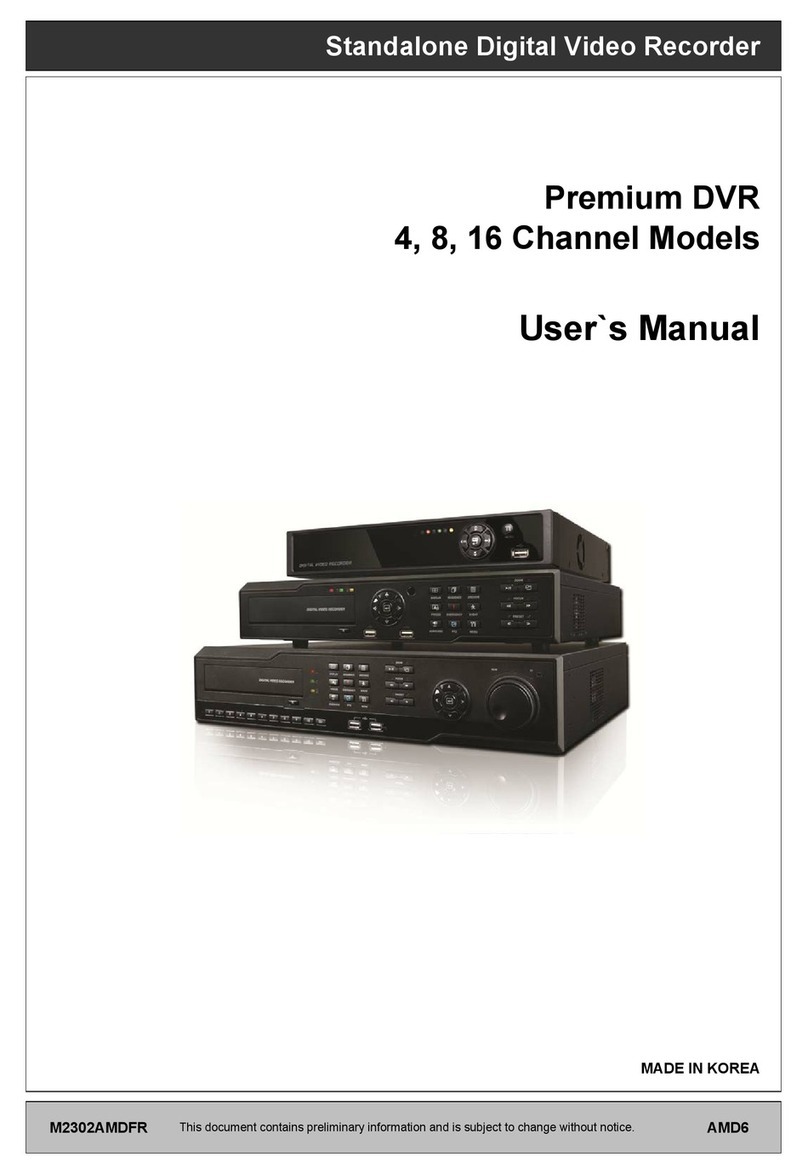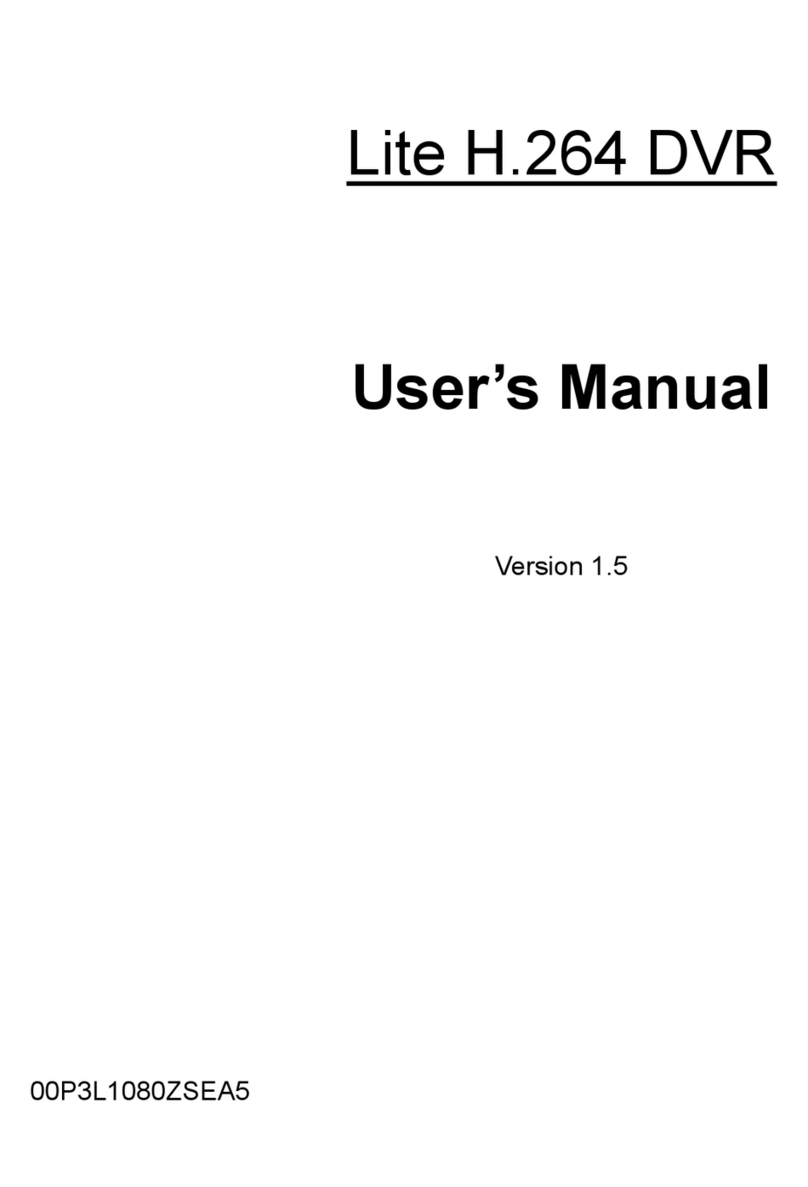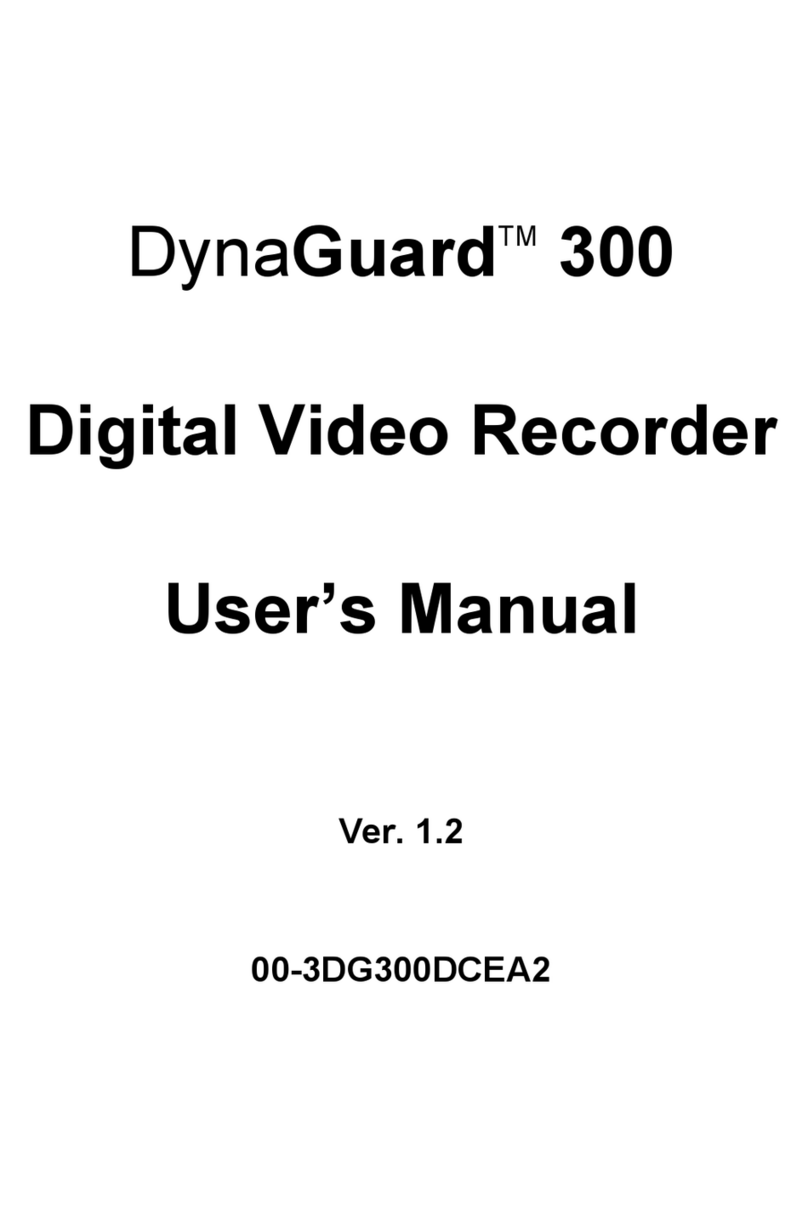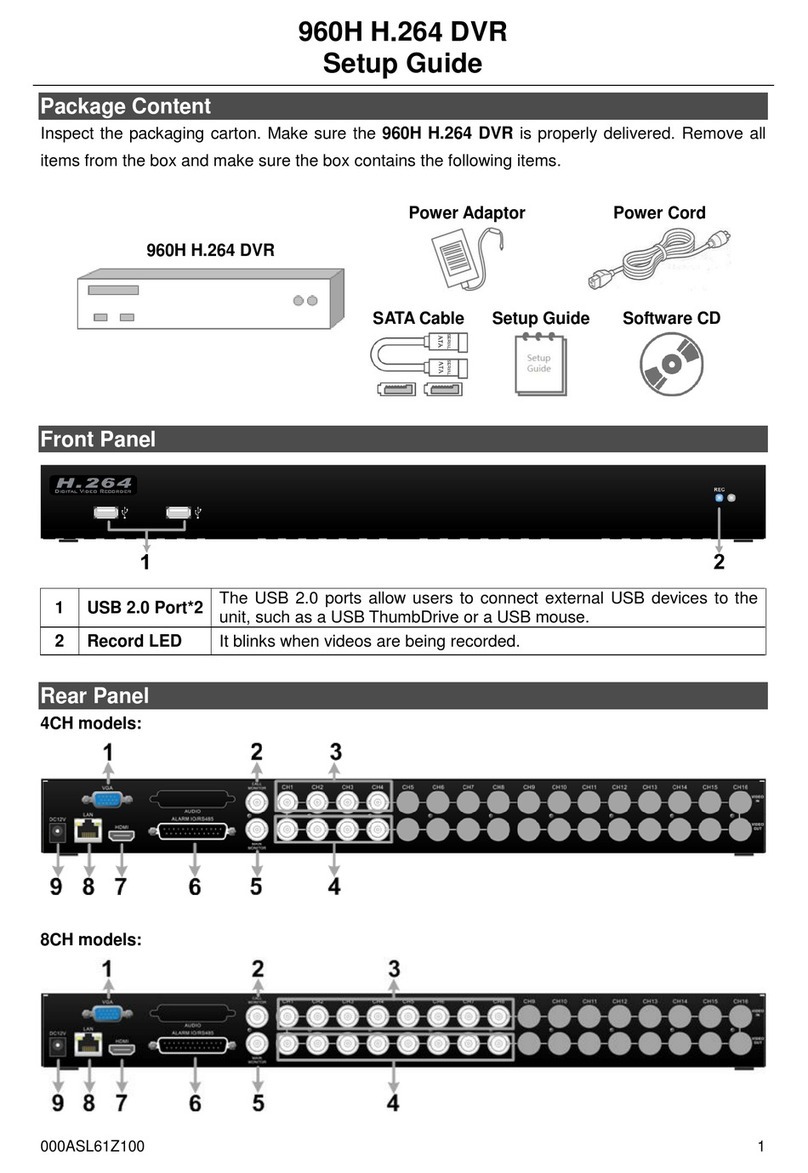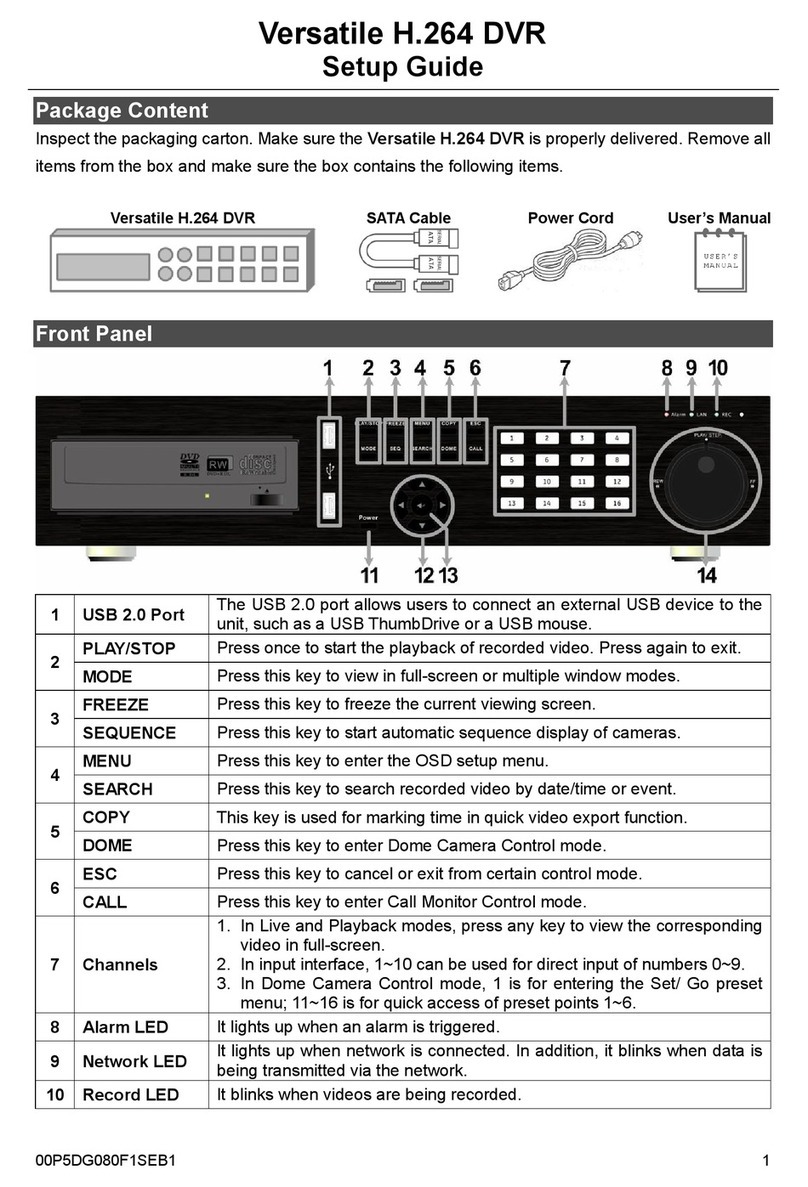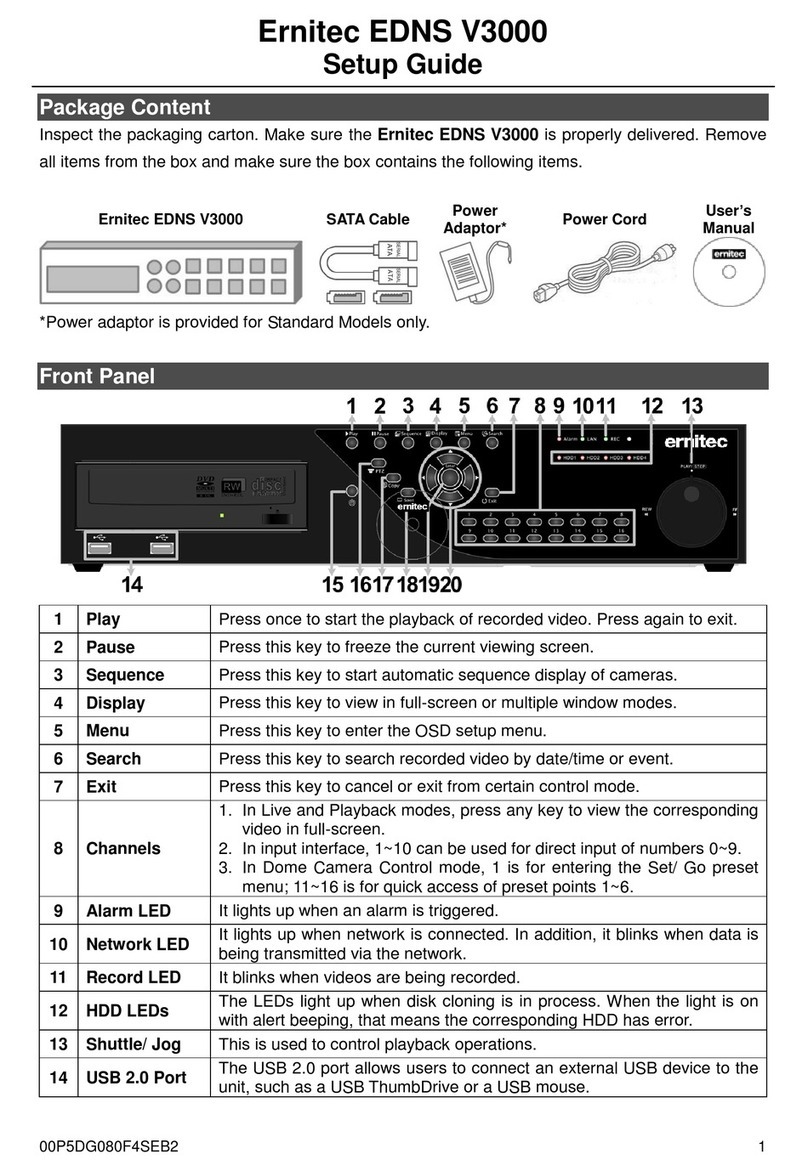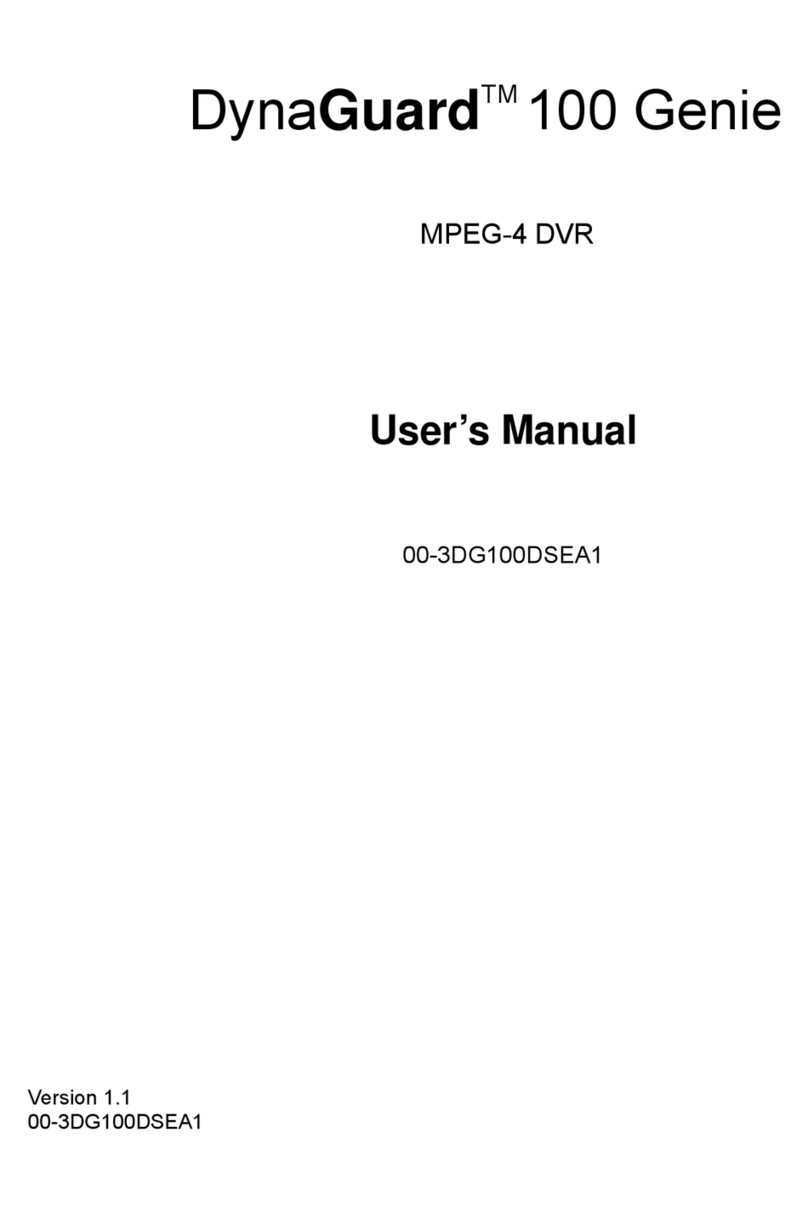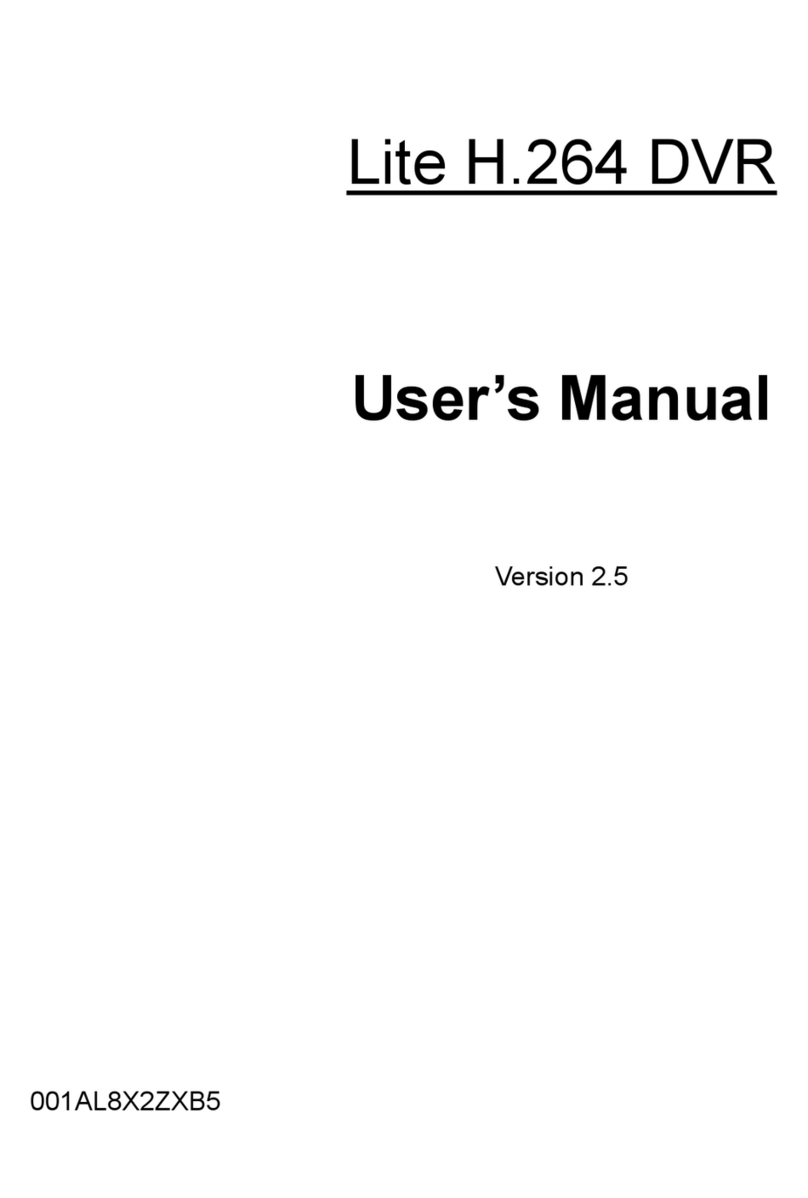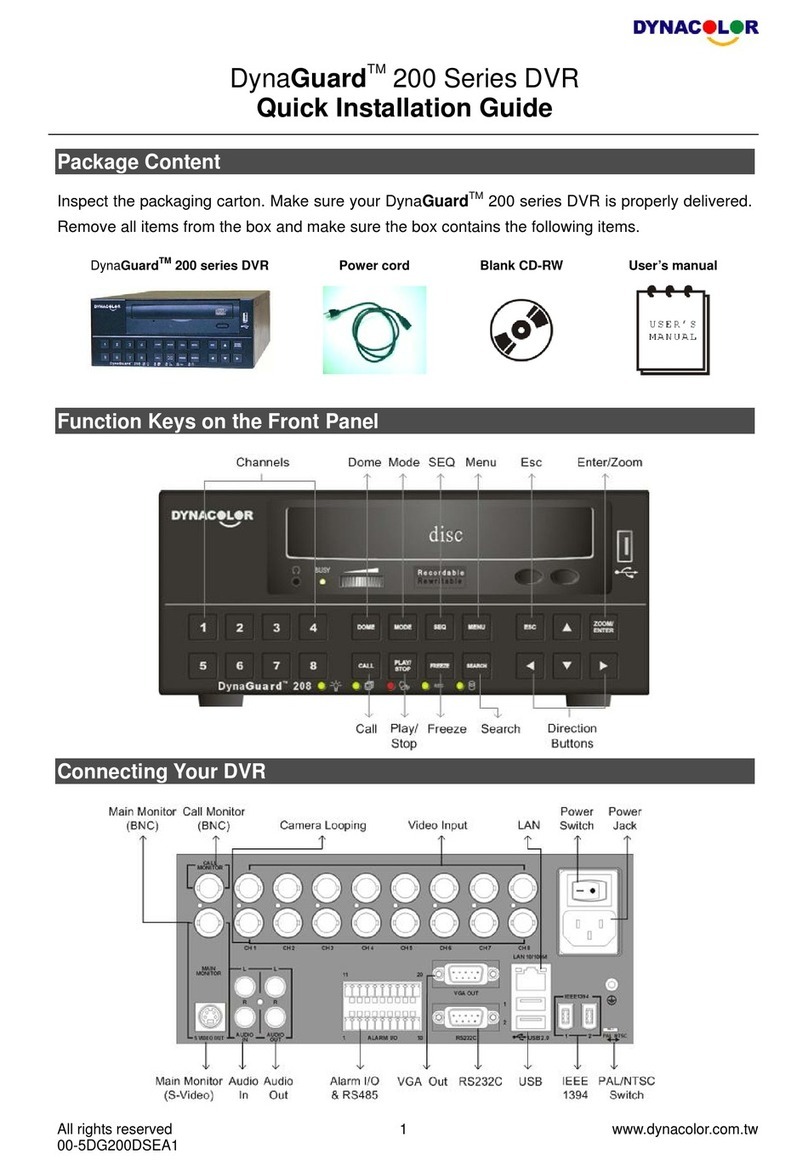User’s Manual
5
Table of Content
1. Overview .......................................................................................................................7
1.1 Product Key Features ..........................................................................................8
1.2 Product Application Diagram................................................................................9
2. System Setup................................................................................................................9
2.1 Position the Unit...................................................................................................9
2.2 Selecting Video Format......................................................................................10
2.3 Connecting Devices to the Unit..........................................................................10
2.4 Rear Panel Connections.................................................................................... 11
3. General System Setup ...............................................................................................14
3.1 Front Panel Introduction ....................................................................................15
3.1.1 LED Definition ......................................................................................15
3.1.2 Function Keys.......................................................................................16
3.2 Power Up / Down the Unit .................................................................................18
3.3 Entering OSD Setup Menu ................................................................................19
3.4 System Date / Time Setting ...............................................................................20
3.4.1 Set Date / Time.....................................................................................20
3.4.2 Daylight Saving Time............................................................................21
3.5 Record Schedule / Quality Setting .....................................................................22
3.5.1 Record Mode........................................................................................22
3.5.2 Schedule Setup ....................................................................................23
3.5.3 Preset Record Configuration ................................................................23
3.5.4 To Record Event Video Only ................................................................24
4. Basic Operation..........................................................................................................24
4.1 Viewing Live / Playback Video ...........................................................................24
4.1.1 Viewing Modes .....................................................................................24
4.1.2 Digital Zoom .........................................................................................25
4.1.3 Viewing Live Cameras..........................................................................25
To Freeze Live Image..............................................................................25
4.1.4 Viewing Recorded Video ......................................................................25
Key Usage in Playback ...........................................................................26
Pause Playback and Single Step Forward ..............................................26
4.2 Sequence Setup ................................................................................................27
4.3 Searching Recorded Video ................................................................................27
4.3.1 Searching by Time................................................................................27
4.3.2 Searching by Event ..............................................................................28
4.4 Video Export ......................................................................................................29
4.4.1 ezBurn Introduction ..............................................................................29