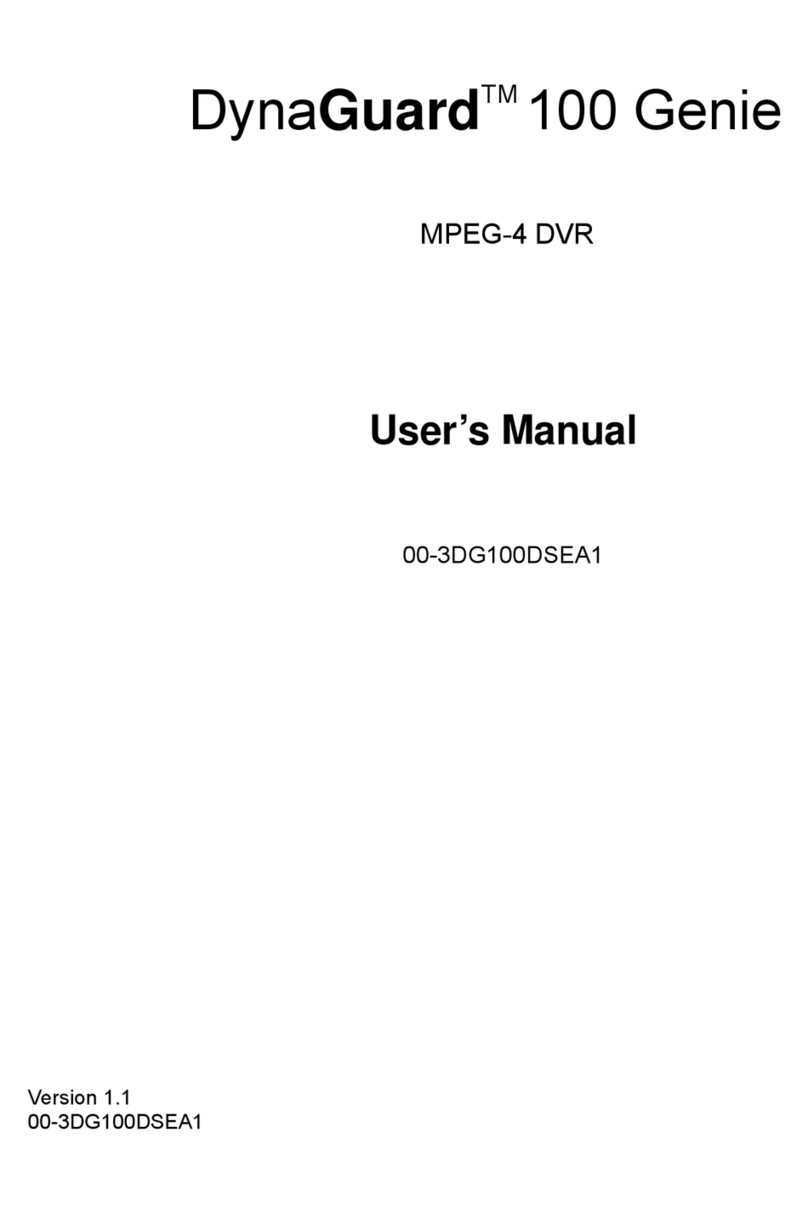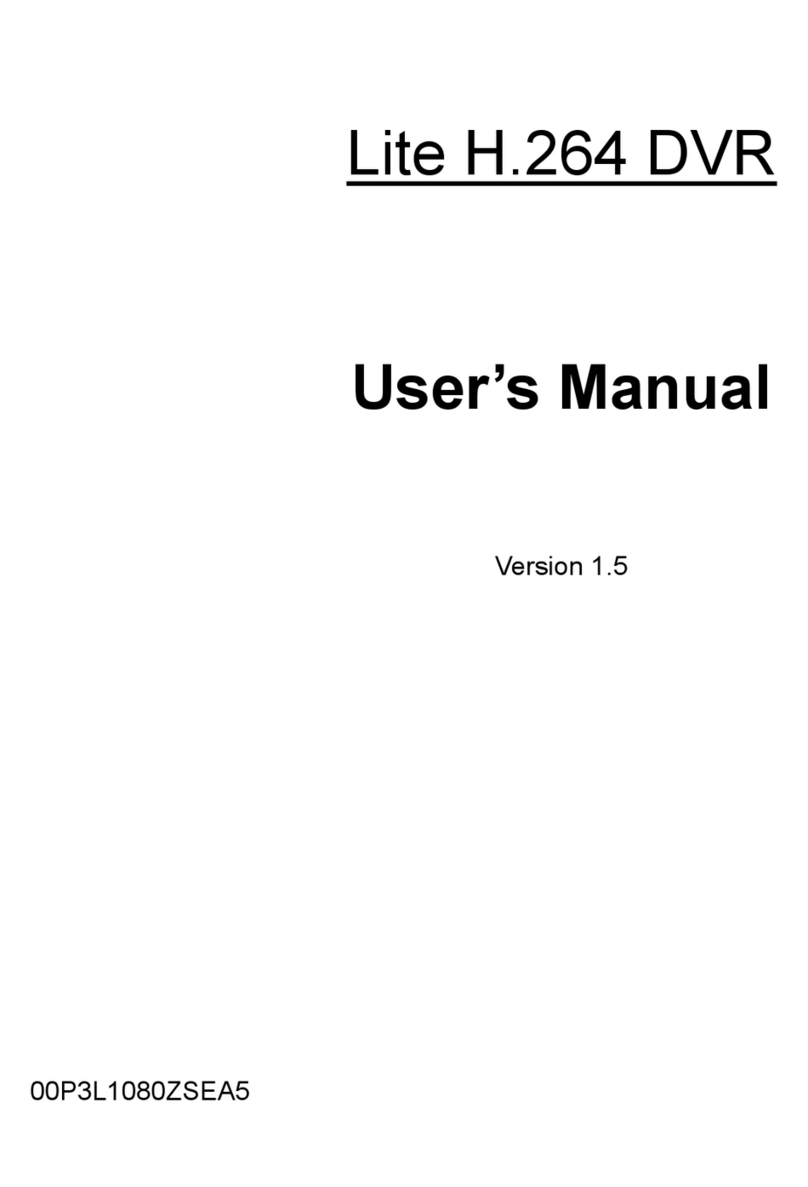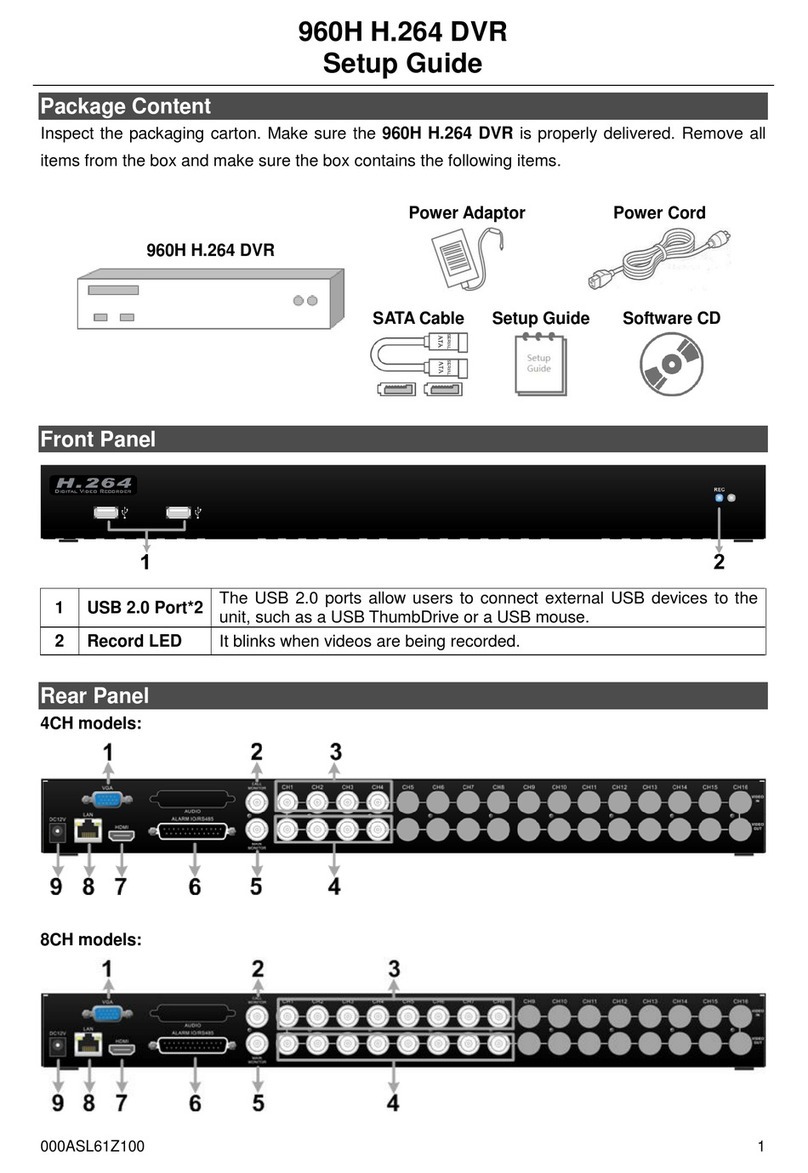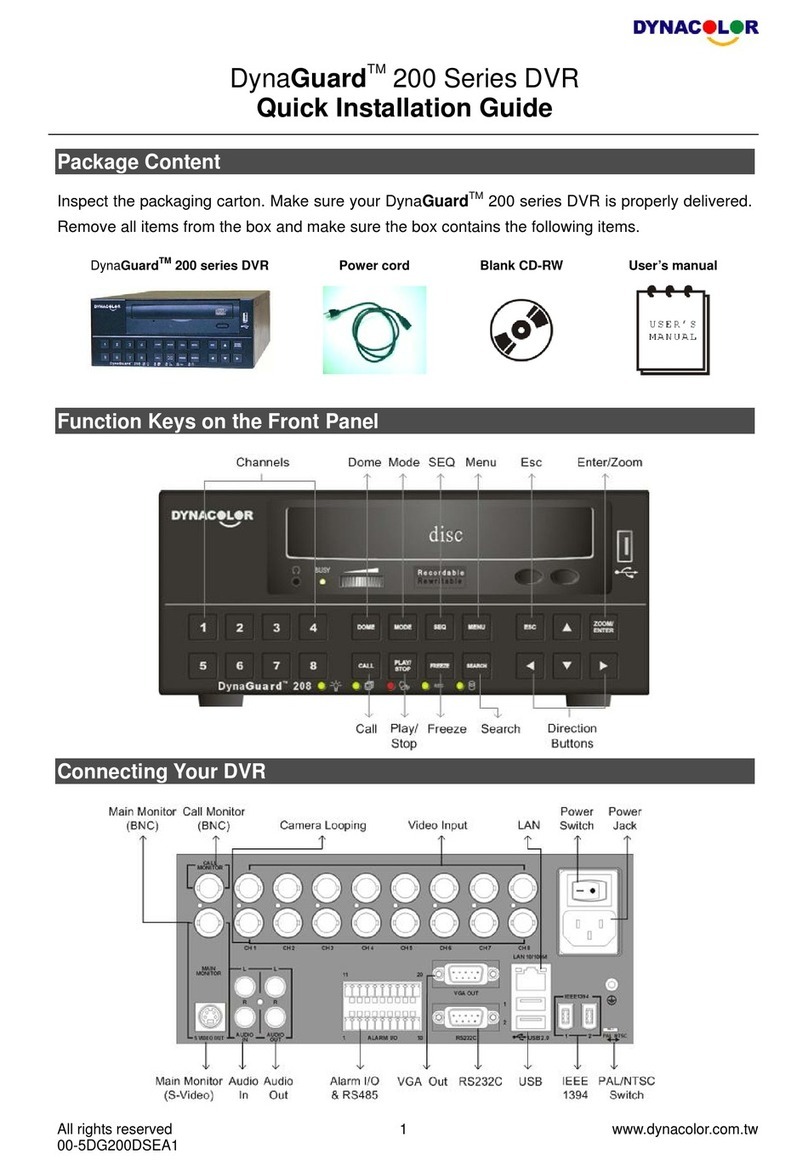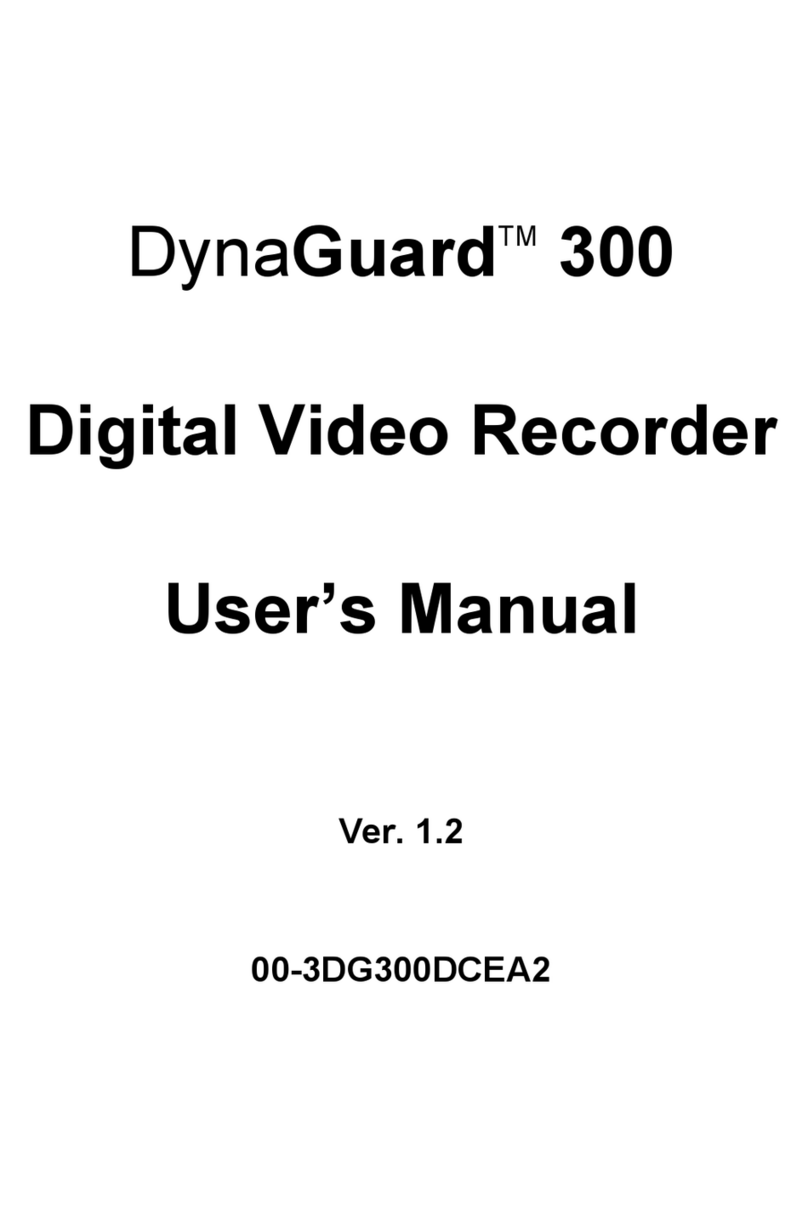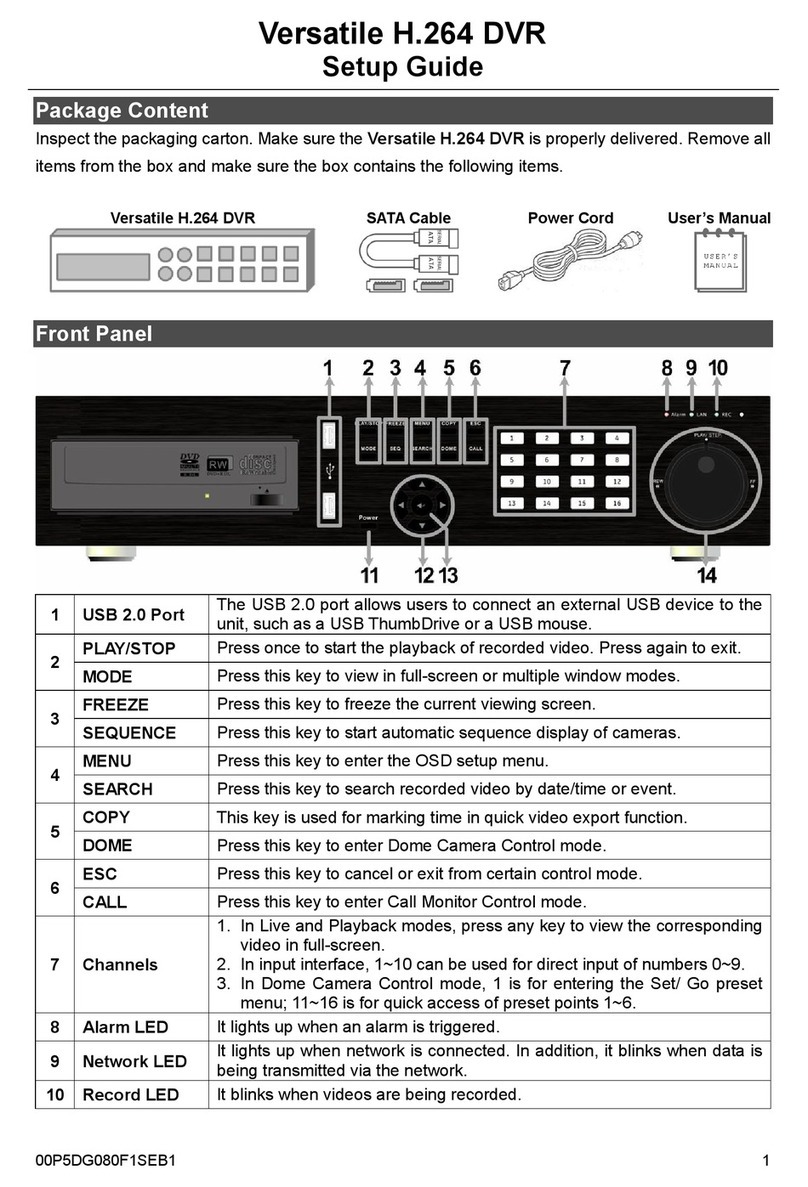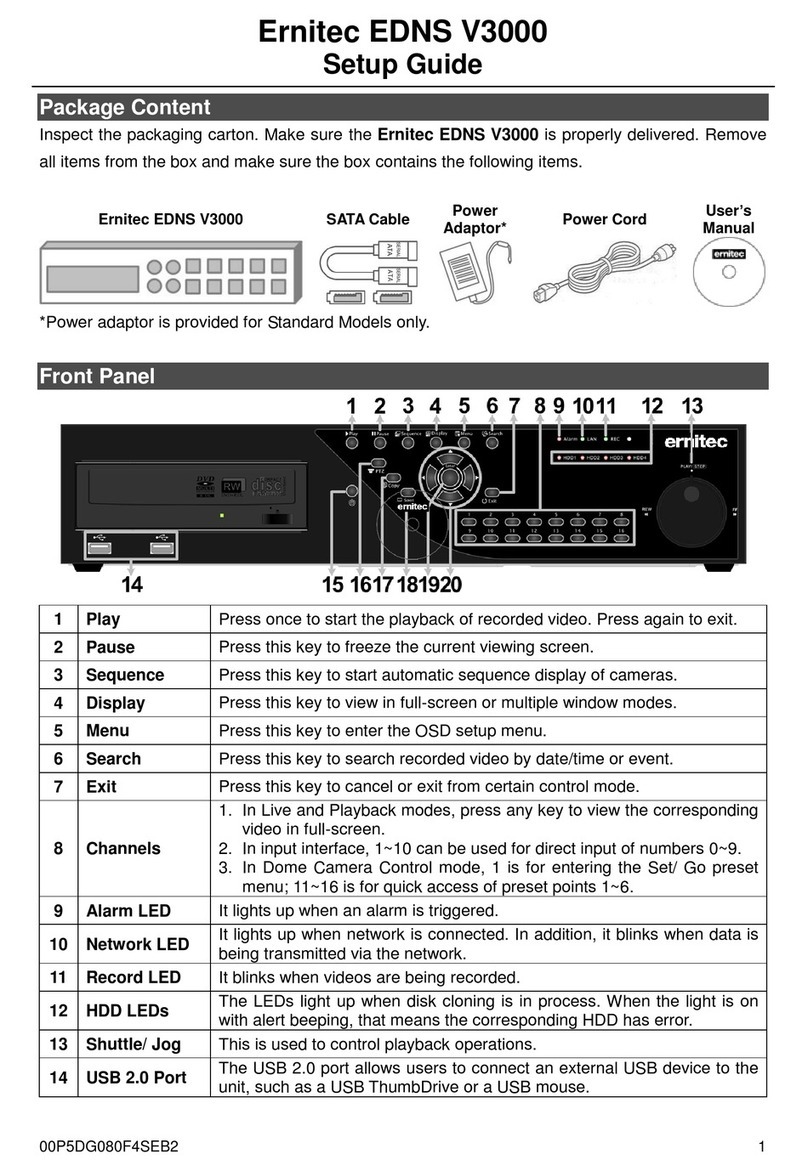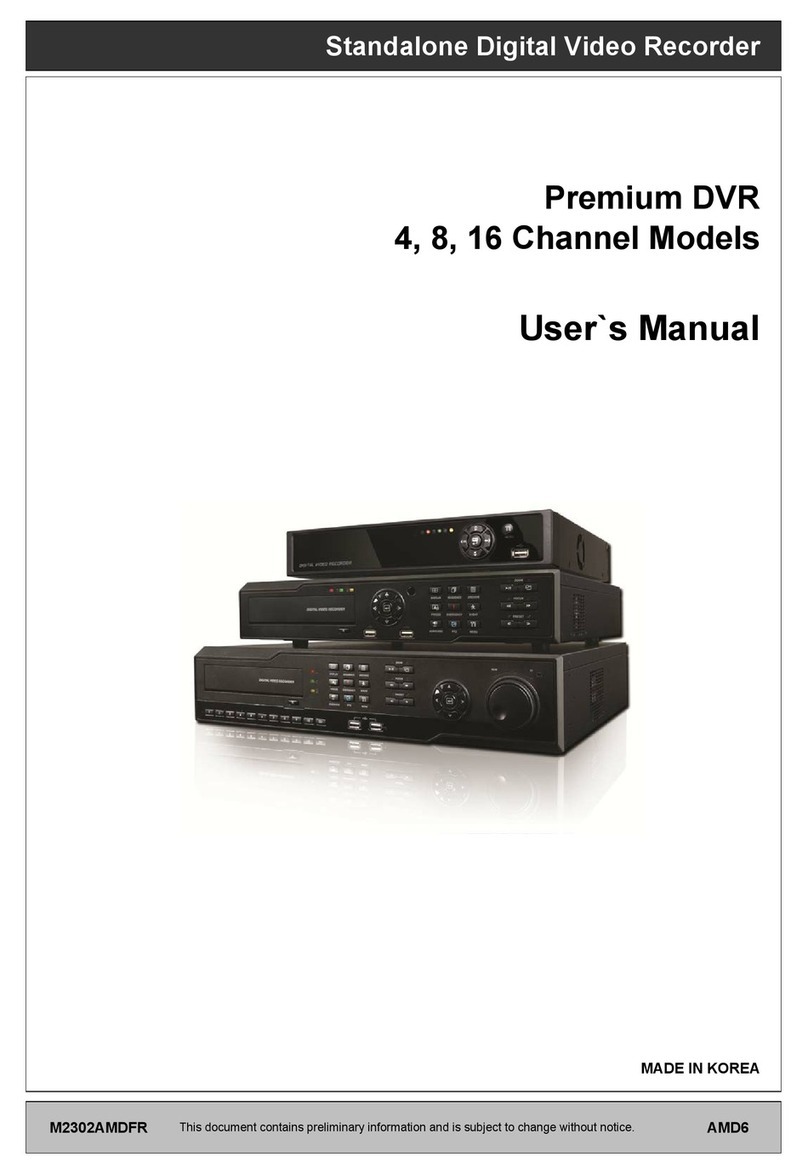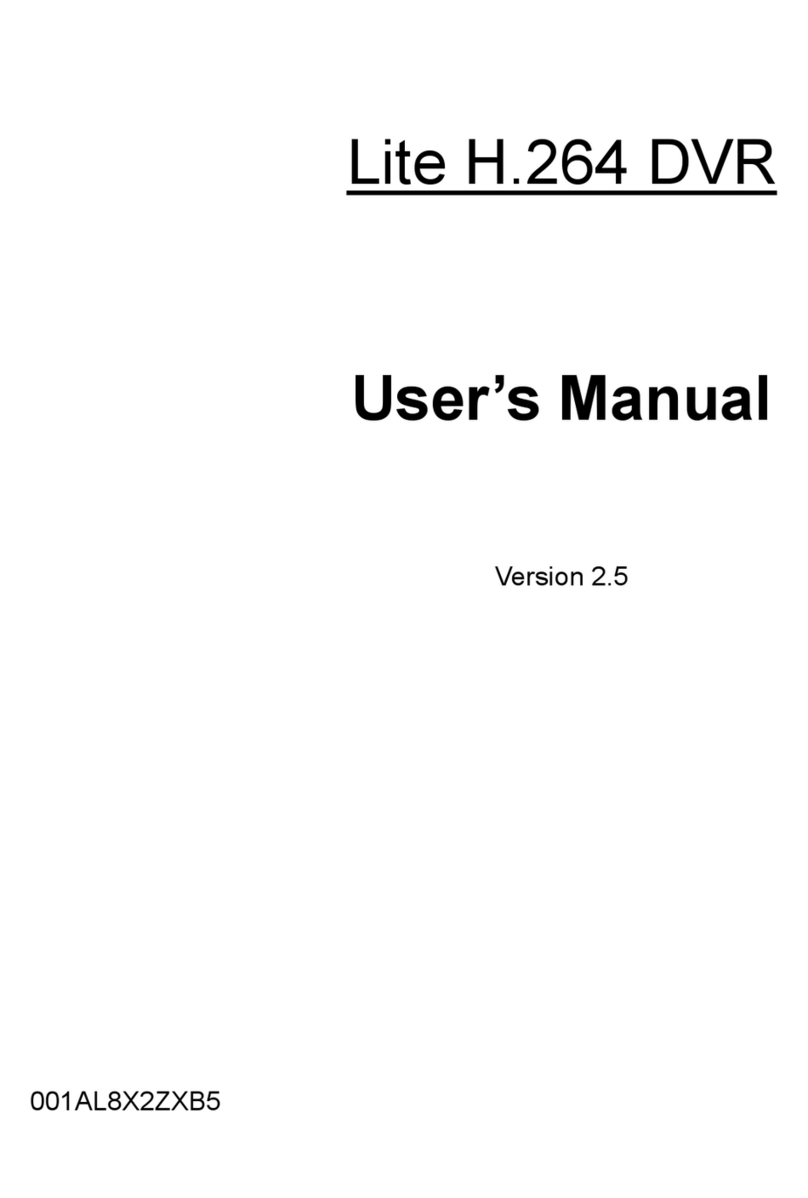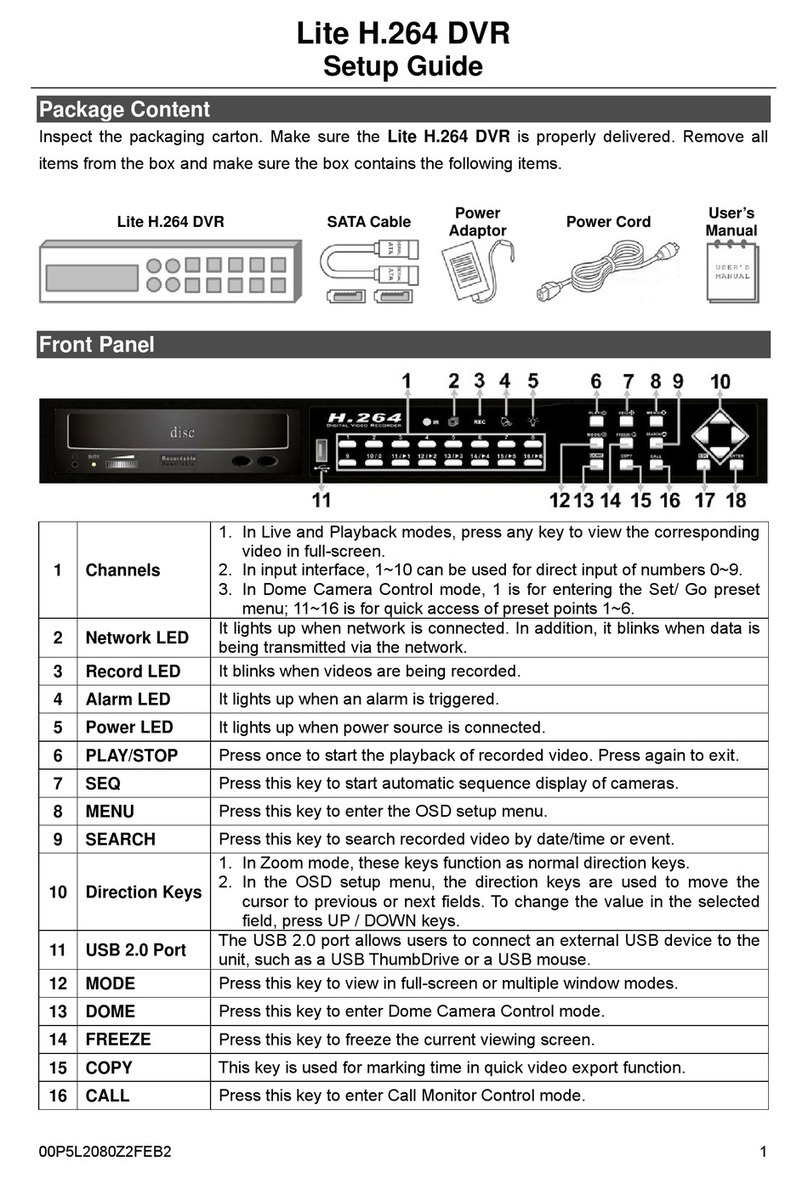DVR-E - Model: DE200-00DP
User´s Manual 2
Contents
1. Overview ..................................................................................................................................................... 5
1.1 Product Key Features ........................................................................................................................... 6
1.2 Product Application Dia ram ................................................................................................................ 7
2. System Setup ............................................................................................................................................... 8
2.1 Position the Unit .................................................................................................................................. 8
2.2 Selectin Video Format......................................................................................................................... 8
2.3 Connectin Devices to the Unit............................................................................................................. 8
2.4 Rear Panel Connections ....................................................................................................................... 9
3. General System Setup ................................................................................................................................ 12
3.1 Front Panel Introcuction ..................................................................................................................... 12
3.2 Led Definition ..................................................................................................................................... 12
3.3 Funcional Keys.................................................................................................................................... 13
3.4 Install HDD to The Unit ....................................................................................................................... 17
4. Setup Sequence ......................................................................................................................................... 18
4.1 Sequence with Main Monitor ............................................................................................................. 18
4.2 Sequence with Call Monitor ............................................................................................................... 18
4.3 Searchin Recorded Video .................................................................................................................. 19
4.5 Searchin by Event ............................................................................................................................. 20
4.6 Audio and Video Edit .......................................................................................................................... 20
4.9 ezBurn Introdution ............................................................................................................................. 21
5. Audio & Video Edit ..................................................................................................................................... 22
5.2 Deletin Recorded Video .................................................................................................................... 24
5.4 Dome Connections ............................................................................................................................. 25
5.5 Dome Controllin Key ......................................................................................................................... 26
5.6 Settin Preset Points .......................................................................................................................... 27
6. Edit ............................................................................................................................................................ 29
Appendix A: Audio and Edit Connection ............................................................................................................. 30
All of the specifications of this manual are subject to changes without notification.