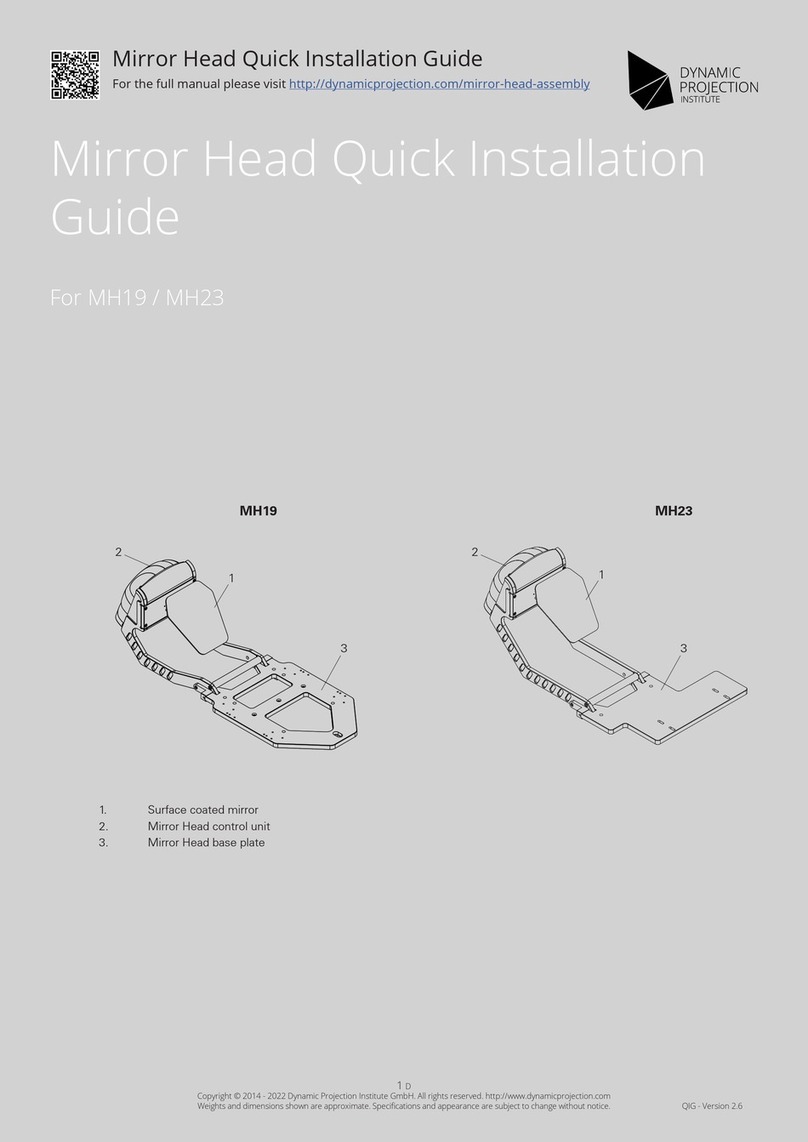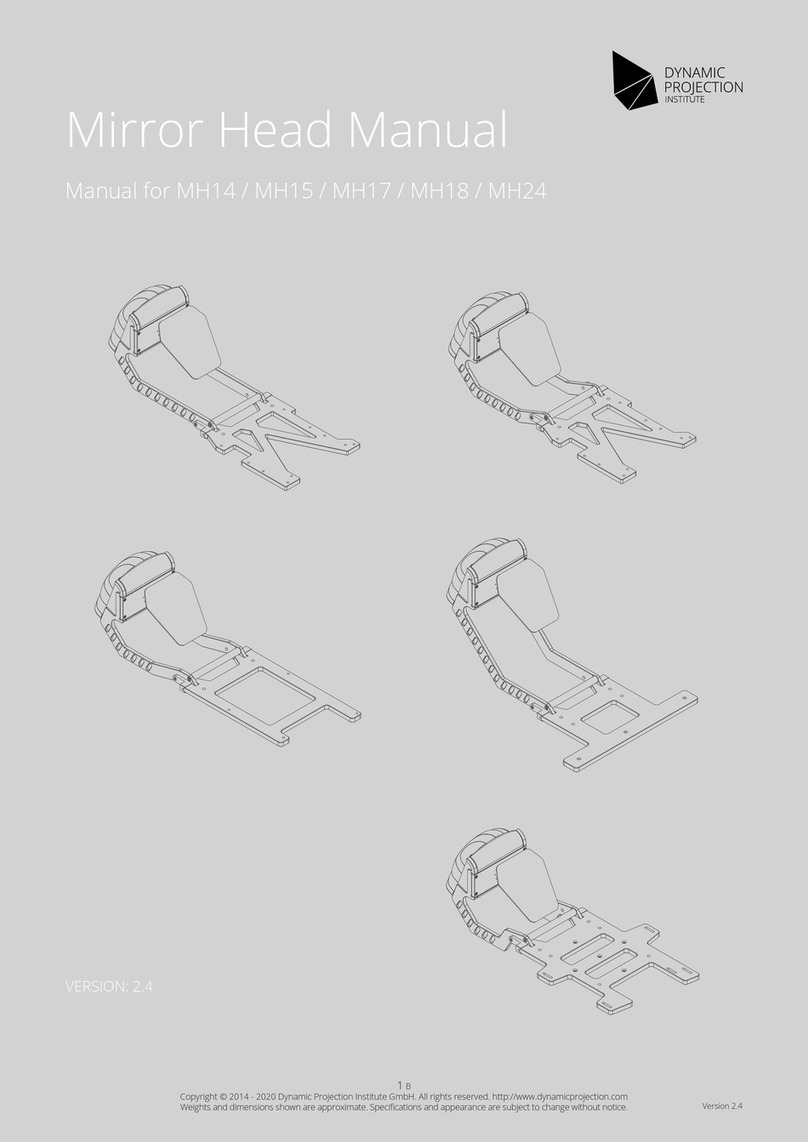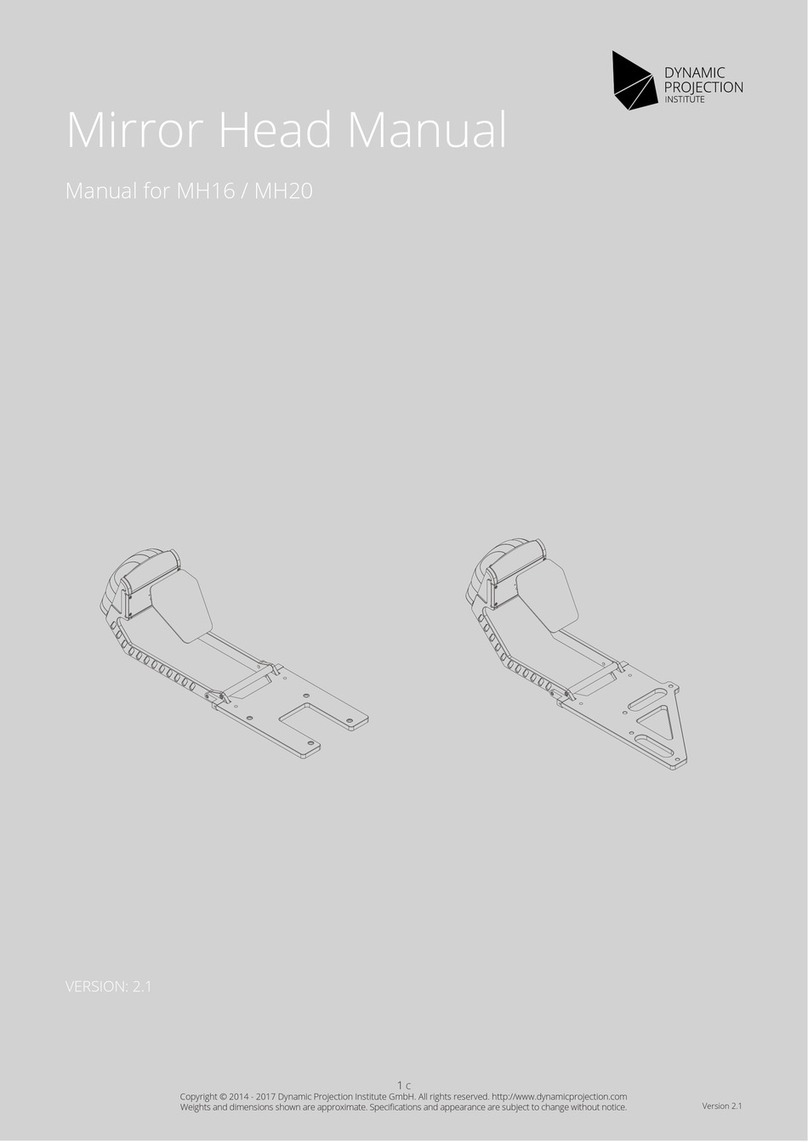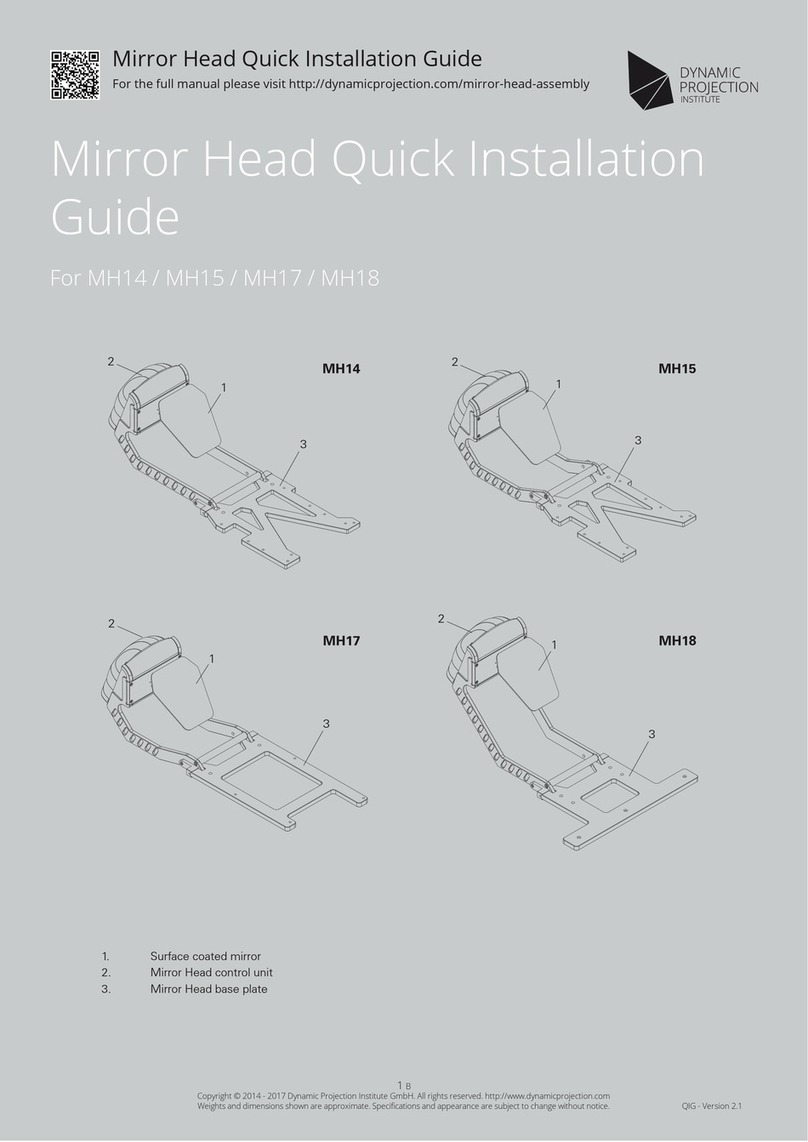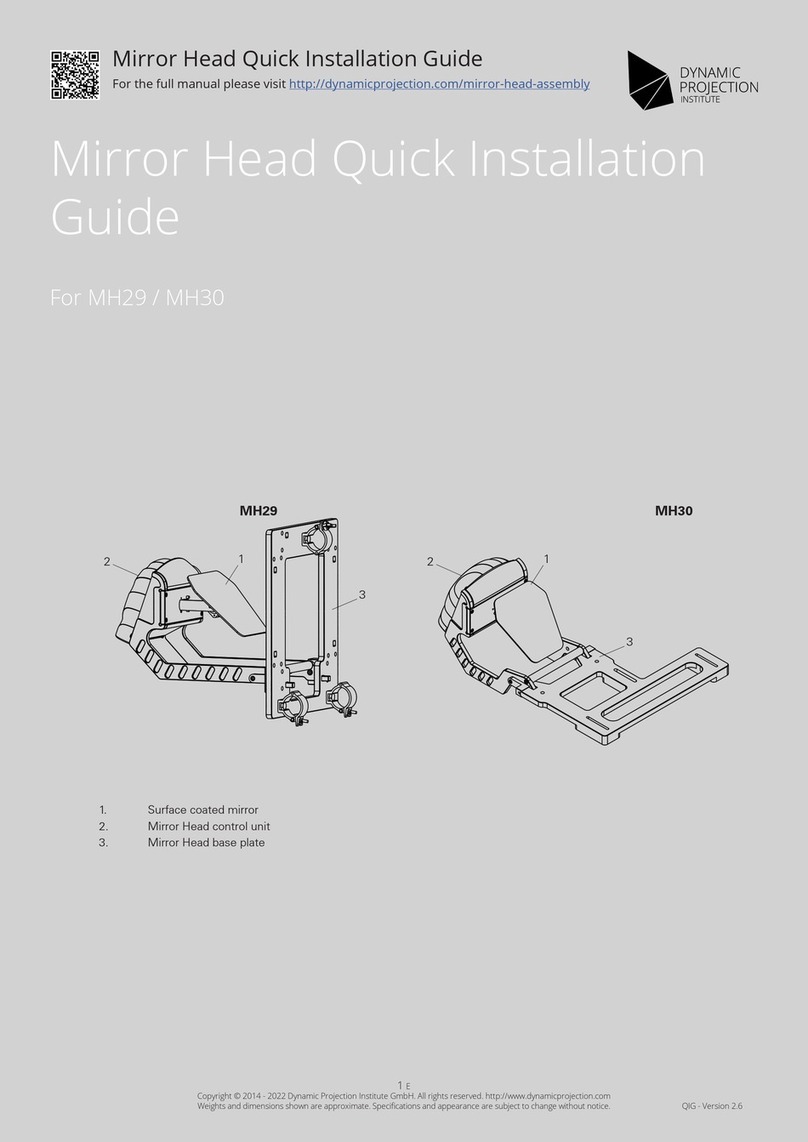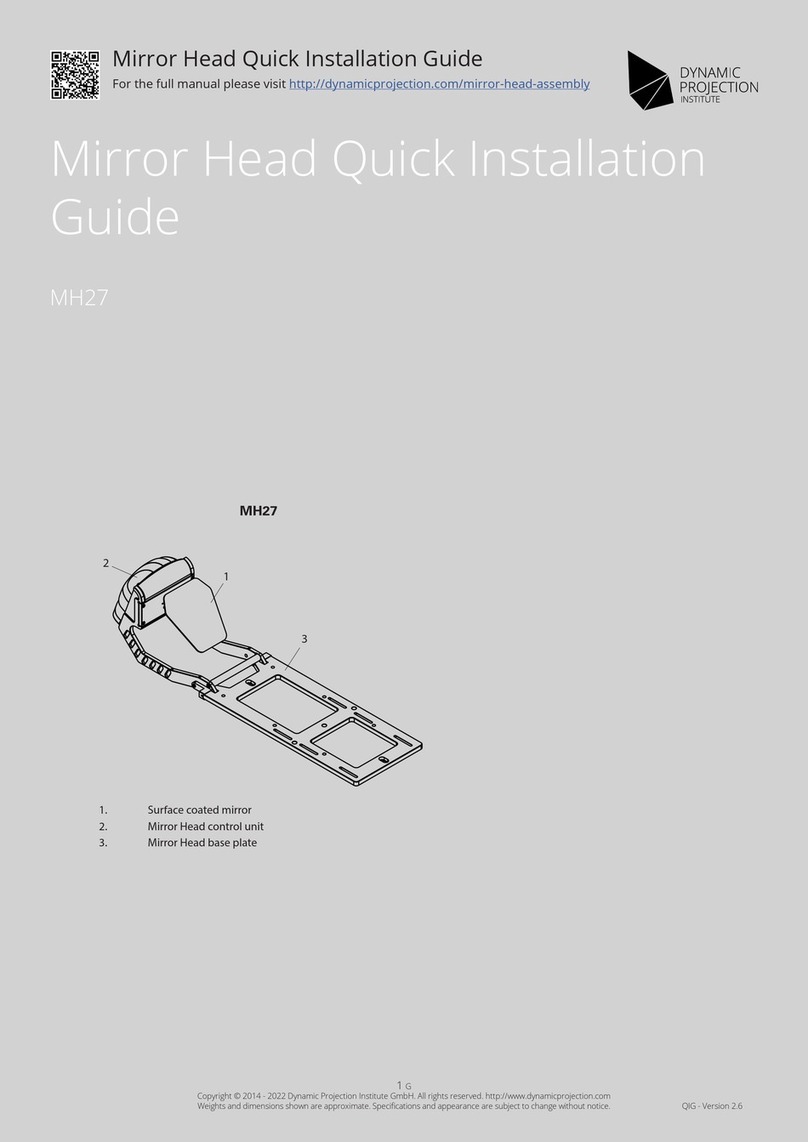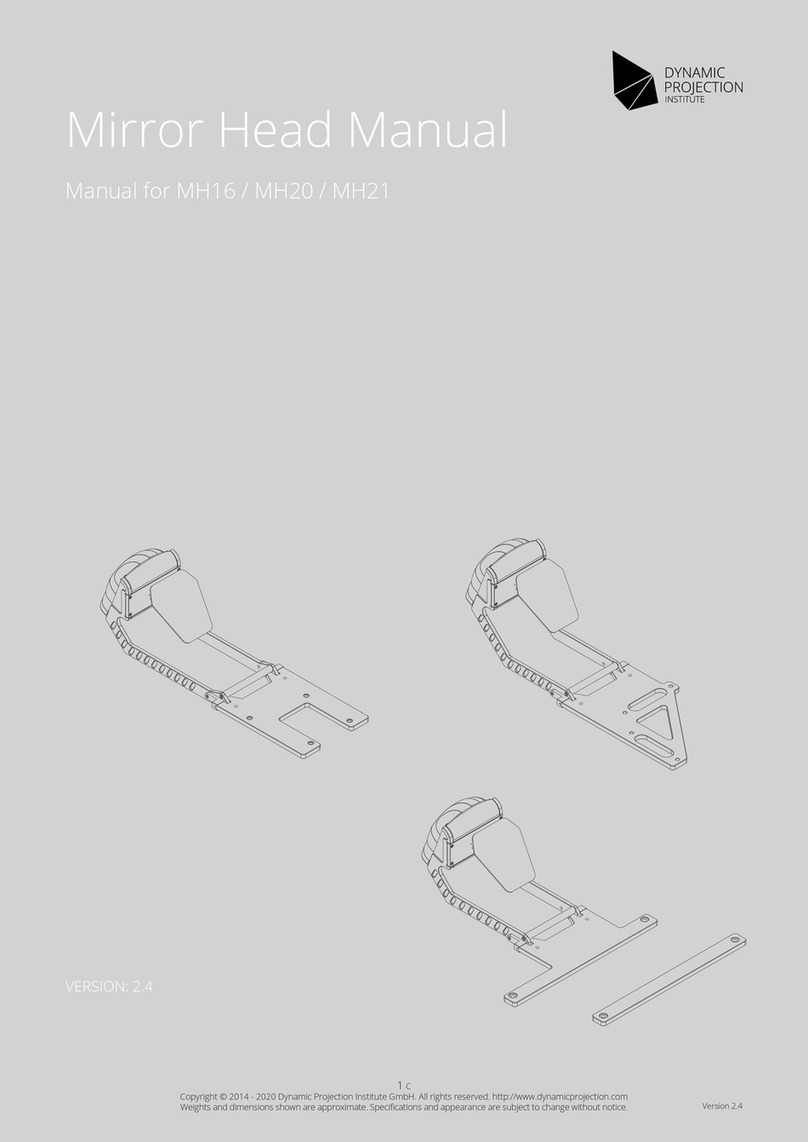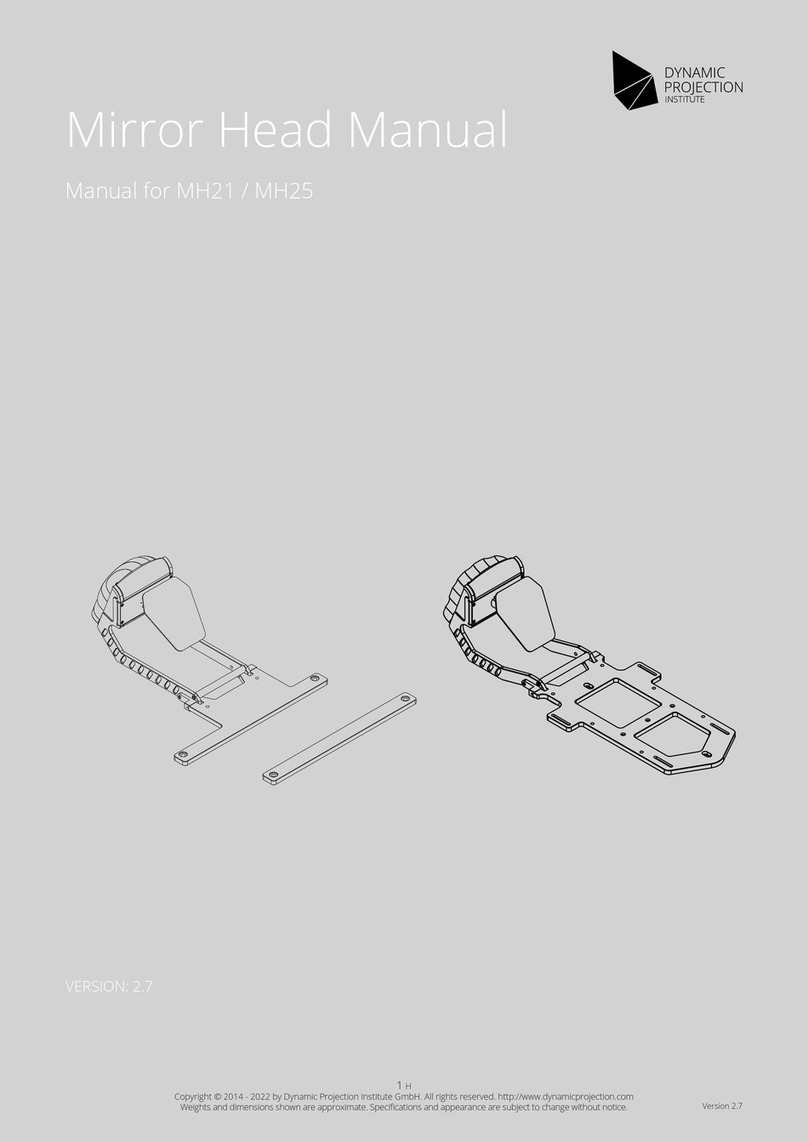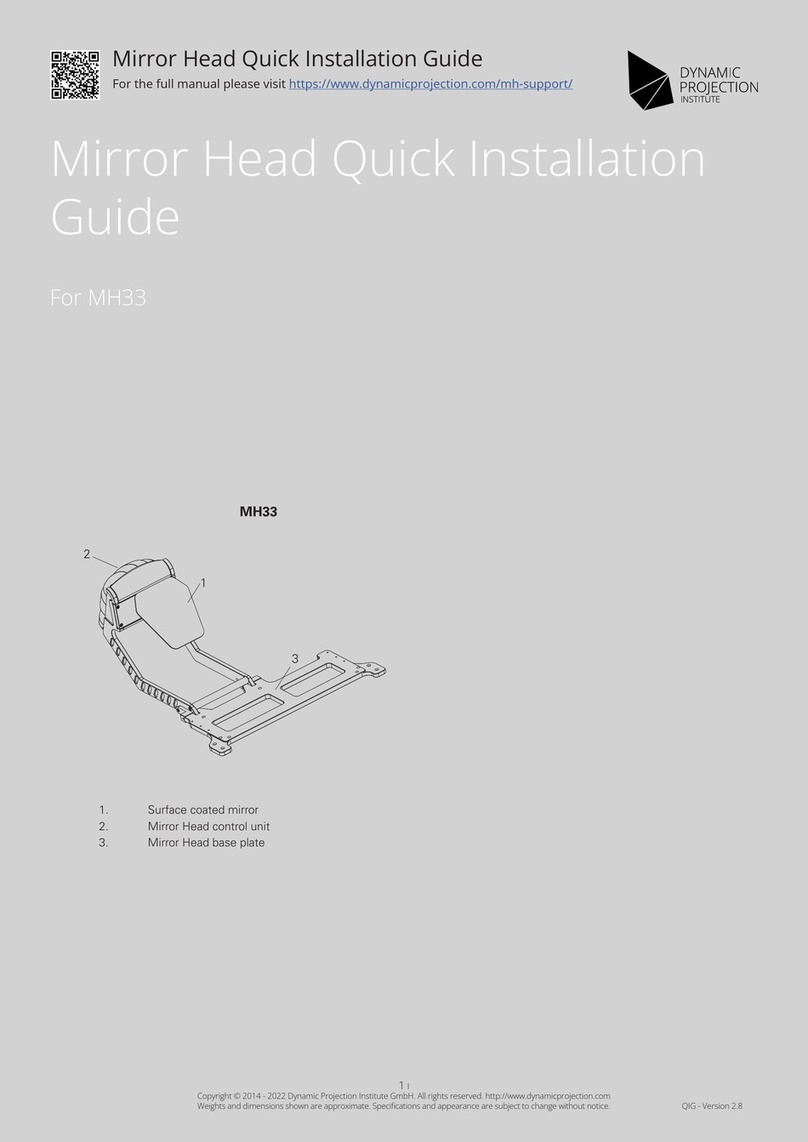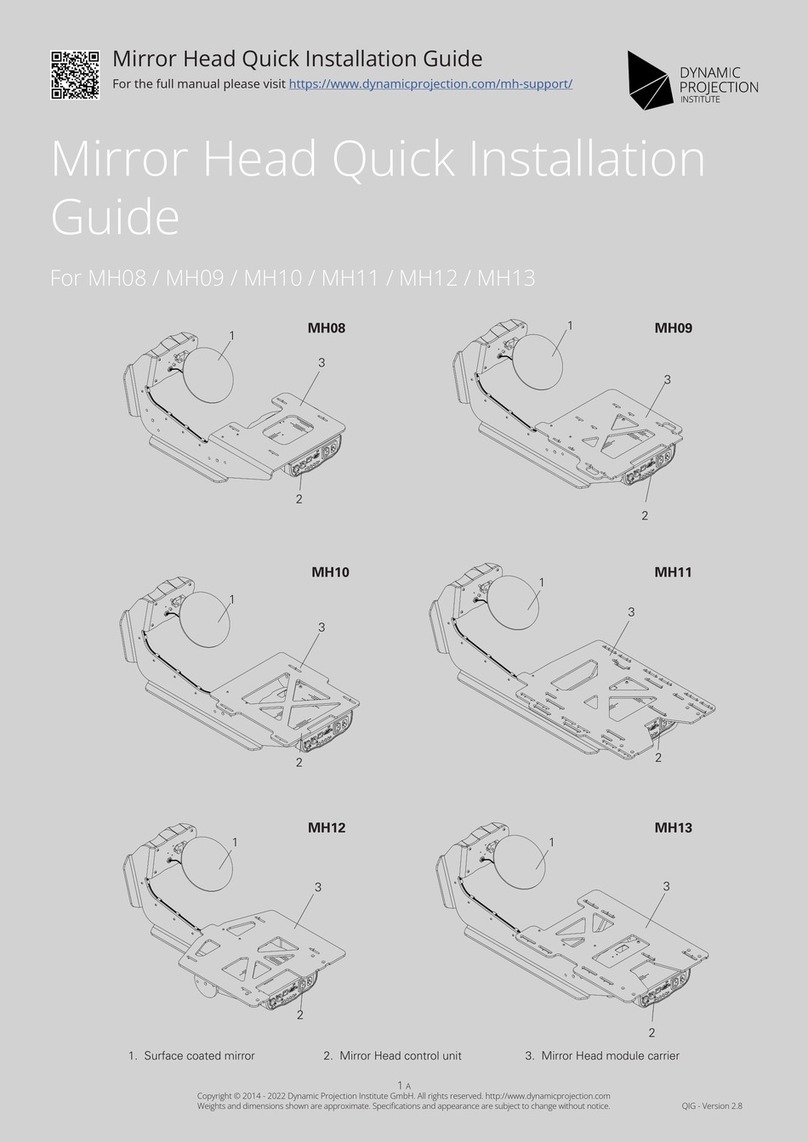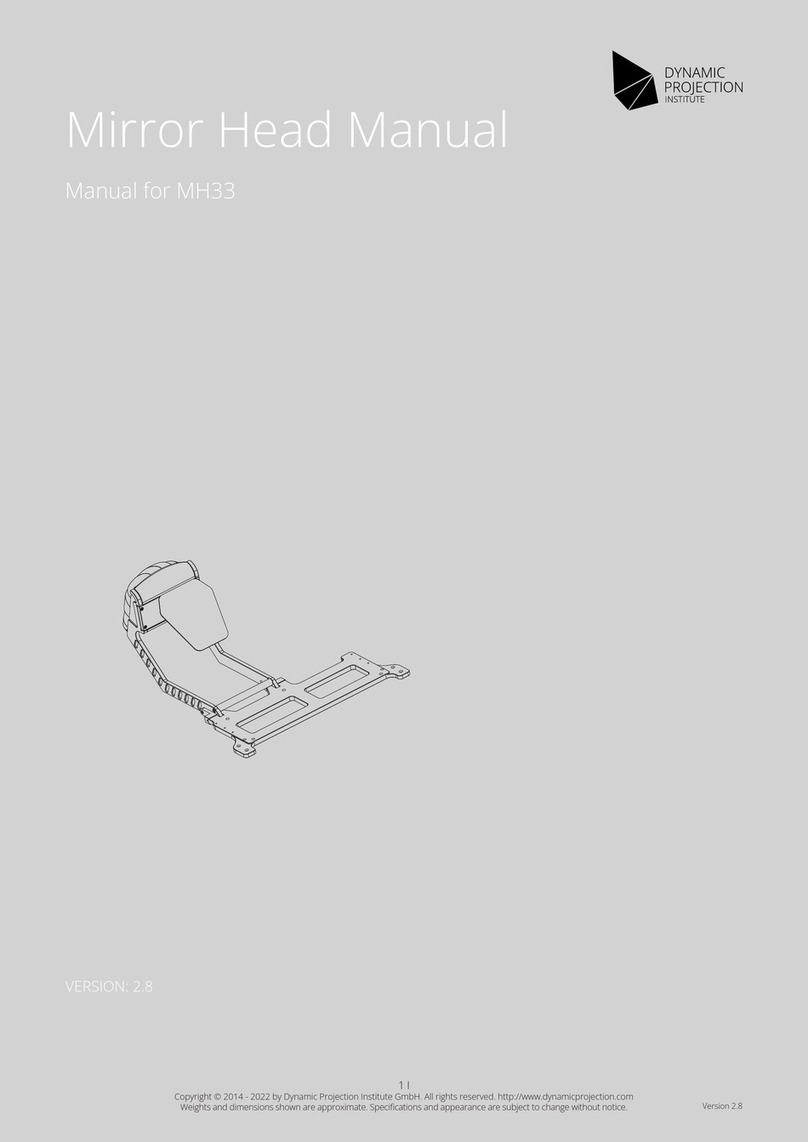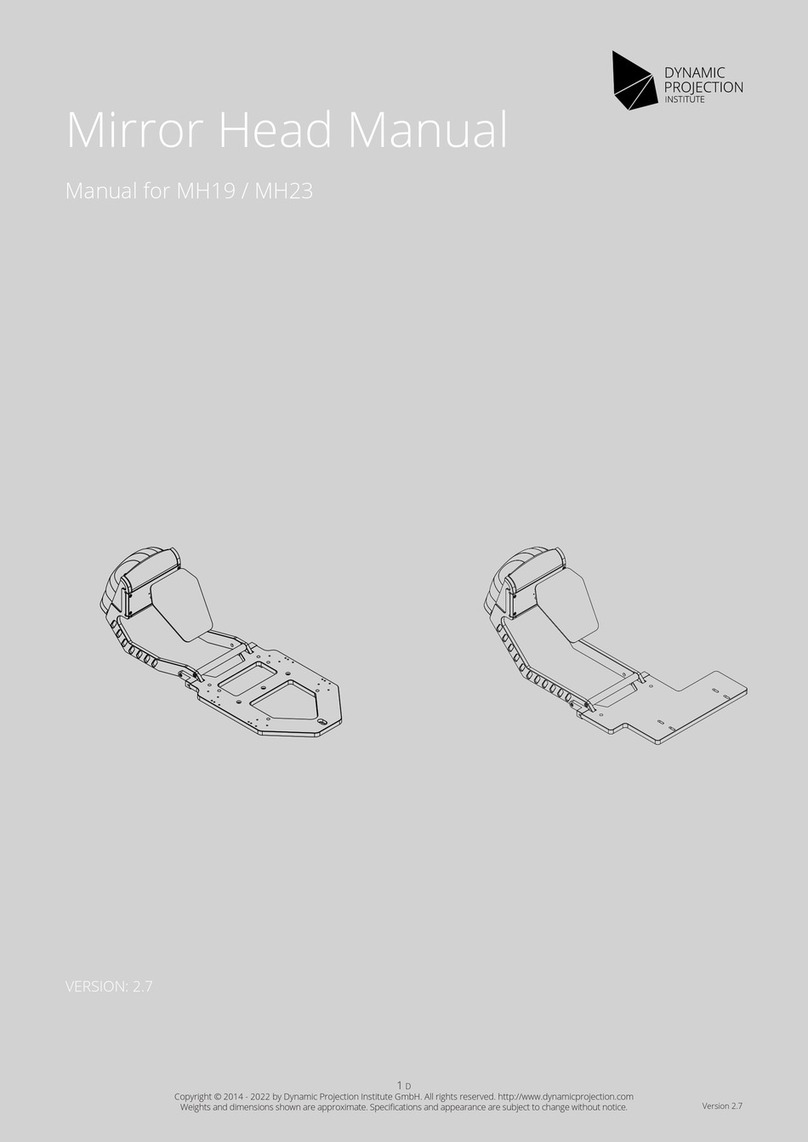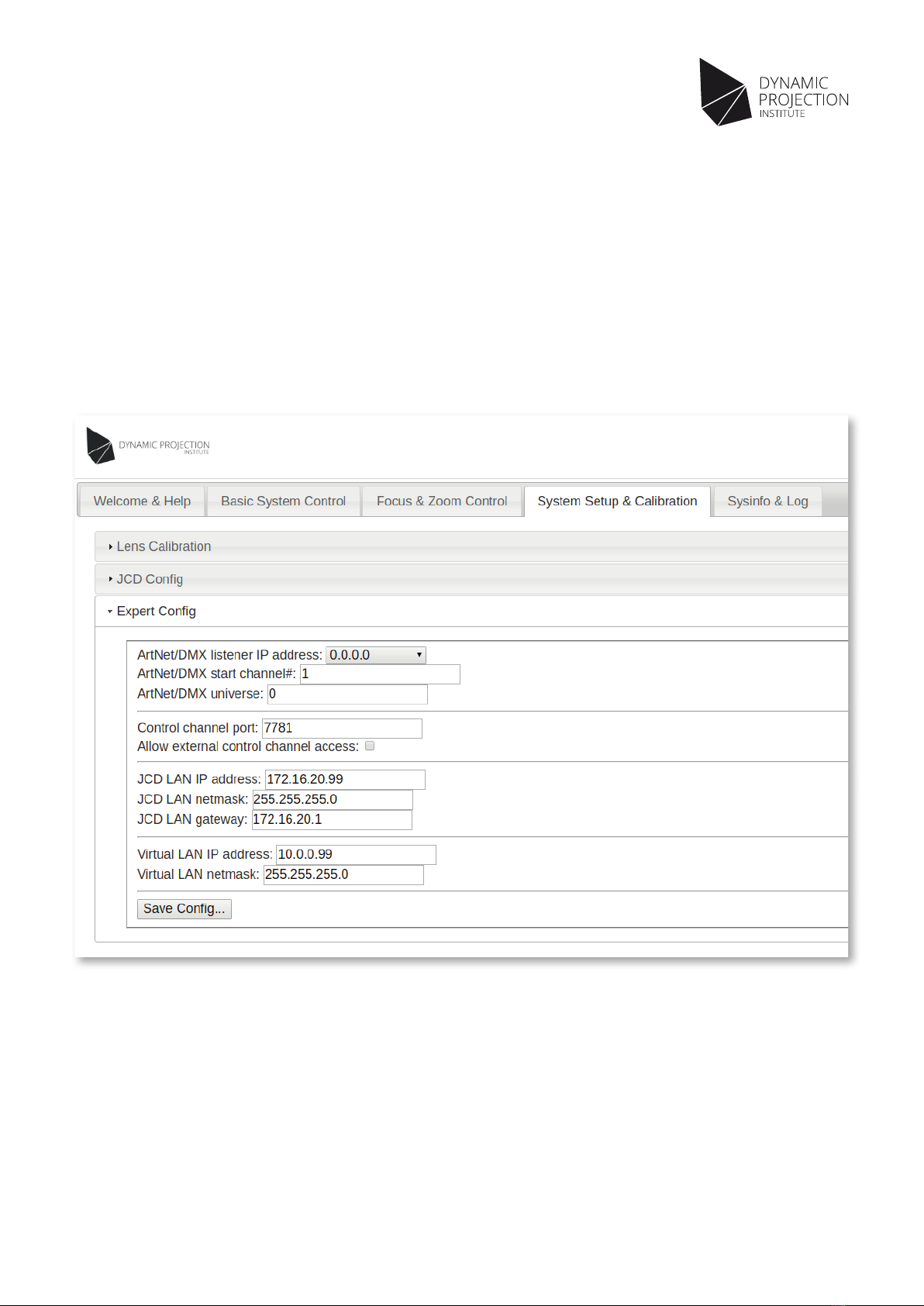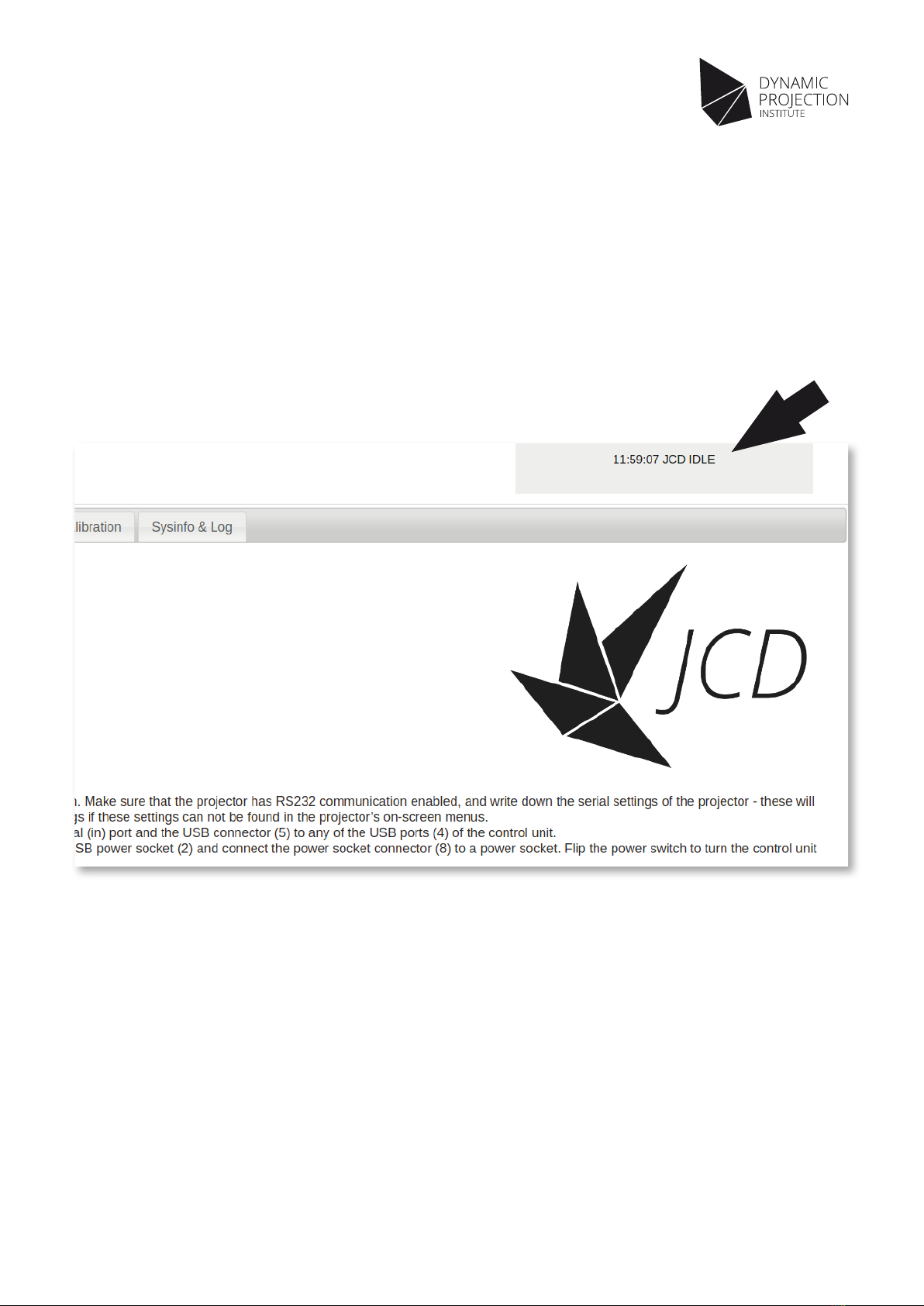4
Copyright © 2014 - 2017 Dynamic Projection Institute GmbH. All rights reserved. http://www.dynamicprojection.com
Weights and dimensions shown are approximate. Specications and appearance are subject to change without notice. Version 1.8
Warnings and Safety
*This product shall only be connected to an external power supply
rated at 5V dc, and a minimum current of 2A . Any external power
supply used with the JCD shall comply with relevant regulations
and standards applicable in the country of intended use.
* This product should not be overclocked as this may make
certain components very hot.
*This product should be operated in a well ventilated environment
and should not be covered.
* This product should be placed on a stable, flat, non-conductive
surface in use and should not be contacted by conductive items.
* The connection of unapproved devices to the GPIO, USB,
HDMI, Network or Audio connector may affect compliance or
result in damage to the unit and invalidate the warranty.
Instructions for safe use
To avoid malfunction or damage to your JCD please observe the
following:
* Do not expose it to water, moisture or place on a conductive
surface whilst in operation.
* Do not expose it to heat from any source; the JCD is designed
for reliable operation at normal ambient room temperatures.
* Take care whilst handling to avoid mechanical or electrical
damage to the printed circuit board and connectors.
* Avoid handling the JCD while it is powered. Only handle by the
edges to minimise the risk of electrostatic discharge damage.
* All peripherals used with the JCD should comply with relevant
standards for the country of use and be marked accordingly to
ensure that safety and performance requirements are met.
*The JCD is not designed to be powered from a USB port on other
connected equipment, if this is attempted it may malfunction.
Compliance information
The JCD (Raspberry Pi) complies with the relevant provisions of
the RoHS Directive for the European Union.
WEEE directive statement for the european union
In common with all Electronic and Electrical products the JCD
(Raspberry Pi) should not be disposed of in household waste.
Alternative arrangements may apply in other jurisdictions.
Emc compliance statements european union
(eu) electromagnetic compatibility directive
compliance statement
* This product is in conformity with the protection requirements
of EU Council Directive 2004 / 108 / EC on the approximation
of the laws of the Member States relating to electromagnetic
compatibility.
* This product has been tested and found to comply with the
limits for Class A Information Technology Equipment according
to the European Standard EN 55022.
WARNING:This is an EN 55022 Class A product. In a domestic
environment this product may cause radio interference in which
case the user may be required to take adequate measures.
Federal communications commission (FCC)
emissions compliance statement
* This equipment has been tested and complies with the limits
for a Class A digital device, pursuant to Part 15 of the FCC Rules.
These limits are designed to provide reasonable protection
against harmful interference when the equipment is operated in
a commercial environment.
* This device complies with Part 15 of the FCC Rules. Operation
is subject to the following two conditions: (1) this device might
not cause harmful interference, and (2) this device must accept
any interference received, including interference that might
cause undesired operation.
WARNING: Operation of this equipment in a residential area is
likely to cause harmful interference, in which case the user will
be required to correct the interference at their own expense.
Industry canada class a emissions compliance
statement
*This Class A digital apparatus complies with Canadian ICES-003.
Australia and new zealand class a emissions
compliance statement
WARNING:ThisisaClassAproduct.Inadomesticenvironment
this product may cause radio interference in which case the
user may be required to take adequate measures.