Dynamix UM-AI User manual
Other Dynamix Network Router manuals

Dynamix
Dynamix UM-A4W User manual
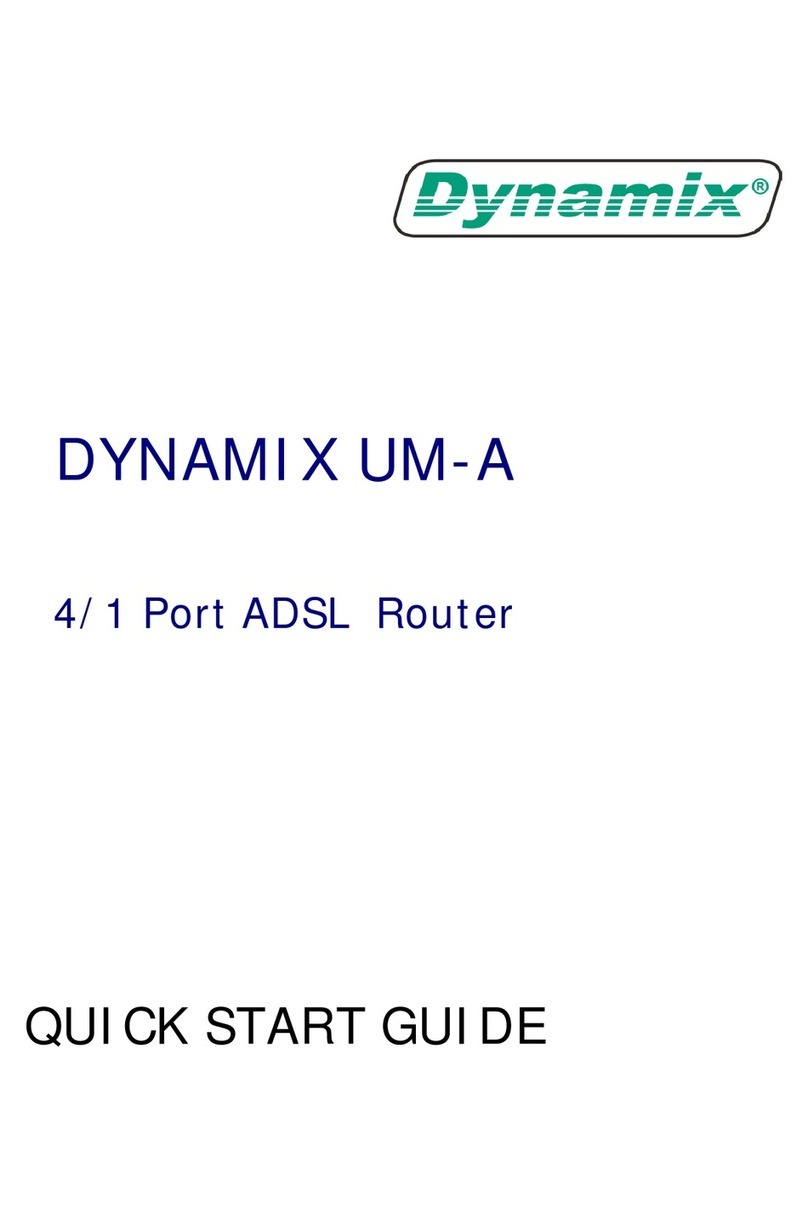
Dynamix
Dynamix UM-A User manual

Dynamix
Dynamix DV-24 User manual

Dynamix
Dynamix Dynamix HP-30 Coax User manual

Dynamix
Dynamix UM-S4FB User manual

Dynamix
Dynamix ANEXX A User manual

Dynamix
Dynamix M-A4W User manual

Dynamix
Dynamix UM-A User manual

Dynamix
Dynamix UM-A User manual

Dynamix
Dynamix UM-S User manual

Dynamix
Dynamix UM-A User manual

Dynamix
Dynamix UM-A Plus User manual
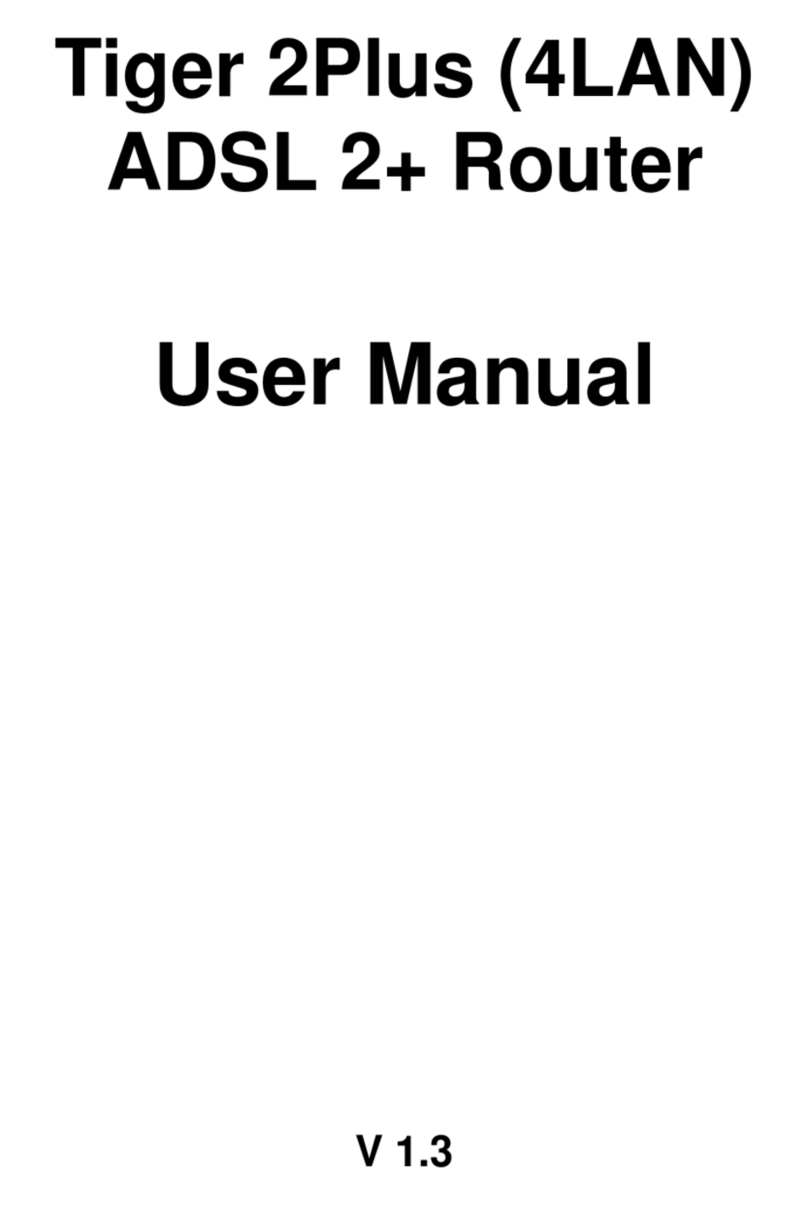
Dynamix
Dynamix Tiger 2Plus User manual

Dynamix
Dynamix UM-A Plus/PL User manual

Dynamix
Dynamix HP-20C User manual

Dynamix
Dynamix UM-SB User manual

Dynamix
Dynamix HP-30/S User manual

Dynamix
Dynamix HP-51/S User manual

Dynamix
Dynamix UM-A4 Plus User manual
Popular Network Router manuals by other brands

TRENDnet
TRENDnet TEW-435BRM - 54MBPS 802.11G Adsl Firewall M Quick installation guide

Siemens
Siemens SIMOTICS CONNECT 400 manual

Alfa Network
Alfa Network ADS-R02 Specifications

Barracuda Networks
Barracuda Networks Link Balancer quick start guide

ZyXEL Communications
ZyXEL Communications ES-2024PWR Support notes

HPE
HPE FlexNetwork 5510 HI Series Openflow configuration guide





















