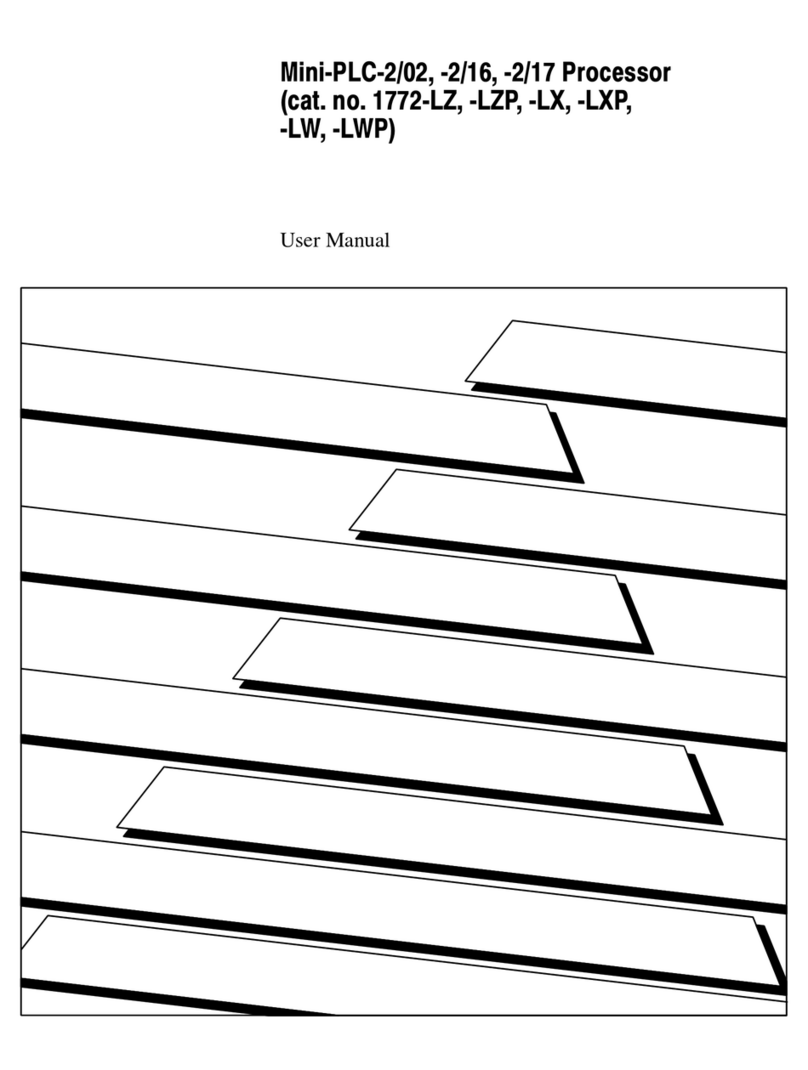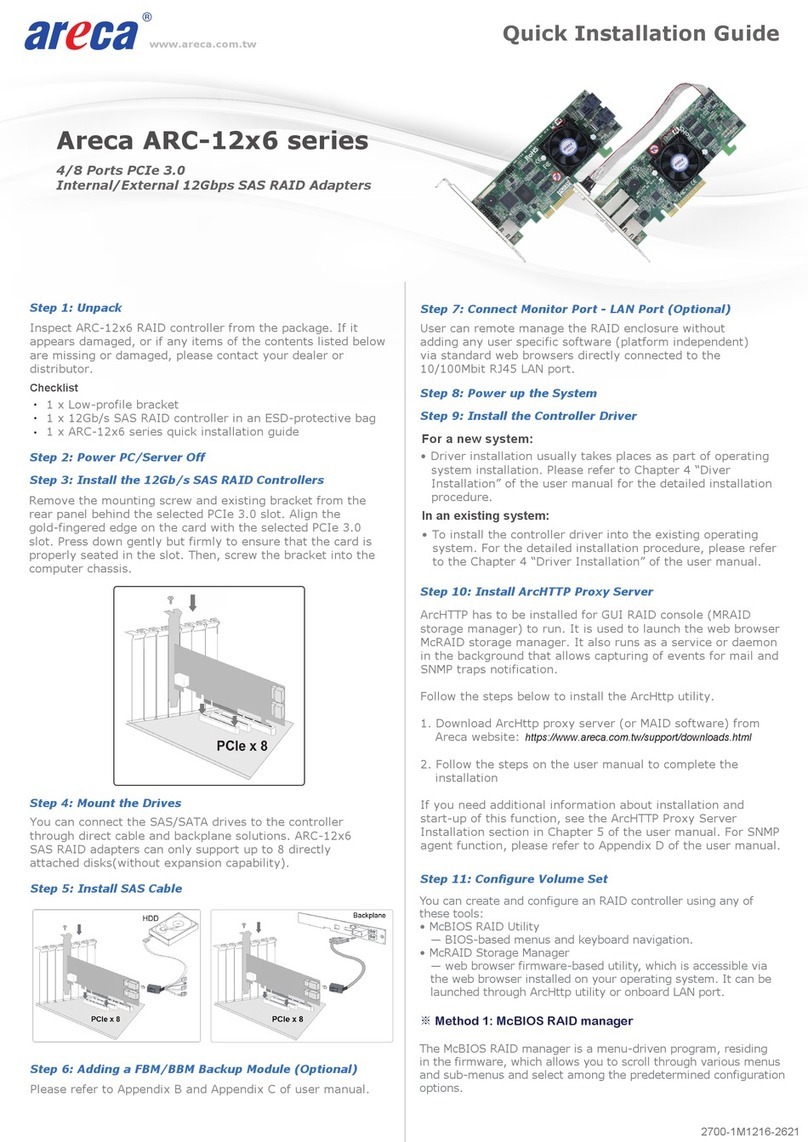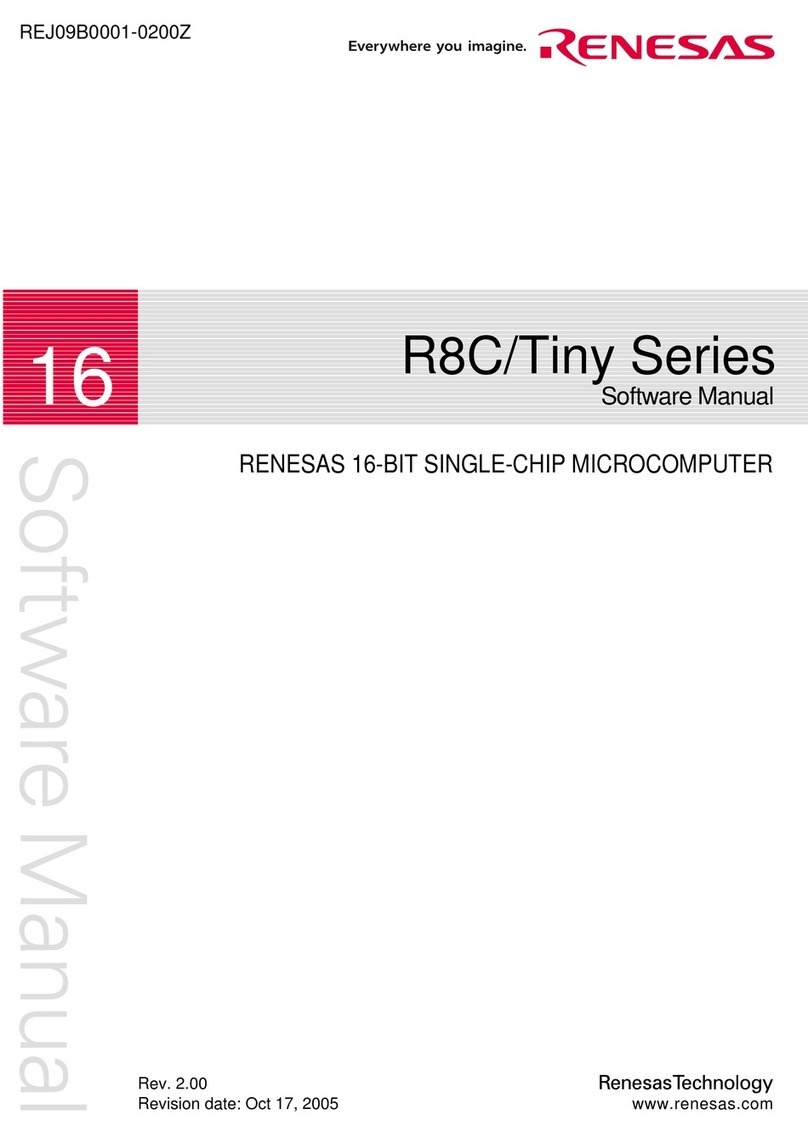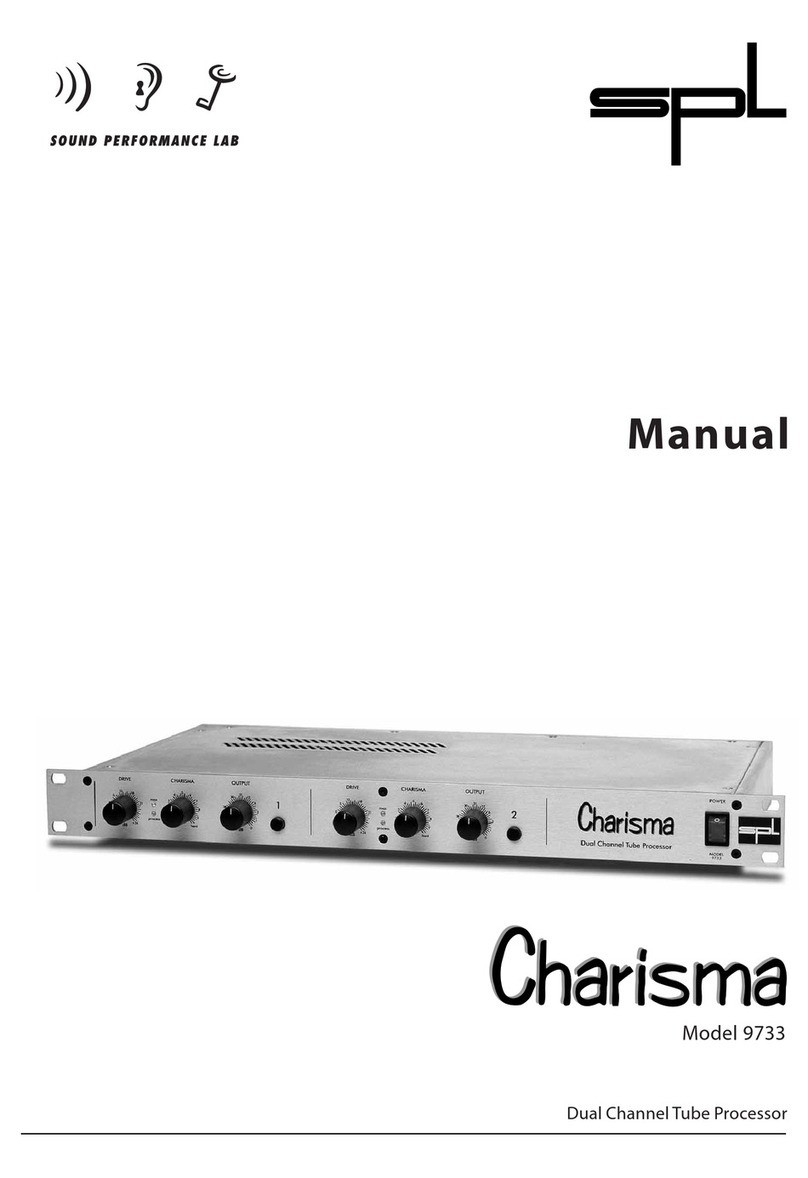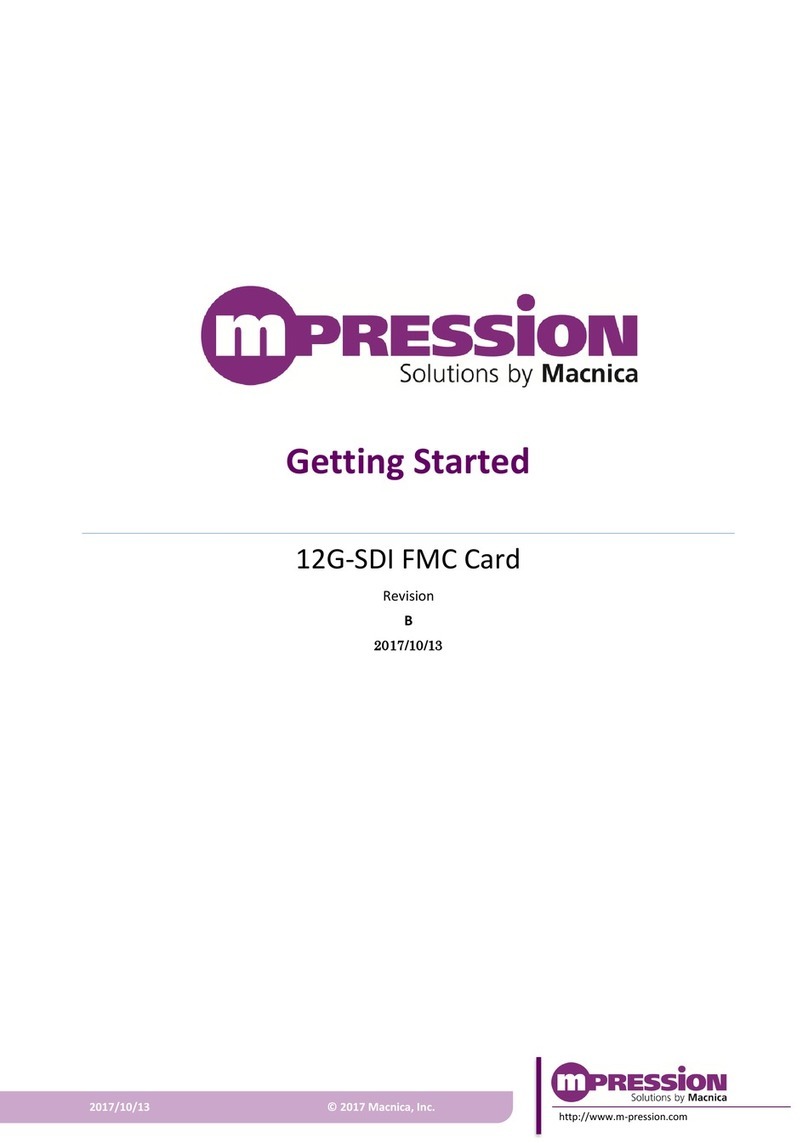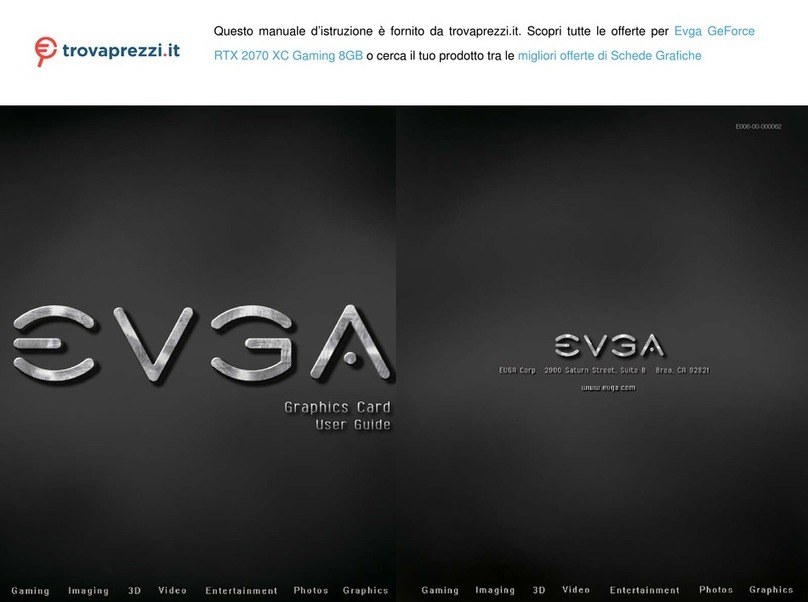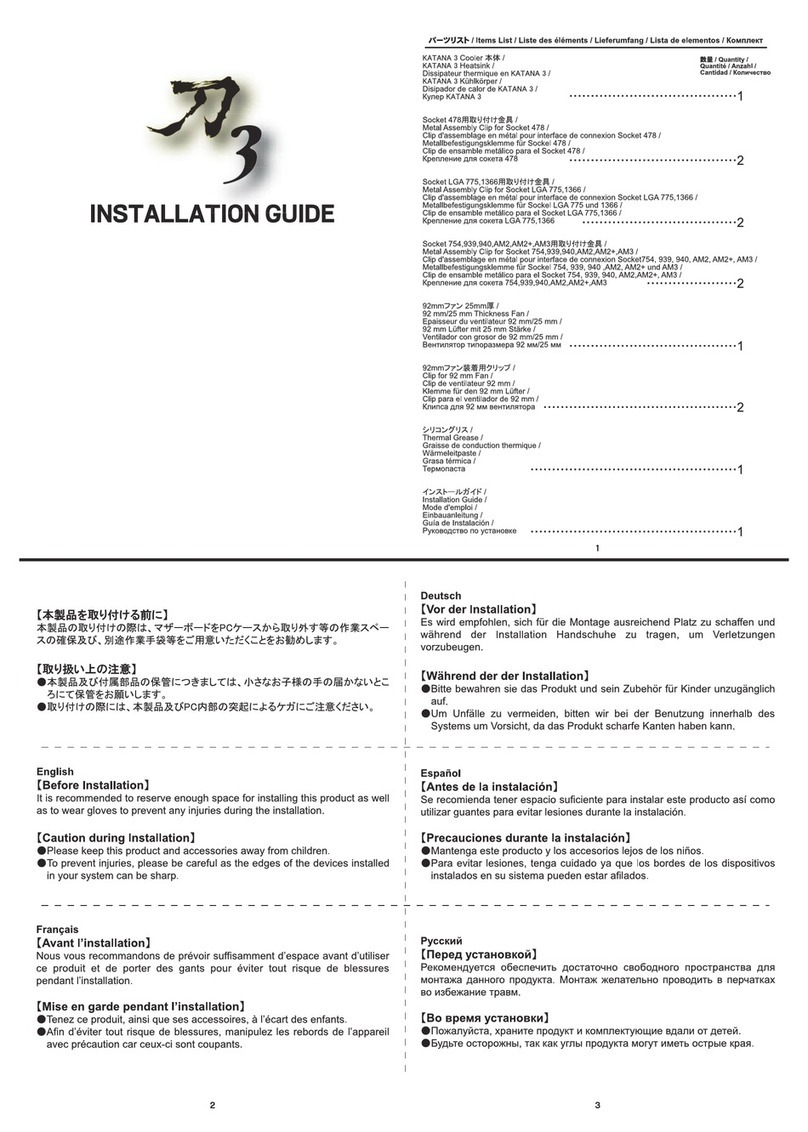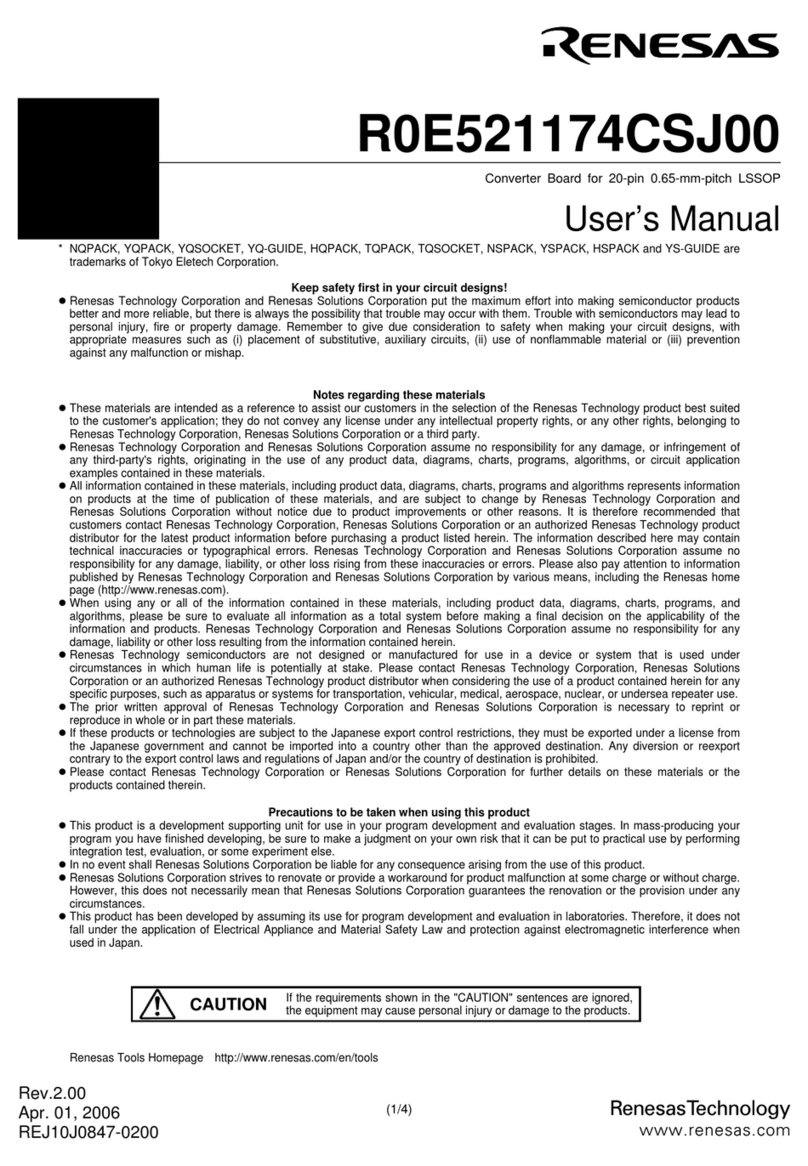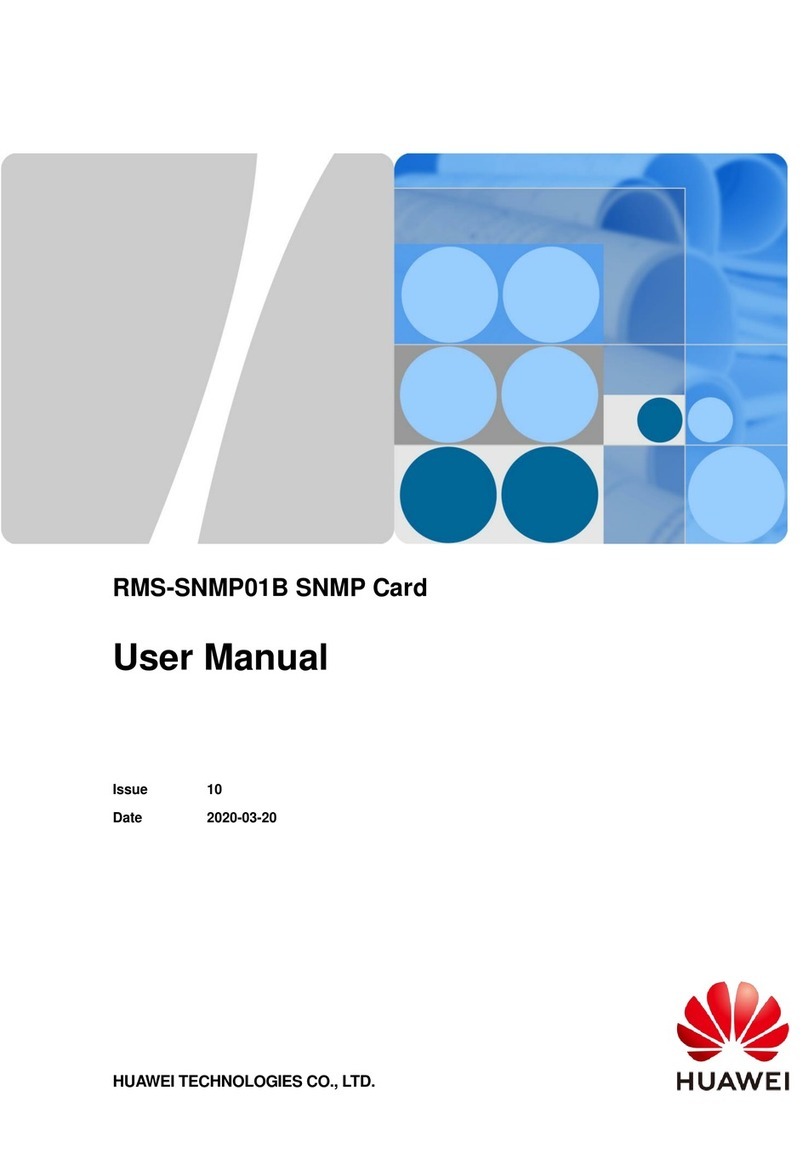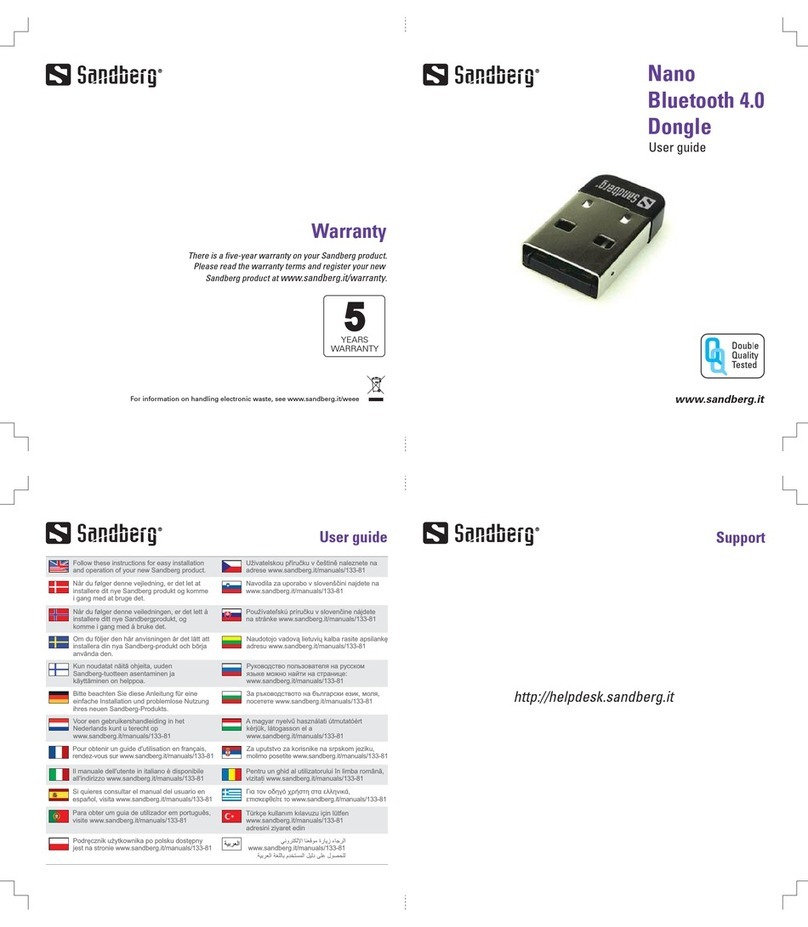e-con Systems See3CAM-81 User manual

See3CAM_81 Application User Manual 29-May-2017
www.e-consystems.com | Subject to change without notice
Page 1 of 22
e-con Systems India Pvt Ltd
RISHABH INFO PARK,
RR Tower –IV, 7th Floor,
Super A-16 & A-17, Thiru-Vi-Ka Industrial Estate,
Guindy, Chennai - 600 032.
www.e-consystems.com
See3CAM_81
Application User Manual
Revision 1.5
29-May-2017

See3CAM_81 Application User Manual 29-May-2017
www.e-consystems.com | Subject to change without notice
Page 2 of 22
Contents
1Revision History....................................................................................................................... 3
2Introduction .............................................................................................................................. 4
3Scope....................................................................................................................................... 4
4Description............................................................................................................................... 4
5Pre-Requisites.......................................................................................................................... 5
5.1 Installation of the See3CAM_81 and Drivers............................................................ 5
6Using e-CAMView.................................................................................................................... 6
6.1 Devices Menu........................................................................................................... 7
6.2 Options Menu............................................................................................................ 8
6.2.1 Video Capture Filter .......................................................................................... 9
6.2.1.1 Brightness Control ........................................................................... 10
6.2.1.2 Contrast Control............................................................................... 10
6.2.1.3 Saturation Control............................................................................ 10
6.2.1.4 Sharpness Control ........................................................................... 10
6.2.1.5 White balance Control...................................................................... 10
6.2.2 Video Capture Pin........................................................................................... 10
6.2.3 Still Capture Pin .............................................................................................. 11
6.2.4 Freeze Frame......................................................................................................... 12
6.2.5 Fit to Window ......................................................................................................... 12
6.3 Capture Menu......................................................................................................... 12
6.4 Extension Unit Menu............................................................................................... 13
6.4.1 Focus Mode control................................................................................................ 14
6.4.2 Special Effects control ........................................................................................... 15
6.4.3 Flip / Mirror Control ................................................................................................ 16
6.4.4 Strobe Control........................................................................................................ 17
6.4.5 GPIO controls......................................................................................................... 17
6.4.6 Focus Status Button............................................................................................... 18
6.4.7 Focus Position Button............................................................................................ 18
6.4.8 RGB Gain Control.................................................................................................. 19
6.4.9 Focus ROI Control ................................................................................................. 19
6.4.10 Getting Unique ID of the Camera......................................................................... 21
6.4.11 Default Button ...................................................................................................... 21
6.5 Help Menu........................................................................................................................ 21
7Conclusion ............................................................................................................................. 22

See3CAM_81 Application User Manual 29-May-2017
www.e-consystems.com | Subject to change without notice
Page 3 of 22
See3CAM_81
1 Revision History
Rev No
Date
Major Changes
Author
Initial Draft
13-Decemeber-
2016
Initial Draft
Sathish Kumar.R
Revision 1.0
15-December-
2016
Reviewed and added changes
Arun A
Revision 1.1
28-December-
2016
Added Changes
Sathish Kumar R
Revision 1.2
03-March- 2017
Added Changes
Sathish Kumar R
Revision 1.3
23-March-2017
Added Changes
Sathish Kumar R
Revision 1.4
11-April-2017
Added Changes
Sathish Kumar R
Revision 1.5
29-May-2017
Added Updates
Arun A

See3CAM_81 Application User Manual 29-May-2017
www.e-consystems.com | Subject to change without notice
Page 4 of 22
2 Introduction
The See3CAM_81 is an 8 Mega pixel, color, UVC Compliant, USB3.0 SuperSpeed camera
from e-con Systems, a leading embedded Product Design Services Company which specializes
in the advanced camera solutions. The See3CAM_81 is the latest member of the See3CAM
family of USB3.0 SuperSpeed camera products launched by e-con.
The See3CAM_81 is an 8 Megapixel Camera that is based on the1/3.2” OV8865 CMOS
image sensor from OminiVision with Auto Focus lens. The See3CAM_81 is also backward
compatible with the USB2.0 High Speed interface, at lower frame rates.
The See3CAM_81 is UVC-compliant camera and it does not require any drivers to be
installed on the PC. The native UVC drivers of Windows and Linux Operating Systems shall be
compatible with this camera. e-con also provides the sample application that demonstrates some
of the features of this camera. However, this camera can be utilized any DirectShow application
such as Skype etc.
3 Scope
e-con provides a sample DirectShow application, called e-CAMView, along with the
See3CAM_81 camera. The e-CAMView is a typical DirectShow camera application, but
customized to demonstrate some of the features of See3CAM_81. This document describes
these special features of this sample camera application when it is used with See3CAM_81.
4 Description
The See3CAM_81 is a USB 3.0 color camera capable of streaming the following resolution
and frame rates. It supports USB 2.0 as well with the below mentioned lower frame rates.
USB Support
Format
Video Modes
Resolution
Frame Rate
USB 3.0
Super-Speed
YUY2
8MP
3264x2488
11 fps & 5 fps
Full-HD(1080p)
1920x1080
30 fps(55% FOV) &
12 fps(90% FOV)
HD(720p)
1280x720
30 fps
VGA
640x480
30 fps
USB 2.0
High-speed
YUY2
8MP
3264x2488
3 fps
Full-HD(1080p)
1920x1080
5 fps
HD(720p)
1280x720
16 fps
VGA
640x480
30 fps
Table 1 - Resolution and Frame Rates
Note: The above frame rates are subject to change with lighting of the surroundings, different
renderers and PC configuration. The above table is true only in Auto exposure.

See3CAM_81 Application User Manual 29-May-2017
www.e-consystems.com | Subject to change without notice
Page 5 of 22
The See3CAM_81 has the following camera controls namely,
Brightness
Contrast
Saturation
Sharpness
White Balance (both manual and automatic)
Focus(both manual and automatic)
This document explains the following things.
Selecting the supported preview resolutions.
Selecting the still image resolution.
Capturing still images.
Using supported controls.
Getting the Unique ID of the camera
5 Pre-Requisites
This section describes the high level instructions to install the See3CAM_81 on a PC.
Please refer the Getting Started manual for more detailed installation steps and pictures of the
same.
5.1 Installation of the See3CAM_81 and Drivers
Follow the following steps to initialize the device with the host computer
Connect the one end of the USB 3.0 cable to the USB 3.0 connector provided at the
back of See3CAM_81, and connect the other end to the USB 3.0 host controller on
the computer. The device takes about 10 seconds to enumerate.
Once connected the LED light on the device will glow indicating that See3CAM_81 is
powered up and ready to use.
As See3CAM_81 is a generic USB Video Class device windows will automatically
detect all the drivers and it will be installed. This happens for the first time and from
the second time device will be detected immediately by the host PC and will be ready
for use.
To see the preview the e-CAMView application designed for See3CAM_81 has to be
installed. The installation steps are given in the section 5. Installation of e-
CAMView of the e-CAMView Installation Manual for See3CAM_81 document.

See3CAM_81 Application User Manual 29-May-2017
www.e-consystems.com | Subject to change without notice
Page 6 of 22
6 Using e-CAMView
To launch the video streaming and capture application e-CAMView click on the
Start -> All Programs -> e-con Systems -> e-CAMView.
This version of e-CAMView comes with a set of features that can be used to attain the full
functionality of See3CAM_81. The Menu bar at the top contains few menu items and the lower
status bar shows some information. When the application is running, the current preview
resolution and the frame rate are displayed in the lower status bar. The following sections
describe each of the menu items in detail.
Figure 1: Application launch appearance

See3CAM_81 Application User Manual 29-May-2017
www.e-consystems.com | Subject to change without notice
Page 7 of 22
6.1 Devices Menu
Devices menu will show the currently connected video devices to host PC and the user can
select any video devices attached to the computer. A check mark is placed before the device
indicating the video device which is currently streaming. By default See3CAM_81 device will be
indicated by the name See3CAM_81. In case any other video device is connected such as on-
board webcam etc., the e-CAMView shall list down those video capture devices as well and the
user can switch between the available video capture devices, by selecting the respective device.
There is no audio capture source available with the See3CAM_81. The following menu
shows only our camera being listed in the Devices menu.
Figure 2: Enumerated Devices list

See3CAM_81 Application User Manual 29-May-2017
www.e-consystems.com | Subject to change without notice
Page 8 of 22
6.2 Options Menu
The options menu can be used to select the various preview and image resolutions and the
controls that are supported by See3CAM_81. When clicked the options menu will appear as
shown in the snapshot below.
Figure 3: Options Menu
From this Options menu the following options can be selected
Video Capture Filter –to change brightness and focus values.
Video Capture Pin –to select various video preview resolutions supported by the device.
Still Capture Pin –to select various still image resolutions supported by the device.
Freeze Frame –to pause the live preview.
Fit to Window –to re size the preview to e-cam view window.
The details of each of these options are described below:

See3CAM_81 Application User Manual 29-May-2017
www.e-consystems.com | Subject to change without notice
Page 9 of 22
6.2.1 Video Capture Filter
The Video Capture Filter sub menu of the Options Menu can be used to configure some of
the camera parameters of See3CAM_81 Camera.
Brightness
Contrast
Saturation
Sharpness
White Balance (both manual and automatic)
These controls are available in the Video Proc Amp tab.
Figure 4: Video Proc Amp
The Default button in both the tabs is used to select the default inbuilt values of all the
controls for the See3CAM_81.

See3CAM_81 Application User Manual 29-May-2017
www.e-consystems.com | Subject to change without notice
Page 10 of 22
Table 2: Values of See3CAM_81 Controls
6.2.1.1 Brightness Control
The Brightness values can be changed from a minimum value of -4 to 4 by moving the
slider, and the exact changes will be reflected immediately in the preview. This brightness control
increases the low light performance of See3CAM_81.
6.2.1.2 Contrast Control
The Contrast values can be changed from a minimum value of 0 to 10 by moving the
slider, and the exact changes will be reflected immediately in the preview. Increasing the Contrast
control changes the luminance of See3CAM_81 where it increases in brighter regions and
decreases in darker regions. .
6.2.1.3 Saturation Control
The Saturation values can be changed from a minimum value of 1 to 6 by moving the
slider, and the exact changes will be reflected immediately in the preview. Increasing the
Saturation control increases the intensity of the color of See3CAM_81.
6.2.1.4 Sharpness Control
The Sharpness values can be changed from a minimum value of 1 to 5 by moving the
slider, and the exact changes will be reflected immediately in the preview. This Sharpness control
increases clarity of See3CAM_81.
6.2.1.5 White balance Control
The White balance values can be changed from a minimum value of 1 to 7 by moving the
slider, and the exact changes will be reflected immediately in the preview. This White balance
value decides the color temperature of See3CAM_81.
6.2.2 Video Capture Pin
The Video Capture Pin submenu of the Options Menu is used to select the various
supported resolutions by See3CAM_81.
To change the resolution the user can select any one of the resolutions from the Output
Size list box.
The frame rate supported by the current resolution will appear in the Frame Rate text
box.In YUY2 format the user can select any one of the frame rates from frame rate text box.
Currently See3CAM_81 following formats and resolutions,
Controls
Minimum
Value
Maximum
Value
Default
Value
Manual
Control
Auto
Control
Brightness
-4
4
0
YES
NO
Contrast
0
10
5
YES
NO
Saturation
1
6
3
YES
NO
Sharpness
1
5
1
YES
NO
White balance
1
7
2
YES
YES

See3CAM_81 Application User Manual 29-May-2017
www.e-consystems.com | Subject to change without notice
Page 11 of 22
USB Support
Format
Video Modes
Resolution
Frame Rate
USB 3.0
Super-Speed
YUY2
8MP
3264x2488
11 fps & 5 fps
Full-HD(1080p)
1920x1080
30 fps(55% FOV) &
12 fps(90% FOV)
HD(720p)
1280x720
30 fps
VGA
640x480
30 fps
USB 2.0
High-speed
YUY2
8MP
3264x2488
3 fps
Full-HD(1080p)
1920x1080
5 fps
HD(720p)
1280x720
16 fps
VGA
640x480
30 fps
Table 3 - Resolution and Frame Rates
Figure 5: Video Capture Pin
6.2.3 Still Capture Pin
The Still Capture Pin submenu of the Options Menu is used to select the various
resolutions supported by See3CAM_81 for taking still images. The e-CAMView application will
save the images in Bitmap (.bmp) format for YUY2 format.
To change the resolution the user can select any one of the resolutions from the Output
Size list box. These resolutions are same as in preview resolutions available through video
capture pin.

See3CAM_81 Application User Manual 29-May-2017
www.e-consystems.com | Subject to change without notice
Page 12 of 22
Figure 6: Still capture pin
Note1: While changing the still image resolution, the preview will be stopped and resume once
again when the resolution is selected and the OK button is pressed.
6.2.4 Freeze Frame
Freeze frame option allows the user to pause and resume a streaming preview in any
resolution. Space bar is the shortcut key for this option.
6.2.5 Fit to Window
When Fit to Window option is enabled, the streaming preview is re sized to fit into the
streaming window to maintain the aspect ratio. If disabled, then a cropped version of the preview
will be displayed in the streaming window.
6.3 Capture Menu
The Capture Menu is used to capture the image by using the e-CAMView application. It
can also be used to select the Still image capture path where the images will be saved. By default
the e-CAMView will set the Desktop as the image storage path for easy access, but the user can
change to any location by using the still path option.
To take an image the user can either click the Get Still option from Capture Menu or press
the Enter key of the keyboard. The image will be captured and stored in the location specified by
the user.

See3CAM_81 Application User Manual 29-May-2017
www.e-consystems.com | Subject to change without notice
Page 13 of 22
Figure 7: Capture menu
6.4 Extension Unit Menu
The See3CAM_81 camera has some additional controls and features. These are not quite
common controls and hence they are not included in the standard UVC controls, but listed as
UVC Extension controls. The Extension Unit Menu is used to select these extended UVC controls
of See3CAM_81.

See3CAM_81 Application User Manual 29-May-2017
www.e-consystems.com | Subject to change without notice
Page 14 of 22
Figure 8: Extension Unit Menu
The controls supported in this are listed below,
6.4.1 Focus Mode control
See3CAM_81 supports two modes. They are the following
Auto Mode
In Auto Mode, it has Single Shot Mode and Continuous Mode.
In Single Shot mode, the camera focuses on the object just once and there
is no continuous adjustment

See3CAM_81 Application User Manual 29-May-2017
www.e-consystems.com | Subject to change without notice
Page 15 of 22
In Continuous Mode, the camera detects the object’s movements and
refocuses if there is a scene change.
Manual Mode
In Manual Mode, Focus can be adjusted manually with help of slider which
moves from the range of 0 (infinite) to 1022 (macro) and the exact changes
will be reflected immediately in the preview.
Figure 9: Focus Mode
6.4.2 Special Effects control
See3CAM_81 supports two special effects are,
Normal:
It is the normal un-processed YUY2 image stream from the camera.
Figure 10: Normal mode

See3CAM_81 Application User Manual 29-May-2017
www.e-consystems.com | Subject to change without notice
Page 16 of 22
Grayscale:
The normal preview is de-saturated and the image stream is composed of
shades of gray in this mode.
Figure 11: Grayscale mode
(Note: If there is any change in saturation under UVC Control tab, then Grayscale is
changed to Normal Effect.)
6.4.3 Flip / Mirror Control
Vertical Flip:
This control flips the preview up / down.
Horizontal Mirror:
This control mirrors the preview.
Figure 12: Vertical Flip &
Horizontal Mirror are Enabled.

See3CAM_81 Application User Manual 29-May-2017
www.e-consystems.com | Subject to change without notice
Page 17 of 22
6.4.4 Strobe Control
If LED is used means it should be connect to pin 7 of CN3 Connector. See3CAM_81 has
three type of strobe controls, which controls the LED Flash. They are
Flash for Video Streaming
In this control, it switches ON the LED while video is streaming.
Flash for Ext. Still Trigger:
When this control is enabled, the LED will flashes when External Still
Trigger button is pressed.
Torch
When torch is enabled, LED will switched ON and it act like a torch.
OFF
It disables the all Strobe controls.
Figure 13: Strobe Controls
6.4.5 GPIO controls
In See3Cam_81 has two output GPIO’S and two Input GPIO’S.
General Purpose Output
For General Purpose Output, the pin 8 and 9 of connector CN4 are used
as the Output pin.
If need to High the output pin select the corresponding pin from drop
down box and click the High radio button.
If need to Low the output pin select the corresponding pin from drop
down box and click the Low radio button.
General Purpose Input
For General Purpose Input, the pin 3 and 6 of connector CN4 are used
as the Output pin.
To know the status of Input pin, select the corresponding pin from drop
down box and press GPI Status button. It will display whether “High” or
“Low” of the selected pin

See3CAM_81 Application User Manual 29-May-2017
www.e-consystems.com | Subject to change without notice
Page 18 of 22
Figure 14: GPIO Controls
6.4.6 Focus Status Button
To know the status of the Focus, User can press the Focus Status button, if camera
finished focusing means it will display “Focus Succeeded” otherwise it will display “Focus busy”.
Figure 15: Focus Status
6.4.7 Focus Position Button
To know the position of the Focus, User can press the Focus Position Button, it will
display the Focus position in numerical value.
Figure 16: Focus Position

See3CAM_81 Application User Manual 29-May-2017
www.e-consystems.com | Subject to change without notice
Page 19 of 22
6.4.8 RGB Gain Control
To control the RGB Sliders, it’s necessary to Disable the AWB (Auto White Balance) from
UVC Control Tab. To do this, go to Options->Video Capture Filter->Video Proc Amp-> Uncheck
White Balance auto Box(Figure 17). After doing this RGB Silders are enabled and it be changed
by moving the silders.
Figure 17: Disable AWB
Figure 18: Disable AWB
6.4.9 Focus ROI Control
To Control the Auto Focus ROI, it’s necessary to enable the Continuous Focus or Single
Trigger Focus from Extension Unit. By default Centered is Enabled which means that Auto Focus
ROI is always at a center region of a preview. When Manual is selected, region of focus is
selected manually by clicking the preview area by mouse (Left Click). Focus Window size is also
can be selected from Window Size drop down Box. Window Size will vary for different resolution
(see Table 4).
Figure 19: Auto Focus ROI - Centered

See3CAM_81 Application User Manual 29-May-2017
www.e-consystems.com | Subject to change without notice
Page 20 of 22
Figure 20: Auto Focus ROI - Manual
Figure 21: Auto Focus ROI –Manual
Note: The Green Window shown in the images are just for representation in document and will
not be seen in the actual image.
Table of contents
Other e-con Systems Computer Hardware manuals
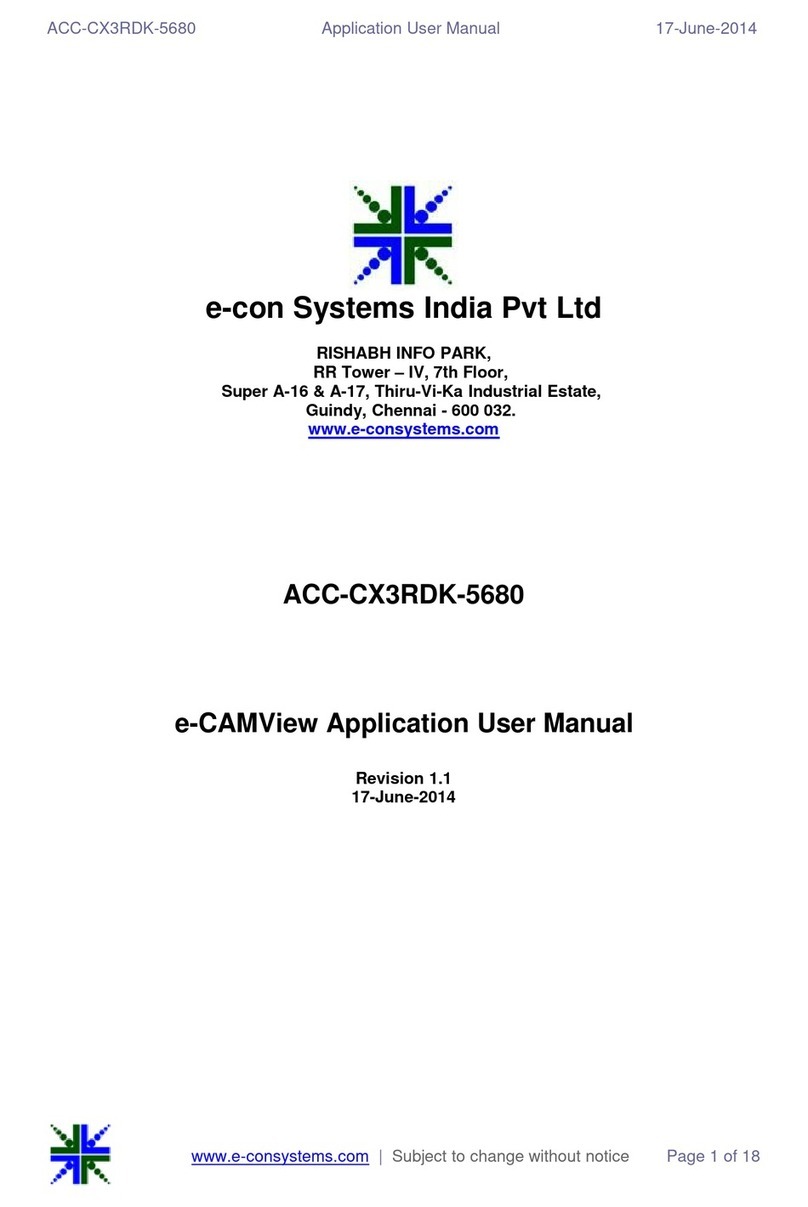
e-con Systems
e-con Systems e-CAMView ACC-CX3RDK-5680 User manual
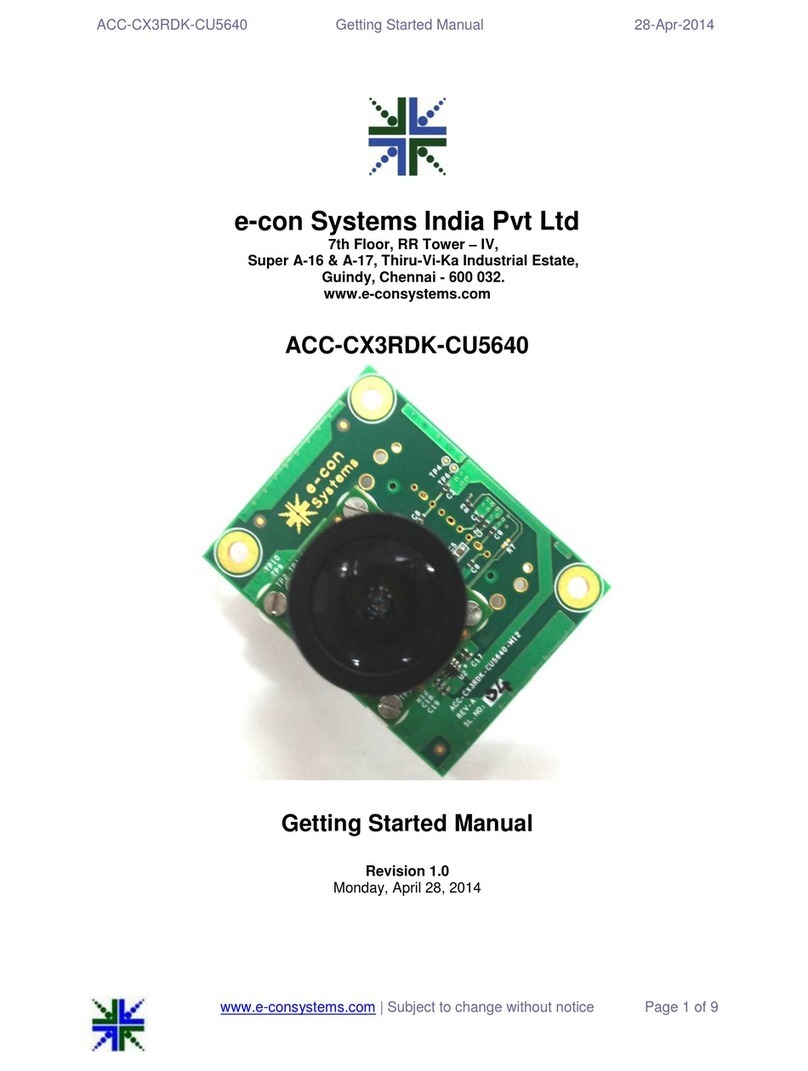
e-con Systems
e-con Systems ACC-CX3RDK-CU5640 Parts list manual
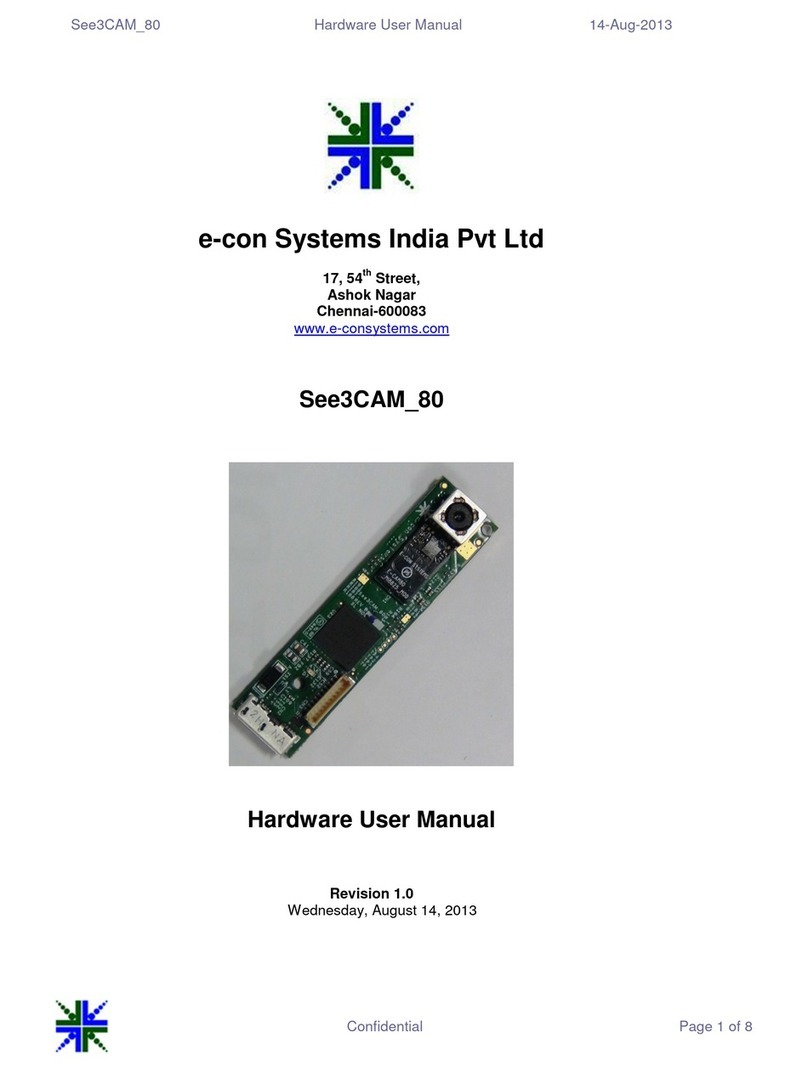
e-con Systems
e-con Systems See3CAM 80 Instructions for use

e-con Systems
e-con Systems See3CAM 130 User manual
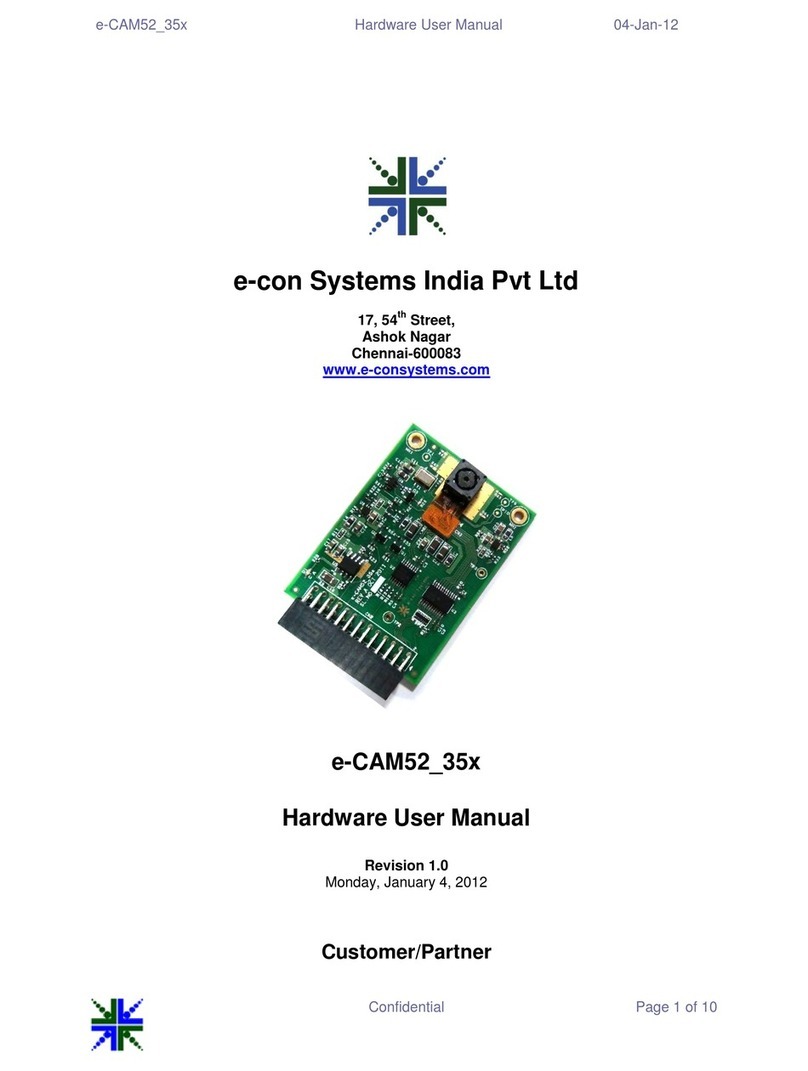
e-con Systems
e-con Systems e-CAM52 35x Instructions for use
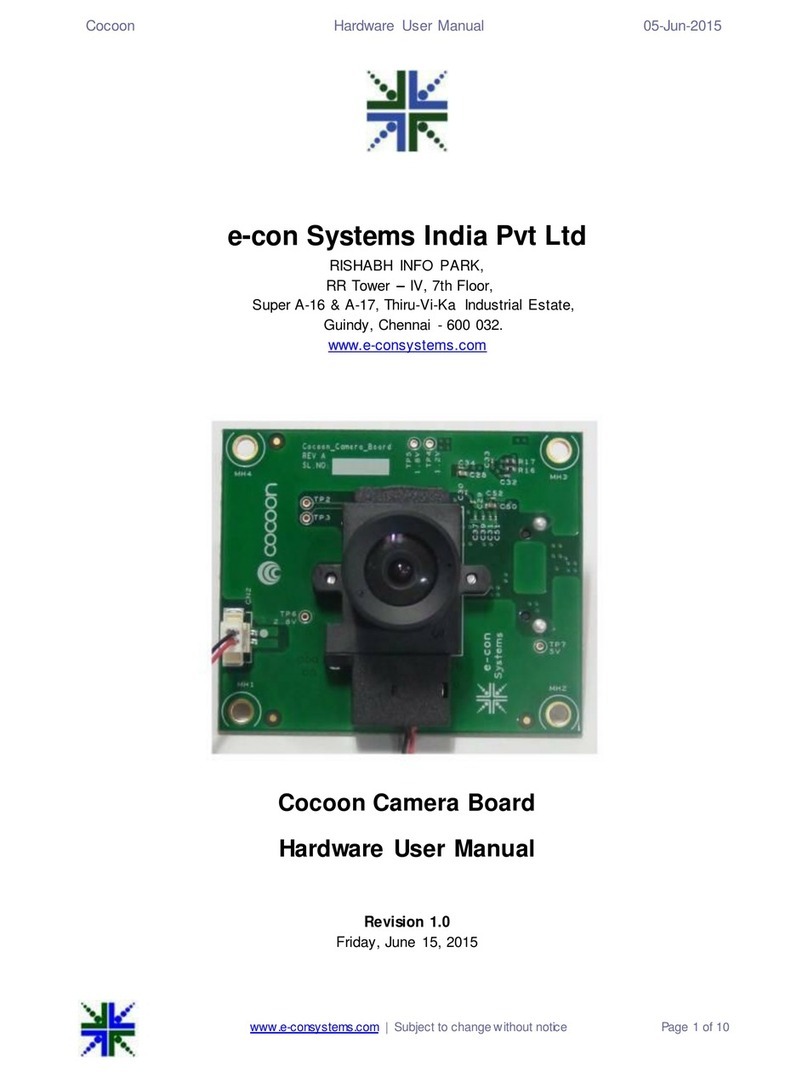
e-con Systems
e-con Systems Cocoon Camera Board Instructions for use
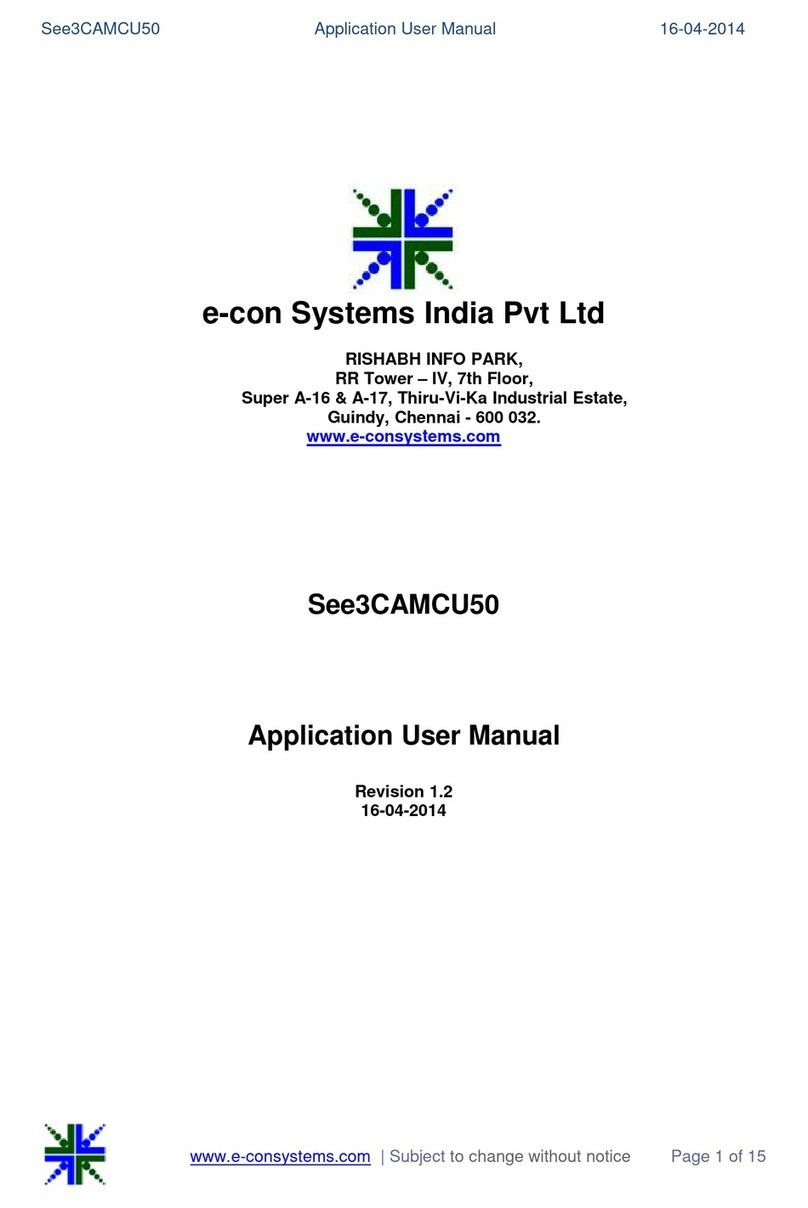
e-con Systems
e-con Systems See3CAMCU50 User manual
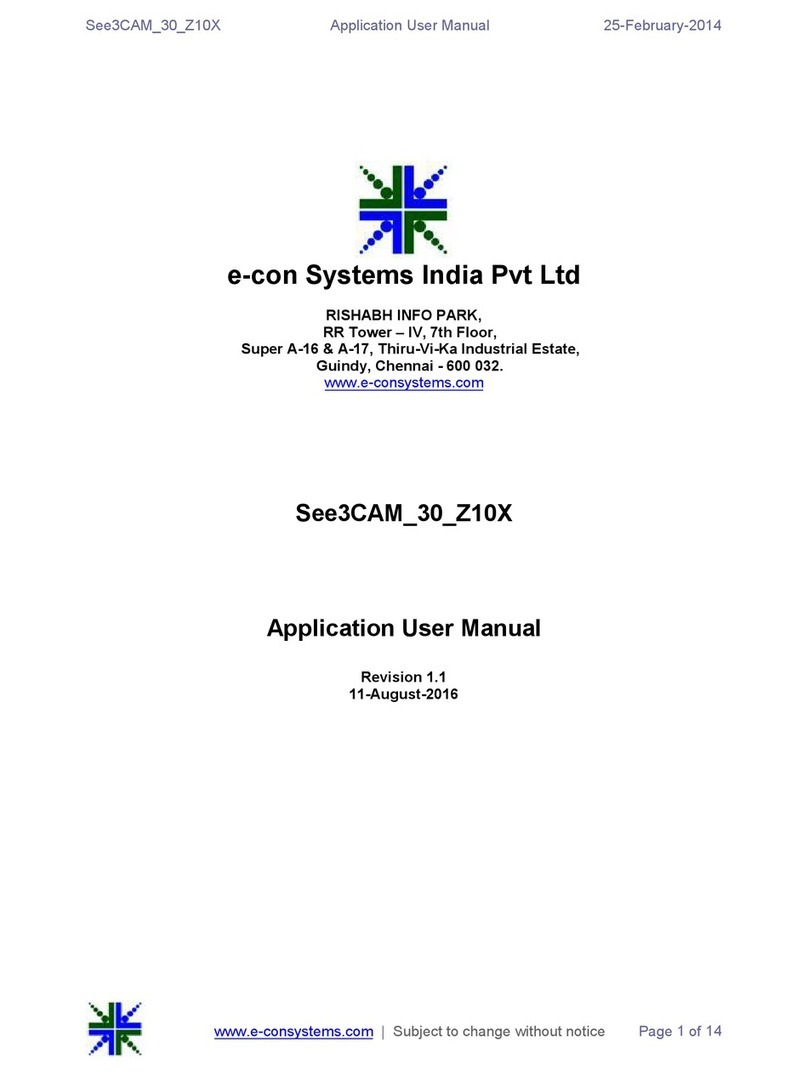
e-con Systems
e-con Systems See3CAM 30 Z10X User manual
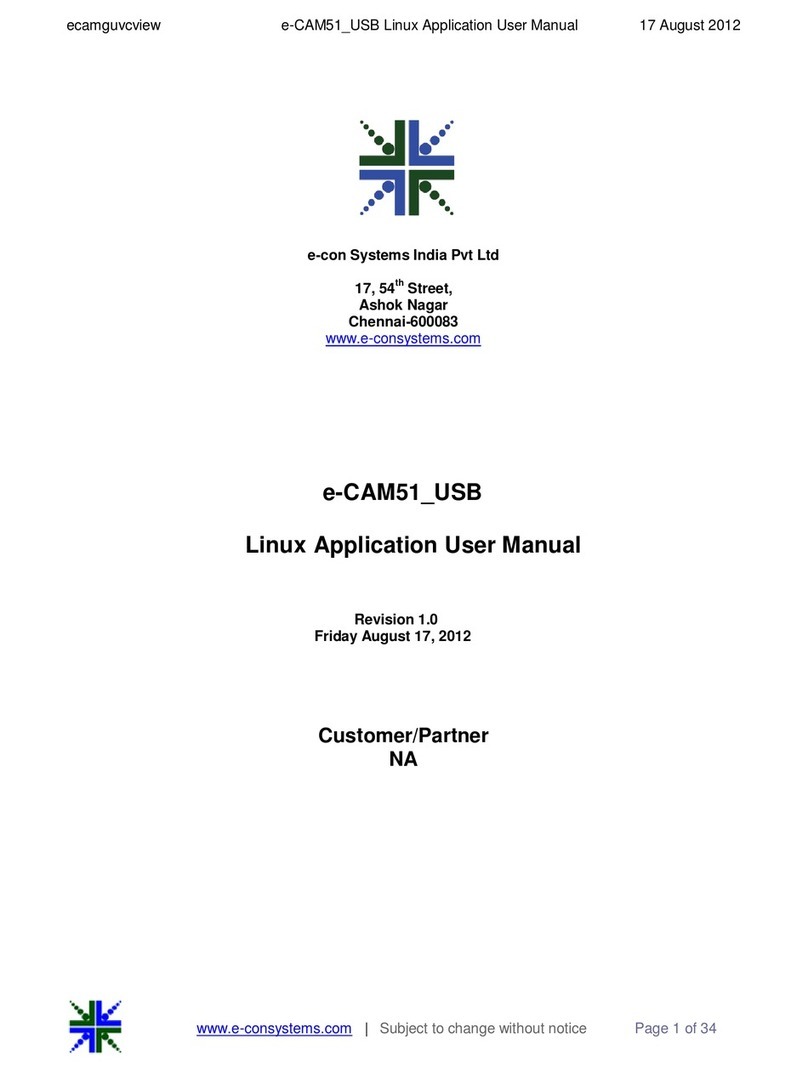
e-con Systems
e-con Systems e-CAM51 USB User manual