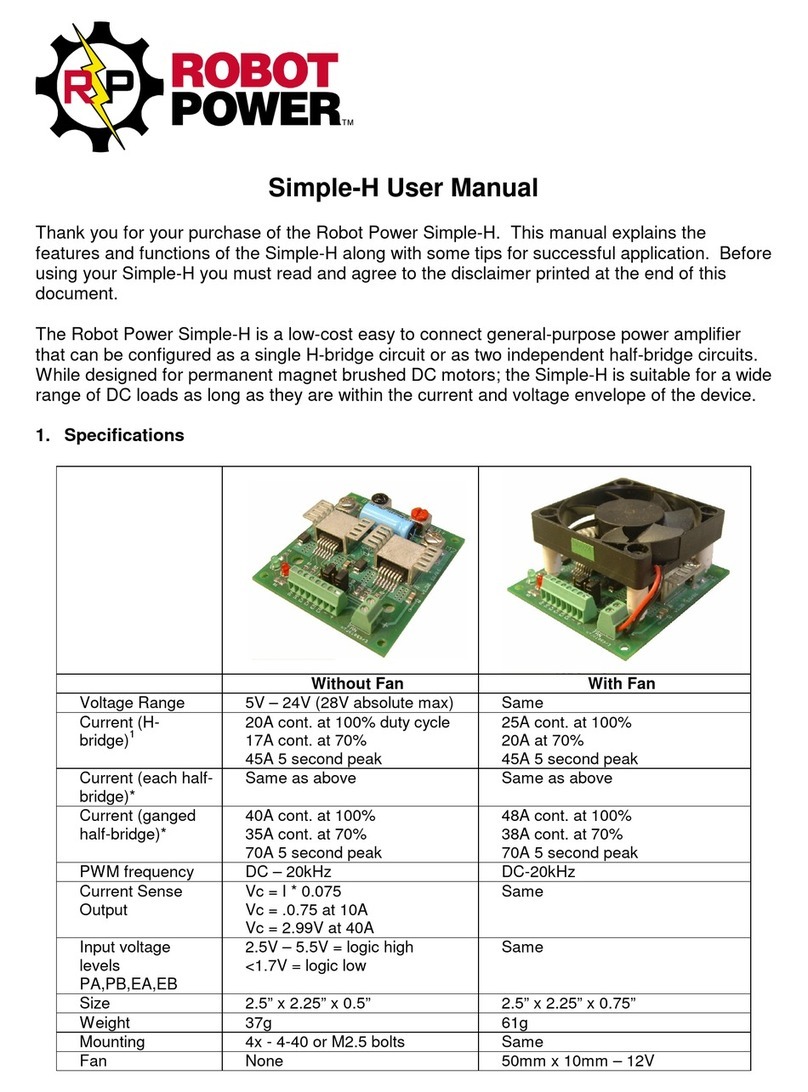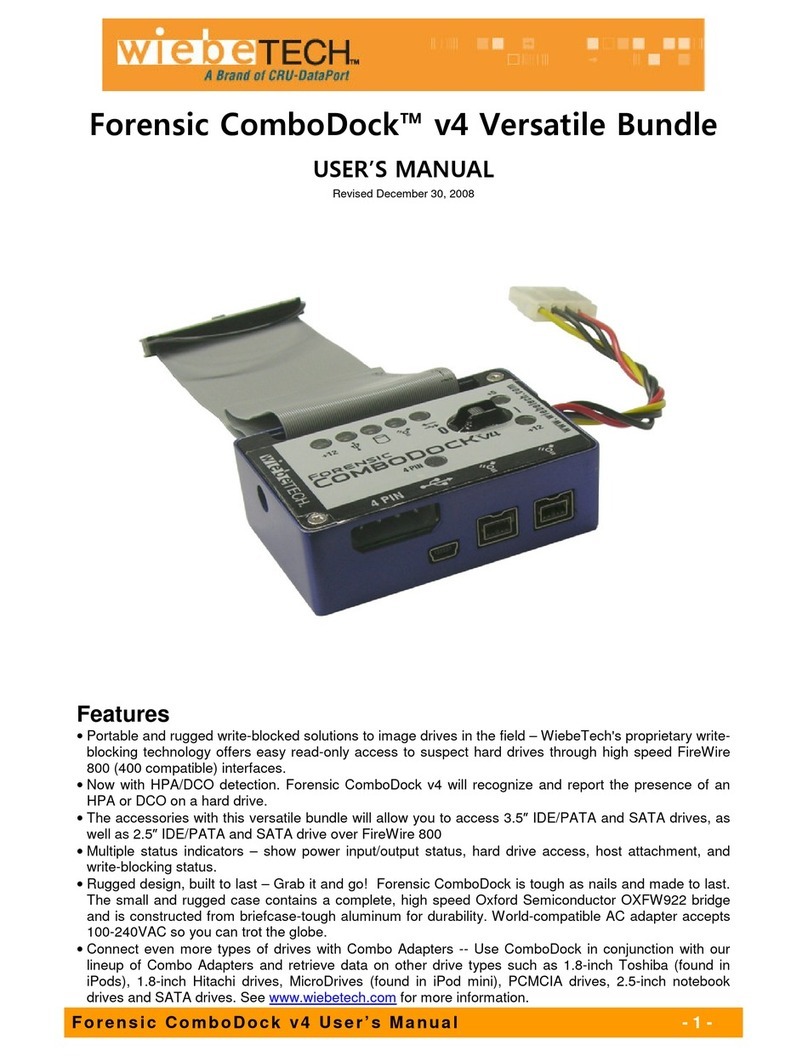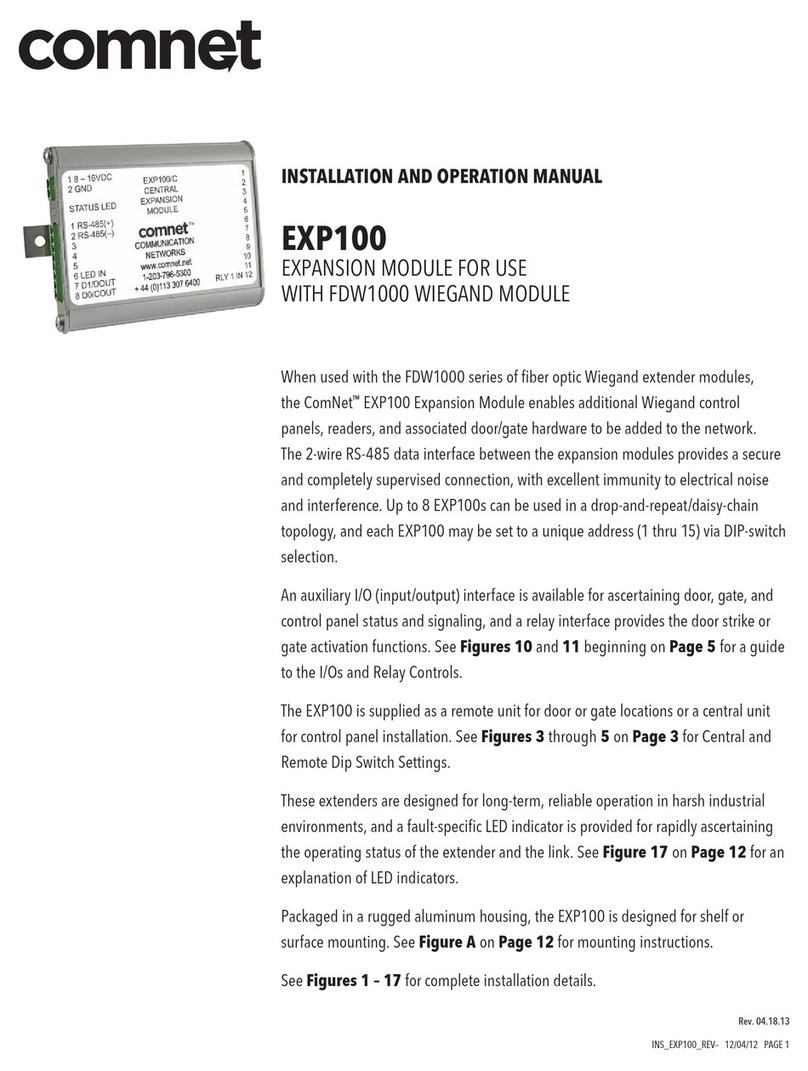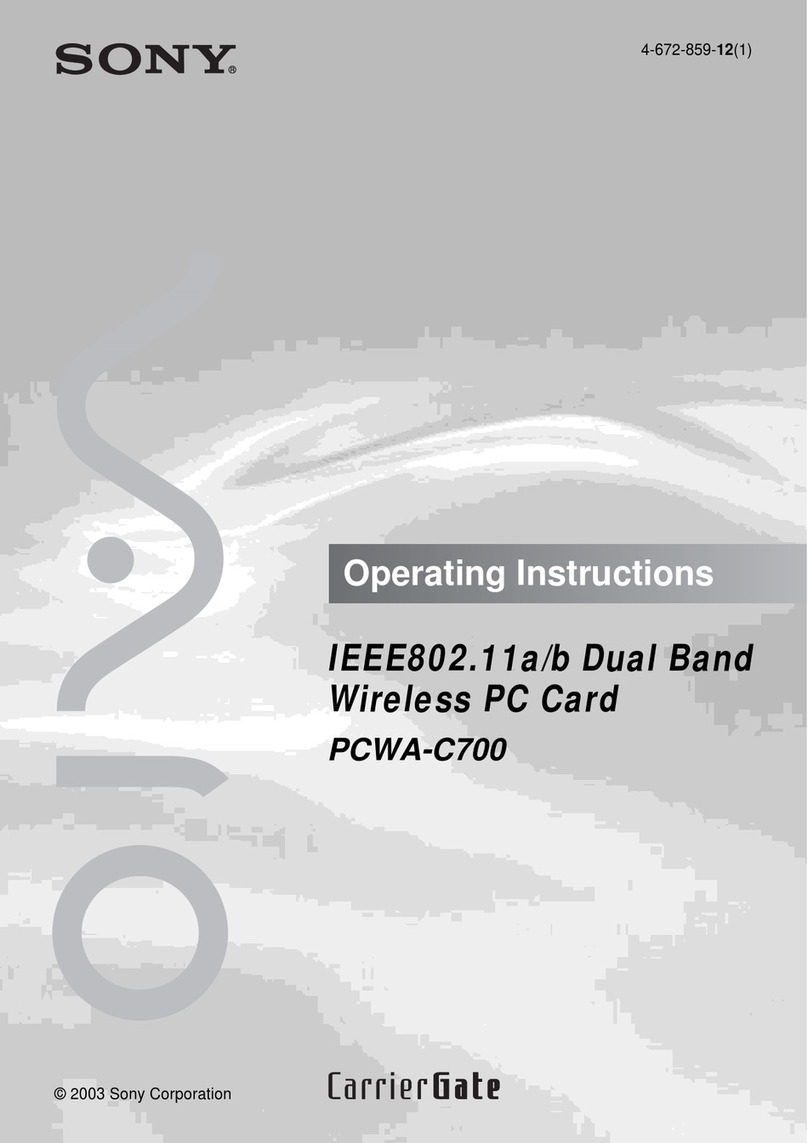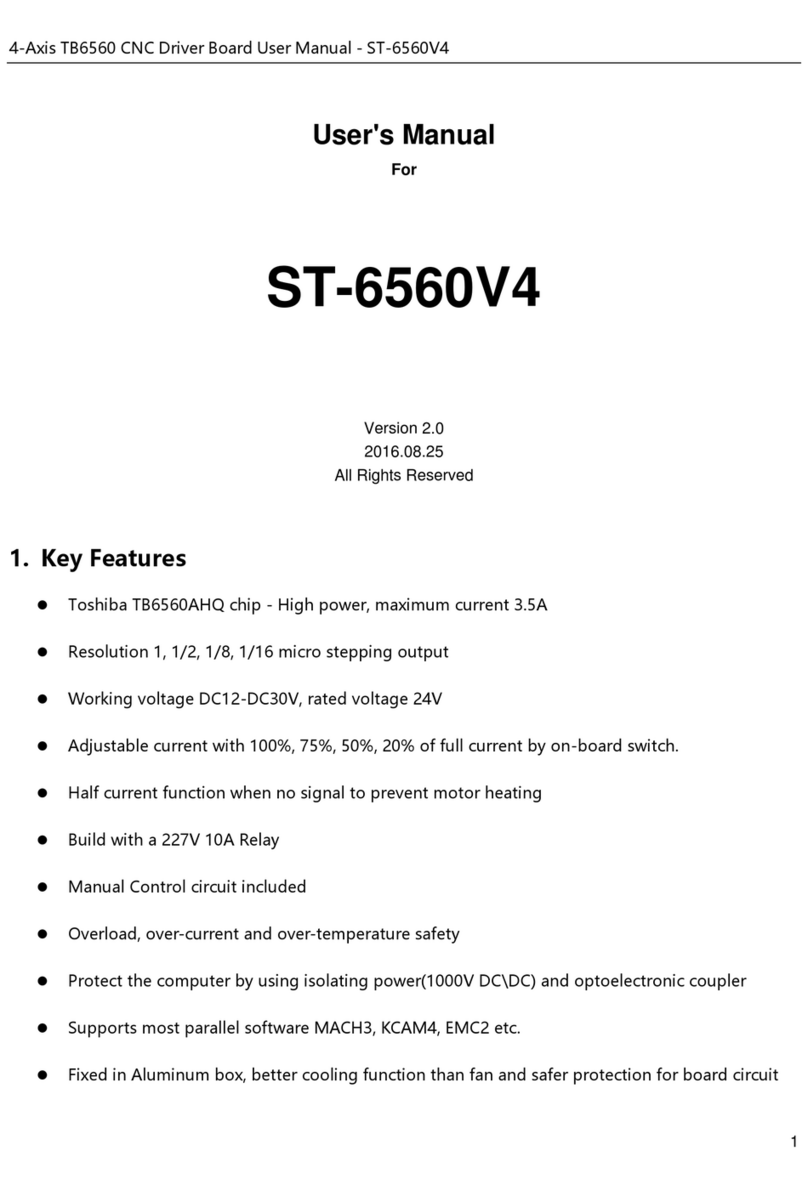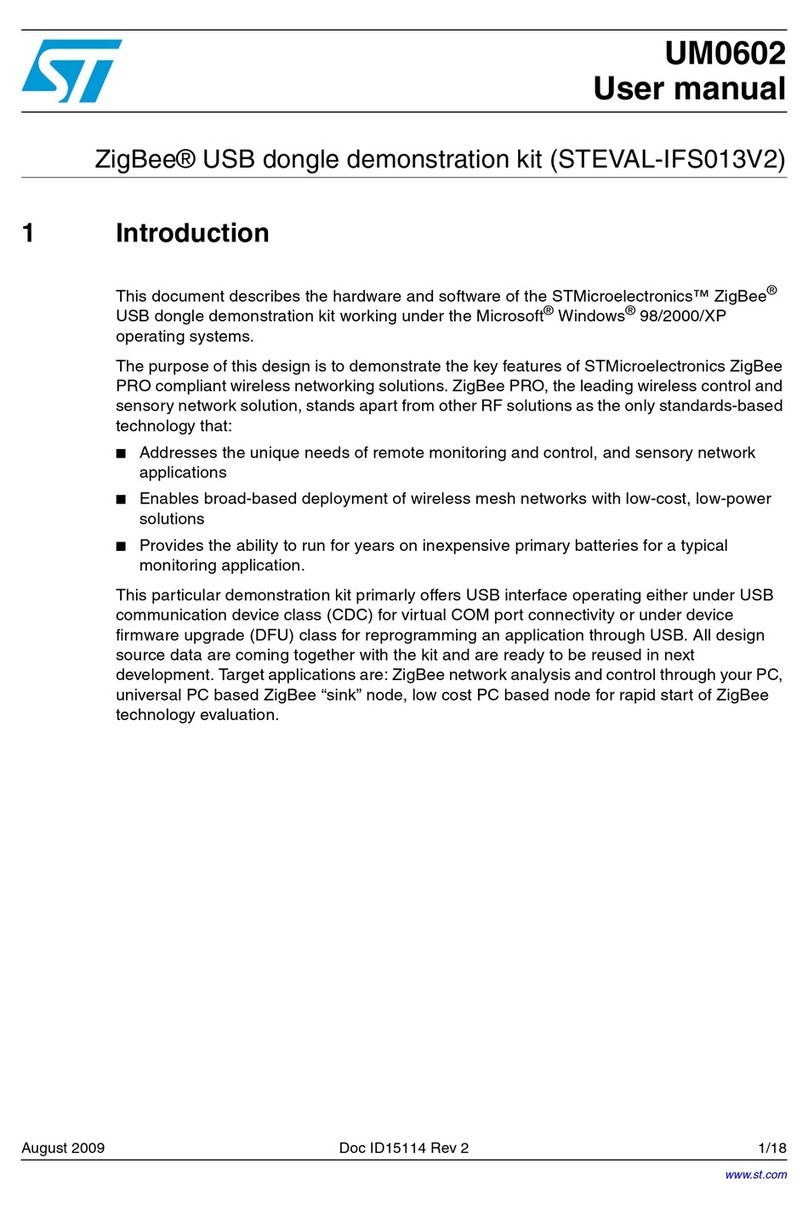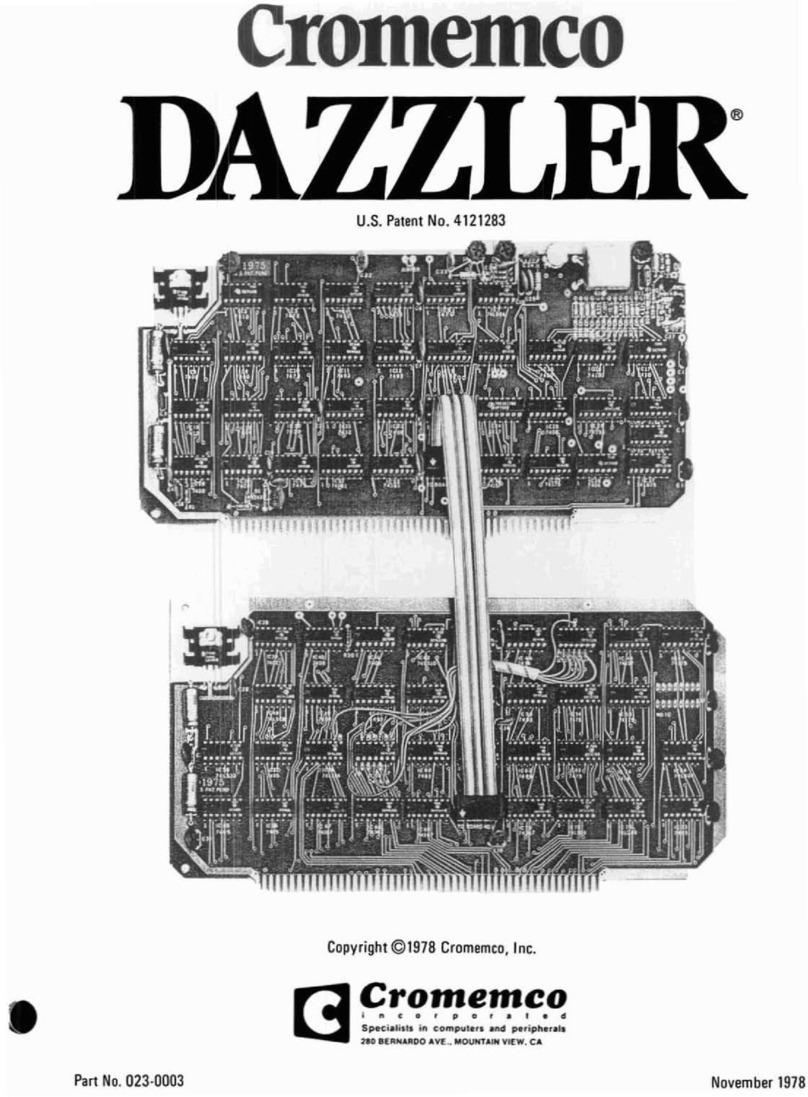e-con Systems See3CAMCU50 User manual

See3CAMCU50 Application User Manual 16-04-2014
www.e-consystems.com | Subject to change without notice Page 1 of 15
e-con Systems India Pvt Ltd
RISHABH INFO PARK,
RR Tower – IV, 7th Floor,
Super A-16 & A-17, Thiru-Vi-Ka Industrial Estate,
Guindy, Chennai - 600 032.
www.e-consystems.com
See3CAMCU50
Application User Manual
Revision 1.2
16-04-2014

See3CAMCU50 Application User Manual 16-04-2014
www.e-consystems.com | Subject to change without notice Page 2 of 15
1 Revision History........................................................................................................................................ 3
2 Introduction................................................................................................................................................ 4
3 Scope.......................................................................................................................................................... 4
4 Description................................................................................................................................................. 4
5 Pre-Requisites.......................................................................................................................................... 5
5.1 Installation of the See3CAMCU50 and Drivers............................................................................5
6 Using e-CAM View................................................................................................................................... 6
6.1 Devices Menu..................................................................................................................................... 7
6.2 Options Menu..................................................................................................................................... 8
6.2.1 Video Capture Filter.................................................................................................................9
6.2.2 Video Capture Pin................................................................................................................. 11
6.2.3 Still Capture Pin..................................................................................................................... 12
6.3 Capture Menu...................................................................................................................................13
6.4 Extension Unit Menu....................................................................................................................... 14
6.5 Help Menu.........................................................................................................................................14
7 Conclusion............................................................................................................................................... 15

See3CAMCU50 Application User Manual 16-04-2014
www.e-consystems.com | Subject to change without notice Page 3 of 15
See3CAMCU50
1 Revision History
Rev No Date Major Changes Author
Initial Draft 18-03-2014 Initial Draft Bhanu
1.1 21-03-2014 Reviewed and added changes Subbarao
1.2 16-04-2014 Modified Frame rate of 1280x720 resolution Camera PRDs
Team

See3CAMCU50 Application User Manual 16-04-2014
www.e-consystems.com | Subject to change without notice Page 4 of 15
2 Introduction
The See3CAMCU50 is a 5.0 Mega pixel, UVC Compliant, USB3.0 Super Speed camera from e-
con Systems, a leading embedded Product Design Services company which specializes in the
advanced camera solutions. The See3CAMCU50 is the latest member of the See3CAM family of
USB3.0 Super Speed camera products launched by e-con.
The See3CAMCU50 is a 5.0 MP camera with the S-mount (also known as M12 board lens) lens
holder. The S-mount is one of the most commonly used small form-factor lens mounts for board
cameras. The See3CAMCU50 is based on the ¼” OV5640 CMOS image sensor from Omni
Vision Inc., With USB3.0 interface to the host PC, this See3CAMCU50 can stream HD @55fps
(720p55) and Full-HD @30fps (1080p30) in MJPEG mode and uncompressed 720p30 and
1080p15 YUV422 formats. This can also stream the uncompressed full 5MP at 7 fps and
compressed MJPEG in 15fps, when connected to the USB3.0 host PC. This See3CAMCU50 is a
UVC-compliant USB3.0 Super Speed Camera that is also backward compatible with USB2.0 host
ports and does not require any special camera drivers to be installed in the host PC. The
See3CAMCU50 is also backward compatible with the USB2.0 High Speed interface, albeit at
lower frame rates.
3 Scope
e-con provides a sample DirectShow application, called e-CAM View, along with the
See3CAMCU50 . The e-CAM View is a typical DirectShow camera application, but customized to
demonstrate the features of See3CAMCU50 . This document describes these features of this
sample camera application when it is used with See3CAMCU50 .
4 Description
The See3CAMCU50 is a USB 3.0 device capable of streaming camera frames VGA @ 30 fps,
720p @ 30 fps, 1080p @ 15fps and 5MP @ 8 fps in YUV2, frames VGA @ 60 fps, 720p @ 55
fps, 1080p @ 30fps and 5MP @ 15 fps in MJPEG, when connected to USB3.0 host port by
leveraging the full throughput of USB3.0. It also supports all the features with a USB 2.0 fallback.
However, in USB 2.0, See3CAMCU50 can streaming camera frames VGA @ 30 fps, 720p @ 10
fps, 1080p @ 5fps and 5MP @ 2 fps in YUV2, frames VGA @ 30 fps, 720p @ 30 fps, 1080p @
15fps and 5MP @ 8 fps in MJPEG.
The See3CAMCU50 has the following UVC camera controls,
•
Brightness
•
Contrast
•
Hue
•
Saturation
•
Sharpness
•
White
Balance
(Manual
and
Automatic)

See3CAMCU50 Application User Manual 16-04-2014
www.e-consystems.com | Subject to change without notice Page 5 of 15
All these controls can be controlled using the e-CAM View application which will be explained in
the further sections.
This document explains the following things.
•
Selecting
the
supported
preview
resolutions.
•
Selecting
the
still
image
resolution.
•
Capturing
still
images.
•
Using
supported
controls.
5 Pre-Requisites
This section describes the high level instructions to install the See3CAMCU50 on a PC. Please
refer the Getting Started manual for more detailed installation steps and pictures of the same.
5.1 Installation of the See3CAMCU50 and Drivers
Follow the following steps to initialize the device with the host computer
•
Connect
the
one
end
of
the
USB
3.0
cable
to
the
USB
3.0
connector
provided
at
the
side
of See3CAMCU50 and connect the other end to the USB 3.0 host controller on the
computer.
•
Move
the
power
switch
to
on
position,
•
Once
Switched
ON,
the
LED
light
on
the
device
will
glow
indicating
that
See3CAMCU50
is powered up and ready to use.
•
As
See3CAMCU50
is
a
generic
USB
Video
Class
device
windows
will
automatically
detect all the drivers and will be installed. This happens for the first time and from the
second time device will be detected immediately by the host PC and will be ready for use.
•
••
•
To
see
the
preview
the
e-CAM
View
application
designed
for
See3CAMCU50
has
to
be
installed. The installation steps are given in the section 5. Installation of e-CAM View of
the e-CAM View Installation Manual for See3CAMCU50 _1_1 document.

See3CAMCU50 Application User Manual 16-04-2014
www.e-consystems.com | Subject to change without notice Page 6 of 15
6 Using e-CAM View
To launch the video streaming and capture application e-CAM View click on the
Start -> All Programs -> e-con Systems -> e-CAM View.
This version of e-CAM View comes with a set of features that can be used to attain the full
functionality of See3CAMCU50 . The Menu bar at the top contains few menu items and the lower
status bar shows some information. When the application is running, the current preview
resolution and the frame rate are displayed in the lower status bar. The following sections
describe each of the menu items in detail.
Figure 1: Application launch appearance

See3CAMCU50 Application User Manual 16-04-2014
www.e-consystems.com | Subject to change without notice Page 7 of 15
6.1 Devices Menu
Devices menu will show the currently connected video devices to host PC and the user can select
any video devices attached to the computer. A check mark is placed before the device indicating
the video device which is currently streaming. By default See3CAMCU50 will be indicated by the
name See3CAMCU50 . In case any other video device is connected such as on-board webcam
etc., the e-CAM View shall list down those video capture devices as well and the user can switch
between the available video capture devices, by selecting the respective device.
There is no audio capture source available with the See3CAMCU50 . The following menu shows
only our camera being listed in the Devices menu.
Figure 2: Enumerated Devices list

See3CAMCU50 Application User Manual 16-04-2014
www.e-consystems.com | Subject to change without notice Page 8 of 15
6.2 Options Menu
The options menu can be used to select the various preview and image resolutions and the
controls that are supported by See3CAMCU50 . When clicked the options menu will appear as
shown in the snapshot below.
Figure 3: Options Menu
From this Options menu the following options can be selected
•
Video
Capture
Filter
–
to
change
brightness,
contrast,
saturation,
sharpness,
white
balance.
•
Video
Capture
Pin
–
to
select
various
video
preview
resolutions
supported
by
the
device.
•
Still
Capture
Pin
–
to
select
various
still
image
resolutions
supported
by
the
device.
The details of each of these options are described below:

See3CAMCU50 Application User Manual 16-04-2014
www.e-consystems.com | Subject to change without notice Page 9 of 15
6.2.1 Video Capture Filter
The Video Capture Filter submenu of the Options Menu can be used to configure some of the
camera parameters of See3CAMCU50 . Currently the See3CAMCU50 supports brightness,
contrast, hue, saturation, sharpness control, white balance control. The user can choose the
values of these controls of the See3CAMCU50 .
The various controls that are supported by See3CAMCU50 are
•
Brightness
Control
•
Contrast
Control
•
Hue
Control
•
Saturation
Control
•
Sharpness
Control
•
White
Balance
Control
(Auto
&
Manual)
The brightness, contrast, hue, saturation, sharpness, white balance controls are available in the
Video Proc Amp.
The Default button in the tab is used to select the default inbuilt values of all the controls for the
See3CAMCU50 .
Note: Controls other than brightness, contrast, hue, saturation, sharpness, white balance, focus
are not supported and hence cannot be used.
Figure 4: Video Proc Amp properties

See3CAMCU50 Application User Manual 16-04-2014
www.e-consystems.com | Subject to change without notice Page 10 of 15
6.2.1.1 Brightness Control
The Brightness values can be changed from a minimum value of -6 to +6 by moving the slider,
and the exact changes will be reflected immediately in the preview. This brightness control
increases the brightness of See3CAMCU50 . The Default value is 0.
6.2.1.2 Contrast Control
The Contrast values can be changed from a minimum value of 0 to 12 by moving the slider, and
the exact changes will be reflected immediately in the preview. This Contrast control increases
the Contrast of See3CAMCU50 . The Default value is 6.
6.2.1.3 Hue Control
The Hue values can be changed from a minimum value of -120 to 120 by moving the slide bar,
and the exact changes will be reflected immediately in the preview. This Hue control increases
the Hue of the See3CAMCU50 . The Default value is 0.
6.2.1.4 Saturation Control
The Saturation values can be changed from a minimum value of 0 to 8 by moving the slider, and
the exact changes will be reflected immediately in the preview. This Saturation control increases
the Saturation of See3CAMCU50 . The Default value is 4.
6.2.1.5 Sharpness Control
The Sharpness values can be changed from a minimum value of 1 to 5 by moving the slider, and
the exact changes will be reflected immediately in the preview. This Sharpness control increases
the Sharpness of See3CAMCU50 . The Default value is 1.
6.2.1.6 WhiteBalance Control
The Manual White Balance can be selected by uncheck the check box near the white balance
control. The Manual White Balance values can be changed from a minimum value of 1 to 4 by
moving the slider, and the exact changes will be reflected immediately in the preview. The Default
value is 2.
The Auto WhiteBalance can be selected by selecting the check box near the white balance
control. In the manual white balance mode, few preset modes are supported.
The Manual White Balance modes supported are,
•
Daylight
•
Incandescent
•
Fluorescent
•
Cloudy

See3CAMCU50 Application User Manual 16-04-2014
www.e-consystems.com | Subject to change without notice Page 11 of 15
6.2.2 Video Capture Pin
The Video Capture Pin is the submenu of the Options Menu and it is used to select the various
supported resolutions by See3CAMCU50 .
•
To
change
the
resolution
the
user
can
select
any
one
of
the
resolutions
from
the
Output Size list box.
•
To
change
the
color
format
of
the
preview
the
user
can
select
one
of
the
color
formats
from the Color Space / Compression list box. The See3CAMCU50 supports YUV and
MJPEG color format.
The frame rate supported by the current resolution will appear in the Frame Rate text box.
Currently See3CAMCU50 supports YUV2 and MJPEG color format and in this format four
resolutions are supported in USB3.0 and USB2.0;
YUV2:
•
640
x
480
at
30
fps
in
USB
3.0
and
30
fps
in
USB
2.0.
•
1280
x
720
at
30
fps
in
USB
3.0
and
15
fps
in
USB
2.0.
•
1920
x
1080
at
15fps
in
USB
3.0
and
10
fps
in
USB
2.0.
•
2592
x
1944
at
8
fps
in
USB
3.0
and
2
fps
in
USB
2.0.
MJPEG:
•
640
x
480
at
60
fps
in
USB
3.0
and
30
fps
in
USB
2.0.
•
1280
x
720
at
55
fps
in
USB
3.0
and
30
fps
in
USB
2.0.
•
1920
x
1080
at
30
fps
in
USB
3.0
and
15
fps
in
USB
2.0.
•
2592
x
1944
at
15
fps
in
USB
3.0
and
8
fps
in
USB
2.0.
Note1: While changing the preview resolution, the preview will be stopped and resume once
again when the resolution is selected and the OK button is pressed.
Figure 6: Video Capture Pin

See3CAMCU50 Application User Manual 16-04-2014
www.e-consystems.com | Subject to change without notice Page 12 of 15
6.2.3 Still Capture Pin
The Still Capture Pin submenu of the Options Menu is used to select the various resolutions
supported by See3CAMCU50 for taking still images. One of the important features of
See3CAMCU50 is that a still image of any resolution can be taken from any preview resolution.
The e-CAM View application will save the images in Bitmap(.bmp) format in the user specified
location.
•
To
change
the
resolution
the
user
can
select
any
one
of
the
resolutions
from
the
Output Size list box.
•
To
change
the
color
format
of
the
preview
the
user
can
select
one
of
the
color
formats
from the Color Space / Compression list box.
The See3CAMCU50 supports only YUV2 color format and in this format only one resolution is
supported.
•
2592
x
1944.
Note1: While changing the still image resolution, the preview will be stopped and resume once
again when the resolution is selected and the OK button is pressed.
Figure 7: Still capture pin

See3CAMCU50 Application User Manual 16-04-2014
www.e-consystems.com | Subject to change without notice Page 13 of 15
6.3 Capture Menu
The Capture Menu is used to capture the image by using the e-CAM View application. It can also
be used to select the Still image capture path where the images will be saved. By default the
e-CAM View will set the Desktop as the image storage path for easy access, but the user can
change to any location by using the still path option.
To take an image the user can either click the Get Still option or press the Enter key of the
keyboard with the e-CAM View application being in focus. The image will be captured and stored
in the location specified by the user. The image resolution and format shall be as per the
selection made by the user during the Still Pin configuration page.
Figure 8: Capture menu

See3CAMCU50 Application User Manual 16-04-2014
www.e-consystems.com | Subject to change without notice Page 14 of 15
Figure 9: Capture Path
6.4 Extension Unit Menu
The Extension Unit has some additional controls and features and these not quite common
controls and hence they are not included in the standard UVC controls, but listed as UVC
Extension controls. Currently Extension Unit is not supported for the See3CAMCU50 .
6.5 Help Menu
The Help Menu can be used to obtain the version information of e-CAM View application installed
in the computer.

See3CAMCU50 Application User Manual 16-04-2014
www.e-consystems.com | Subject to change without notice Page 15 of 15
Figure 10: Help menu
7 Conclusion
This document provides the basic steps involved in using the e-CAM View application and
See3CAMCU50 in the appropriate modes. For additional information on the usage of
See3CAMCU50 refer the specific documents provided.
Table of contents
Other e-con Systems Computer Hardware manuals
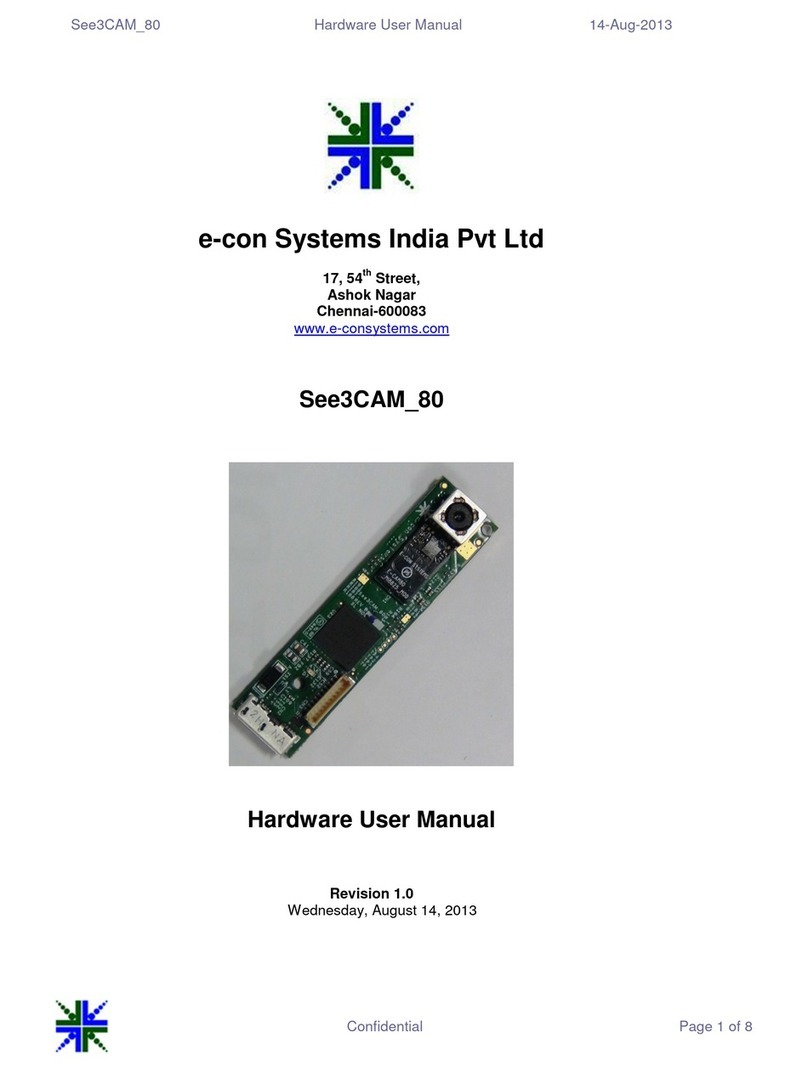
e-con Systems
e-con Systems See3CAM 80 Instructions for use

e-con Systems
e-con Systems See3CAM 130 User manual
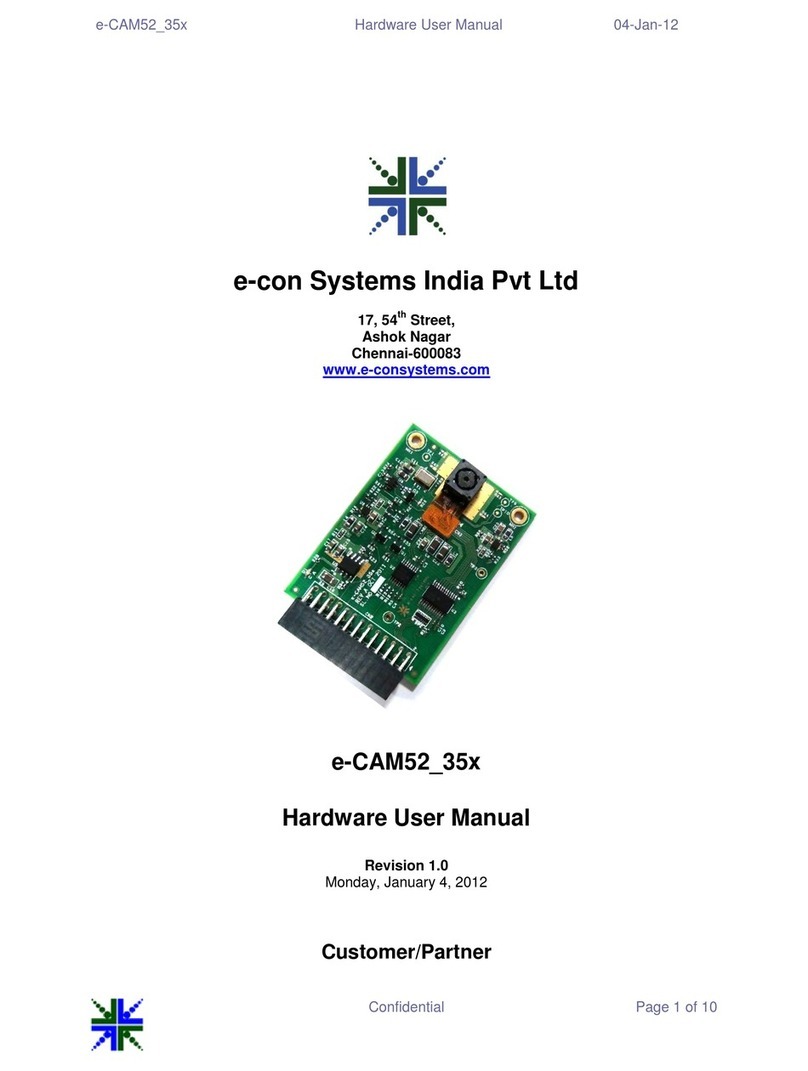
e-con Systems
e-con Systems e-CAM52 35x Instructions for use
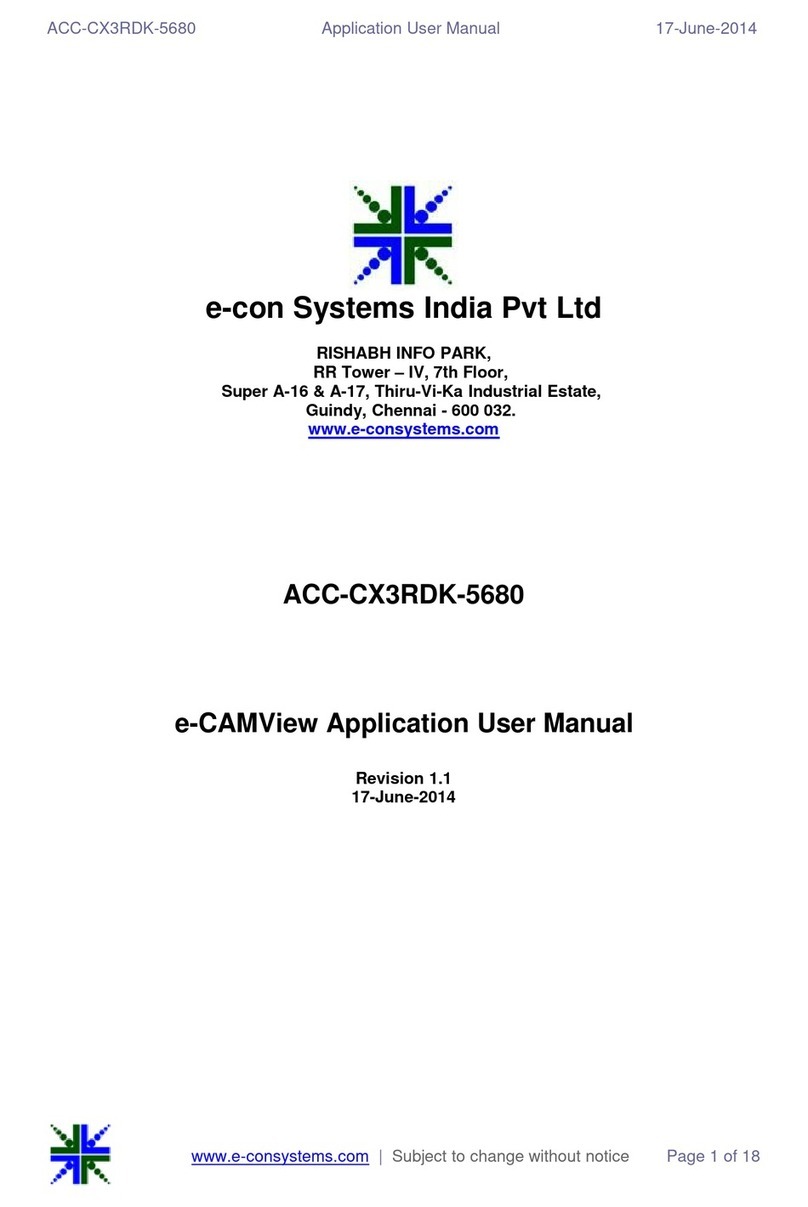
e-con Systems
e-con Systems e-CAMView ACC-CX3RDK-5680 User manual
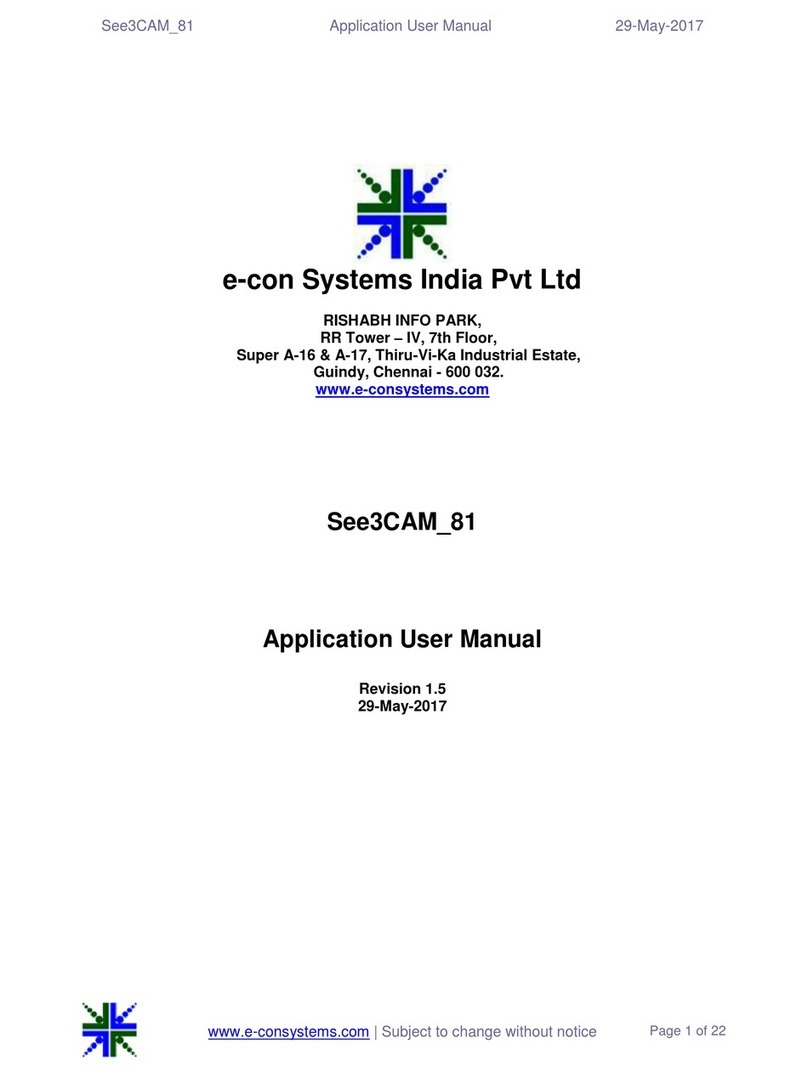
e-con Systems
e-con Systems See3CAM-81 User manual
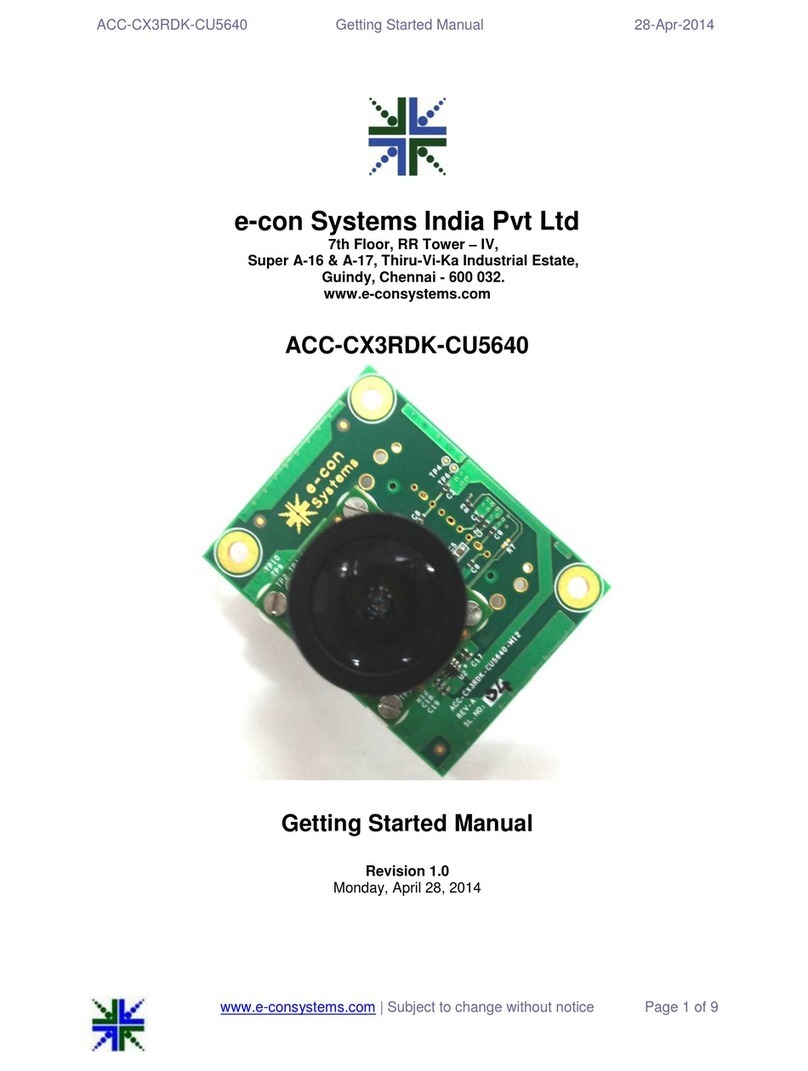
e-con Systems
e-con Systems ACC-CX3RDK-CU5640 Parts list manual
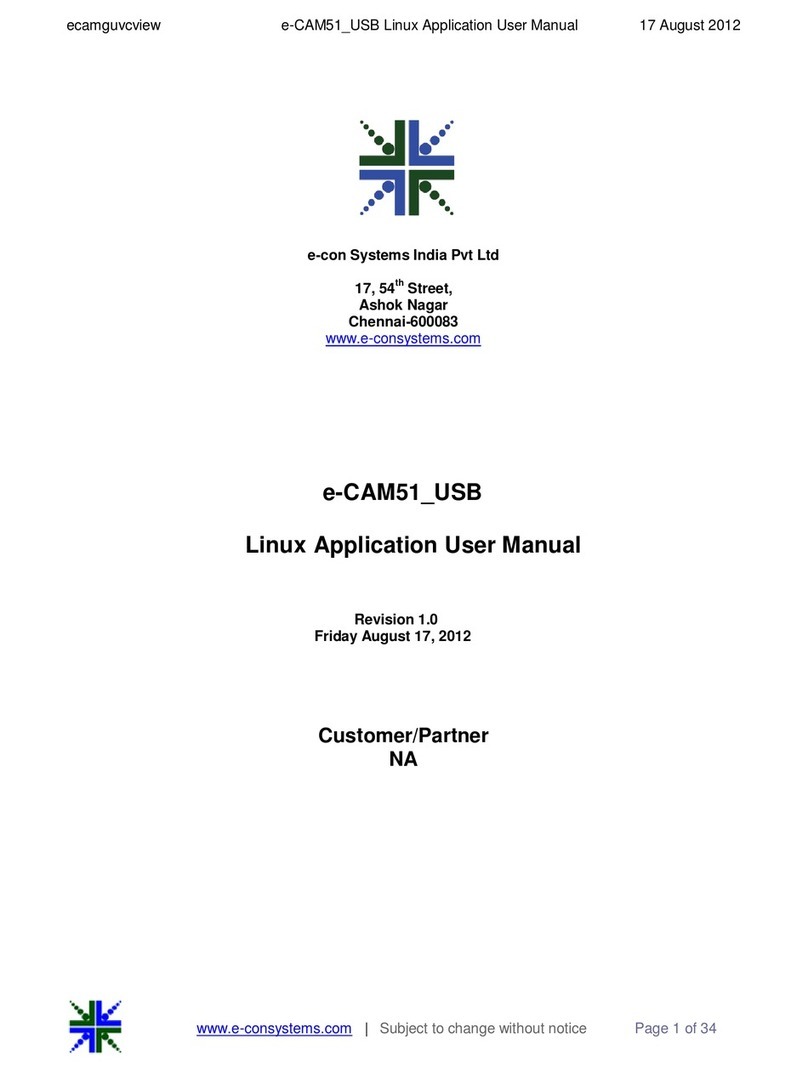
e-con Systems
e-con Systems e-CAM51 USB User manual
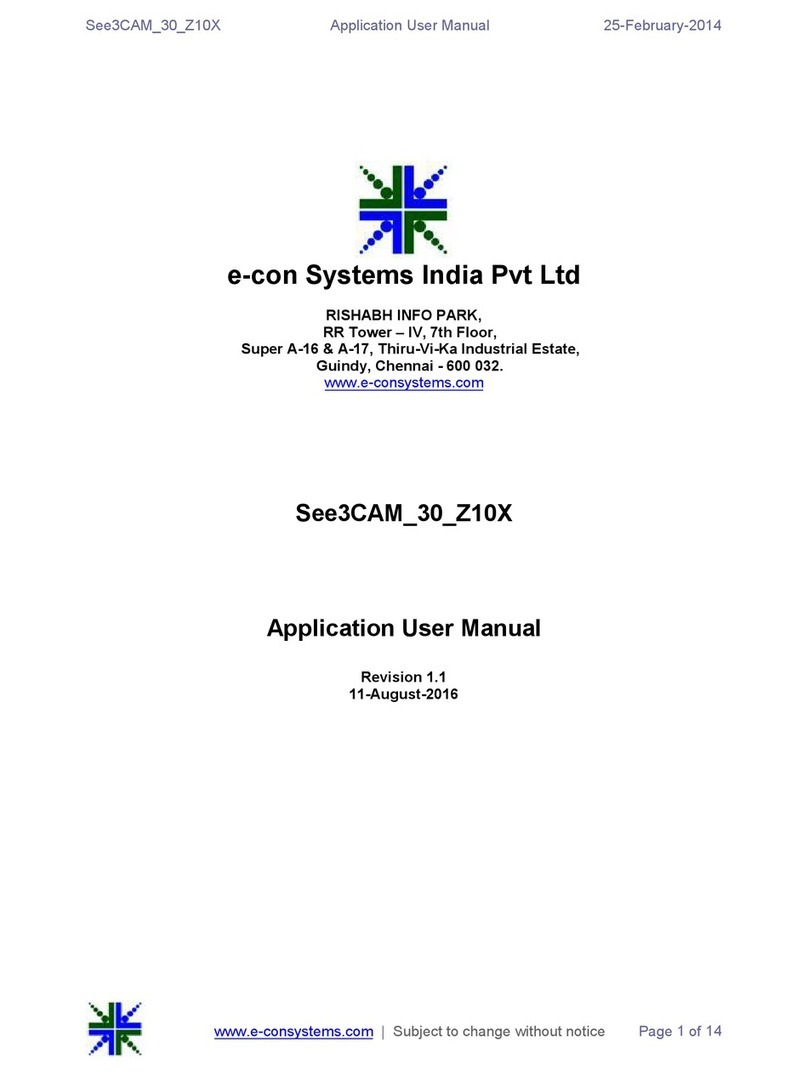
e-con Systems
e-con Systems See3CAM 30 Z10X User manual
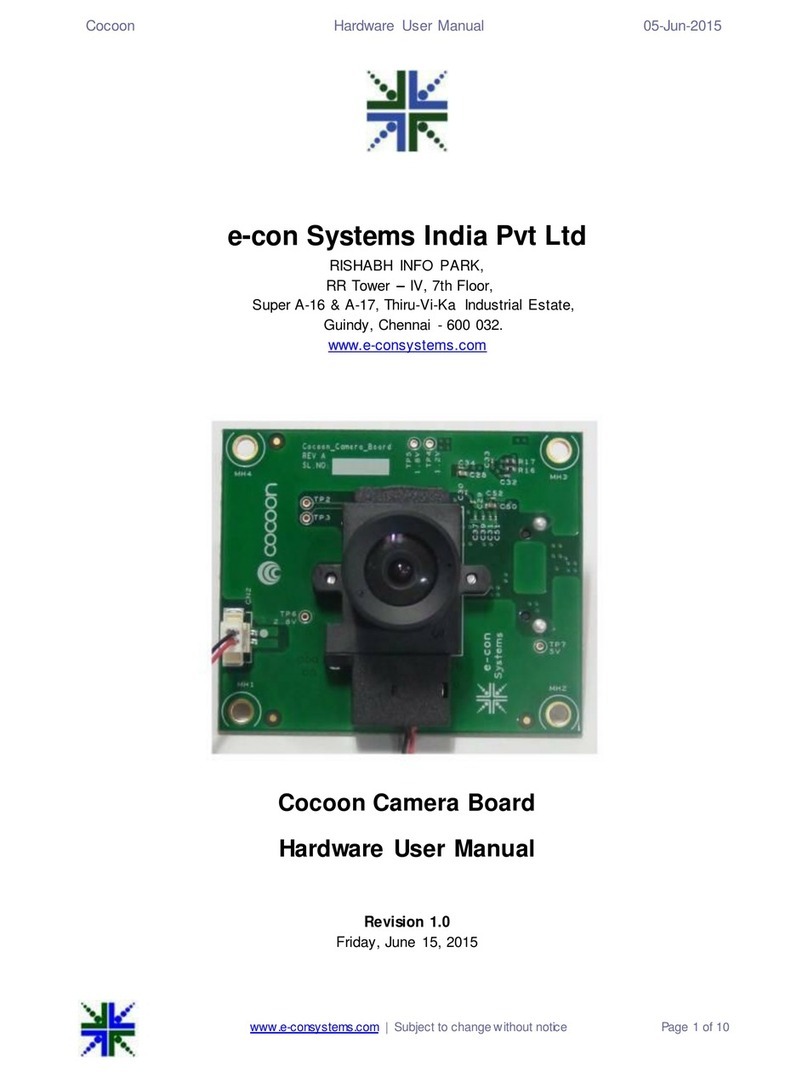
e-con Systems
e-con Systems Cocoon Camera Board Instructions for use