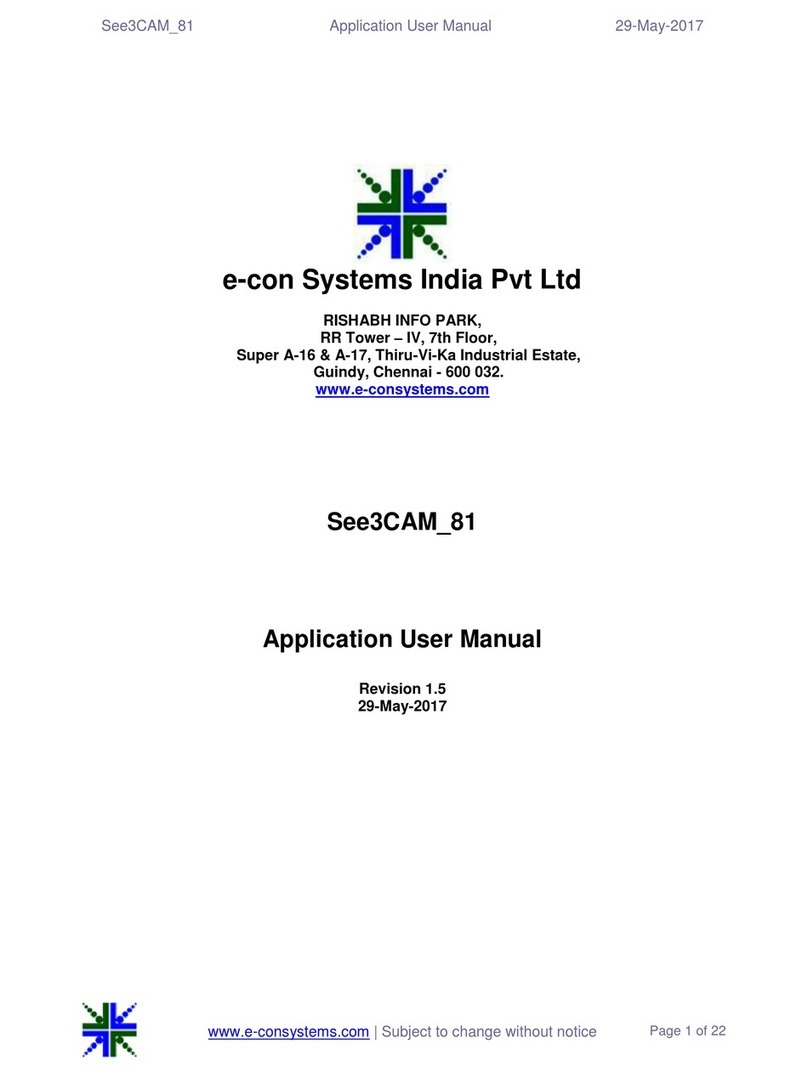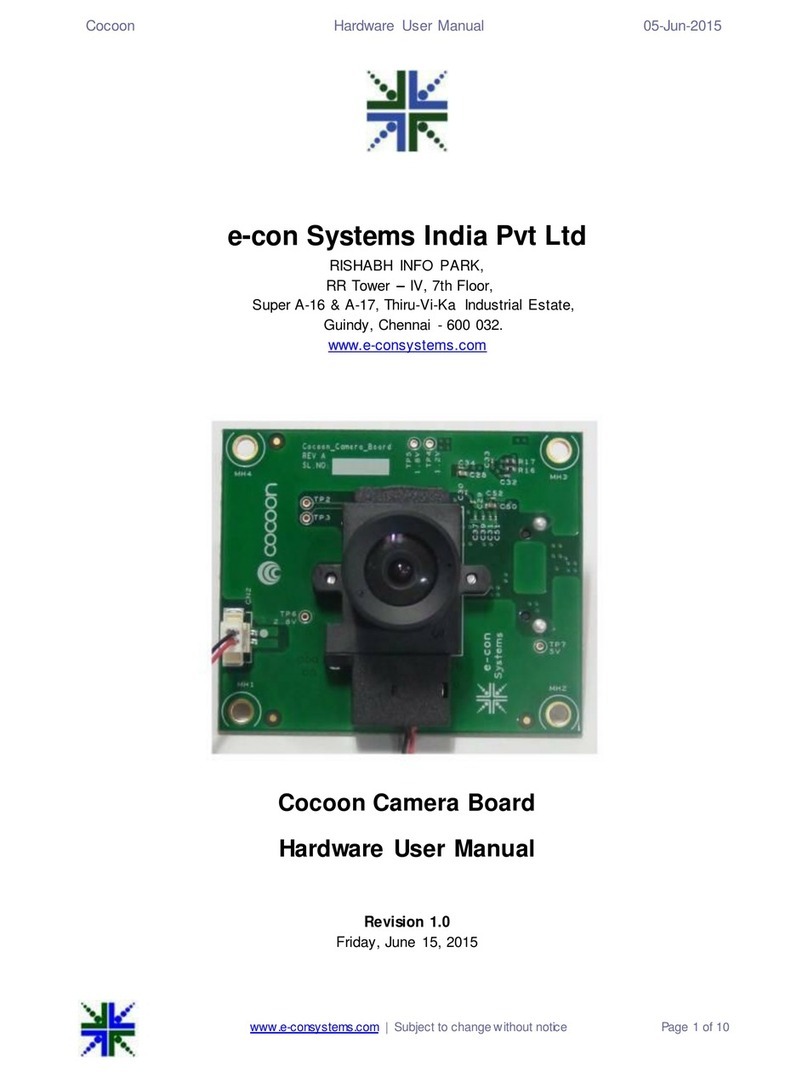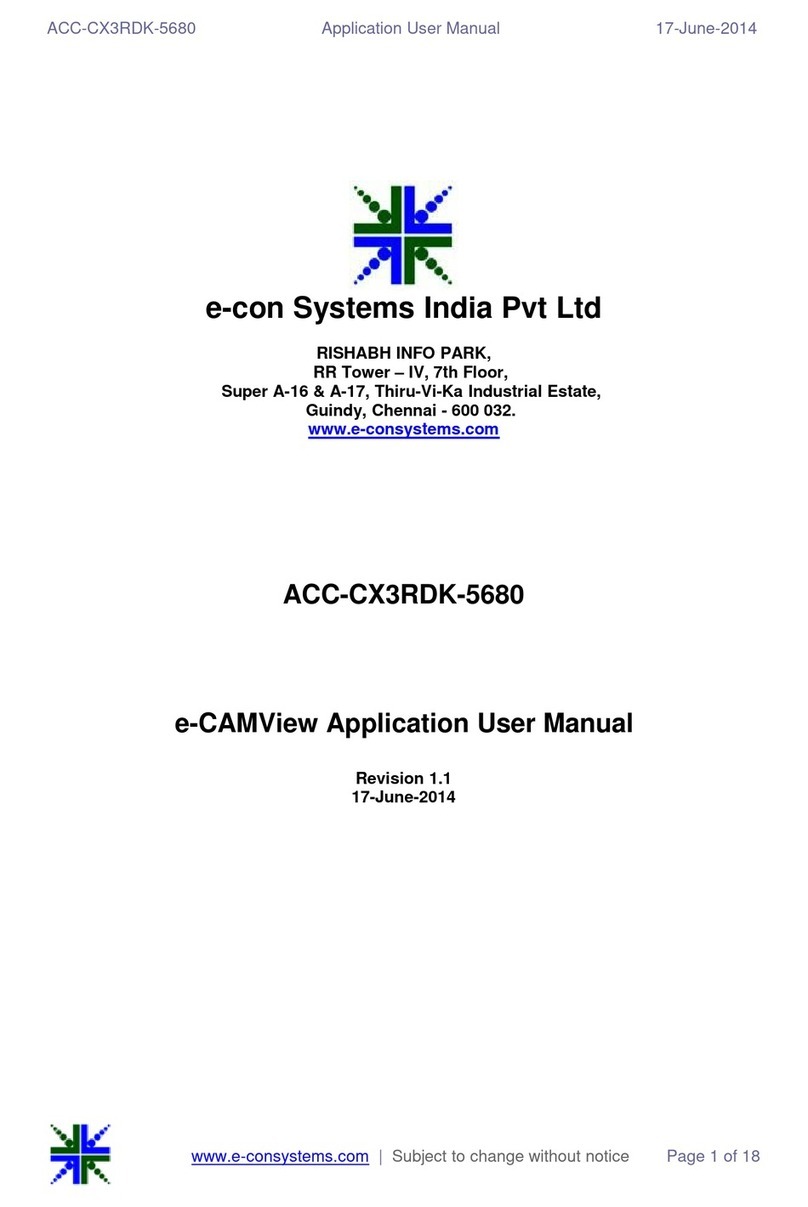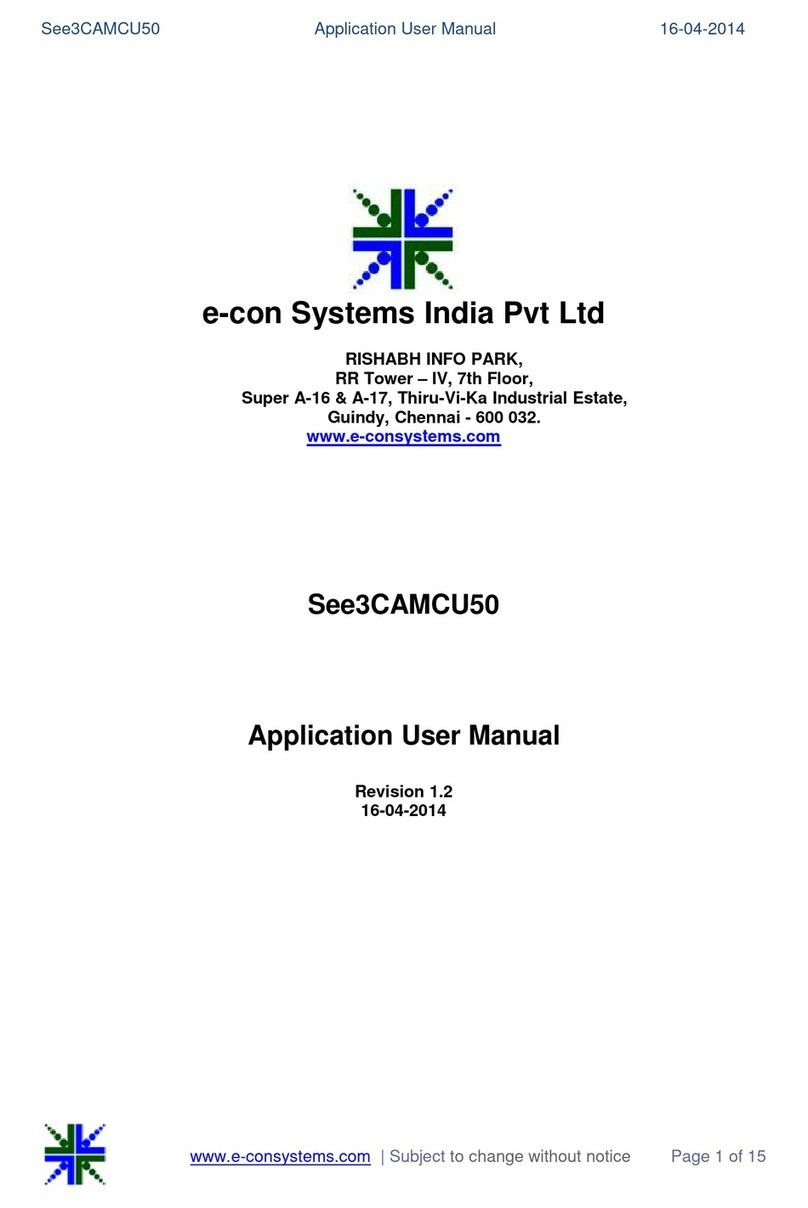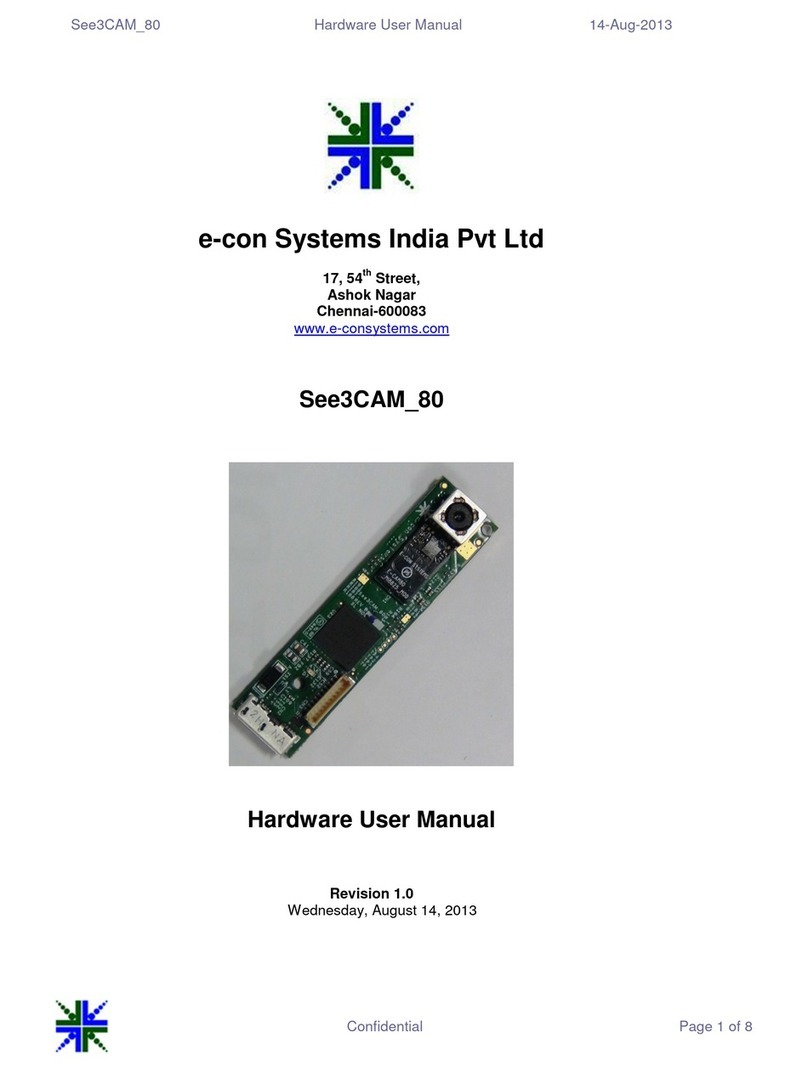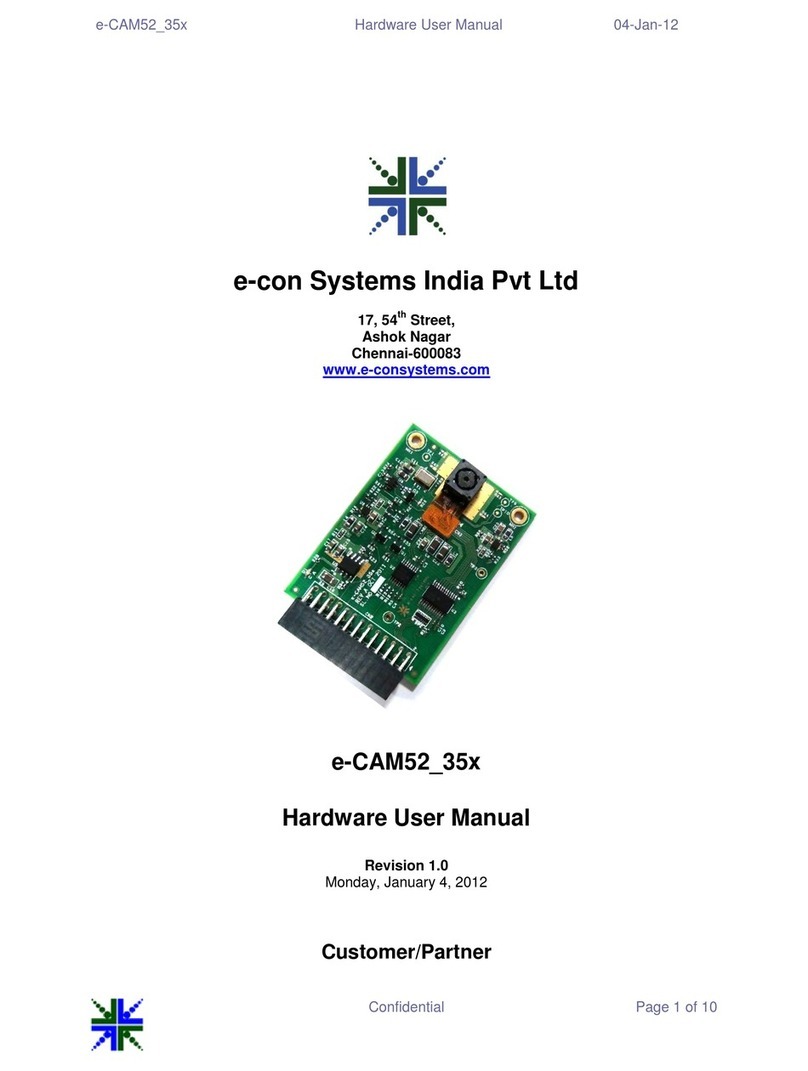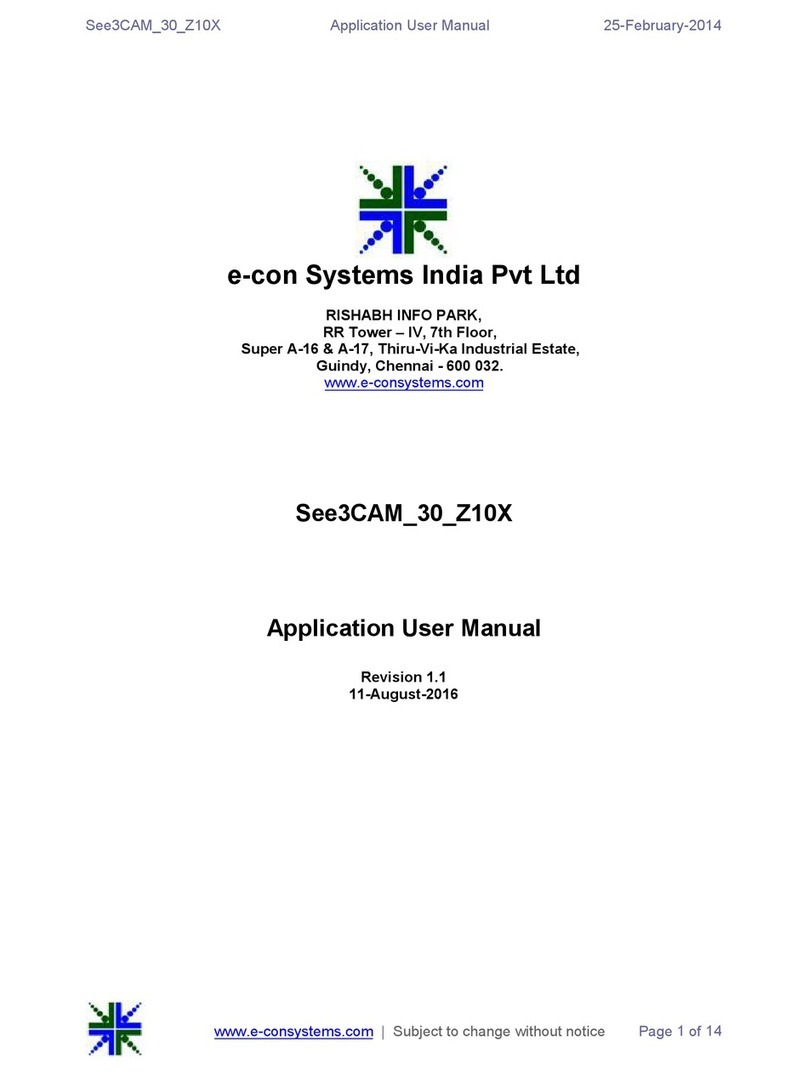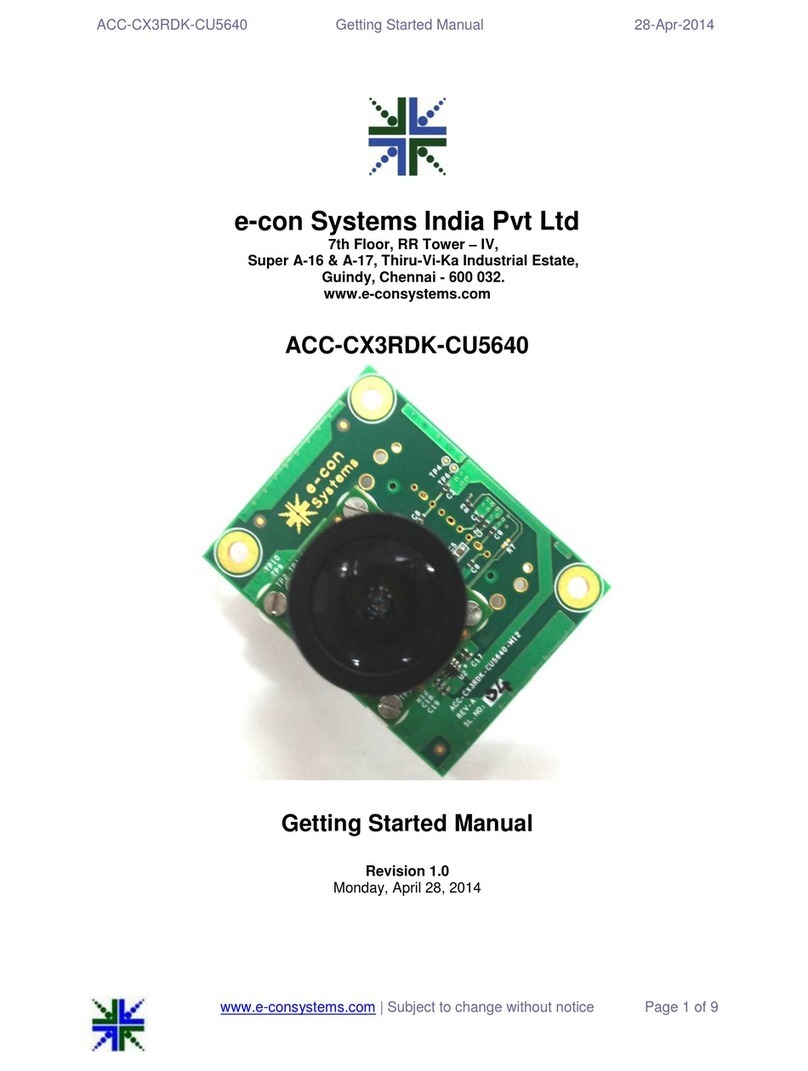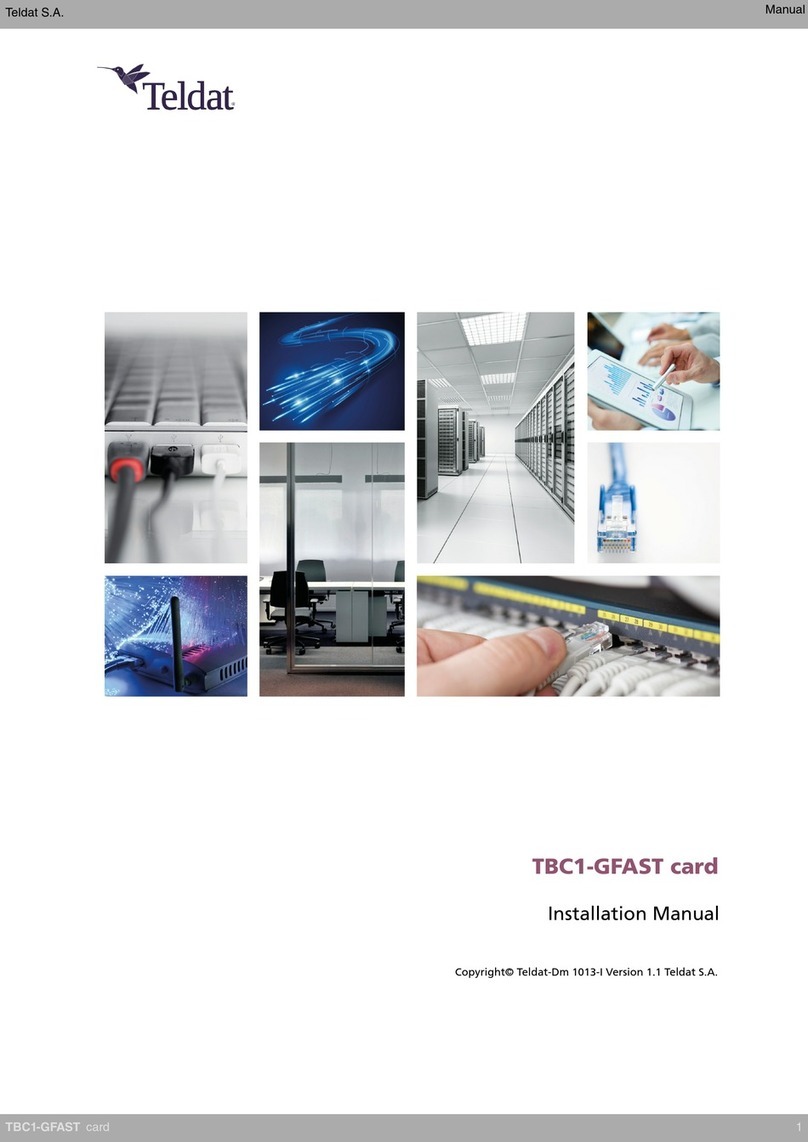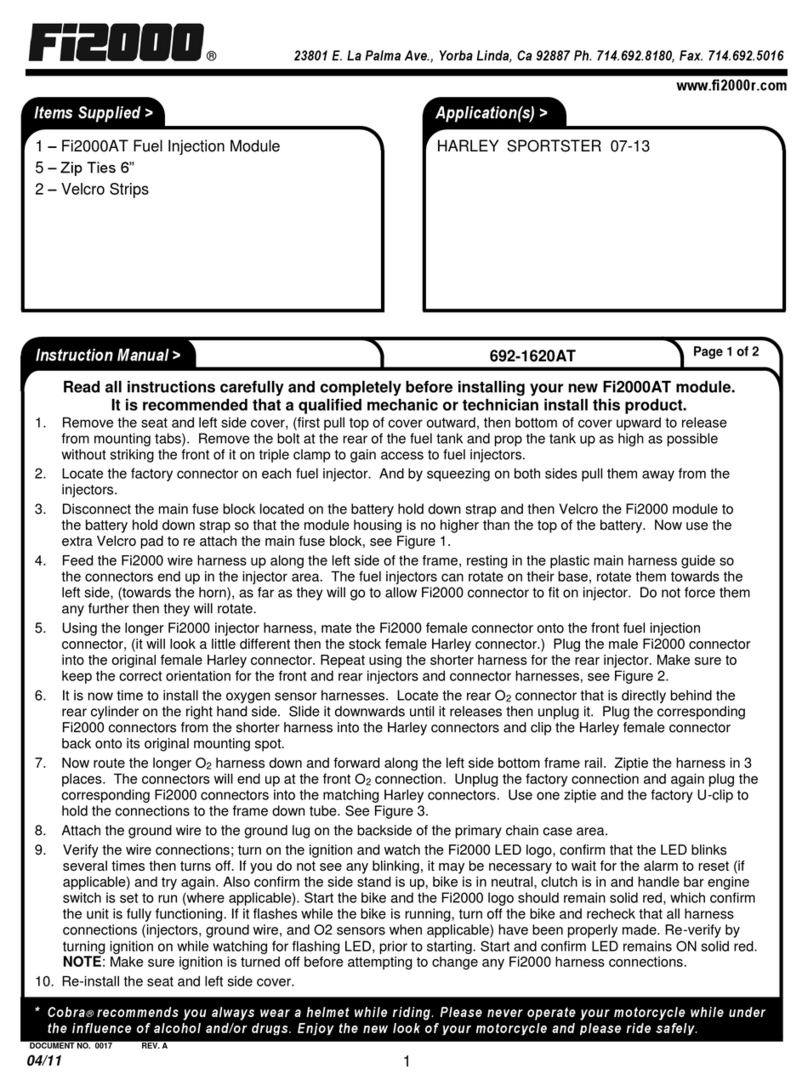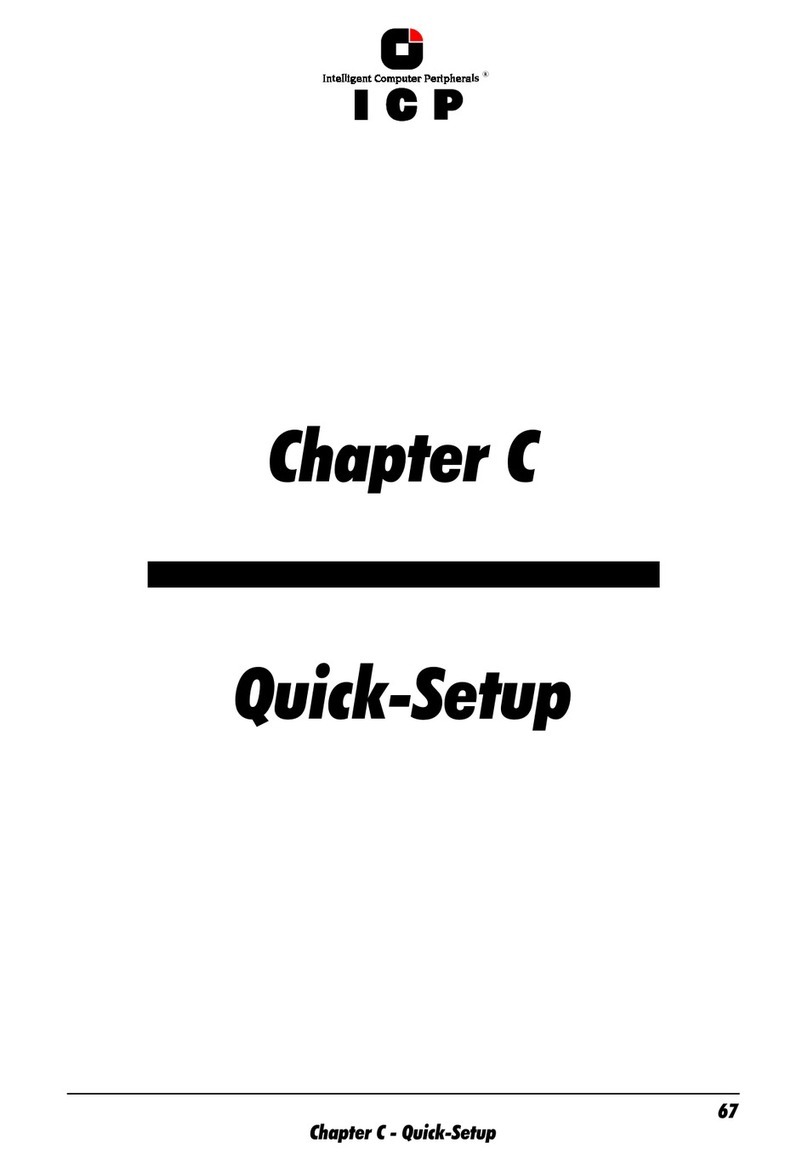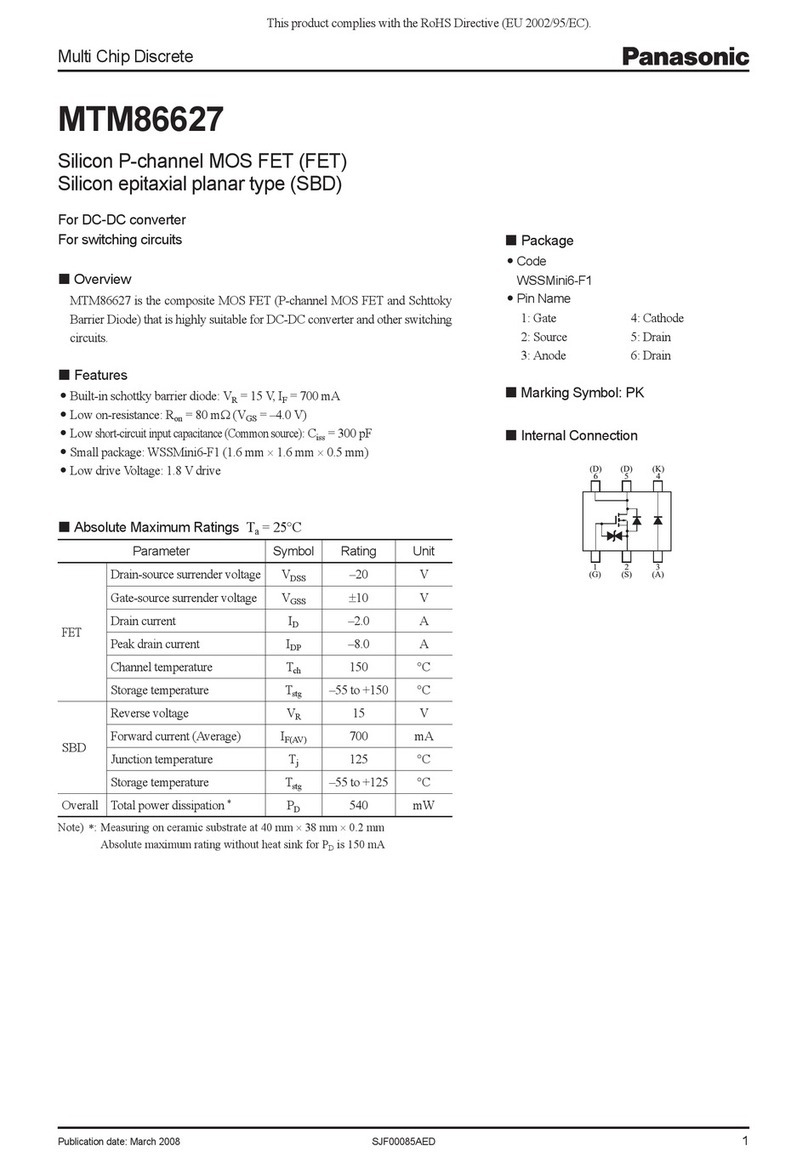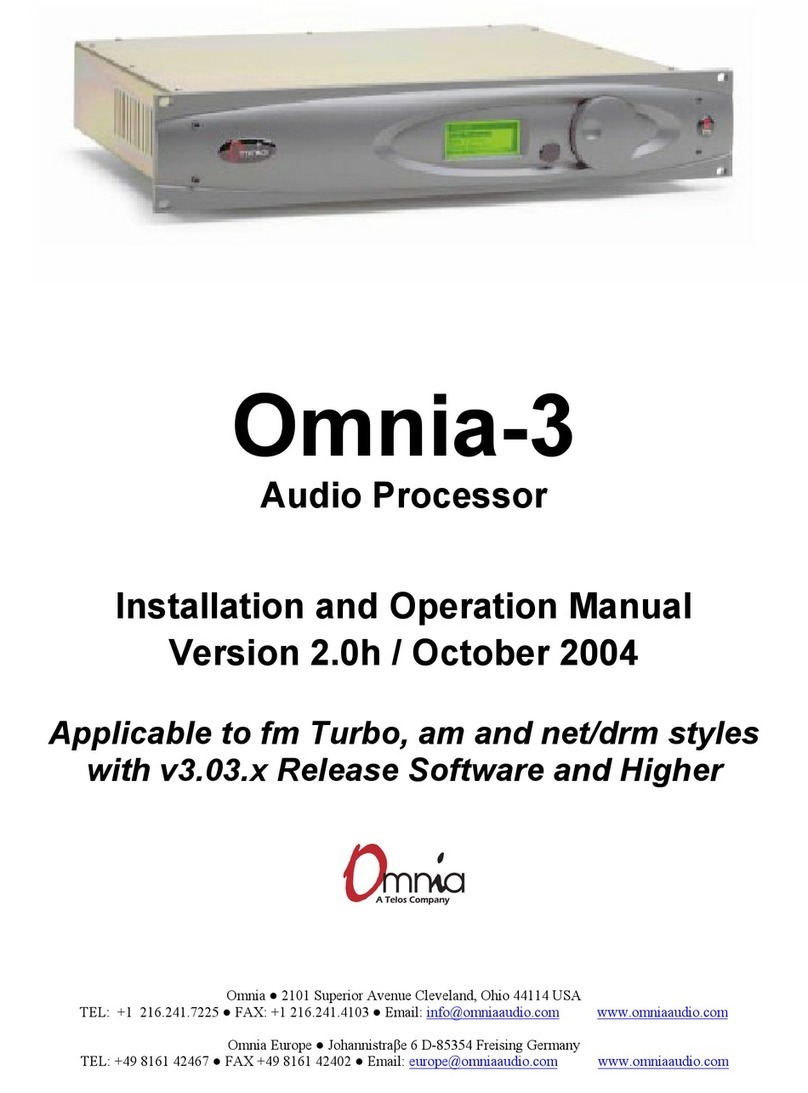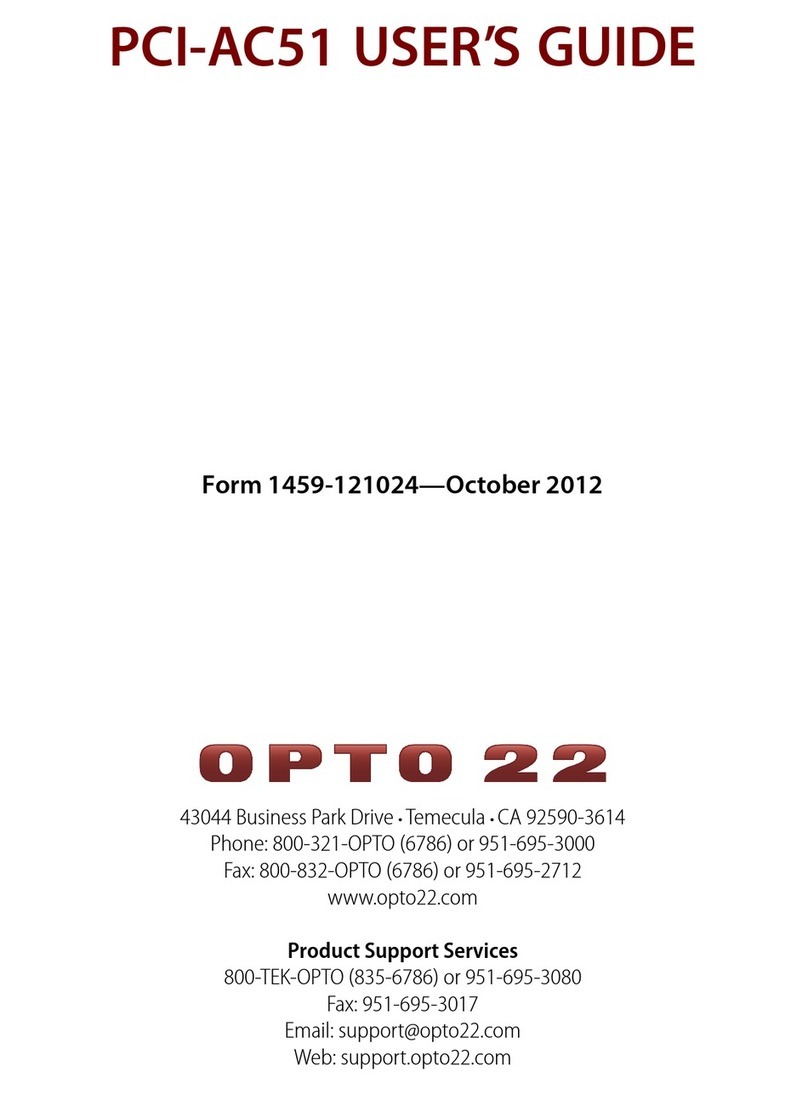ecamguvcview e-CAM51_USB Linux Application User Manual 17 August 2012
www.e-consystems.com | Subject to change without notice Page 4 of 34
2 Introduction
e-CAM51_USB is a plug and play UVC and UAC, auto focus USB camera module based on CMOS
Image sensor from OmniVision Inc. It is fully compliant with USB Video Class (UVC) 1.0 Standard, the
USB Audio Class 1.0 Standard. So video streaming through UVC and audio streaming through UAC is
possible without any special drivers on Operating Systems that have built-in support for these UVC and
UAC standards.
e-CAM51_USB has a built in microphone and an integrated ADC which can provide user with high quality
audio sampling functions. 16 bit Pulse code modulation is supported with sample rate of 48 KHz.
e-CAM51_USB has 3 General purpose Input pin and 1 General purpose Output pin through UVC
extension control.
The e-con guvcviewer or eCAMGUVCView is a simple GTK+ interface for capturing and viewing video
from the devices supported by the Linux UVC driver. This tool also supports extension unit control of e-
con‟s usb webcam products. The features provided in the application are as follows:
a) Enumerating and listing all USB video and audio devices connected.
b) Properties of audio capture devices (if any audio device is available).
c) Properties of video renderer.
d) Changing resolution and color space/compression for video stream(if different resolution are
supported by the device)
e) Currently configured values of preview which is being shown.
f) User can capture still images and set the path where still images will be saved.
g) Configure UVC Extension Control (if supported by device)
h) Displaying the average frame rate.
All the above listed properties can be configured by attractive and easy to use Graphical User Interface.
The application will run in Ubuntu 10.04, 10.10 and 11.04.
3 Scope
This is an e-CAM51_USB Linux Application User Manual document for Linux users of e-CAM51_USB
product. This document is intended for the users working on the UVC XU Control application for
e-CAM51_USB web cam.
4 Reference
1 ecamguvcview_Build_&_Install_Guide.pdf
2 e-CAM51_Linux_XU_Library_Specification_Manual.pdf
5 Identifying the Deliverables
The release package e-con_guvcviewer_app_package_xxxx.tar.gz is a compressed (i.e. tar.gz) file which
will provide the UVC XU control application binary , source and documents when uncompressed.
Use the command „tar‟ for uncompressing this release package
tar –xzvf e-con_guvcviewer_app_package_xxxx.tar.gz
After uncompressing this package, a directory is created in the name
e-con_guvcviewer_app_package_xxxx
The hierarchy of the e-con_guvcviewer_app_package_xxxx directory is as follows
e-con_guvcviewer_app_package_xxxx
|── binary
| ├── bin
| ├── install-sh