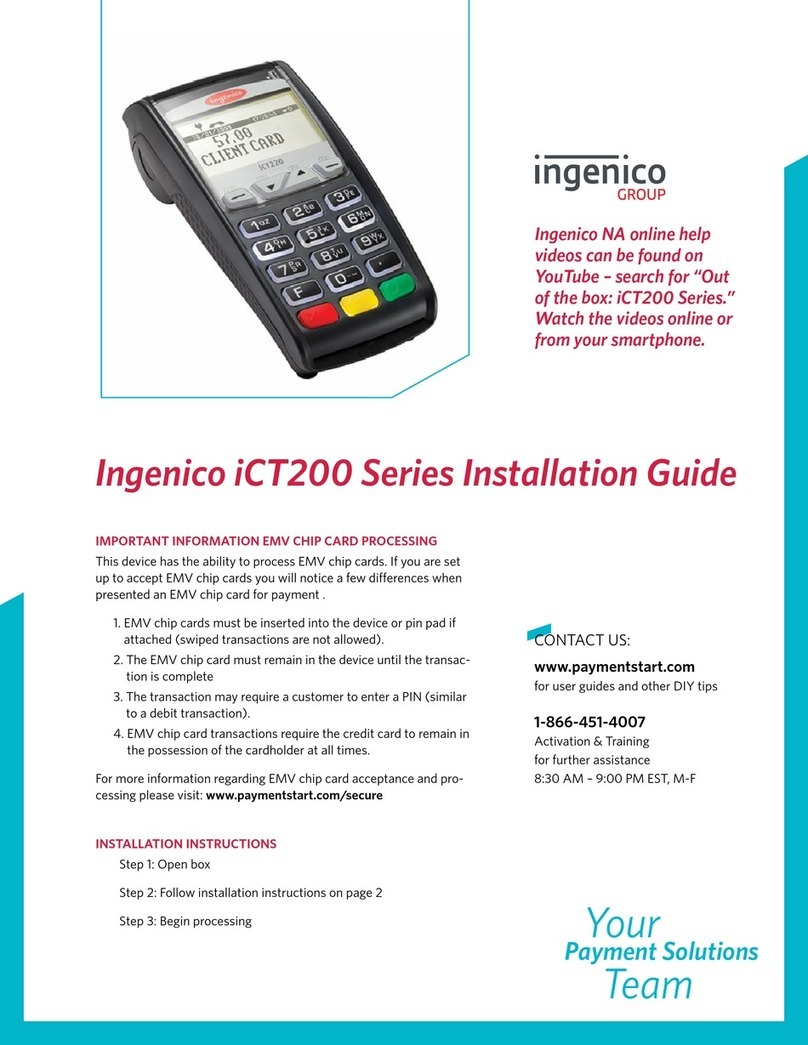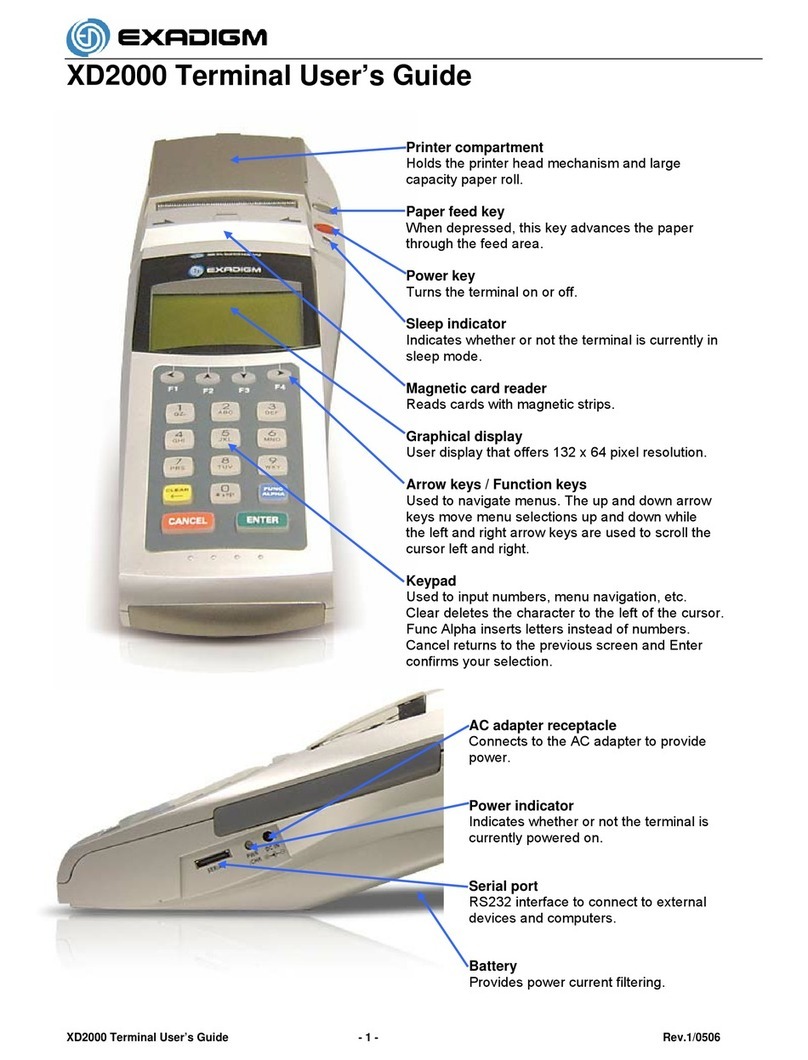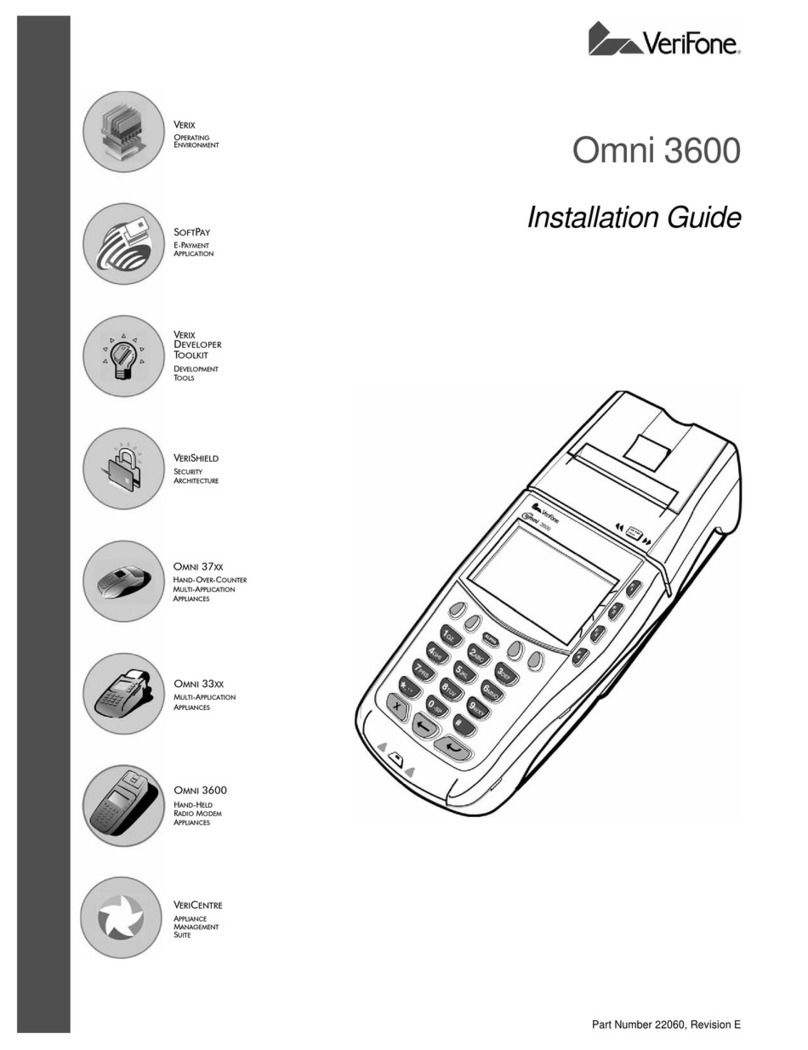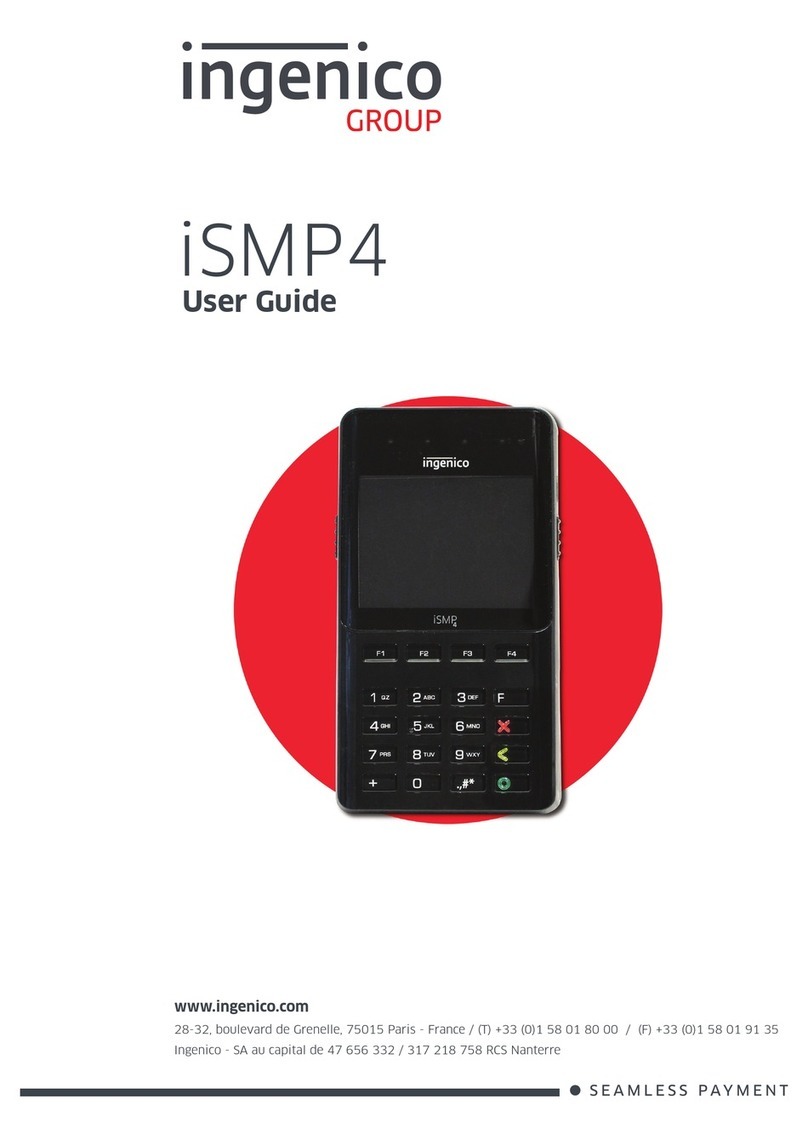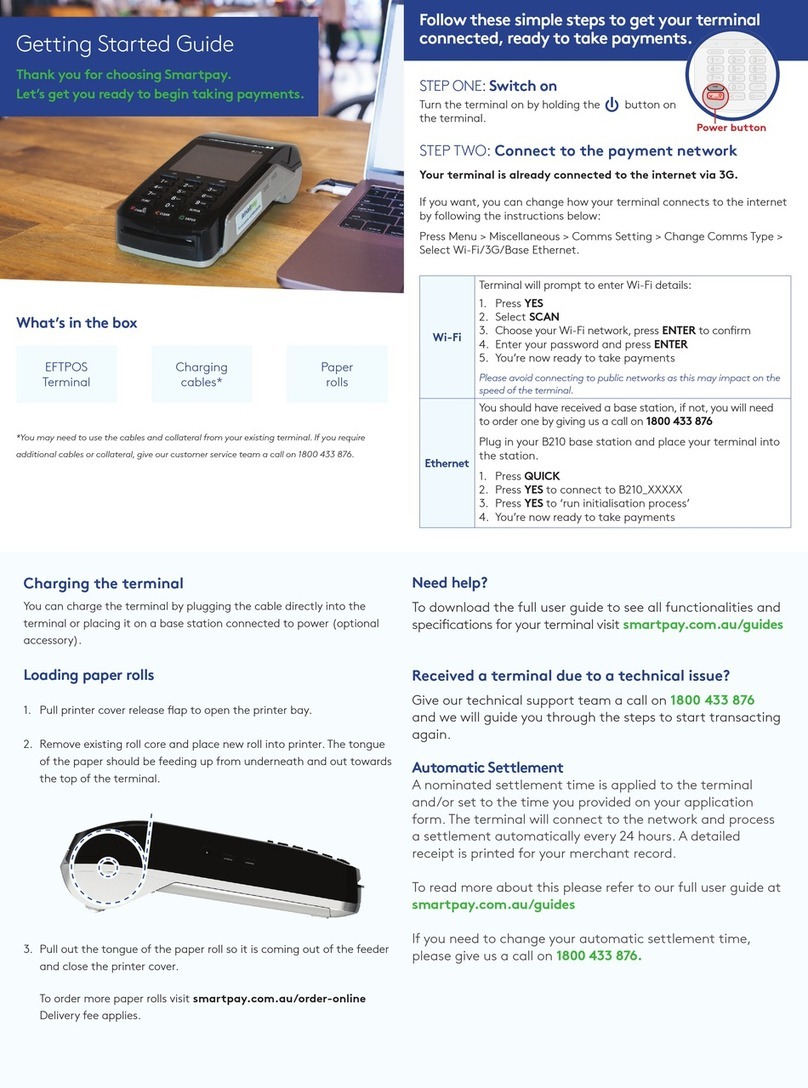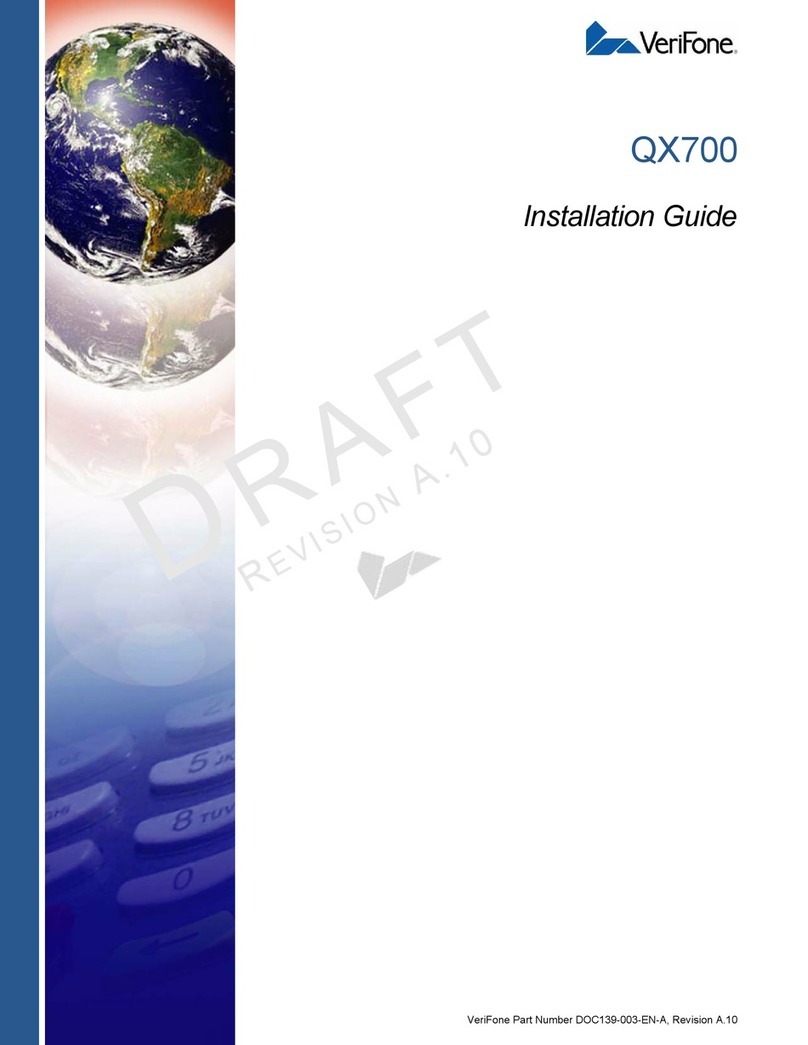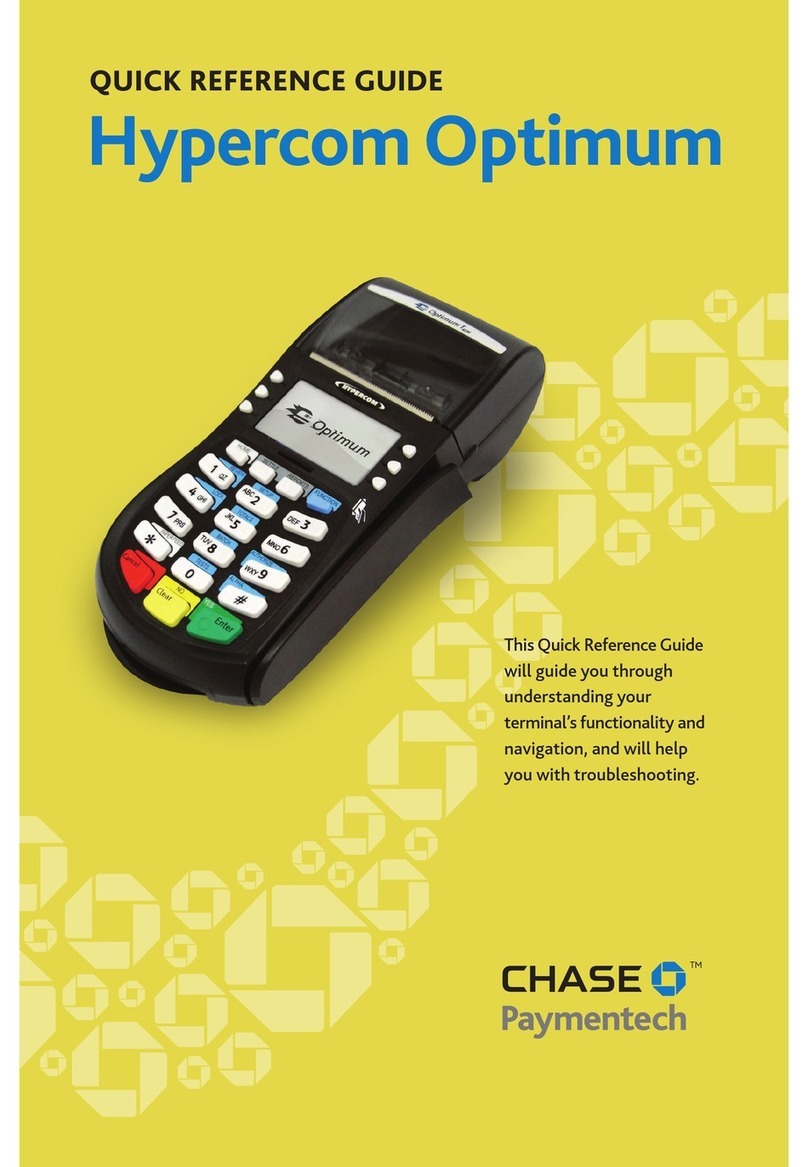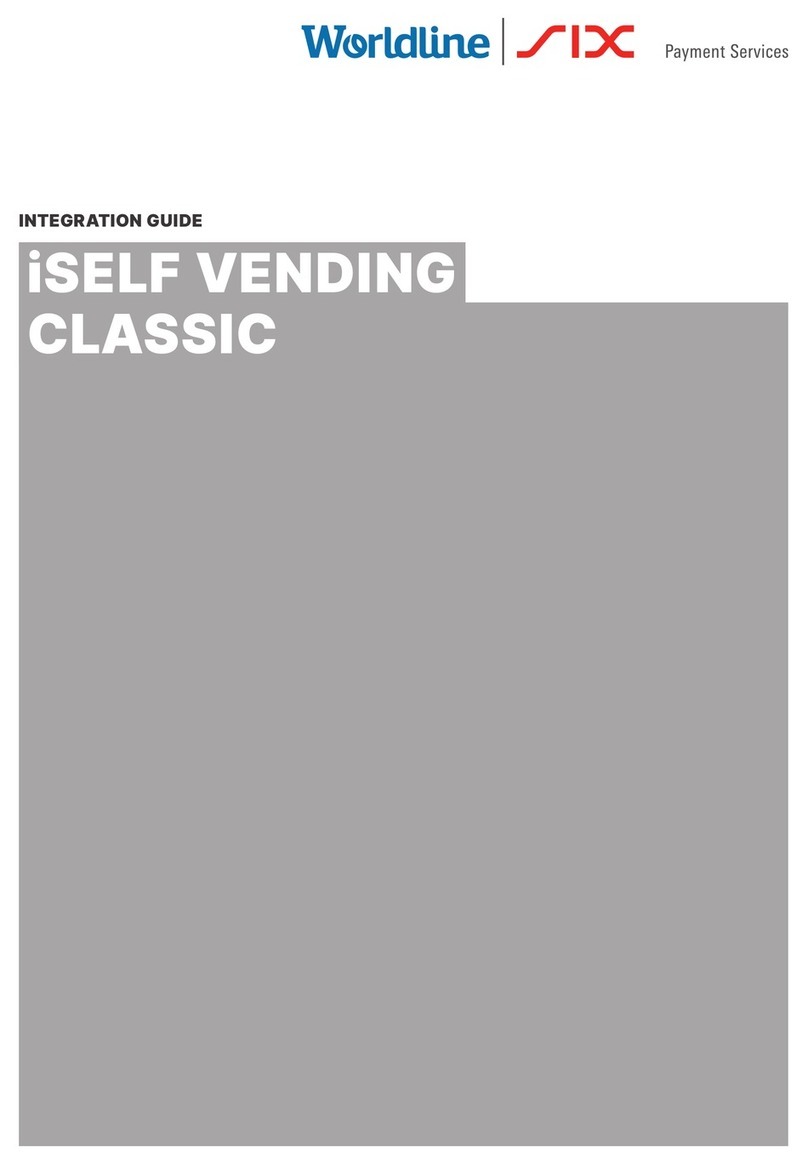E-Service Nayax User manual

SALES@E-SERVICE.CO.UK WWW.E-SERVICE.CO.UK
01707 280 050
Nayax installation Guide
The complete guide to installing
the Nayax wireless card reader

1
3
5
7
6
8
9
4
2
Nayax Installation Guide
2
Figure 1 - Installed Nayax Layout

1
2
4
5
7
8
9
6
3
Nayax Installation Guide
3
Nayax VPOS/Onyx
This is the wireless card reader. The VPOS or Onyx
should be xed to the outside of the machine in
easy access to customers.
For detailed information on tting the VPOS/Onyx
unit, please refer to page 9.
Nayax AMIT 3
The Nayax AMIT 3 is the central unit of the Nayax
system and connects the Nayax components
together. The AMIT 3 should be placed inside the
machine
I/O Connector Cable
This cable plugs into the AMIT’s ‘I/O‘ socket and
connects it to the Nayax Interface Board. Please
note that the cable splits to include a plug that is
not used in most installations.
NAYAX Interface Board
This small circuit board plugs into the coin mech
through the socket that is usually connected to the
machine’s main control board. It connects the Amit
to the coin mech, number meter and main board.
PL1 Main Board Cable
This cable is attached to the machine’s main board
and is usually connected directly to the coin mech.
In the Nayax setup, the cable is plugged into the
interface board’s PL1 pin-socket.
Number Meter
This number meter attaches to the interface board
and records when a transaction is used. For detailed
instructions for manually attaching a number meter
to the interface board, please refer to page 5.
Antenna
The antenna screws into the top of the AMIT3 and
can be positioned internally to protect against van-
dalism or externally to maximise signal strength.
PL2 Wire Holes
The PL2 wire holes are used to connect the inter-
face board to the AMIT and number meter.
If manually connecting the I/O cable or number
meter to interface board, detailed instructions can
be found on page 4.
RJ45 / RJ6Connector Cable
This cable connects the external VPOS to the
internal AMIT 3. The cable must pass through the
hole made while tting the VPOS.
For detailed information on tting the VPOS unit,
please refer to page 9.

1
4
7
10
11
12
PL2
2
5
8
3
6
9
Wire Colour Wire Name PL2 Hole Number
Brown AC / DC + 3
Orange PULSE1\FUJI RXD 4
Blue EX PULSE INHIBIT 5
Green AC / DC - 7
Red GND 8
Yellow PULSE2\FUJI TXD Not used
Black VCC Not used
Nayax Installation Guide
4
To correctly wire the Nayax Interface Board, please follow the diagram above to
match the correct wires to the correct holes.
VPOS to Interface Board wiring guide
Figure 2

1
4
7
10
11
12
PL2
2
5
8
3
6
9
Wire Colour Wire Name PL2 Hole Number
Black (any wire) 10
Black (any wire) 11
Nayax Installation Guide
5
To correctly wire the number meter, please follow the diagram above to match the
correct wires to the correct holes.
Please note that the order of the wires is not important for the number meter.
As long as one wire is placed in hole 10 and the other is placed in hole 11, the number
meter should function correctly.
Number meter wiring guide
Figure 3

Nayax Installation Guide
6
Figure 4
Figure 5
Figure 6
Thomas software updating guide
Access the Control Module
Open the Machine and locate the Control Module, as seen in gure 4. Remove the bill validator to gain
access to the control module and open it’s hinged door.
Replace the software chip
Remove the chip from the inside of the control module’s door, as seen circled in red in gure 5.
Replace the old chip with the new software chip provided in the upgrade kit.
1.
2.

Nayax Installation Guide
7
Figure 7
Figure 8
Enable 10p coins for testing
On the large circuit board on the opposite side, locate the four switches marked ‘S2’, as seen circled
in red in gure 7. Flip the fourth switch to the on position, as seen in gure 8.
Test the newly activated software.
Test the software by dropping a 10p coin, it should give change for the same value that the Nayax tap
value should be, i.e £5, £10 or £20. Insert all other coins and notes and check the change given is correct.
If the change given is correct, close the control module, re-insert the note validator and proceed to
section 5. If the change is incorrect or you encounter other errors, replace the old software chip and call
E-Service support on 01707 280 050.
3.
4.

Nayax Installation Guide
8
Remove the plastic cover from the Thomas Machine door
Unscrew the four 7mm nuts that are circled in red in gure 9. Once the nuts are unscrewed, remove the
plastic cover, as seen in gure 10.
5.
Figure 9
Figure 10

Nayax Installation Guide
9
Place the provided template over the Thomas 3000
Print out the template on page 15 or 16 of this guide, depending onwhether you are installing the
VPOS or Onyx. Place the printed template over the Thomas machine, aligning the yellow arrow with
the indent corner as seen in gure 12.
CAUTION: Remember to print without scaling the page and use the printed ruler to
ensure that the printout is correctly sized.
Drill through the faceplate as marked on the printed template
Use a center punch to mark the drill points as shown on the template.
Drill holes for the screws and one large hole for the cable to pass though, sized according to the
printed template
Optionally, you may remove the inner back plate and shorten it to the red line, rather than drilling
though it. Take care to remove the circuit board on the right of gure 13 before removing the plate.
1.
2.
VPOS wireless card reader mounting guide
Figure 13
Figure 12
Figure 11

Nayax Installation Guide
10
Figure 15 Figure 16
Screw the VPOS/Onyx into the front of the machine
Position the VPOS/Onyx wireless card reader over the newly drilled holes and
screw it in from the back of the machine’s door, as seen in gure 16. Ensure
that the card reader is ush with the machine and correctly aligned before
tightening the screws.
4.
Insert the grommet for the connector cable
Once drilled, t the grommet into the 22mm hole, as seen in gure 14.
3.
Figure 14

Nayax Installation Guide
11
Position the AMIT 3 inside the machine and connect it to the VPOS
Place the AMIT inside the machine, using its magnetic back to attach it to a metal surface. Next, plug the
VPOS/Onyx connection cable into the AMIT port marked ‘VPOS’, as in gure 18.
Connect the Nayax Interface Board to the AMIT 3
Plug the the I/O cable into the AMIT’s port marked ‘I/O’, as seen in gure 20.
If the Interface Board is not already connected to the I/O cable, please refer to page 4 for detailed
instructions on how to wire them together.
6.
7.
AMIT 3 mounting guide
Figure 17
Figure 19
Figure 18
Figure 20

Nayax Installation Guide
12
Plug the Interface Board into the coin mech and the main board
Find the cable connecting the machine’s main control board to the coin mech and unplug it. Plug the inter-
face board into the same socket as in gure 22.
Take the ribbon cable that you just unplugged and plug it into the Interface Board.
IMPORTANT: skip the rst pin when plugging in the ribbon cable, as in gure 23.
8.
NAYAX Interface Board mounting guide
Figure 21
Figure 22
Figure 23

Nayax Installation Guide
13
Mounting the aerial guide
Figure 24 Figure 25
Position the aerial on the machine.
Position aerial on the machine. Positioning the aerial on the inside of the machine will protect against
vandalism, but positioning the aerial externally will maximise signal strength. To position the aerial on the
outside, pass its wire into the hole on the back of the machine, as in gure 24.
Screw the aerial cable into the AMIT 3 unit.
Find the copper end of the aerial cable and screw it onto the top left of the AMIT unit, as in gure 25.
5.
6.

Nayax Installation Guide
14
Finishing up the installation
Figure 26 Figure 27
Secure the loose wires
Using the sticky metal clamps included in the kit, tie down the loose cables into a preferred location,
as seen in n gure 26.
Position the number meter
Position the number meter (used to record transaction numbers) in a preferred visible location,
as seen in gure 27. If your Interface Board does not already have a number meter attached, please refer to
page 5 for detailed instructions on how to wire them together.
Stick the contactless payment instruction label
Find the contactless payment instructions label that was included in the kit and attach it to the front of the
machine in a visible location.
Turn on the Machine and contact E-Service
Turn the power on to the machine and call E-Service on 01707 280 050. We will complete the installation
with you and test it remotely.
9.
10.
11.
12.

Print out this page on a sheet of A4 paper.
Remember to select “DO NOT SCALE” in your
printer’s settings
IMPORTANT: Use the printed ruler at the
bottom of the page to check that the guide
has printed at the correct size.
Cut out the guide along the dotted blue lines
and place it over the machine as seen on
page 9.
Use a center punch to mark the ve points to
drill as marked on the guide.
Drill four 6mm holes for the screws and one
22mm hole for the cable to pass though.
Nayax VPOS tting guide
15
67mm
93mm
52mm
87mm
70mm
125mm
CUT HERE
CUT HERE
CUT HERE
CUT HERE
22mm Hole
6mm
Hole
6mm
Hole
6mm
Hole
6mm
Hole

93mm
87mm
CUT HERE
CUT HERE
CUT HERE
CUT HERE
5mm
Hole
5mm
Hole
5mm
Hole
20mm Hole
90mm
90mm
39mm
63mm
58mm
29mm
93mm
Print out this page on a sheet of A4 paper.
Remember to select “DO NOT SCALE” in your
printer’s settings
IMPORTANT: Use the printed ruler at the
bottom of the page to check that the guide
has printed at the correct size.
Cut out the guide along the dotted blue lines
and place it over the machine as seen on
page 9.
Use a center punch to mark the four points to
drill as marked on the guide.
Drill four 5mm holes for the screws and one
20mm hole for the cable to pass though.
Nayax Onyx tting guide
16

SALES@E-SERVICE.CO.UK
WWW.E-SERVICE.CO.UK
01707 280 050
Contact us
If you have any diculties with installing your Nayax device,
do not hesitate to contact E-Service by phone or email.
The E-Service Support Team and our expert engineers are
ready to help you get your Nayax payment system up and
running and to help you through any issues that might occur.
Table of contents