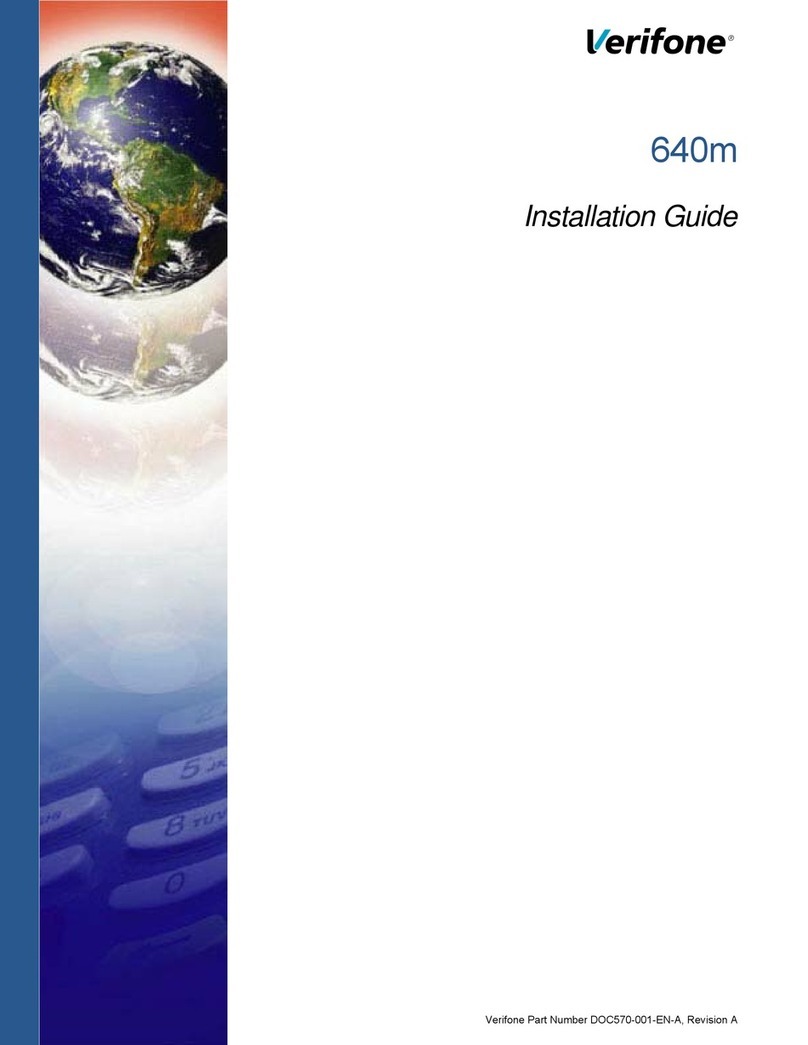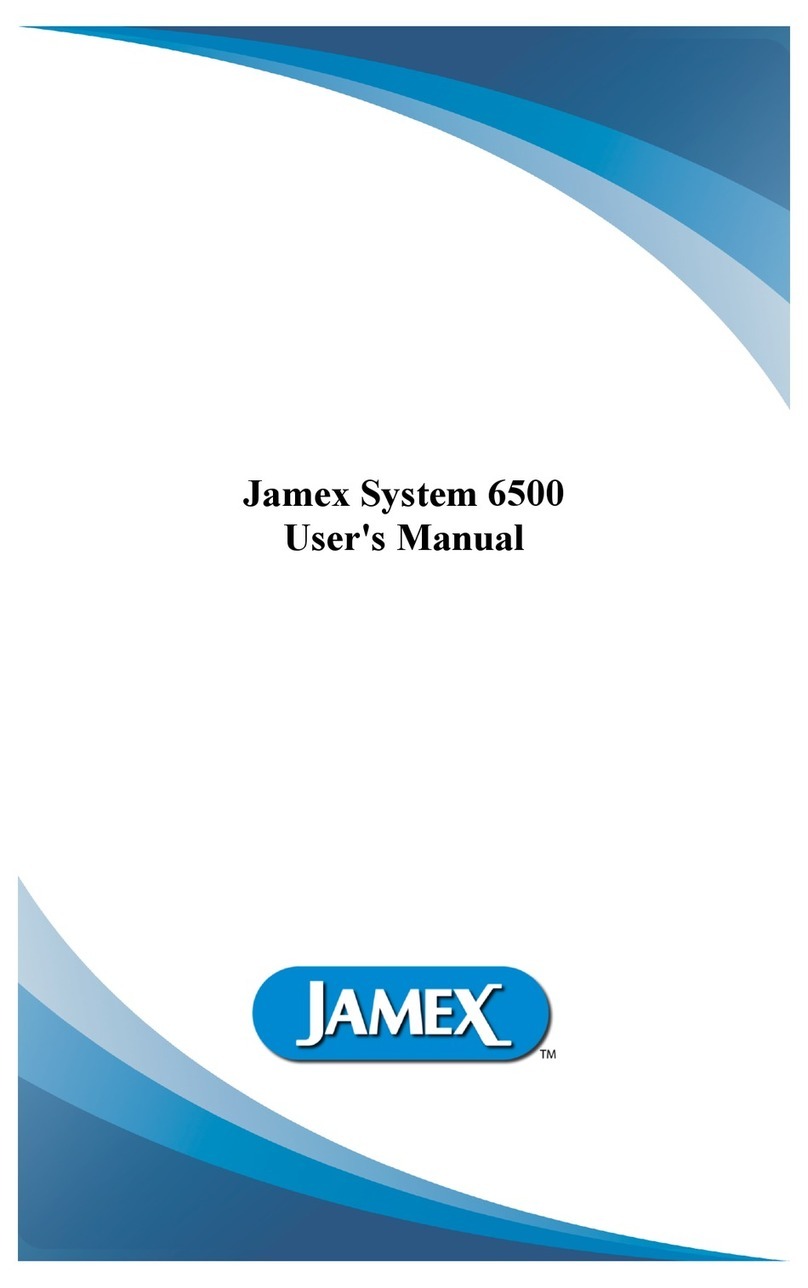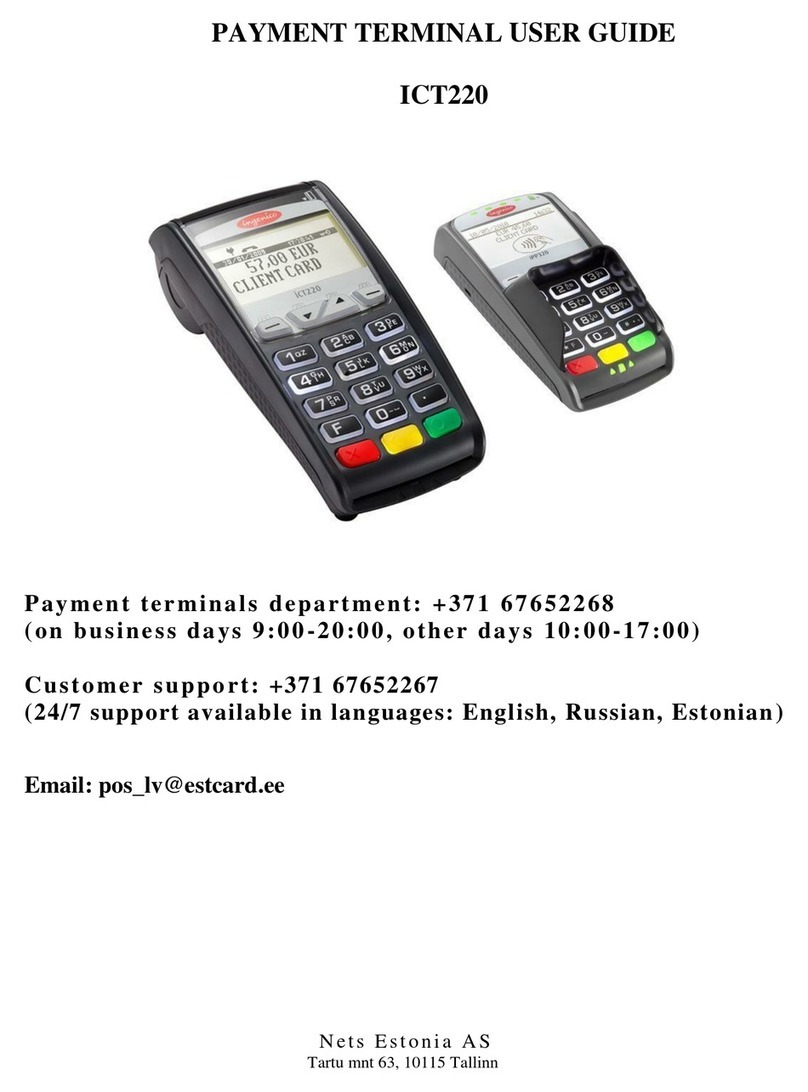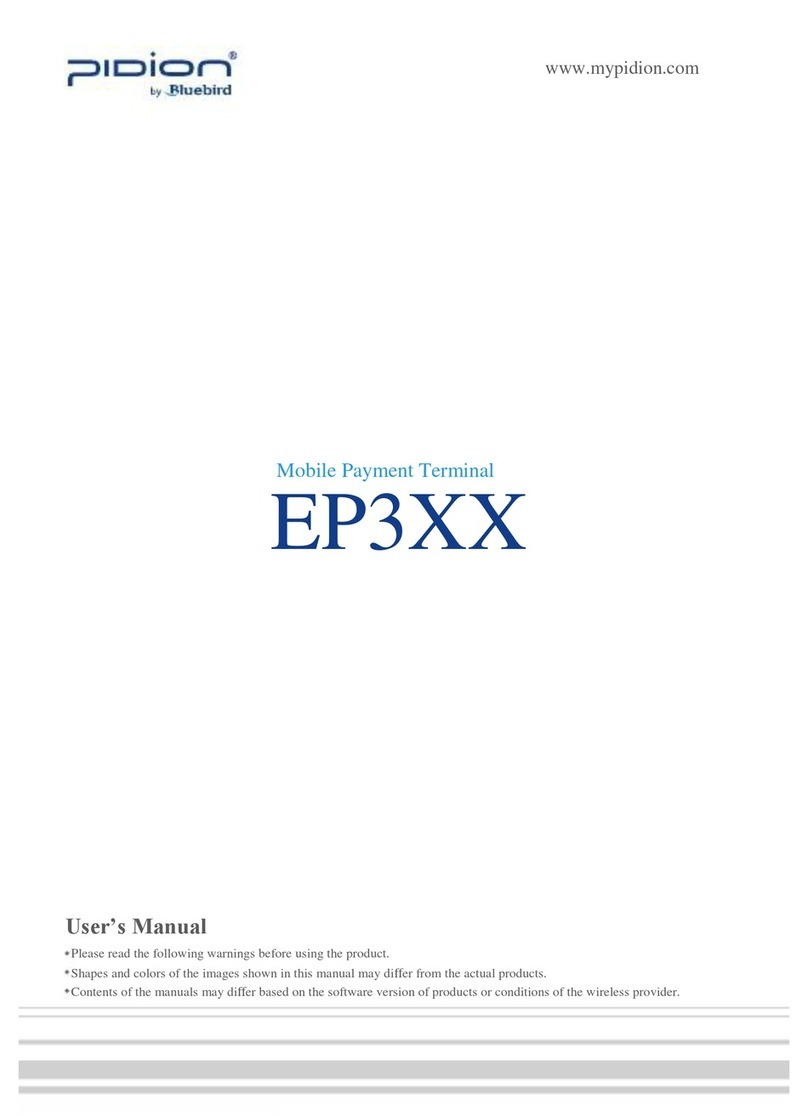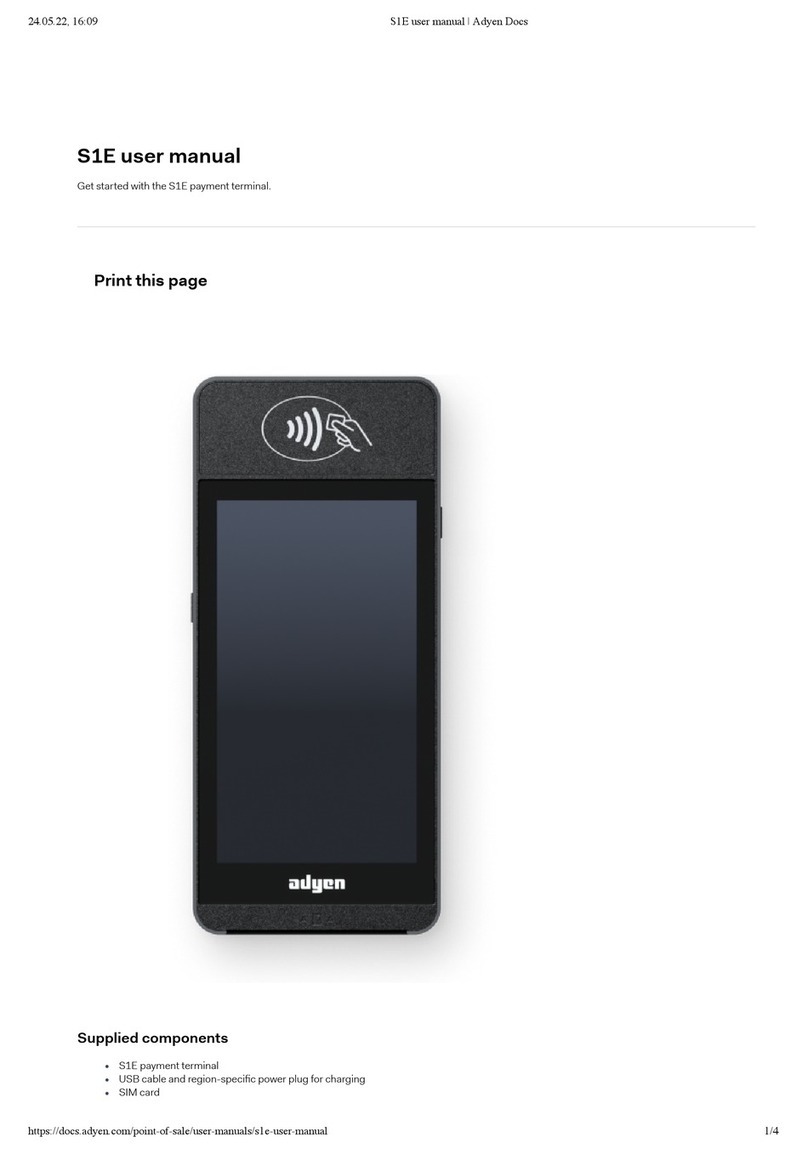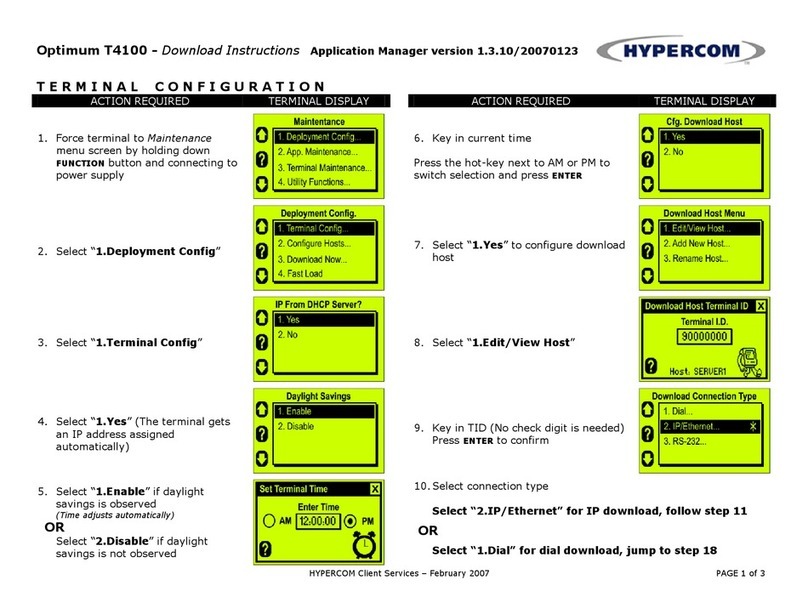Global Payments Desk/5000 User manual

Payments
Countertop – Desk/5000
Quick Reference Guide
September 2018

Table of Contents
1 – Introduction ............................................................................... 5
2 – General Tips ............................................................................. 5
3 – Basic Terminal Operations ....................................................... 6
Before You Begin............................................................... 6
Unpacking the Box............................................................. 6
Terminal ON/OFF .............................................................. 6
Terminal Physical Keyboard .............................................. 7
Virtual Keypad.................................................................... 8
Numeric Data Entry............................................................ 8
Alphanumeric Data Entry ................................................... 9
Access Administrator Menu ............................................... 9
User Access Management................................................. 9
Password Hierarchy......................................................... 10
Administrator ID & Password ........................................... 10
Manager/Supervisor/Clerk ID & Passwords .................... 11
Set Up Your Manager/Supervisor ID and Passwords ..... 11
Clerk ID & Password........................................................ 12
To set up or change the Clerk Password......................... 12
4 – Changing the Terminal Language .......................................... 13
5 – Accepting Payment Cards ...................................................... 13
To Conduct a Contactless Transaction............................ 13
To Conduct an EMV Chip Card Transaction ................... 14
To Conduct a Magnetic Stripe Transaction ..................... 14

3
6 – Sale (Credit or Debit) Transactions ........................................ 15
7 – Auth Only (Credit) ................................................................... 16
8 – Void (Credit or Debit).............................................................. 17
9 – Pre-Auth and Completion (Optional) ...................................... 18
Pre-Auth – Authorize the amount .................................... 18
Completion – Complete the transaction for the final
amount ............................................................................. 19
10 – Return ................................................................................... 20
11 – Performing a Settlement (Closing The Terminal) ................. 21
12 – Reprint .................................................................................. 22
13 – Demo Mode .......................................................................... 22
14 – Batch Menu........................................................................... 23
View Batch History........................................................... 23
Delete Batch .................................................................... 24
15 – Terminal Security.................................................................. 24
Use Passwords for Protection ......................................... 24
Admin Menu Password Protection................................... 24
Reports Menu Password Protection ................................ 25
Transaction Password Protection .................................... 26
Terminal Security ............................................................. 28
16 – Reports ................................................................................. 28
17 – Key Beep and Backlight ....................................................... 29
To change backlight setting: ............................................ 29
To change brightness setting:.......................................... 29
18 – Installation Procedure........................................................... 30
Countertop – Desk/5000 Connection to Power ............... 30
Countertop – Desk/5000 Connection to Phone Line ....... 30
Countertop – Desk/5000 Connection to Ethernet ............ 31

4
Attaching the Privacy Shield (Optional) ........................... 31
19 – Replacing The Paper Roll..................................................... 31
20 – Semi-Integrated Configuration with ECR (optional) ............. 33
21 – Troubleshooting .................................................................... 34
Receipt Paper is Jammed................................................ 34
Card Reader Does Not Work Properly (Cards are Not
Read) ............................................................................... 35
Terminal Does Not Work Properly ................................... 35
Receipt is Blank ............................................................... 35
22 – Auto Download (IP Terminal Only)....................................... 36
23 – Cleaning................................................................................ 36
24 – Terminal Specifications ........................................................ 37
25 – Service and Support ............................................................. 39
Returning a Terminal for Service ..................................... 39

5
1 – Introduction
Global Payments offers merchants a wide variety of leading
payment technology solutions, all from one reliable source. As one
of the world’s largest and most trusted payment technology solution
providers, Global Payments combines industry-leading expertise
with over 50 years of Canadian-specific experience. This power
combination allows us to deliver comprehensive solutions that are
personalized to your needs.
This guide is your primary source of information for operating,
setting up and installing the Global Payments Countertop -
Desk/5000 terminal. For terminal-related questions or support,
please contact Global Payments Customer Care.
2 – General Tips
The following tips will help ensure you continue to process
smoothly with Global Payments Canada:
1. This reference guide contains information on the features
and functions capable on your terminal, as well as basic
troubleshooting techniques. Keep this guide in an easy-to-
find location.
2. Perform a settlement daily; this ensures that your funds
are constantly deposited into your bank account on a
regular basis.
3. Change your passwords frequently. Changing passwords
frequently ensures you protect yourself from unauthorized
use of your terminal.
4. If you have a problem with your terminal, check cabling
and attempt a reset by unplugging and re-plugging the
power supply.
5. If you have a communication problem with your terminal,
verify that there are currently no outages reported by your
telephone company or your Internet service provider.
6. The Global Payments Canada Customer Service line is
open 24 hours a day, 7 days a week, to ensure there is
always someone available to assist you.

6
3 – Basic Terminal Operations
Before You Begin
The terminal (“Desk/5000”) is a point-of-sale electronic payment
terminal designed to process debit and credit card transactions via
an Internet or standard dial connection. For terminal set-up
instructions, refer to Section 18.
Unpacking the Box
Carefully inspect the shipping carton and its contents for shipping
damage. If the content is damaged, file a claim immediately with
the shipping company and notify Global Payments. Do not try to
use damaged equipment.
Remove the items from the carton. You should have the following
items, according to what was ordered:
• A Global Payments Countertop - Desk/5000 terminal with
paper roll installed
• An external power supply
• Roll of thermal printer paper
• Quick Start Instructions
• Ethernet cable and/or telephone cord
Terminal ON/OFF
When the terminal is connected to the power supply, it will
automatically power up, initiate an application check and then
enter home screen. To power off the Desk/5000, simply
disconnect the power supply from the electrical outlet.
CAUTION:
Due to risk of shock or terminal damage, do
not use the terminal near water, in a wet
basement, bathtub, washbowl, kitchen sink,
laundry tub or near a swimming pool. Do not
use in flammable environments.

7
Terminal Physical Keyboard
The terminal keypad is numeric only, and
contains 10 numeric keys (0-9), a green
[Enter] key, a red [Cancel] key, a yellow
[Correction] key.
NOTE:
The physical keypad is numeric only.
.
Button Characters Accessed
1
2
3
4
5
6
7
8
9
0
Red [Cancel] key
Will clear all of the data entered
Yellow [Clear] Key
Backspace (i.e. clear one character at a time)
Green [Enter] key
Will submit the data entered.
Period, comma, number sign, star.
Administrator Key.
Paper Feed Key
Desktop Key

8
Virtual Keypad
Global Payments Countertop - Desk/5000 is equipped with a 3.5-
inch touch screen. The sample virtual alpha keypad shown below
will display when the field tapped on the touch screen requires
alpha numeric entry. 123 can be tapped to display the virtual
numeric keypad and QWE can be tapped to display the virtual
upper case alpha keypad.
Numeric Data Entry
The terminal keypad will automatically default to a numeric-only
keypad when entering data into numeric-only fields, such as card
number and amount prompts. See the following examples:
Card number is a numeric data item. To enter the value
“544619999,” press [5], [4], [4], [6], [1], [9], [9], [9] and [9] on the
keypad. Then press [Enter] to confirm the data entered. The
terminal then starts validation.
For amount entries, the terminal initially displays $0.00. For
example, to enter the value “$5.30,” press [5], [3] and [0]. No
decimal point is entered. Then press [Enter] to confirm the data
entered. The terminal then starts validation.

9
Alphanumeric Data Entry
When a field allows for alphanumeric entry, a virtual keypad is
displayed.
To get an expanded alpha keypad, click icon located on the
right end of the data entry field.
Access Administrator Menu
The Administrator Menu is the place where all terminal
configuration settings are stored. It can only be accessed by
pressing Administrator key. The administrator menu will be
displayed on terminal screen.
User Access Management
The terminal offers multi-level user accesses. There are 4 level
user accesses – from the highest level to the lowest level – are:
administrator, manager, supervisor and clerk. Each level can create
multiple users. You can setup maximum 9 administrator user IDs,
maximum 10 manager IDs, and 10 supervisor IDs. Terminal
supports up to 200 clerk IDs.
Each user can setup their own customized password.
NOTE:
Some menu options in Admin require
password to access.

10
Password Hierarchy
The password hierarchy is as follows:
•Administrator password
•Manager password
•Supervisor password
•Clerk password
A higher level password is accepted in the place of a lower
level password.
Example: If the application prompts for the clerk password, then the
supervisor, manager and administrator passwords will also be
accepted.
Administrator ID & Password
Your terminal is pre-programmed with a default administrator ID
name of “1”, please call Global Payments Customer Care at
1-800-263-2970 to set up your personalized admin password.
Your administrator password is an important security feature of
your terminal. It is used to access the sensitive administrator menu.
The administrator password is between 7 and 12 alpha and
numeric characters (min=7, max=12). At least 1 alpha and 1
numeric character must be used.
If the wrong administrator password is entered more than four (4)
consecutive times while trying to access the administrator menu,
the user will be locked out. At this point, please call Global
Payments Customer Care for help at 1-800-263-2970.
You should change your password periodically for maximum
protection against fraud.
You can setup up to nine (9) available Administrator User Names
(“ID”) and Passwords. Each Admin User Name (“Admin ID”) has an
associated password. There cannot be duplicate Administrator
User Names.

11
NOTE:
Your default administrator user name
(“ID”) is 1. To set up your administrator
password, please call Global Payments
Customer Care at 1-800-263-2970.
Manager/Supervisor/Clerk ID & Passwords
The manager and supervisor IDs and passwords are set up in the
Security menu within Admin menu. A higher level user must access
security menu with his credential to create lower level user ID. For
exmaple, an admin user is required to access security menu to
create manager user ID. A supervior user ID can be created by
either Admin user or manager user.
There are up to 10 managers and 10 supervisors. The
Manager/Supervisor ID is between one to seven numeric digits.
Each ID must be unique and cannot be duplicated.
The manager, supervisor and clerk password length is seven alpha
and numeric characters. The password can consist of any number
of alpha or numeric characters.
If the manager or supervisor forgets their password, the highter
level user for exmaple admin user must delete the existing
manager/supervisor ID and adding a new one.
Set Up Your Manager/Supervisor ID and Passwords
1. At the home screen, press the administrator [.,#*] key or tap
ADMIN on the home screen for the administrator menu
2. Tap Security
3. Enter the administrator name and password, press [Enter]
4. Tap Supervisor/Manager
5. Enter the administrator name and password, press [Enter]
6. Press [1] Add User
7. Press [1] Supervisor, [2] Manager
8. Enter Supervisor or Manager ID
9. Enter Supervisor or Manager Name
10. Enter Password, re-enter Password

12
11. Terminal prompts: Add Another? [1] Yes [2] No
12. Press [Cancel] to return to the home screen.
Clerk ID & Password
Clerk ID and password can be setup in Clerk menu within Admin
menu. There are maximum 200 available Clerk IDs and Passwords.
Each Clerk ID has an associated name and password.
There cannot be duplicate Clerk IDs. The Clerk ID is between one
to six numeric digits.
Clerk Name is between one to twenty alpha & numeric characters.
The Clerk password is between four and seven alphanumeric
digits. This password does not expire. If the Clerk forgets their
password, the Administrator, Manager or Supervisor can set a new
one.
To set up or change the Clerk Password
1. At the home screen, press the administrator [.,#*] key or tap
ADMIN on Home Screen for the administrator menu
2. Tap Clerk Menu
3. Enter the administrator name and password, and press [Enter]
4. Press [1] Add ID
5. Enter Clerk ID
6. Enter Clerk Name
7. Enter Password, re-Enter Password
8. Terminal prompts: Add Another? [1] Yes [2] No
9. Press [Cancel] to return to the home screen.
If you forget your password, please call Global Payments’
Customer Care at 1-800-263-2970.
For instructions on how to use each password level to protect
sensitive information, please refer to Section 15.

13
4 – Changing the Terminal Language
1. At the home screen, tap LANGUAGE, bottom right-hand
corner.
2. Press [1]-English, press [2]-Francais, and press [Enter].
3. The home screen will be displayed in the alternate language
(English or French).
5 – Accepting Payment Cards
To Conduct a Contactless Transaction
1. Tap the transaction icon on the home screen, or press [Enter]
key to enter the main transaction menu and then select
transaction type.
2. Follow the prompts displayed on the screen accordingly.
3. Bring the card firmly up to the active zone above the display
(hold approx.1 cm above the contactless logo located on paper
trapdoor). Keep the card close to the display during the
transaction.
4. Your contactless terminal has a row of four status lights that
are visible on the display. When a contactless transaction is
started the first (left hand) status light will be lit steadily; this
indicates that the contactless display is in use but a card is not
being read.
5. When a contactless card is presented to the contactless active
zone during a transaction, the second, third and fourth status
lights will be lit in turn. The card read is successful when all
four status lights are lit and the audible confirmation tone is
heard.

14
To Conduct an EMV Chip Card Transaction
1. Tap the transaction icon on the home screen, or press [Enter]
key to enter the main transaction menu and then select
transaction type.
2. Follow the prompts displayed on the screen accordingly.
3. Position the chip card with the chip side facing upward, as
shown below.
4. Insert the chip card into the smart card reader slot in a smooth,
continuous motion until it seats firmly.
5. Remove the card only when the screen indicates the
transaction is complete.
CAUTION:
Leave the chip card in the reader until the
transaction is complete. Premature card
removal will invalidate the transaction.
To Conduct a Magnetic Stripe Transaction
1. Tap the transaction icon on the home screen, or press [Enter]
key to enter the main transaction menu and then select
transaction type.
2. Follow the prompts displayed on the screen accordingly.
3. Position a magnetic card with the stripe in the side card reader
facing inward, toward the keypad.
4. To ensure a proper read of the magnetic swipe card, the user
should insert the magnetic card from the top of the unit, as
shown below.
5. Swipe the card through the magnetic card reader.
6. The screen indicates the transaction is complete.

15
6 – Sale (Credit or Debit) Transactions
The sale transaction is the most common transaction.
1. Tap Sale transaction icon on home screen, or press [Enter] to
enter the main menu, and then tap Sale.
2. Enter the clerk ID and password (if enabled) and press [Enter].
3. Enter the invoice # (if enabled) and press [Enter].
4. Key in the transaction amount and press [Enter].
5. Terminal displays “Pass Terminal to Customer,” the
cardholder presses [1]-Yes/Oui to confirm the transaction
amount. Press [2]- No/Non to cancel the transaction.
6. If tip is enabled, customer can select either [1]-Tip
percentage, [2]-Tip amount, or [3]-No Tip. If tip percentage is
selected, cardholder then can select one of three pre-set tip
percentage options, or select Other to key in a specific tip
percentage and press [Enter] to confirm. If tip amount is
selected, cardholder can enter dollar amount for tip and press
[Enter] to confirm.
7. The cardholder presses [1]-Accept to confirm the total
amount, presses [2]-No/Non to change.
8. Terminal displays “$ Amount” “Tap/Insert/Swipe”
“Taper/Inserer/Glisser”.
9. The cardholder taps their card/inserts the chip card/swipes
their card.
10. If the card is inserted, cardholder follows the EMV prompts
displayed on the terminal screen and then enters PIN.
11. If the card is swiped, follow the prompts on screen to enter last
4 digit of the card number and CVV/CVC (if enabled)

16
12. If credit card is issued outside Canada and your terminal is
enabld with HomeCurrencyPay (HCP) dynamic currency
conversion, the cardholder should follow the HCP prompts
display to select whether they want to pay in home currency
amount or in Canadian dollars.
13. Terminal communicates with Global Payments and terminal
screen displays “Pass Terminal to Merchant.”
14. Once the transaction is complete, the merchant copy of the
receipt is printed.
15. Press [Enter] to print the customer copy of the receipt.
NOTE:
If you are presented with a card with a chip
on it, insert the card in the chip reader on the
terminal with the chip facing up and in.
Leave the card in the reader until the
transaction is completed.
If the terminal cannot read the credit card, you must enter the card
number manually and then use your imprinter to take an imprint of
the card and retain a signed copy for your records. If a debit card
cannot be swiped, you must ask for another form of payment. Debit
cards cannot be entered manually.
7 – Auth Only (Credit)
An Auth Only transaction is used to reserve an amount against a
credit card holder’s available credit limit for a certain period of time.
Note that auth only is a non-draft capture transaction and will not
settle transactions.
1. Tap Auth Only transaction icon on home screen, or press
[Enter] to enter the main menu, and then tap Auth Only.
2. Enter the total Auth Only amount and press [Enter].
3. Enter the clerk ID and password (if enabled) and press [Enter].
4. Enter the invoice # (if enabled) and press [Enter].
5. Terminal displays “Pass Terminal to Customer,” the
cardholder presses [1] - Yes/Oui to confirm the transaction
amount. Presses [2]-No/Non to cancel transaction.
6. Terminal displays “$ Amount” “Tap/Insert/Swipe”
“Taper/Inserer/Glisser”.

17
7. The cardholder taps their card/inserts the chip card/swipes
their card.
8. Customer presses [Enter] and terminal displays “Pass
Terminal to Merchant”.
9. Terminal communicates with Global Payments. Once the
transaction is complete, the merchant copy of the receipt is
printed.
10. Press [Enter] to print the customer copy of the receipt.
8 – Void (Credit or Debit)
If you have entered the wrong amount or need to cancel a
transaction, use the Void transaction (instead of Refund) wherever
possible. Transactions that are voided will not appear on cardholder
statements.
Customers must be present for a void transaction on a debit
card.
NOTE:
Transactions can only be voided before they
are settled.
1. Tap Void transaction icon on home screen, or press [Enter] to
enter the main menu, and then tap Void.
2. Enter manager ID and password,press [Enter]
3. Terminal prompts Void Pre-Auth; press [1]-Yes and proceed
to step 4, or [2]-No and proceed to Step 8.
4. If [1]-Yes Pre-Auth Void is selected in step 3, merchant then
selects [1]-All or [2]-One.
5. If [1]-All is chosen, a report will print for all open Pre-Auth in
the batch. Terminal displays “Confirm Void All Pre-Auth”
select [1]-All or [2]-One
6. If [2]-One is chosen, press the key that corresponds to the
desired search option.
7. When the transaction to void is found, press [Enter], “Confirm
Void” press [1]-Yes or [2]-No
8. If [2]-No Pre-Auth Void is selected in step 3, press the key that
corresponds to the desired search option.

18
NOTE:
A credit card or non-chip debit card can also
be swiped instead of choosing a search
option.
9. For credit card, Terminal Displays “Confirm Void Sale”.The
cardholder presses [1]-Yes or [2]-No.
10. Proceed to step 15.
11. For debit card, pass the terminal to the cardholder. The
cardholder swipes/inserts his/her debit card. NOTE: Debit
cards cannot be manually entered.
12. Terminal Displays “Confirm Void Sale”The cardholder
presses [1]-Yes or [2]-No
13. The cardholder selects [CHQ] or [SAV].
14. The cardholder enters the PIN and presses [Enter].
15. Customer presses [Enter] and terminal displays “Pass
Terminal to Merchant”.
16. Terminal communicates with Global Payments. Once the
transaction is complete, the merchant copy of the receipt is
printed.
17. Press [Enter] to print the customer copy of the receipt.
9 – Pre-Auth and Completion (Optional)
Pre-Auth is used for credit transactions when the terminal is NOT
brought to the patron. Using the pre-auth transaction allows you to
enter a different amount at the end of the transaction. The original
authorization is for the amount before tip (pre-auth) and the final
amount (completion) includes the tip.
Pre-Auth – Authorize the amount:
1. Tap Pre-Auth transaction icon on home screen, or press
[Enter] to enter the main menu, and then tap Pre-Auth.
2. Enter the clerk ID and Password (if enabled) and press
[Enter].
3. Enter the invoice # (if enabled) and press [Enter].
4. Enter the transaction amount and press [Enter].Terminal
displays “Pass Terminal to Customer”.
5. Terminal displays “$ Amount” “Tap/Insert/Swipe”
“Taper/Inserer/Glisser”.

19
6. The cardholder taps the card/ inserts the chip card/swipes
his/her card/manually enters card number.
7. Enter the Expiry Date if the card is manually entered.
8. The cardholder enters the PIN and presses [Enter].
9. If chip card terminal displays “Confirm Amount ”.The
cardholder presses [1]-Yes or [2]-No.
10. Customer presses [Enter] and terminal displays “Pass
Terminal to Merchant,”
11. Terminal communicates with Global Payments. Once the
transaction is complete, the merchant copy of the receipt is
printed.
12. Press [Enter] to print the customer copy of the receipt.
Completion – Complete the transaction for the final amount:
1. Tap Pre-Auth Completion transaction icon on home screen,
or press [Enter] to enter the main menu, and then tap Pre-
Auth Completion.
2. Select the key that corresponds to the desired search option
3. When the transaction to complete is found, press [Enter],
“Confirm Sale Amount ” press [1]-Accept or [2]-Change
4. Confirm the pre-auth amount and press [1]-Accept.
5. Press [2]-Change to enter new amount. Enter new amount
and press [Enter].
6. Terminal communicates with Global Payments.Once the
transaction is complete, the merchant copy of the receipt is
printed.
7. Press [Enter] to print the customer copy of the receipt.
NOTE:
Pre-auth will not settle transactions.
Completion will settle transactions.
NOTE:
The terminal only allows a maximum 2
incremental auths added on original pre-
auth transaction. Only one completion is
required to complete both pre-auth and
incremental auths.
Use the Return transaction to credit a cardholder.

20
10 – Return
1. Tap Return transaction icon on home screen, or press [Enter]
to enter the main menu, and then tap Return.
2. Enter manager ID and password and press [Enter].
3. Enter total return amount (including tip and cashback) and
press [Enter].
4. Terminal displays “Pass Terminal to Customer,” terminal
displays “$ Amount” “Tap/Insert/Swipe”
“Taper/Inserer/Glisser”.
5. The cardholder Taps/Inserts or swipes the credit card.
6. For debit card, the cardholder Taps/Inserts or swipes his/her
debit card.
NOTE:
Debit cards cannot be manually entered.
7. For insert cards, terminal displays “Confirm Amount ” press
[1]-Yes to confrim [2]-No to cancel transaction.
8. The cardholder selects [CHQ] or [SAV].
9. The cardholder enters PIN, presses [Enter]. terminal displays
“Pass Terminal to Merchant,”
10. Terminal communicates with Global Payments. Once the
transaction is complete, the merchant copy of the receipt is
printed.
11. Press [Enter] to print the customer copy of the receipt.
NOTE:
Transaction password protection is highly
recommended for return transactions.
Please refer to Section 15 for password
setup. The cardholder must be present for a
debit return.
Other manuals for Desk/5000
5
Table of contents
Other Global Payments Payment Terminal manuals

Global Payments
Global Payments VX 820 Duet User manual

Global Payments
Global Payments Wireless - Move/5000 User manual

Global Payments
Global Payments Desk/5000 User manual
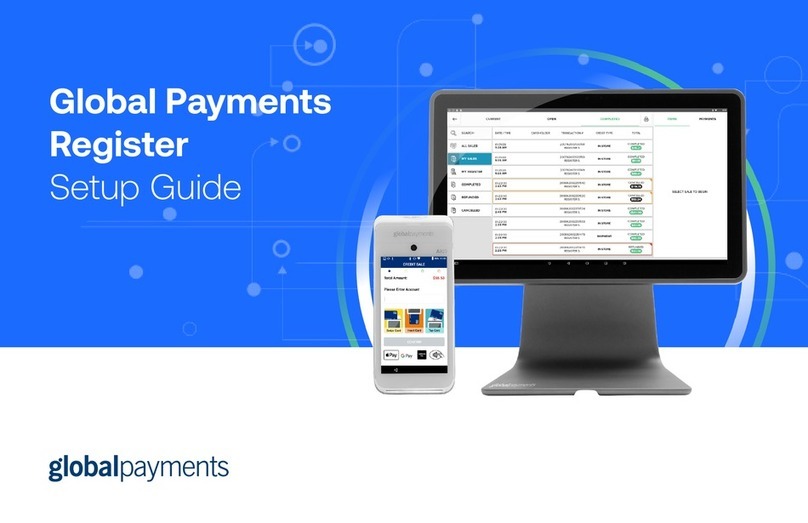
Global Payments
Global Payments Register User manual

Global Payments
Global Payments Desk/5000 User manual
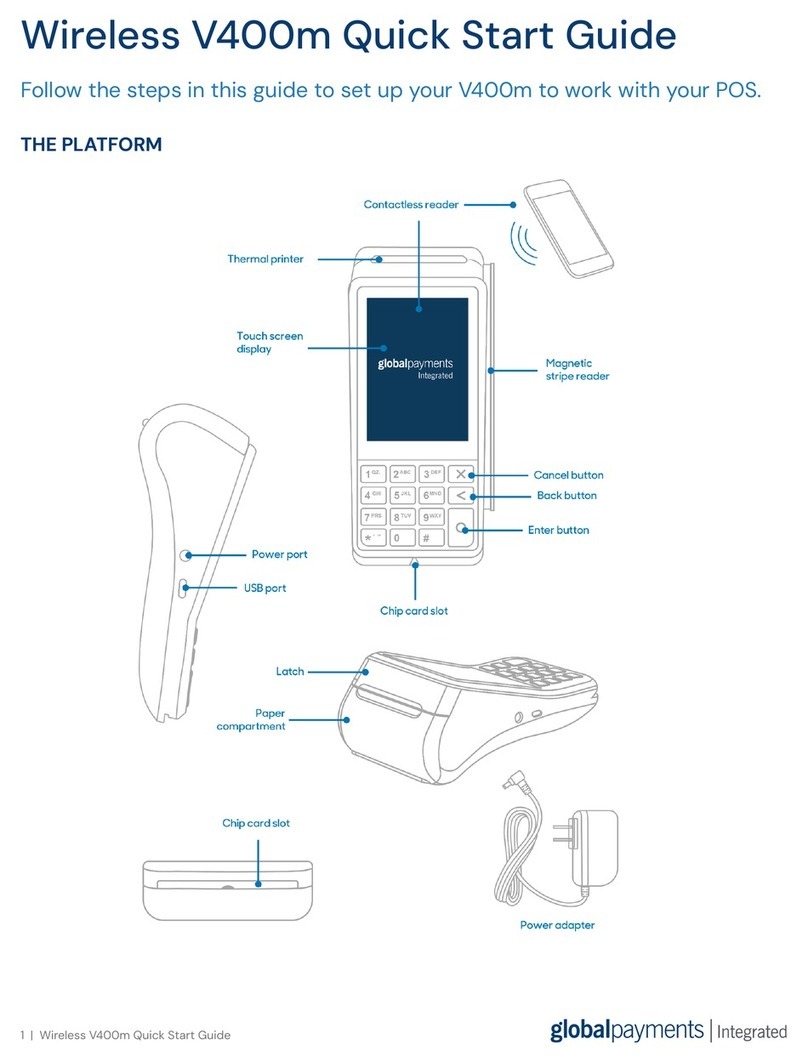
Global Payments
Global Payments V400m User manual
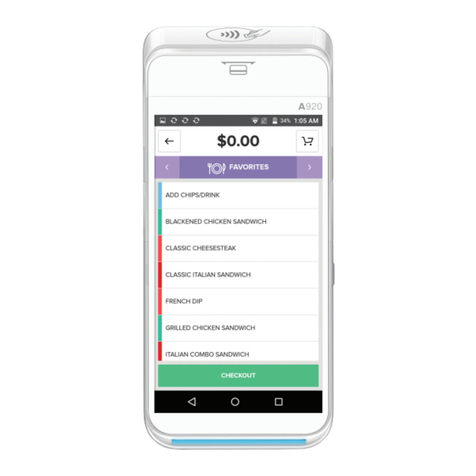
Global Payments
Global Payments Terminal Plus Parts list manual

Global Payments
Global Payments Desk/5000 User manual
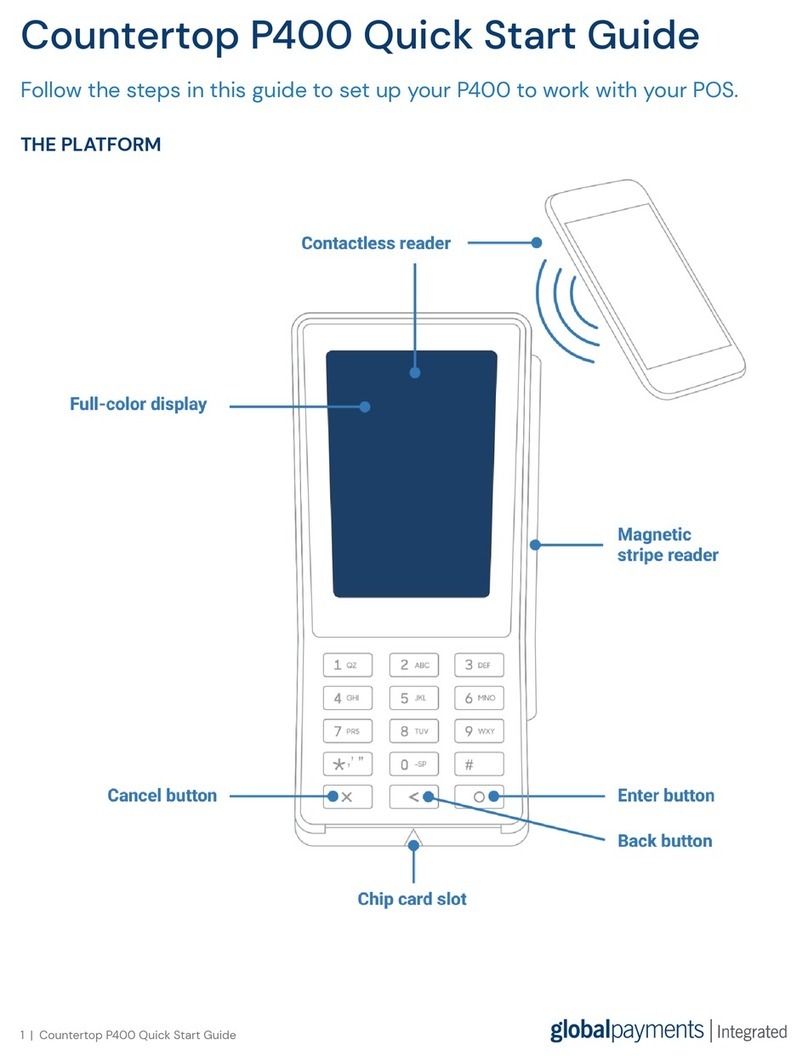
Global Payments
Global Payments Countertop P400 User manual

Global Payments
Global Payments Desk/5000 User manual