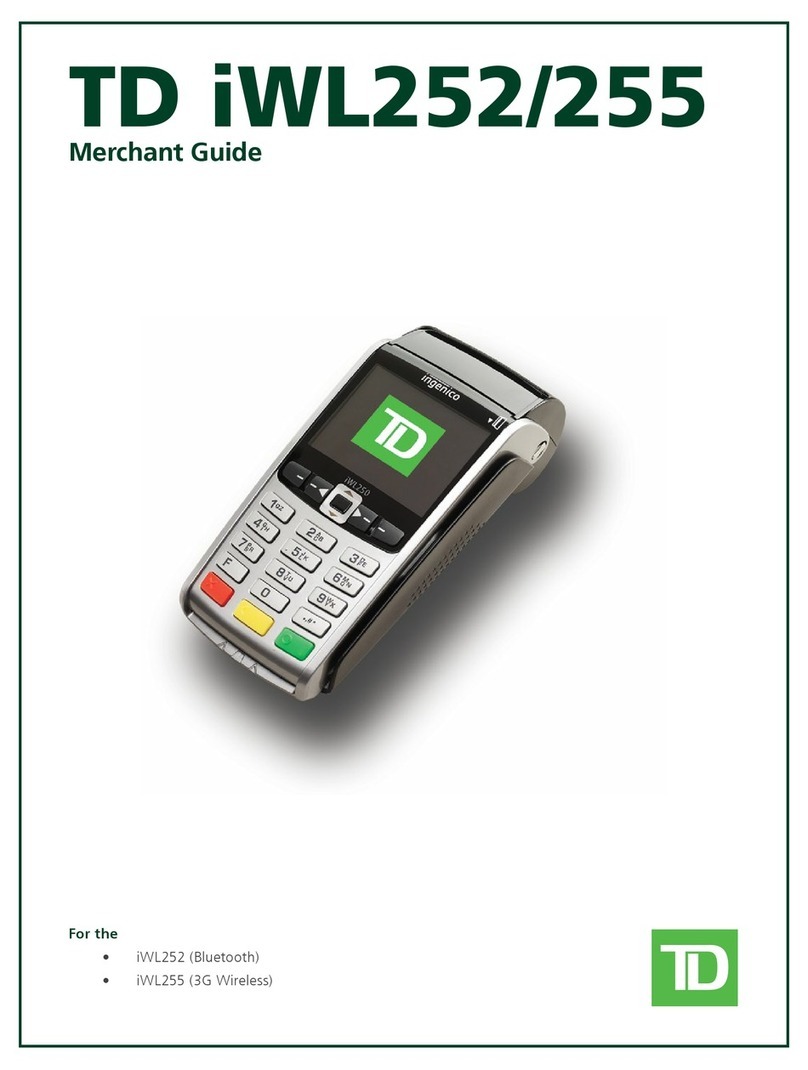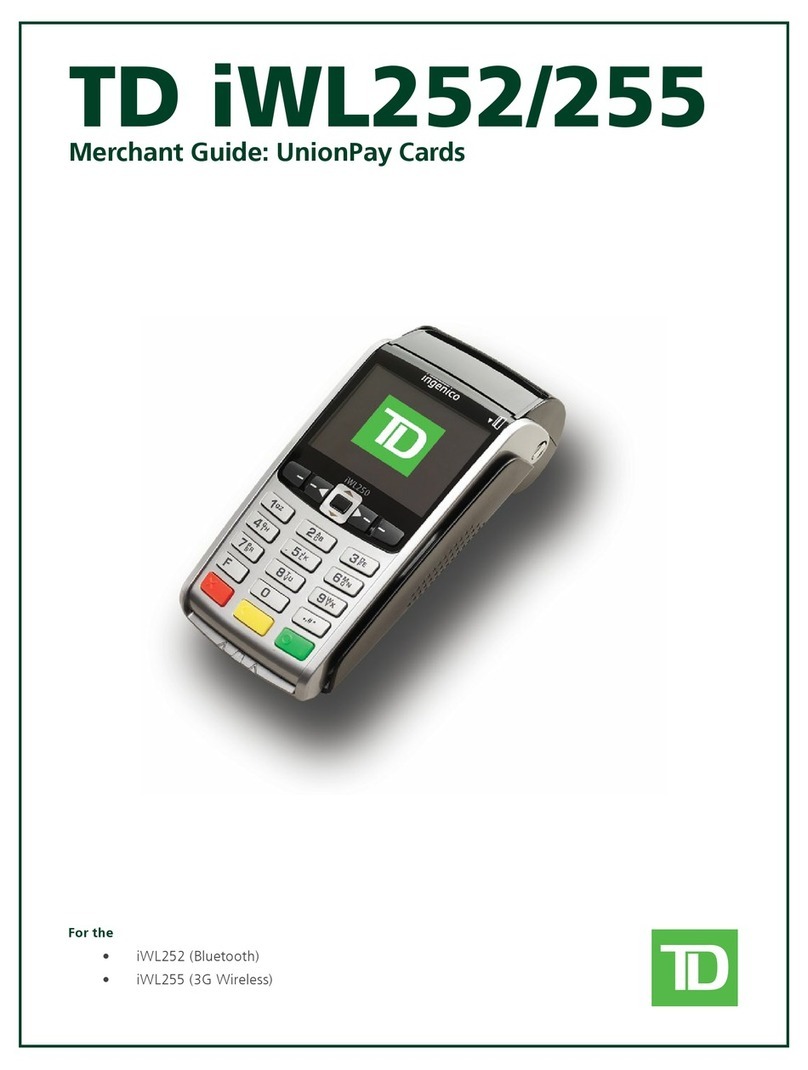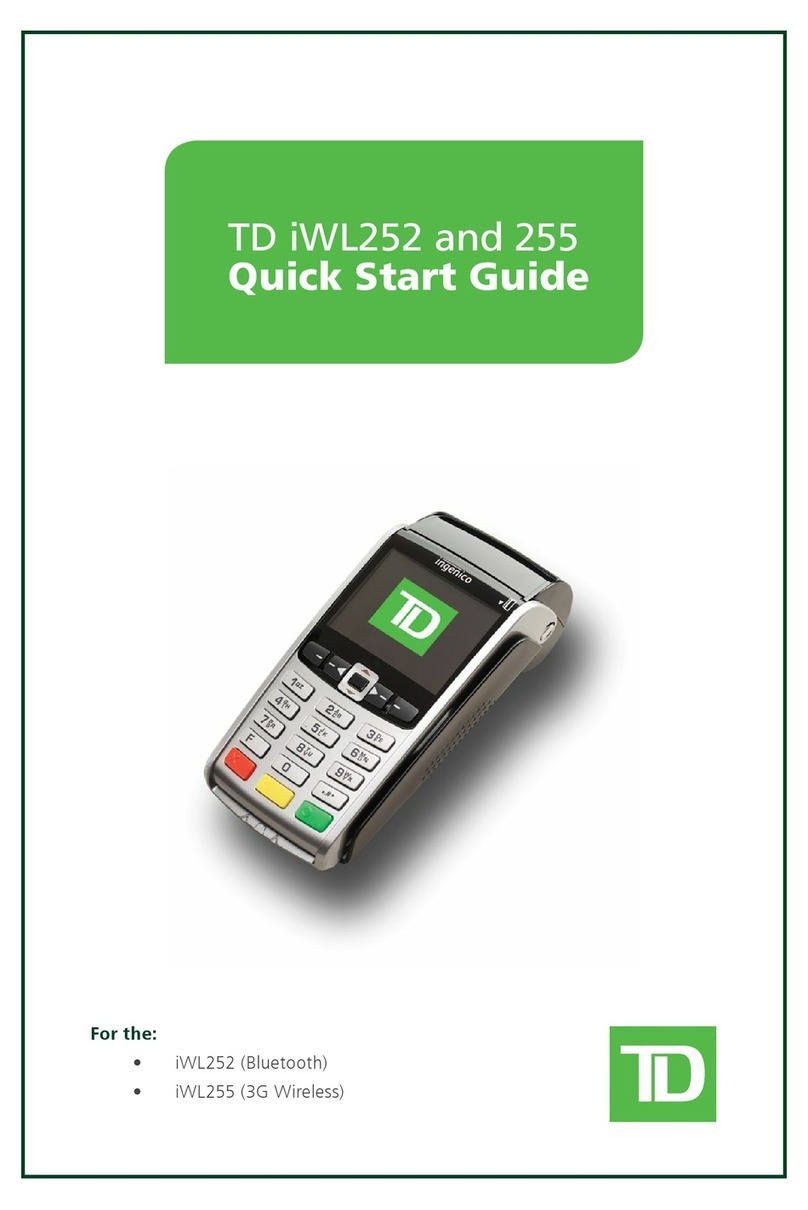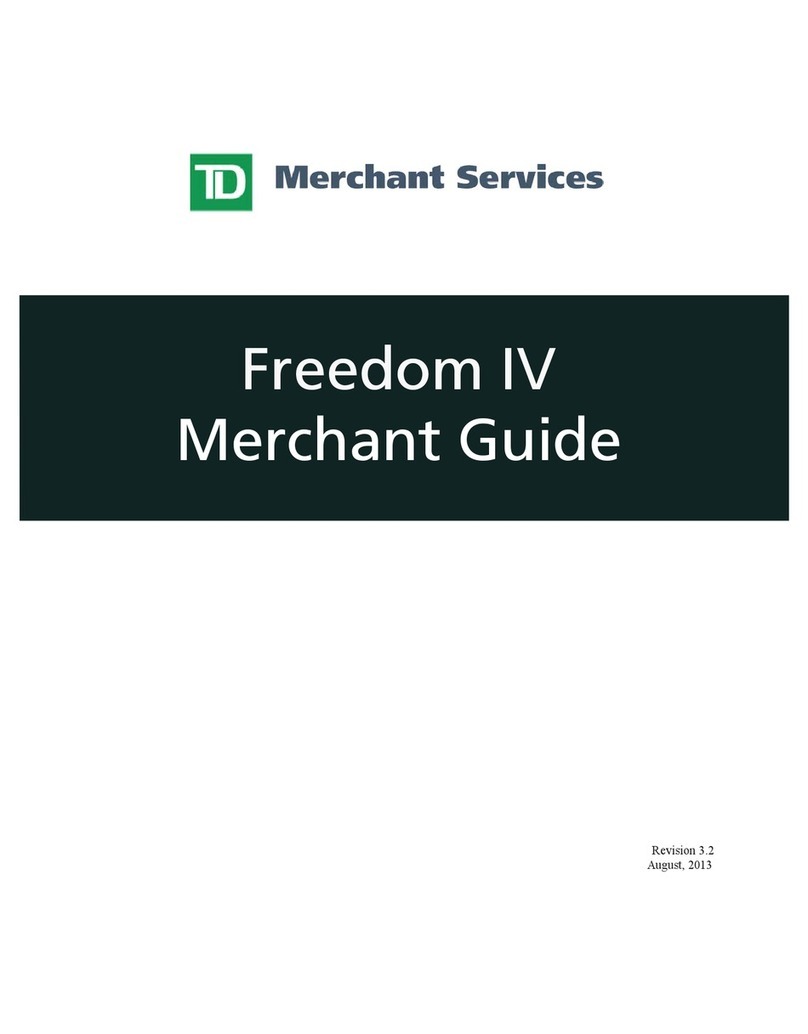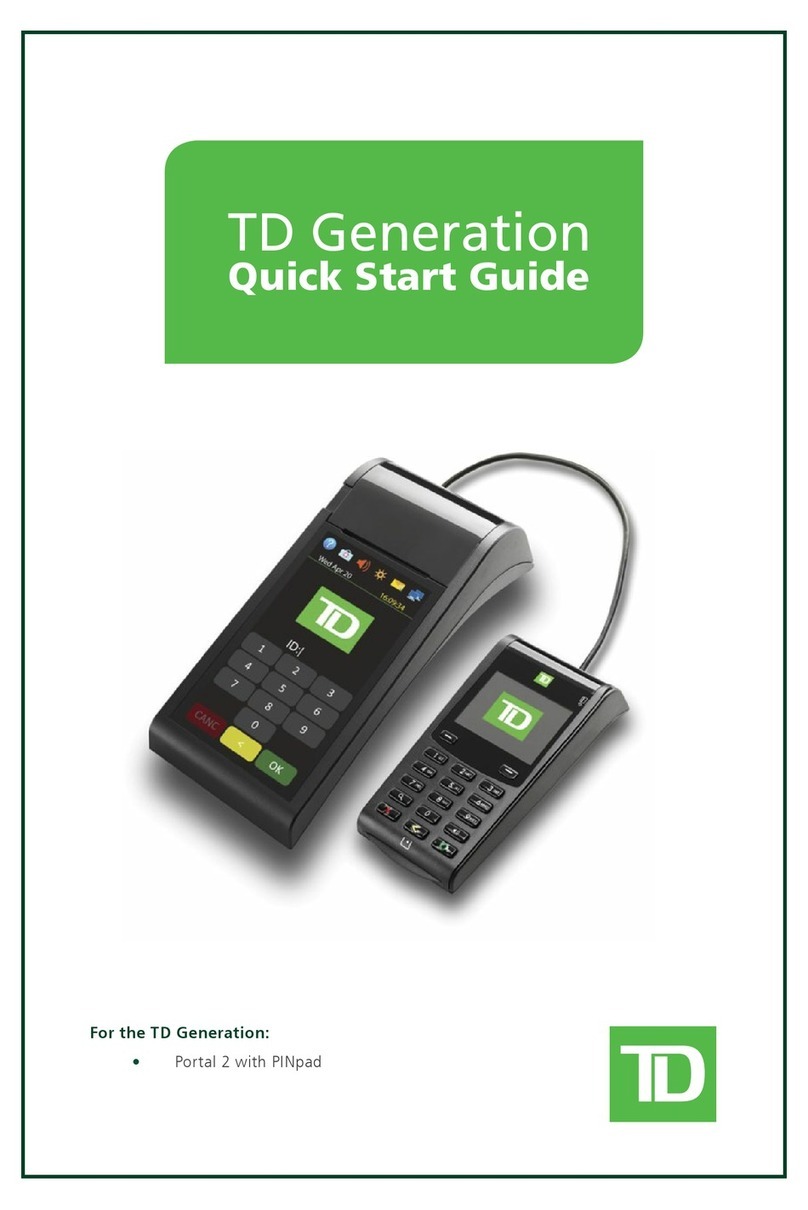TD Desk 5000 User manual

TD Desk 5000
Quick Start Guide
For the TD Desk 5000
• Standalone and Semi-Integrated terminals
• With or without PINpads

COPYRIGHT ©2018 by The Toronto-Dominion Bank
This publication is conidential and proprietary to The Toronto-Dominion Bank and is intended solely for the use of
Merchant customers of TD Merchant Solutions. This publication may not be reproduced or distributed, in whole or in part,
for any other purpose without the written permission of an authorized representative of The Toronto-Dominion Bank.
NOTICE
The Toronto-Dominion Bank reserves the right to make changes to speciications at any time and without notice. The
Toronto-Dominion Bank assumes no responsibility for the use by the Merchant customers of the information furnished
in this publication, including without limitation for infringements of intellectual property rights or other rights of third
parties resulting from its use.
MERCHANT INFORMATION
Merchant Name __________________________________________________________________________
Merchant Number ________________________________________________________________________

- i -
Contents
About this Guide..................................................................1
Merchant Welcome Kit Contents.................................................................. 1
The TD Desk 5000......................................................................................... 1
Hardware ............................................................................ 2
Standalone Terminal .....................................................................................2
Home screen and icons ....................................................................................... 3
Main menu screen................................................................................................. 3
Admin menu screen.............................................................................................. 4
Semi-Integrated Terminal .............................................................................4
Home screen and icons ....................................................................................... 4
The Stylus.......................................................................................................5
Changing the paper roll................................................................................5
Accessibility features ....................................................................................5
The Communications Adapter .....................................................................6
The PINpad ....................................................................................................6
Cardholder Privacy and Security....................................... 7
Terminal security ..........................................................................................7
Fraud prevention ...........................................................................................7
Manually entered credit card transactions .......................................................7
Force post transactions are disabled by default ..............................................7
Call for authorization............................................................................................ 8
Applications on the TD Desk 5000...............................................................8
Financial Transactions (Standalone).................................9
Accepted card types.....................................................................................9
Sale (credit card)...........................................................................................9
Sale (debit card)........................................................................................... 11
Return (credit).............................................................................................. 13
Return (debit)............................................................................................... 13
Force post (sale or phone / mail)................................................................ 14
Void / Transaction Recall ............................................................................ 14
Receipts............................................................................. 16
Printing receipts .......................................................................................... 16
Receipts options (semi-integrated mode only).......................................... 16
Receipt example................................................................................................... 17
Continued on next page

- ii -
Business Day Functions.................................................... 18
Performing a settlement (day close) .......................................................... 18
Administration .................................................................. 19
Changing terminal mode (semi-integrated terminals only) ..................... 19
More features and functionality ................................................................. 19
Reporting ..........................................................................20
Business day reports .................................................................................. 20
Troubleshooting.................................................................21
What problems can I easily resolve?.......................................................... 21
Admin Menu Structure ..................................................... 22
Reference ..........................................................................26
Maintaining your terminal...........................................................................26
Storing your terminal ..................................................................................26

- 1 -
About this Guide
This Guide provides an introduction to your TD Desk 5000 for both standalone and
semi-integrated terminal modes and covers hardware functionality, performing inancial
transactions, administration features and troubleshooting. For more information regarding
its use and available features, please review the TD Desk 5000 Merchant Guide.
Merchant Welcome Kit Contents
Quick Start Guide Pamphlets
• How to Help Prevent Fraud
• Payment Card Industry Data
• If you have a problem or
concern
Information sheets
• What you need to know about
chargebacks
• Payment card industry data
security standard (PCI DSS)
Miscellaneous
• Paper rolls (3 + 1 in the terminal)
• Cleaning card and instructions
• Card acceptance decals (Visa®,
MasterCard®, Discover®,
American Express®, Interac®
Direct Payment, UnionPay®, etc.)
The TD Desk 5000
The terminal is solely for you, the Merchant. You will use the terminal to initiate transactions
for customer’s using credit or debit cards. Depending on your settings, some card types
may not be accepted by your terminal. To learn how to use UnionPay cards, please review the
TD Desk 5000 Merchant Guide.
The TD Desk 5000 has two versions: a standalone terminal or a semi-integrated terminal.
The only physical dierence between the two are the idles screens. Please see the following
to help you identify which terminal you have.
Standalone Terminal
The standalone terminal requires that you
enter the transaction information into the
terminal and then the customer enters their
payment information on the terminal. It has
only one mode so you will not see an icon in
the top-right corner.
For more information on the standalone
terminal, see page 2.
09:17
07/20/2017
09:17
20/JL/2017
$
Sale Pre-Auth
P-A Comp Return
ADMIN LANGUAGE

- 2 -
Semi-Integrated Terminal
The semi-integrated terminal has the transaction information fed to it (usually from an
electronic cash register) and the customer enters their payment information on the terminal.
It has two modes. You can tell which mode is active by the terminal’s Home screen and an
icon with the arrow in the top-right corner of the Home screen.
• For more information on the semi-integrated terminal see page 4.
• For more information on changing modes see page 19.
Standalone Mode Home Screen Semi-Integrated Mode Home Screen
Hardware
Standalone Terminal
1. Command keys
• Application key
• Cancel
• Correction
• OK (or Enter)
2. Touchscreen
All terminal navigation is
performed through the
touchscreen.
3. Paper advance key
4. Paper chamber panel
5. Card readers
a) Insert chipped cards
b) Swipe cards
c) Contactless cards (Tap the
card on the contactless
icon, not the touchscreen.
09:17
07/20/2017
09:17
20/JL/2017
$
Sale Pre-Auth
P-A Comp Return
ADMIN LANGUAGE
09:17
07/20/2017
09:17
20/JL/2017
ADMIN LANGUAGE
Welcome/Bonjour
Desk/5000
09:17
07/20/2017
09:17
20/JL/2017
$
Sale Pre-Auth
P-A Comp Return
ADMIN LANGUAGE
1
4
7
3
6
9
2
5
8
0
5a
5b
1
5c
2
4
3

- 3 -
Home screen and icons
The default screen is called the Home screen.
It displays important information, icons and
dierent ways to access terminal functionality.
They are:
1. Communication icon
This icon indicates whether the
terminal is connected to the network.
It will be one of two colours:
• Green (connected) or
• White (disconnected)
2. Admin
This icon will open the Admin Menu.
3. Language
This icon will open the Language Menu.
This screen will have six icons or four icons if
you have the clock function enabled. You can
request to have the following icons enabled for
the Home screen: Sale, Settlement, Report,
Reprint, Logon and Logoff. Return, Void,
Force Post, Pre-Auth, and PA Comp can be
added if they are enabled on your terminal.
Main menu screen
From the Home screen, press the OK key
and the Main Menu screen appears. The
Main Menu screen displays the following
transactions:
• Sale
• Return
• Void
• Force
• Pre-Auth
• Pre-Auth Completion
• Settlement
• Reprint Menu
• Reports Menu / Log In
09:17
07/20/2017
09:17
20/JL/2017
$
Sale Pre-Auth
P-A Comp Return
ADMIN LANGUAGE
2
1
3
09:17
07/20/2017
MAIN MENU
1 - Sale
2 - Return
3 - Void
4 - Force
5 - Pre-Auth
6 - Pre Auth Completion

- 4 -
Admin menu screen
From the Home screen, press the Admin key and
the Admin Menu screen appears. It displays the
following options:
• Clerk Menu
• Batch Menu
• Setup Menu
• Maintenance
• Diagnostics
• Security
• Terminal Info
• Host Management
For a list of all the administrator functions
available on the terminal, refer to page 22
for a menu breakdown.
Semi-Integrated Terminal
Home screen and icons
The default screen is called the Home screen. It
displays important information, icons and dierent
ways to access your terminal’s functionality.
They are:
1. Communication icon
This icon indicates whether the
terminal is connected to the
network. It will be one of two
colours:
• Green (connected) or
• White (disconnected)
2. Mode
This icon will switch the mode that
the semi-integrated terminal is in
(standalone or semi-integrated).
3. Admin
This icon opens the Admin Menu.
4. Language
This icon opens the Language Menu.
09:17
07/20/2017
ADMIN MENU
1 - Clerk Menu
2 - Batch Menu
3 - Setup Menu
4 - Maintenance
5 - Diagnostics
6 - Security
09:17
07/20/2017
09:17
20/JL/2017
ADMIN LANGUAGE
Welcome/Bonjour
3
21
4

- 5 -
The Stylus
A stylus is provided with each terminal. It is located on the back of the terminal. It can
help you select screen elements more accurately and keep your touchscreen clean by
limiting inger contact. To ind the stylus:
1. Turn over the terminal so that the back is facing you.
2. Along the left edge, in a groove, there is a dark grey stylus.
3. Pull the stylus out of the groove and use it instead of your inger to touch the screen.
If you are concerned about losing the stylus, it has a small hole on its head so
that you can connect it to the terminal.
Changing the paper roll
1. Gently pull up on the paper chamber panel along the top of terminal and
remove the old paper roll.
2. Unwrap a new paper roll and place it in the paper chamber so that the loose
end of the paper feeds up from under the paper roll towards you.
3. Press down on the panel until it clicks shut and ensure there is a enough paper
sticking out from the chamber that it touches the top of the terminal screen.
Accessibility features
The TD Desk 5000 has numerous accessibility features which relect TD’s commitment to
our customers. It has such features as:
• Backlit keypad and adjustable screen brightness to create visual contrast
• Adjustable font size
• Adjustable key stroke sound when a key is pressed
• A stylus is supplied with each terminal to aid on screen navigation
• A raised identiier on the:
• 5key,
• Main Menu key,
• Cancel key,
• Correction key, and
• OK key

- 6 -
The Communications Adapter
The communication adapter is the bridge between your
terminal and its power and data in one connection.
Ports
The adapter has four ports and they are:
1. Data In
2. Power In
3. Internet In
4. Phone/RS232 In
Standalone terminals support an Ethernet connection. Semi-integrated terminals support the
following connection options:
• RS232 to Ethernet
• RS232 to RS232
• RS232 to USB
The PINpad
This is an optional piece of hardware. When
connected to your terminal it is used by the
customer to enter information and select
options regarding the transaction. If you don’t
have a PINpad, the customer will use the
terminal to enter information.
1. Function keys
The F1 and F4 keys can be used to
select onscreen options.
2. Navigation keys
Use the F2 and F3 arrow keys to
navigate the screens and menus.
3. Command keys
• Cancel
• Correction
• OK (or Enter)
4. Card readers
• Insert chipped cards
• Swipe cards
• Contactless cards
Cord to terminal
ETHIN
RS232
1
2
3
4
1
9
* # . ,
2A
CB3D
FE
4G
IH5J
LK6M
ON
8T
VU
7PR
Q
S
W
YX
Z
0
F
CHQ SAV / EP
iPP315
CANC
ANNUL CORR OK
F1 F2 F3 F4
Welcome / Bonjour
If you use a PINpad, you must process card
transactions on it except manual which is
processed on the terminal.

- 7 -
Cardholder Privacy and Security
Terminal security
It is the Merchant’s responsibility to secure the terminal, any user IDs or passwords and to
prevent unauthorized use. In any event the Merchant will be liable for any unauthorized
use of the terminal or any user IDs or passwords. There are four available user settings:
Admin No access restriction to terminal functionality; assign this level of access
with extreme caution.
Manager Access is restricted to certain features by a manager ID and password.
Supervisor Access is restricted to certain features by a supervisor ID and password.
Clerk Access is restricted to certain features by a clerk ID.
The following functions can be individually protected:
• Financial transactions
• Settlement / Day close
• Reprinting receipts
• Reports
• Manual transactions
• Standalone mode
• Various menus on the terminal
For more information, please refer to the TD Desk 5000 Merchant Guide.
Fraud prevention
Please refer to the How to Help Prevent Fraud pamphlet in your Merchant Welcome Kit.
The following information will help you protect yourself from fraudulent transactions.
Manually entered credit card transactions
There is an inherent risk associated with these transactions as they have an increased
rate of fraud. If you do manually enter a credit card transaction which is deemed
fraudulent, you will be held responsible for any chargebacks associated with it. Manually
entered credit card transactions include mail order and telephone order transactions.
If you are uncomfortable manually entering a credit card it’s within your rights as a
business owner to request another form of payment (debit, cash, etc.).
Force post transactions are disabled by default
The Force Post function allows prior authorization numbers to be manually keyed in. For
your protection, this capability is disabled by default on your terminal. If you need to
process a Force Post, please call the TD Merchant Solutions Help Desk at 18003631163
to enable the capability after being authenticated. It is strongly recommended that you
protect the Force Post function with a password. Please see the Merchant Guide for
more information.

- 8 -
Call for authorization
Sometimes, due to a communication or security issue, a transaction cannot or should not be
completed. See the list of messages and events below that will cause you to call for authorization.
Note: You must call for authorization for every force post transaction performed on your terminal.
Whenever Action
…the card number on
the screen does not
match the number
embossed on the card.
1. Press the Cancel key and call for a voice authorization
immediately.
2. Request a CODE 10 authorization. In this situation,
you may be dealing with a fraudulent card and
CODE 10 will alert the inancial institution to this
possibility.
…the cardholder
signature on the receipt
does not match the
signature on the reverse
of the card.
1. Call for a voice authorization.
2. Request a CODE 10 authorization. The inancial
institution will be able to advise whether or not
the correct individual is using the card. They will
also tell you how to proceed.
…you have any doubts
about the validity of a
card or a transaction.
1. Call for a voice authorization.
2. Request a CODE 10 authorization. The inancial
institution will be able to advise whether or not
the correct individual is using the card. They will
also tell you how to proceed.
Applications on the TD Desk 5000
The TD Desk 5000 can accept a wide range of third-party applications to meet your business
needs. These applications are very similar in idea to the applications on your smart phone.
For example, if you want to accept gift cards after your initial terminal setup, you would
have to:
1. Sign up for the appropriate program with the application provider.
2. Contact TD Merchant Solutions to enable it and have the application
downloaded to your terminal.
3. To learn more about which applications are accepted, review the application
creator’s documentation.
Once downloaded to your terminal, these applications are accessed outside the
standard TD Desk 5000 menus.
Note: If you accept gift cards it will appear as a payment option during a Sale.

- 9 -
To access an application:
1. Press the silver Application key
(above the red Cancel key).
2. Select the desired third-party
application.
3. Follow the instructions provided
by the application creator.
To use these third-party applications, you must
follow the instructions in their documentation.
Financial Transactions (Standalone)
The TD Desk 5000 standalone solution can perform the following transactions:
• Sale (purchase)
• Phone / Mail sale
• Force post (Sale, Void, Pre-Auth)
• Return (refund)
• Void
• Pre-authorization*
• Pre-authorization Completion*
* These transactions and others, such as cashback and tips are covered in the TD Desk
5000 Merchant Guide.
Accepted card types
Your terminal(s) will accept whatever cards you indicated when you signed your contract
with TD Merchant Solutions. If you wish to adjust your accepted card list, please contact
the TD Merchant Solutions Help Desk to discuss.
Sale (credit card)
Use these instructions to process a credit card purchase on the terminal for card present
and card not present transactions (mail order and phone orders).
1. Tap the Sale icon.
2. Enter the total dollar amount for the sale and press Enter.
3. The customer conirms the dollar amount (Yes or No).
4. Perform one of the following payment methods: Insert,Swipe,Tap or Key
(Manual Entry). If you accept gift cards the payment option will appear here.
LANGUAGE
3
6
9
• All sales must be completed with one card; there are no split payment options.
• To perform a mail order or telephone order (MOTO) transaction, indicate that the
card was not present. There are risks performing transactions when the credit card is
not present. Ensure that you perform all of the available security checks for a mail /
phone sale. See page 7 for more information regarding manually entered credit card
transactions.
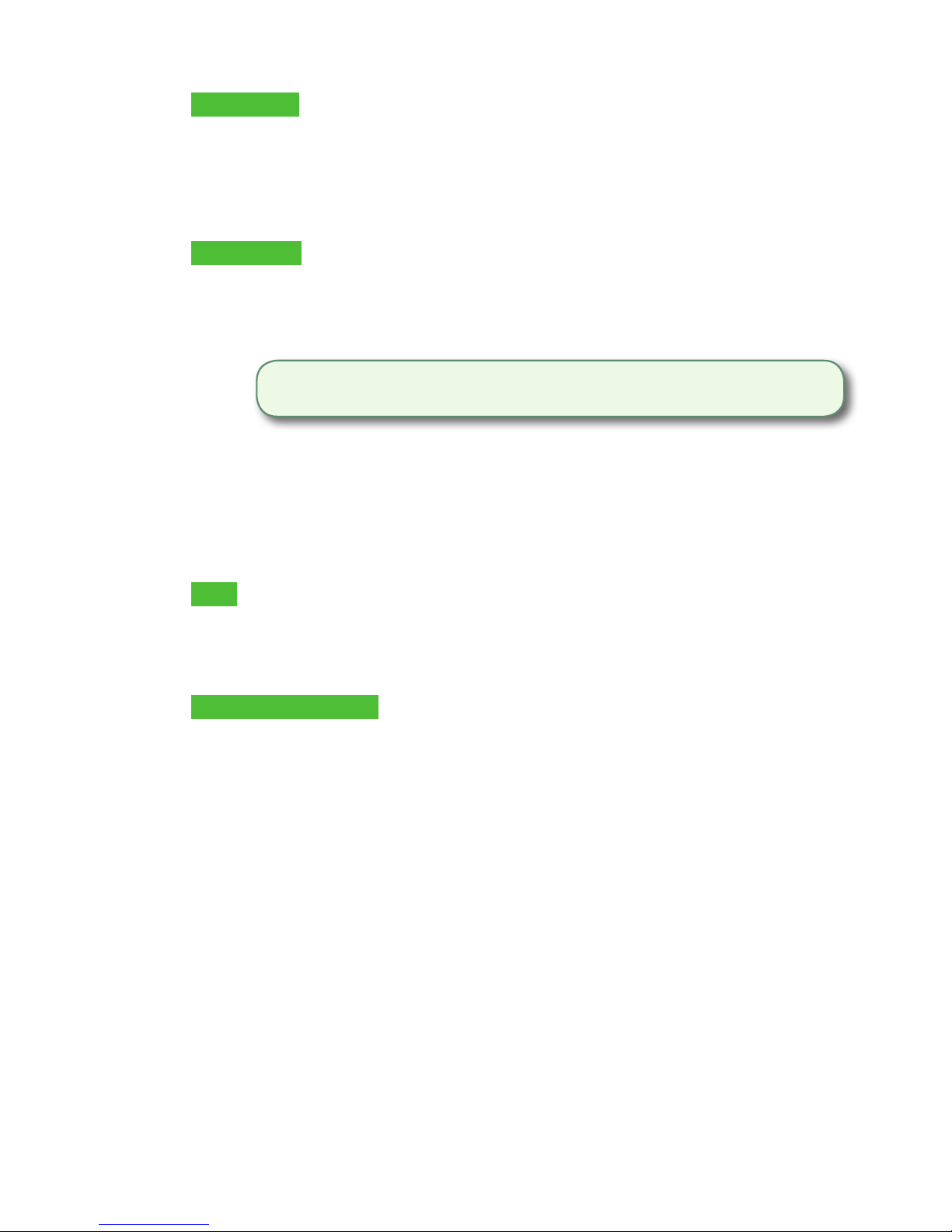
- 10 -
Insert card
a) The customer inserts their credit card.
b) The customer enters their PIN and presses OK.
c) The screen shows that authorization number, the transaction total and
the receipts print. Go to step 5.
Swipe card
a) Swipe the credit card.
b) The customer indicates if the card is <Other Card> or UnionPay press
OK. Select Visa for MasterCard and American Express cards as well.
If <Other Card> is selected go to step C.
If UnionPay is selected, enter the PIN and press OK. The customer may
bypass the PIN but if it is requested again, they must enter it.
c) Perform a fraud check on the card and signature.
d) Verify the card info with what is on the terminal screen and press OK.
Go to step 5.
Tap
a) The customer taps their contactless-enabled credit card on the
contactless card reader. The customer may be required to insert or
swipe their card in some cases. Go to step 5.
Manually enter card
There is an inherent fraud risk for manually entered transactions. Please see
page 7 for more information.
a) Enter the account number and press OK.
b) Enter the expiry date and press OK.
c) Enter the CVD number and press OK. This number is generally located on
the back of the credit card. This can be an optional step depending on
your settings.
d) If prompted, indicate if the card was present for the transaction (Yes or
No). Go to step 5.
5. The screen shows that authorization number, the transaction total and the
receipts print.
If the card was swiped or manually entered, the customer must sign the signature
ield on the merchant copy.
If it is a UnionPay transaction, the customer may be required to sign the receipt.
Review the receipt to see if a signature is requested.
If you don’t accept UnionPay cards, you will not see step b. Go to step c.
ENTER
AMOUNT
RECEIPTS
SWIPE CARD MANUALLY
ENTER CARD
ENTER # and
EXP. DATE
ENTER CVD?
(optional)
IMPRINT CARD
MESSAGE
FINISHED
ENTER PIN
INSERT CARD TAP CARD
CONFIRM
AMOUNT
PAYMENT
METHOD

- 11 -
Insert card
a) The customer inserts their credit card.
b) The customer enters their PIN and presses OK.
c) The screen shows that authorization number, the transaction total and
the receipts print. Go to step 5.
Swipe card
a) Swipe the credit card.
b) The customer indicates if the card is <Other Card> or UnionPay press
OK. Select Visa for MasterCard and American Express cards as well.
If <Other Card> is selected go to step C.
If UnionPay is selected, enter the PIN and press OK. The customer may
bypass the PIN but if it is requested again, they must enter it.
c) Perform a fraud check on the card and signature.
d) Verify the card info with what is on the terminal screen and press OK.
Go to step 5.
Tap
a) The customer taps their contactless-enabled credit card on the
contactless card reader. The customer may be required to insert or
swipe their card in some cases. Go to step 5.
Manually enter card
There is an inherent fraud risk for manually entered transactions. Please see
page 7 for more information.
a) Enter the account number and press OK.
b) Enter the expiry date and press OK.
c) Enter the CVD number and press OK. This number is generally located on
the back of the credit card. This can be an optional step depending on
your settings.
d) If prompted, indicate if the card was present for the transaction (Yes or
No). Go to step 5.
5. The screen shows that authorization number, the transaction total and the
receipts print.
If the card was swiped or manually entered, the customer must sign the signature
ield on the merchant copy.
If it is a UnionPay transaction, the customer may be required to sign the receipt.
Review the receipt to see if a signature is requested.
If you don’t accept UnionPay cards, you will not see step b. Go to step c.
ENTER
AMOUNT
RECEIPTS
SWIPE CARD MANUALLY
ENTER CARD
ENTER # and
EXP. DATE
ENTER CVD?
(optional)
IMPRINT CARD
MESSAGE
FINISHED
ENTER PIN
INSERT CARD TAP CARD
CONFIRM
AMOUNT
PAYMENT
METHOD
Sale (debit card)
Use these instructions to process a debit card purchase on the terminal.
1. Tap the Sale icon.
2. Enter the total dollar amount for the sale and press Enter.
3. The customer conirms the dollar amount (Yes or No).
Tips (optional)
4. The customer selects a tip option and presses OK.
5. The customer conirms the total amount (Accept or Change).
Payment method
6. Perform one of the following payment methods: Insert,Swipe or Tap. The
swipe option will be displayed, but it is not allowed for a debit sale.
Insert card
a) The customer inserts their debit card. Go to step 7.
Tap
b) The customer taps their contactless-enabled debit card on the contactless
card reader. The customer may be required to insert or swipe their card
in some cases. Go to step 10.

- 12 -
Cashback (optional)
7. The customer indicates whether they want cashback (Yes or No).
8. The customer enters or selects the cashback amount and presses OK.
9. The customer accepts the new total (Accept or Change).
Debit surcharge (optional)
10. The customer agrees to the debit surcharge (Yes or No).
Account selection
11. The customer selects which account they want to use (Chq or Sav).
12. The customer enters their PIN and presses OK.
13. The screen shows that authorization number, the transaction total and the
receipts print.
a) If cashback was requested and authorized, ensure that the correct
amount is provided to the customer.
b) If this is a UnionPay transaction, the customer may be required to sign
the receipt. Review the receipt to see if a signature is requested.
If you don’t use cashback, you will not see step 6, 7, or 8.
If you don’t use debit surcharge, you will not see step 9.
If this is a UnionPay transaction, you will not see step 10.
If this is a UnionPay transaction, the customer may not be required to enter a PIN
and can bypass this step. If the customer bypasses the step, and the terminal
requests a PIN again, then the customer must enter their PIN.
• Tip and cashback functionality are available for debit card sales. For more
information, see the Merchant Guide.
• All sales must be completed with one card; there are no split payment options.
ENTER
AMOUNT
RECEIPTS FINISHED
ENTER PIN INSERT CARD or
SWIPE CARD TAP CARD
CONFIRM
AMOUNT
PAYMENT
METHOD

- 13 -
Return (credit)
You use this option to fully or partially return any sale transaction that is in a settled batch.
If this is a correction, you must perform a void for the full amount of the transaction (see
page 14).
1. Tap the Return icon or press 2on the keypad.
2. Enter the total return amount.
3. Customer selects to method to read the card that the initial sale was done on
(Tap, Insert, Swipe, or Key).
Insert card
a) Verify the card info with what is on the screen and press OK.
b) The customer may be required to enter their PIN. Go to step 5.
Swipe card
a) Verify the card info with what is on the screen and press OK. Go to step 5.
Manually enter card
a) Enter the account number and press OK.
b) Enter the expiry date and press OK. This is four digits in length.
4. The transaction is approved and the receipts are printed.
Return (debit)
You use this option to fully or partially return any sale transaction that is in a settled batch. If
the transaction is in an open batch you must perform a Void (see page 14).
1. Tap the Return icon or press 2on the keypad.
2. Enter the total return amount.
3. Customer selects to method to read the card that the initial sale was done on
(Insert or Swipe).
Insert / swipe card
a) Customer conirms amount (Yes or No).
b) Customer selects account (Chq or Sav).
c) Customer enters PIN and taps Enter.
4. The transaction is approved and the receipts are printed.
Debit returns are disabled by default. If you wish to activate debit returns on your terminal
please call the TD Merchant Solutions Help Desk at 1-800-363-1163.

- 14 -
Force post (sale or phone / mail)
Use these instructions to process a force post credit card transaction on the terminal for card
present, card not present transactions (mail order and phone orders) and pre-authorizations.
1. Press OK Force Post Force Sale or Force Ph/Mail.
2. Enter the dollar amount and press OK.
3. Perform one of the following payment methods for the credit card in question:
Swipe or Manual entry.
Swipe card
a) Verify the card info with what is on the screen and press OK. Go to step 4.
Manually enter card
a) Enter the account number and press OK.
b) Enter the expiry date and press OK.
c) A manual imprint of the credit card is required. Make the imprint and press OK.
d) Enter the CVD number and press OK. Go to step 4.
4. Then enter the authorization number and press OK.
5. The screen shows that authorization number, the transaction total and the receipts
print. The customer must sign the signature ield on the merchant copy for a Force
post sale transaction.
Void / Transaction Recall
You use this option to pull up any transaction that is in an open batch on a terminal and
review it with the option of voiding it. If the transaction is in a closed batch you must perform
a return. See page 13 for more information on returns.
1. Void: Tap the Void icon or press 3on the keypad and go to step 2.
Transaction Recall: Press 6 on the keypad and go to step 3.
2. Verify if you are voiding a pre-authorization (Yes or No). This will ilter the transaction
records to make it easier to search. This will be visible only if pre-authorizations are
enabled on this terminal.
3. Select how you wish to look up the transaction (All, Reference #, Clerk #, Invoice #,
Account #, RRN or Approval Code).
a) All displays every transaction on the terminal.
Before you can perform this transaction you must call the TD Merchant Help Desk at
1-800-363-1163 and receive an authorization number.
• A batch is a group of transactions that you must submit to the issuer to accept in order
for you to be paid.
• Once you close the batch or perform settlement, these transactions are sent to the
issuer for settlement and then they will deposit the funds into your account.

- 15 -
b) Reference # displays a transaction by its reference number. You can ind
this information on the receipt.
c) Clerk # displays every transaction performed by a speciic clerk number
in the open batch on this terminal.
d) Invoice # displays a transaction by its invoice number. You can ind this
information on the receipt.
e) Account # displays every transaction by the last four numbers on the card
that was used. You can ind this information on the receipt or this can be
provided by the customer.
f) RRN displays a transaction by its RRN number. You can ind this information
on the receipt.
g) Approval Code displays a transaction by its approval code. You can ind
this information on the receipt.
4. Enter the information you wish to use to search for a transaction and press OK.
5. If multiple transactions are displayed, use the arrow keys on the screen to scroll to
the desired one and press OK.
6. The transaction is displayed with all the information. Press OK to void this transaction.
7. Conirm this selection (Yes or No). The transaction is voided.

- 16 -
Receipts
Each transaction has a dierent receipt and most of the information is purely for record keeping.
There is important information that you need to be aware of to ensure that your
transactions have completed correctly.
Printing receipts
1. Press 9on the keypad.
2. Select which receipt you want to reprint (Last Receipt or Search). If you select
Last Receipt, go to step 5. If you select Search, go to step 3.
3. If pre-authorizations are enabled on your terminal you will be asked if the receipt
is a from a pre-authorization (Yes or No). This will help the terminal ilter through
the transactions and reduce the number of receipts returned.
4. Swipe the card used in the transaction or select the criteria that you want to
search by (All, Reference #, Clerk #, Invoice #, Account #, Customer # or RRN).
a) All displays every transaction on the terminal.
b) Reference # displays a transaction by its reference number. You can
ind this information on the receipt.
c) Clerk # displays every transaction performed by a speciic clerk number
in the open batch on this terminal.
d) Invoice # displays a transaction by its invoice number. You can ind this
information on the receipt.
e) Account # displays every transaction by the last four numbers on the
card that was used. You can ind this information on the receipt or this
can be provided by the customer.
f) RRN displays a transaction by its RRN number. You can ind this information
on the receipt.
g) Scroll through the available receipts, select the desired one and press OK.
5. Select which receipt you want to reprint (Merchant Copy, Customer Copy or Both).
6. The receipt reprints and is noted as a duplicate.
Receipts options (semi-integrated mode only)
You use this option to select which device or devices print the receipts. This function is
protected by the administrator ID and password.
1. Press the Admin key, select Misc. Options, select Semi-Integrated and then
Receipt Options.
2. Select how you want to print receipts (ECR, Terminal or Both) and press Enter.
ECR means receipts are only printed on the electronic cash register.
Terminal means receipts are only printed on the terminal.
Other manuals for Desk 5000
2
Table of contents
Other TD Payment Terminal manuals
Popular Payment Terminal manuals by other brands

Custom Engineering
Custom Engineering BIG II TOUCH S Short guide

Moneris
Moneris mobile 8200 Quick reference guide

Castles Technology
Castles Technology MP200 Quick user guide

Clover
Clover Flex quick start guide
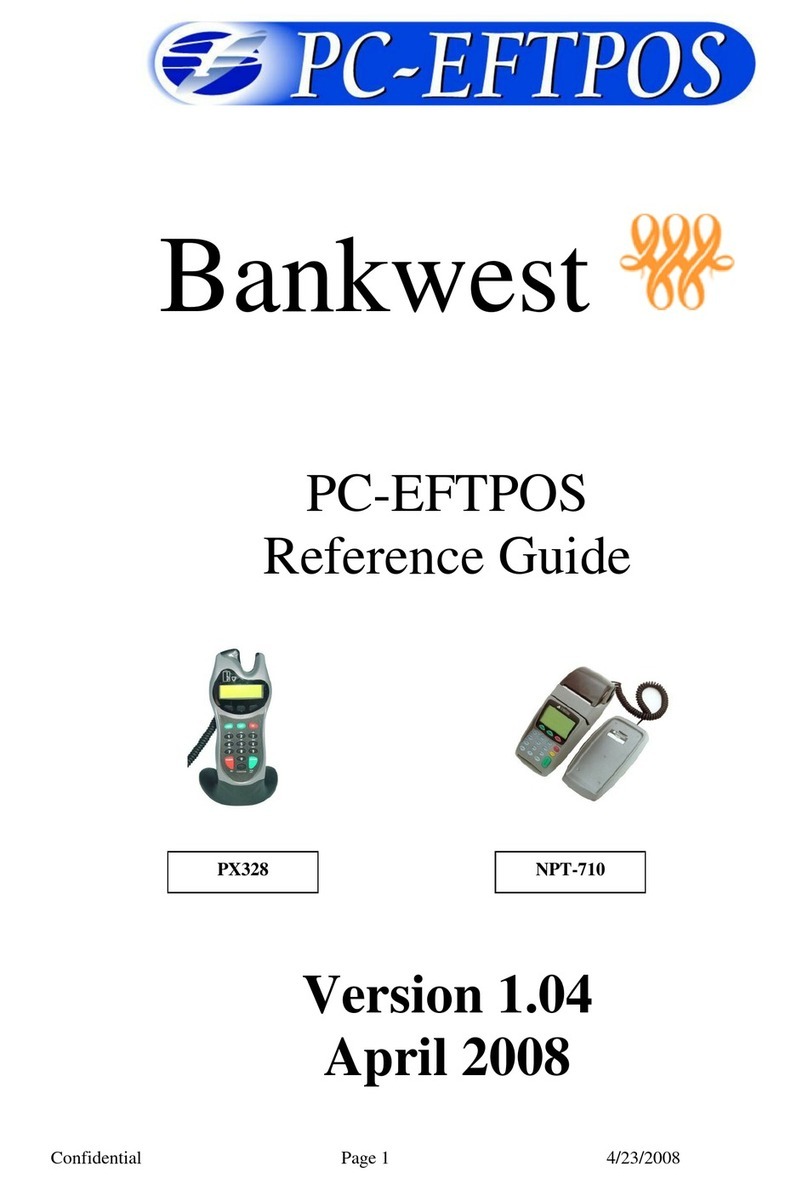
PC-EFTPOS
PC-EFTPOS PX328 reference guide
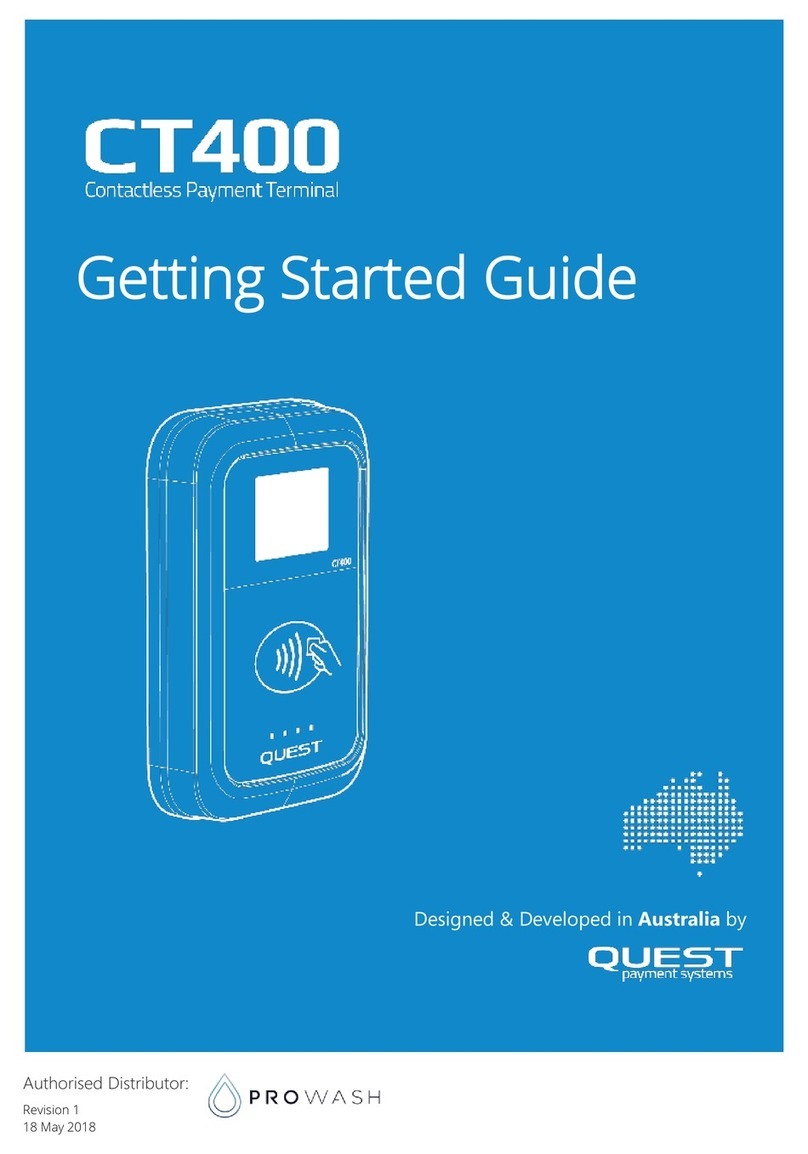
Quest Engineering
Quest Engineering CT400 Getting started guide