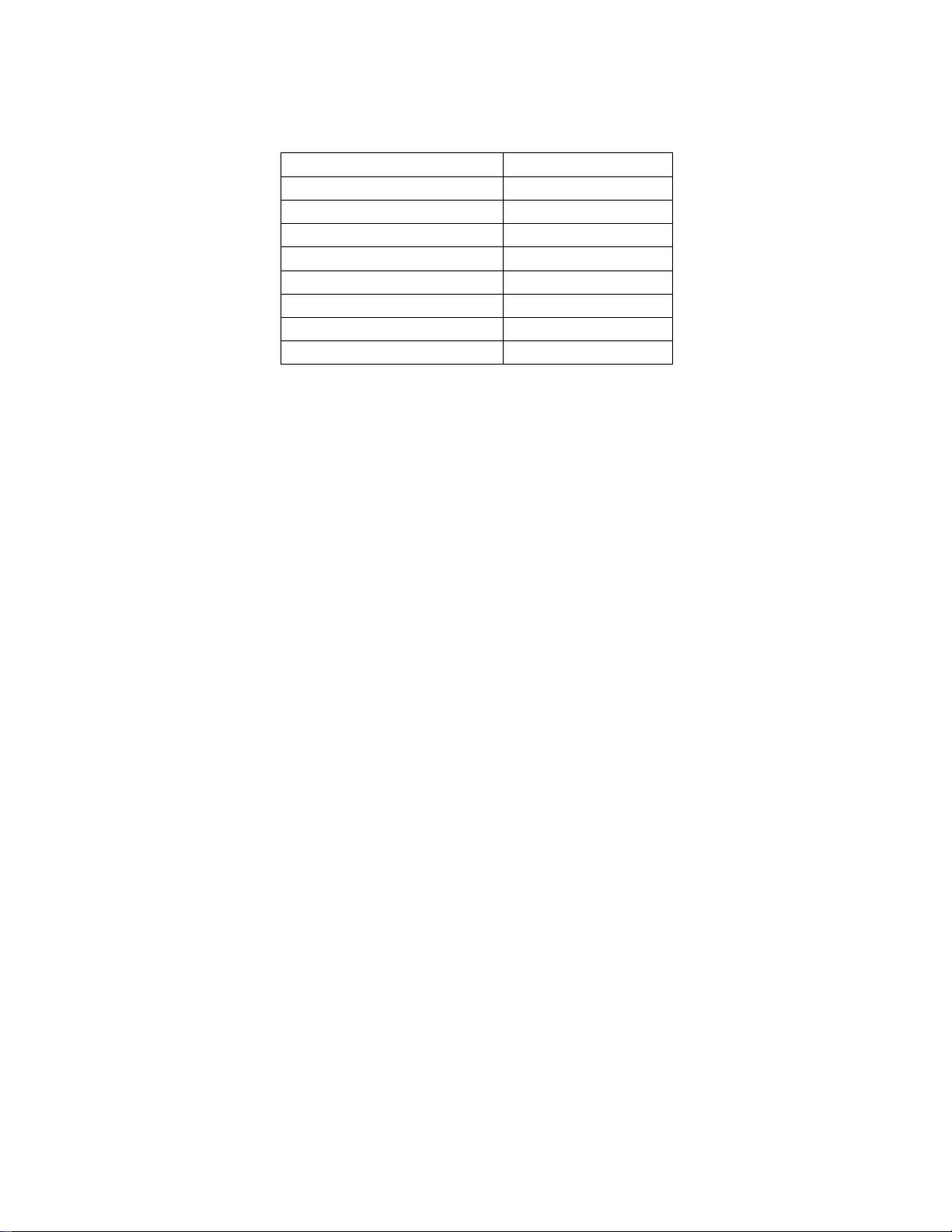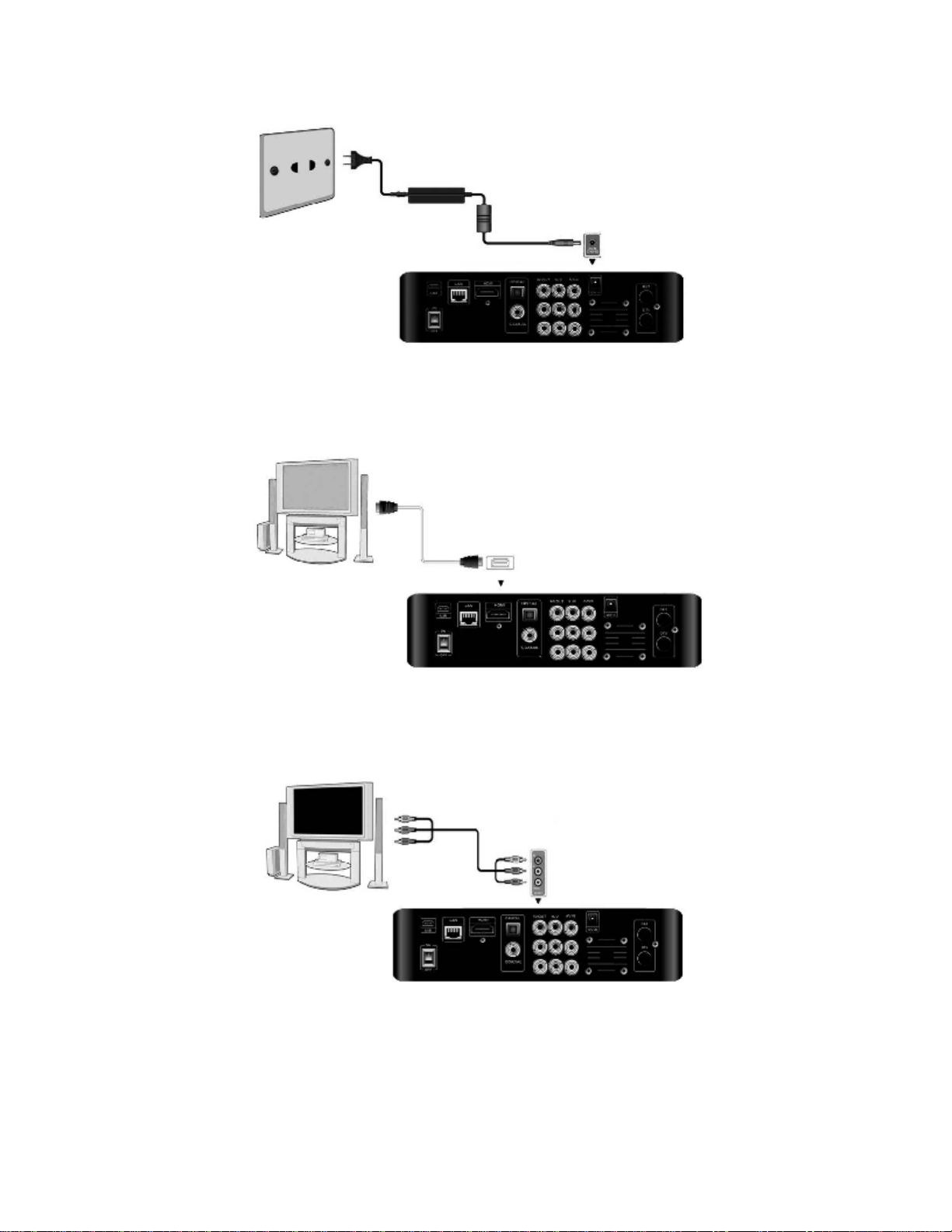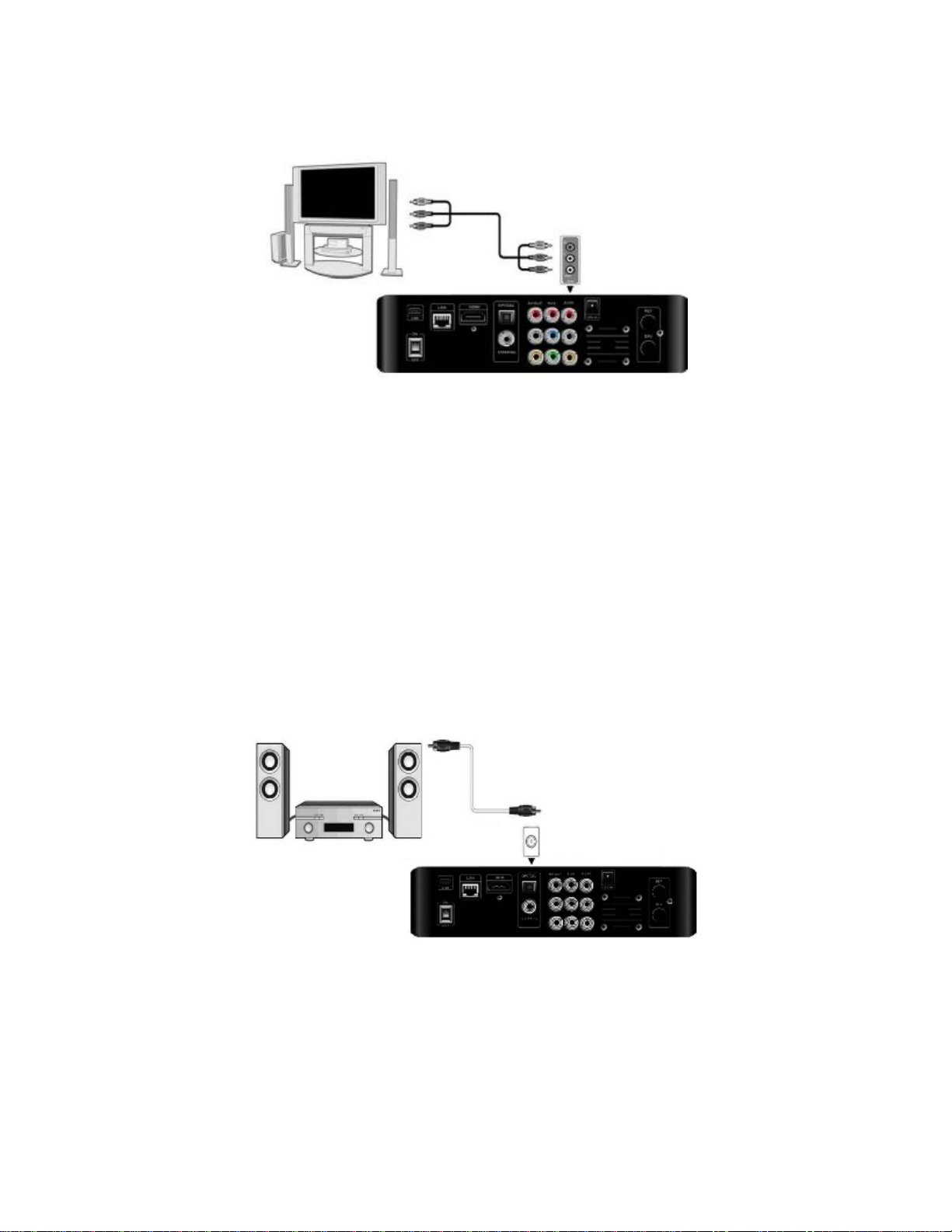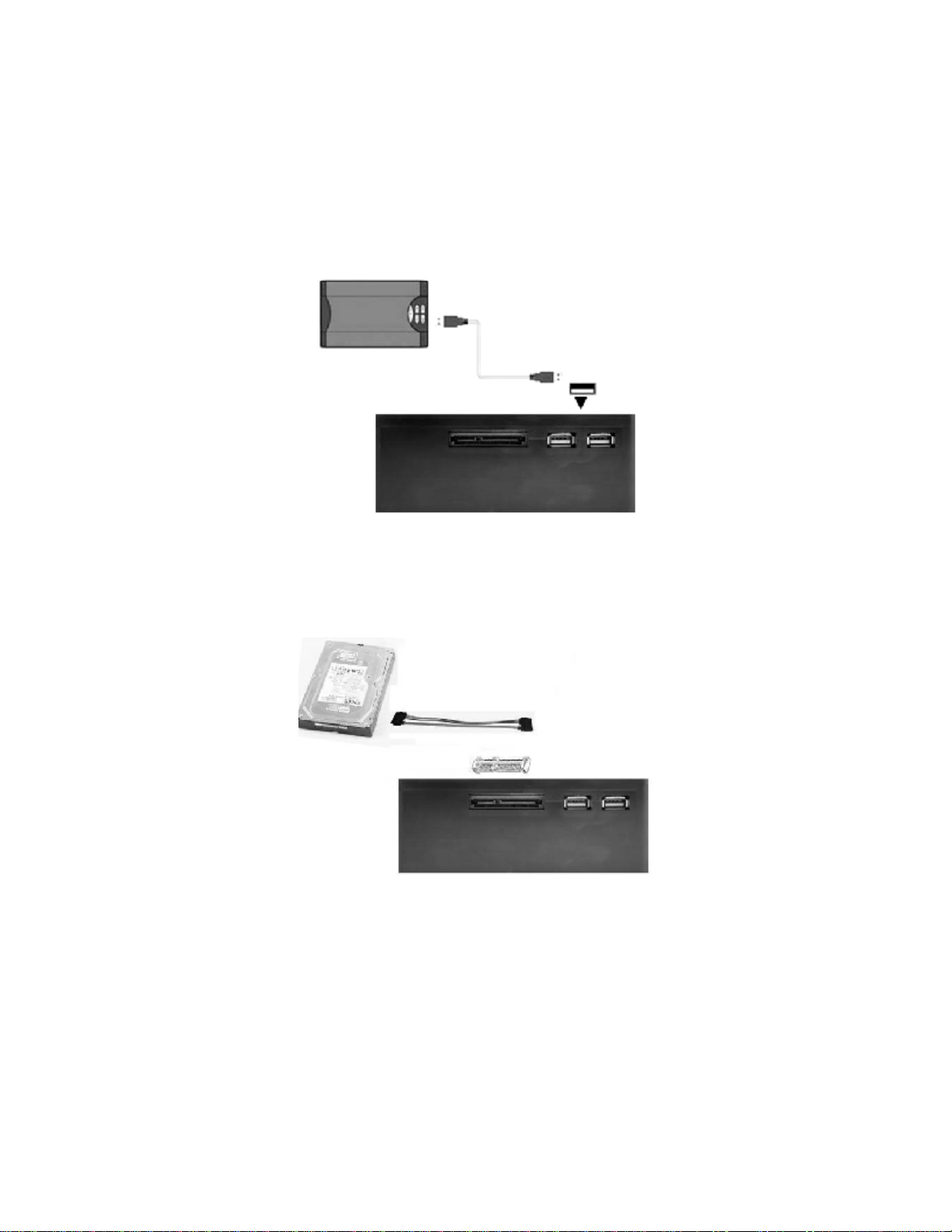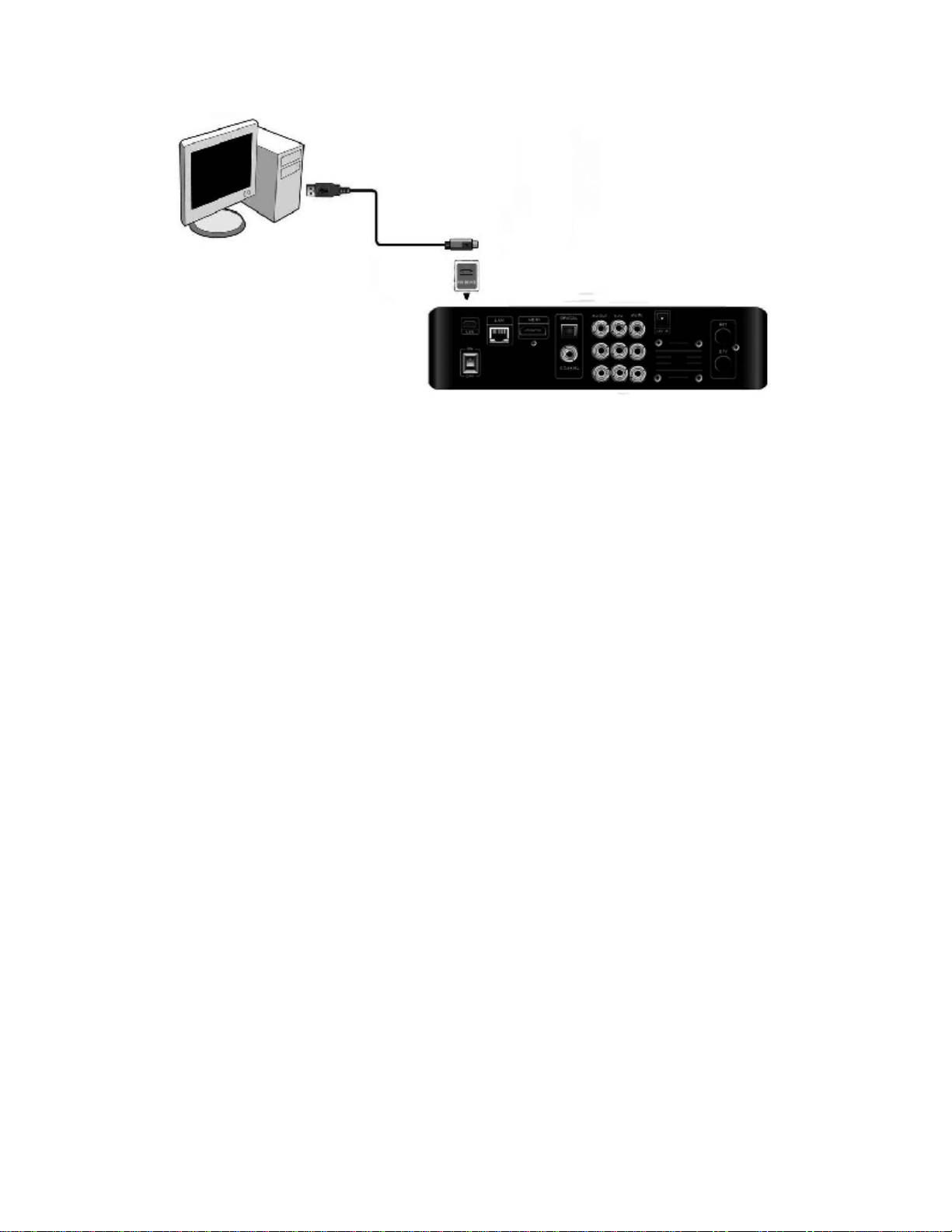endangeryourselforyourdata.
1.4.5Disposing of the Player
Whenyoudisposeoftheplayer,besuretodisposeitappropriately.Somecountries
mayregulatedisposalofelectricaldevice,pleaseconsult withyourlocalauthority.
1.4.6HardDiskCautions
The playerusesaninternalharddiskfordatastorage.
Physicalimpactmaycreatebadsectorinthe harddisk, youcanuseCHKDSKtofixthe
problem.
All datastored intheplayermaybe lostdue tophysicalimpact, electricalshock, power
lost, HDD formatetc.Pleasebackupyourdata.
It issuggestedtodo defragmentafteralongperiod ofusage.
Regularlybackupthedataintheharddisk sothatitcanberecoveredintheeventof
datacorruptionorloss.Ourcompanytakesnoresponsibilityforlossofdatastored onthe
harddisk.
1.4.7Others
1.Whenusingthisplayer,pleasedonotlettheplayercomeintocontactwithwateror
otherliquid,ifwaterisaccidentallyspilled ontheplayer,pleaseuseadryclothtoabsorb
thespillage.
2.All electronics deviceareverysensitiveand maybebrittle,nevervibrateorimpact
thisproductviolentlyduring use,norapplytoomuchforceonpressingthekeysonthis
product.
²Donot lettheplayercontactingwithwaterorotherliquid.
²Neverdisassemble,repairorrefit thisplayerbyyourself.anydamagedonewill notbe
includedintherepairrange.
²Donot press the buttonswithtoomuchforce.
²Avoidhittingtheplayerwithhardobject,avoidshaking,and keepawayfrommagnetic
fields.
²Duringinstaticand thestrong electromagneticmagneticfield,theproductwillbefailto
function,thenunplugthe powercableandthenplugthepowercableagain,theproduct
willreturntonormalperformance.
2.ConnectionInstruction
2.1ConnectingthePowerSupply
(1)FollowthepictureandconnecttheACadaptortothe player’sDC INjack;
(2)Followthepictureandplugin theACadaptortothepoweroutlet.