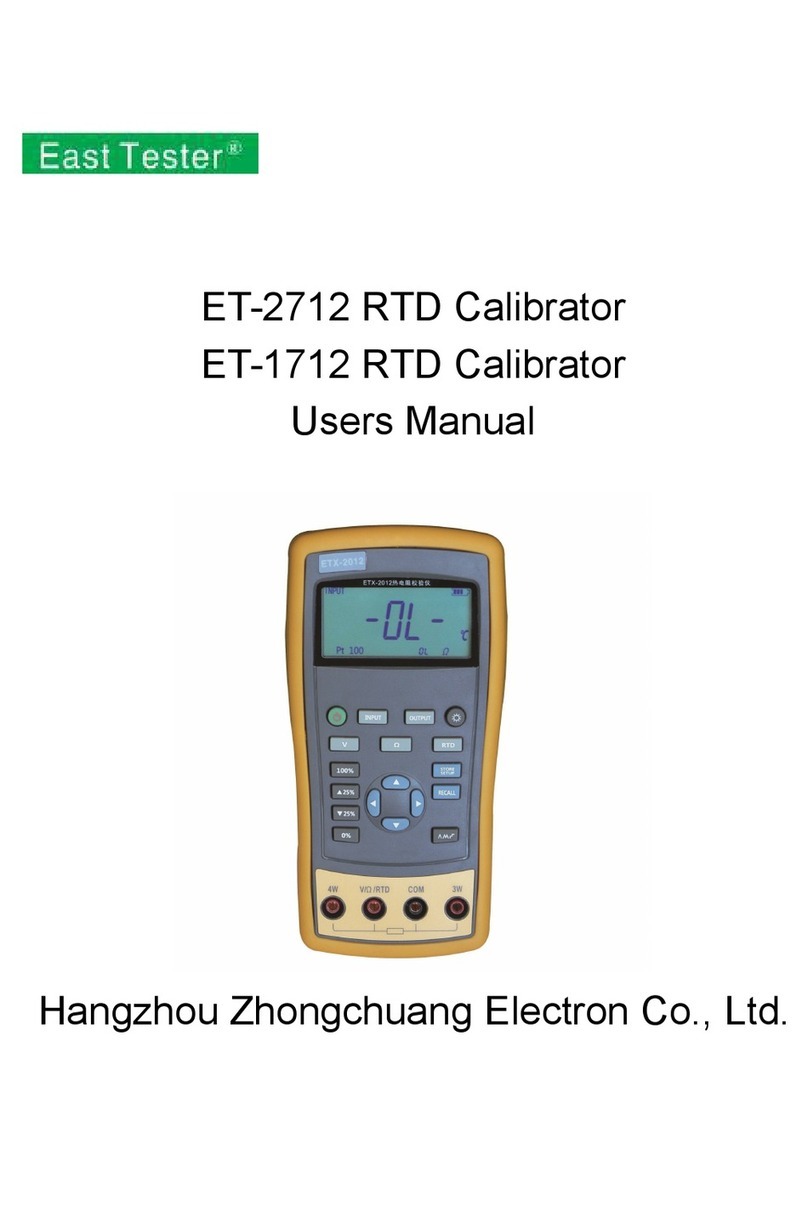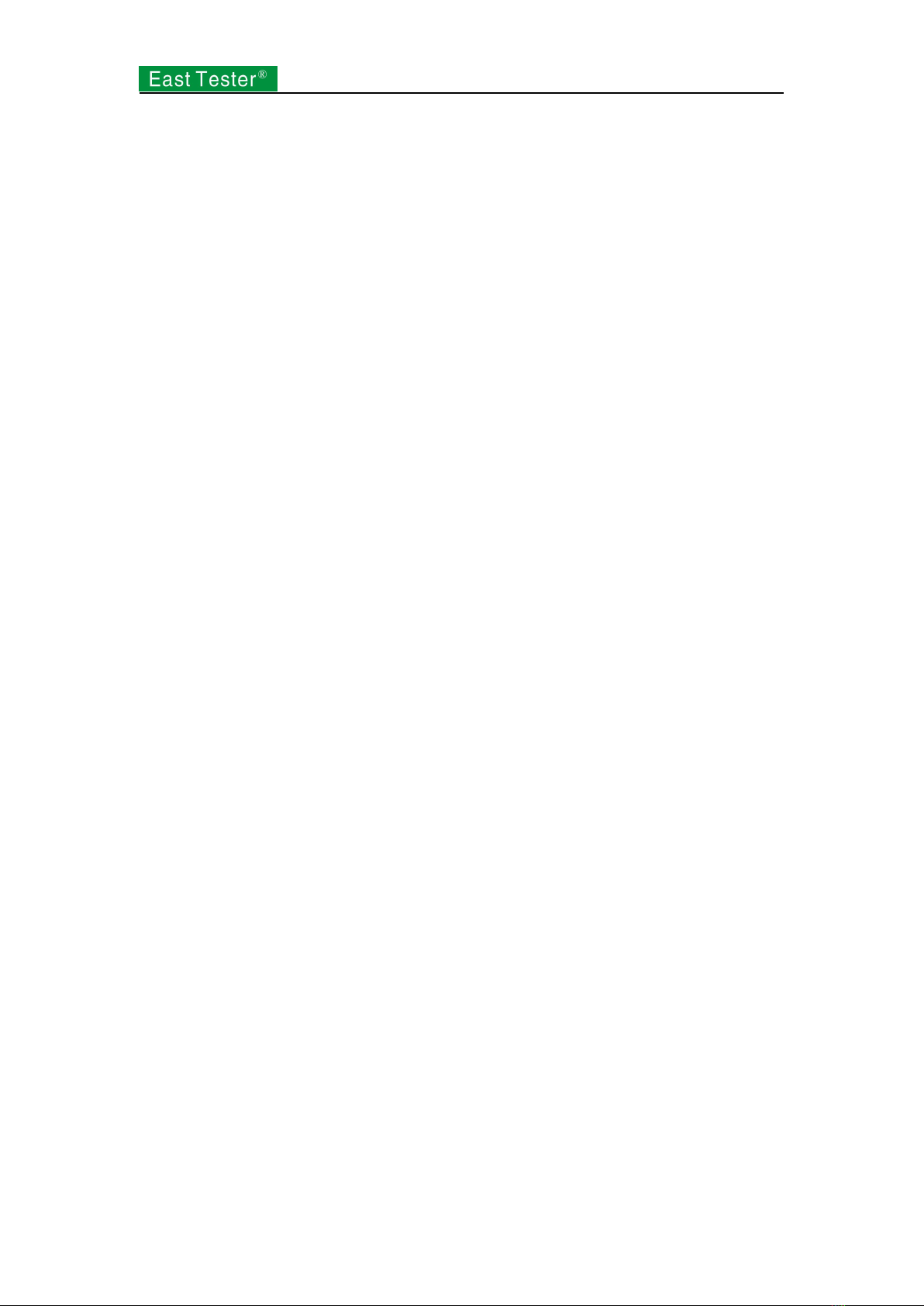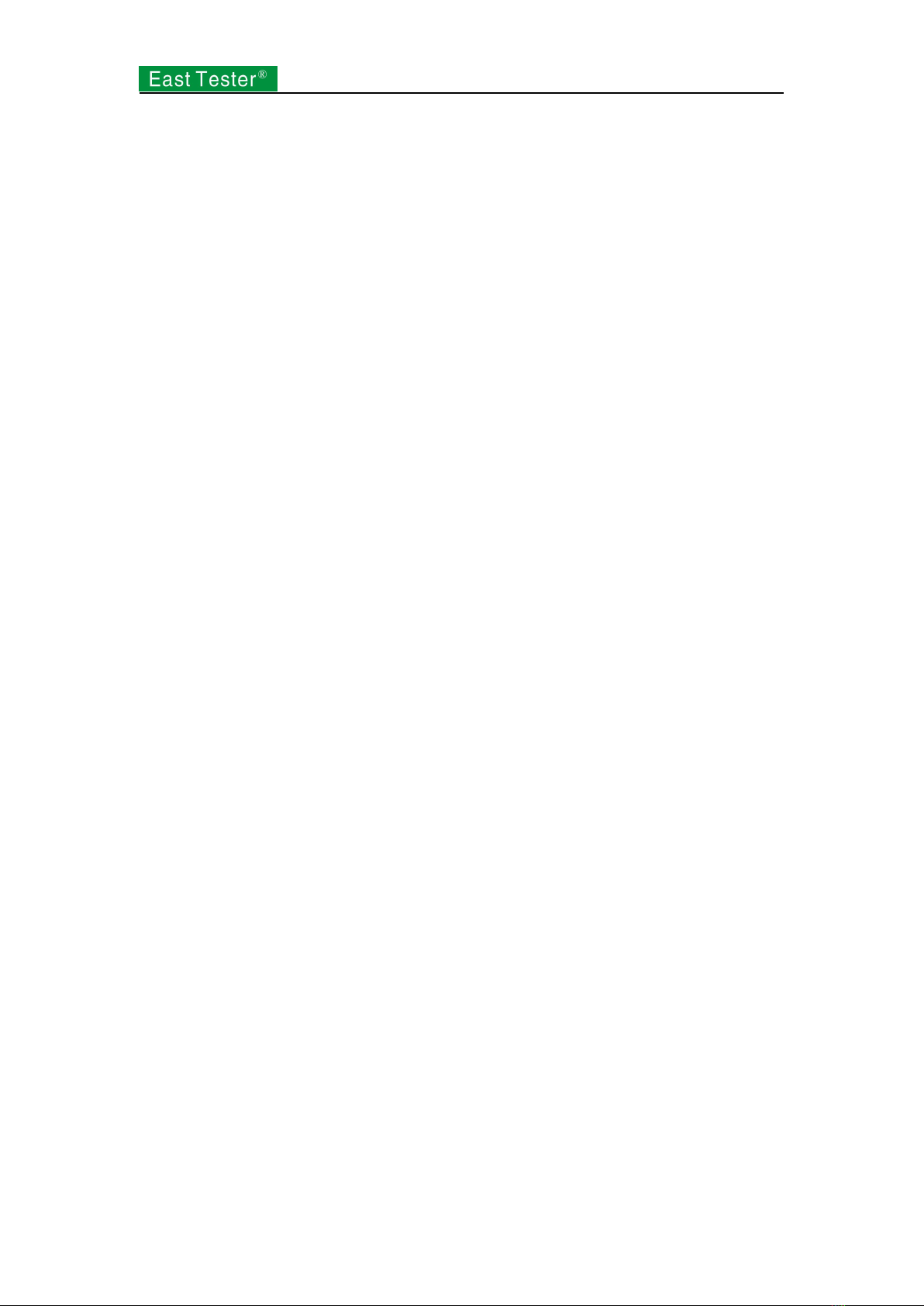
Contents
Introduction to ET3325 Function/ Arbitrary Waveform Generator.................................................3
Key Features........................................................................................................................................3
Product Model..................................................................................................................................... 3
1. Quick Start.......................................................................................................................................4
1.1 Introduction to Front and Rear Panels.................................................................................. 4
1.2 Introduction to Interface........................................................................................................4
1.3 Waveform Setup.................................................................................................................... 5
1.4 Output Setup..........................................................................................................................7
1.5 Modulation/Frequency Sweep/Burst Output Setup.............................................................. 7
1.6 Introduction to Digital Input................................................................................................. 8
1.7 Introduction to Functions of Frequency Meter/System Setup/Help.....................................9
2. Advanced Operation Instructions....................................................................................................9
2.1 Basic Waveform Setup........................................................................................................ 10
2.1.1 Sine wave setup........................................................................................................10
2.1.2 Square wave setup....................................................................................................13
2.1.3 Set ramp wave.......................................................................................................... 15
2.1.4 Set pulse wave..........................................................................................................17
2.1.5 Set noise wave..........................................................................................................19
2.1.6 Set arbitrary wave.................................................................................................... 20
2.2 Modulation Waveform Setup.............................................................................................. 28
2.2.1 Amplitude Modulation (AM)................................................................................... 28
2.2.2 Frequency Modulation (FM)....................................................................................30
2.2.3 Phase Modulation (PM)........................................................................................... 31
2.2.4 Amplitude Shift Keying (ASK)............................................................................... 33
2.2.5 Frequency Shift Keying (FSK)................................................................................ 34
2.2.6 Phase Shift Keying (PSK)........................................................................................35
2.3 Frequency Sweep Waveform Setup.................................................................................... 37
2.4 Burst Waveform Setup........................................................................................................ 39
2.5 Sync Output (CH1)..............................................................................................................42
2.6 Frequency Meter................................................................................................................. 43
2.7 Assist System Function Setup............................................................................................. 44
2.7.1 Channel 1/2 output parameter setup........................................................................ 44
2.7.2 System setup.............................................................................................................45
2.7.3 File storage............................................................................................................... 46
2.7.4 Interface....................................................................................................................50
2.7.5 Calibration................................................................................................................50
2.7.6 System upgrade........................................................................................................ 50
2.7.7 System information.................................................................................................. 51
2.8 Help..................................................................................................................................... 51
2.9 Telecommunication............................................................................................................. 52
2.9.1 Establishment of communication between instrument and the PC......................... 52
3. Technical Specifications................................................................................................................53