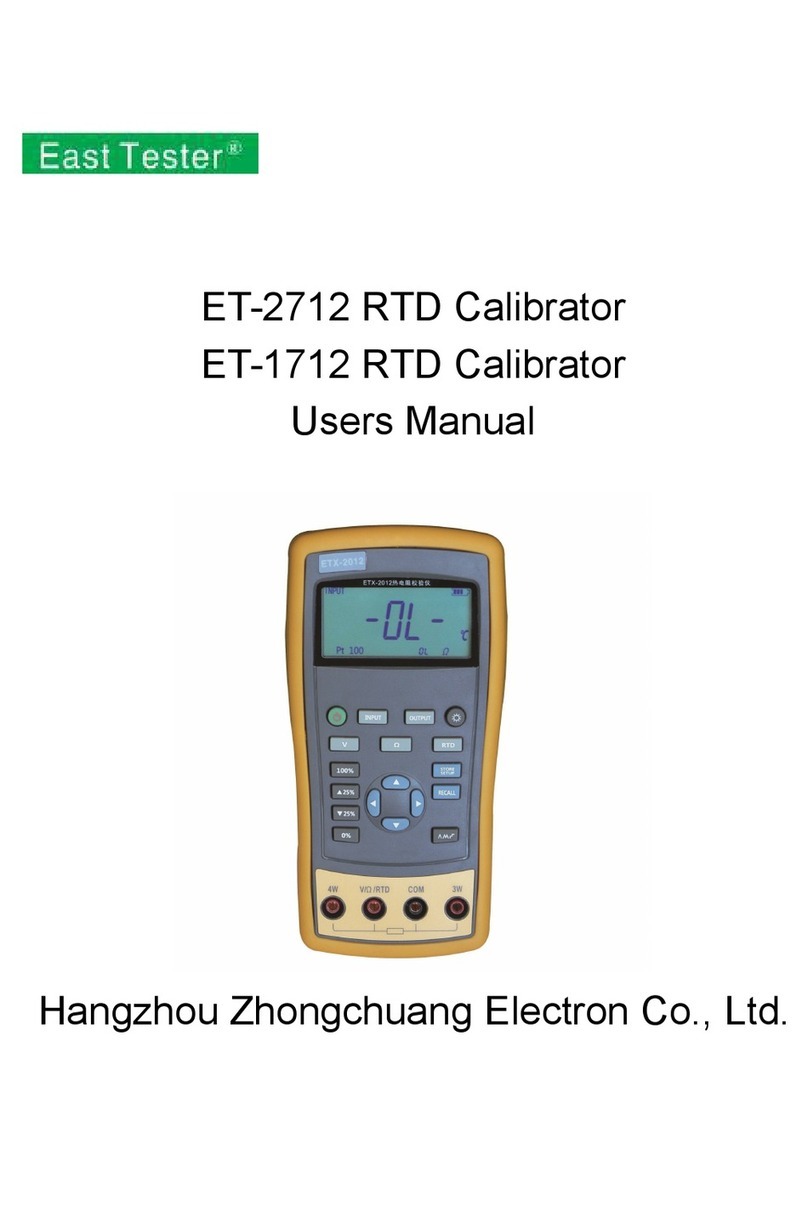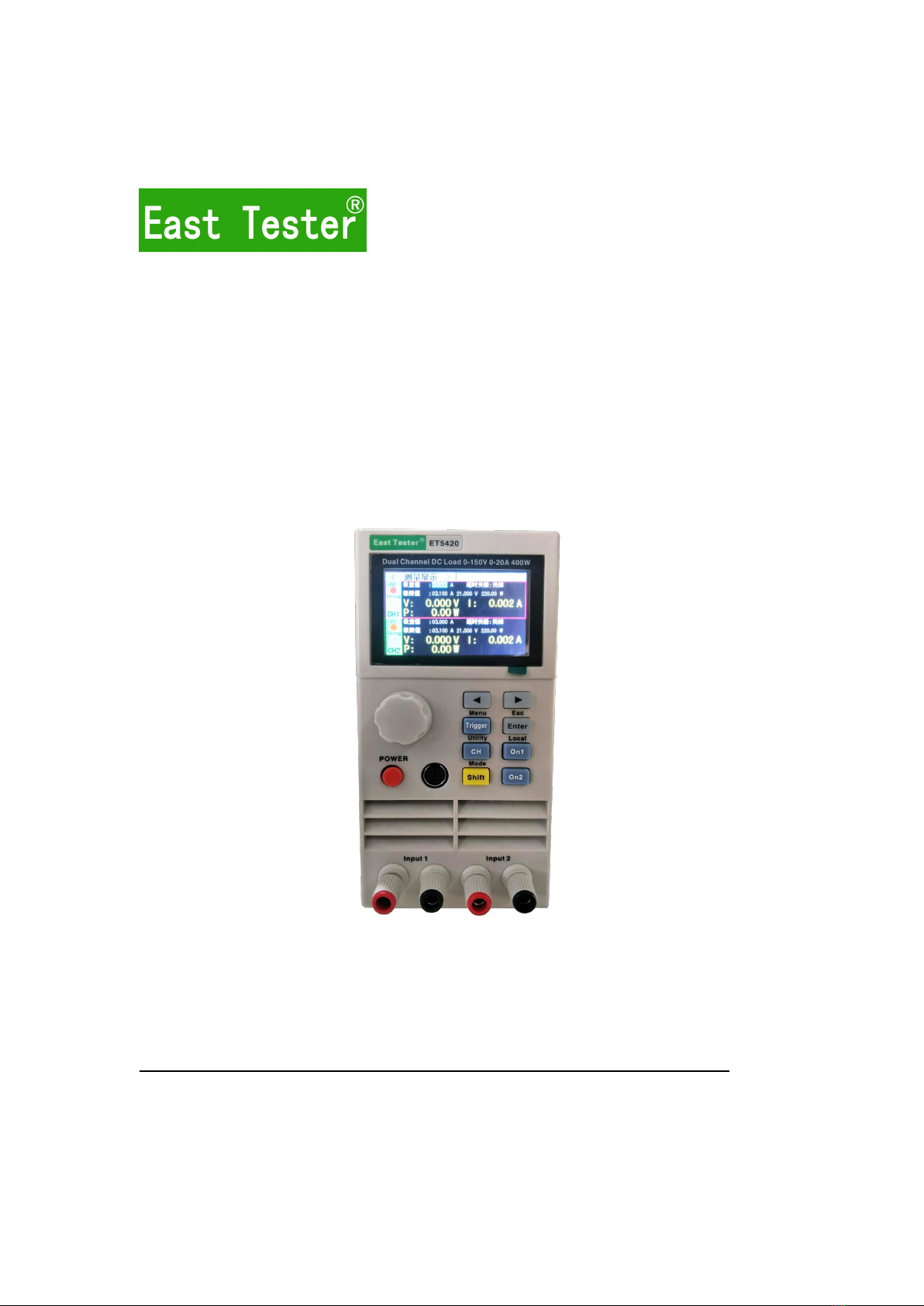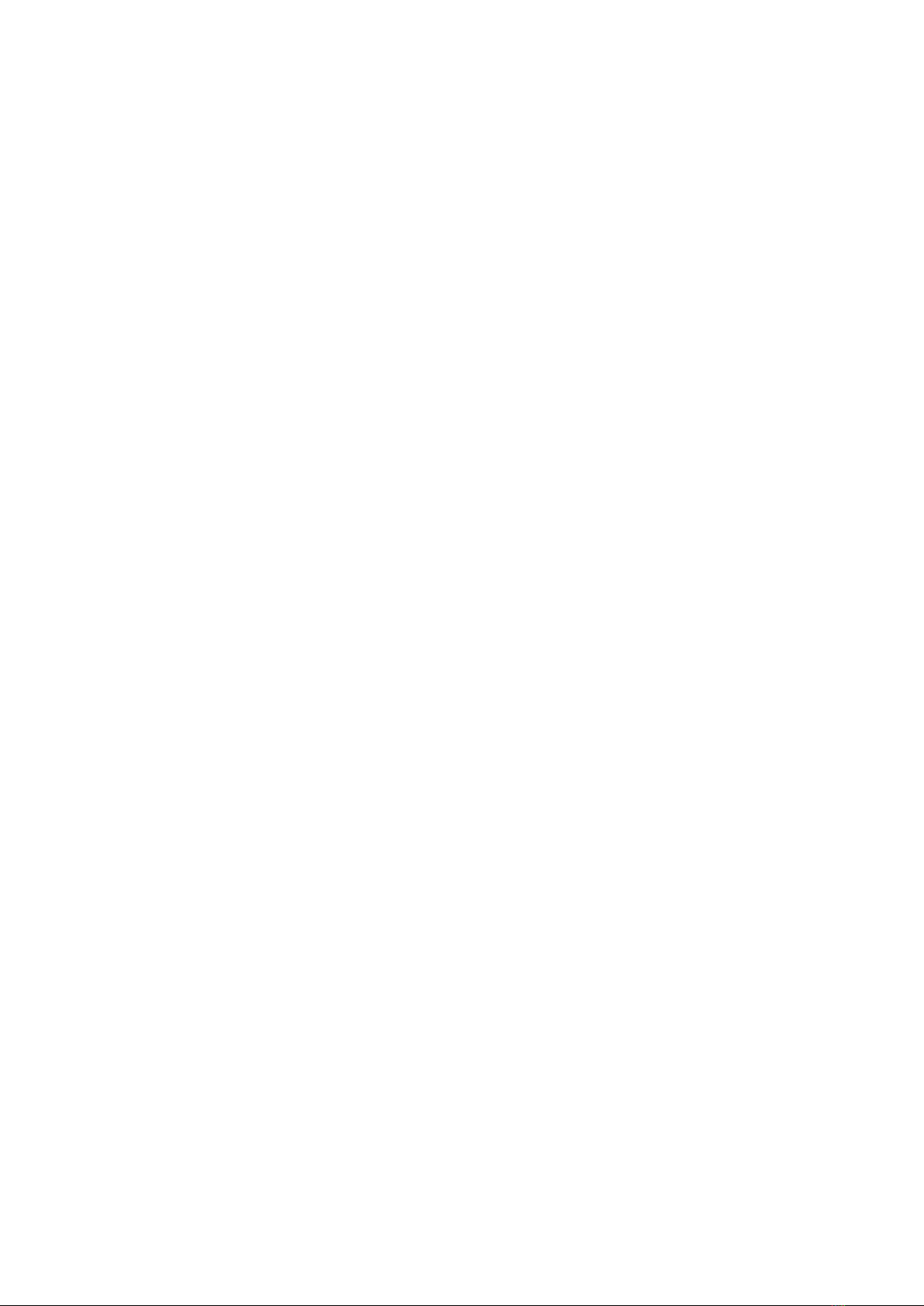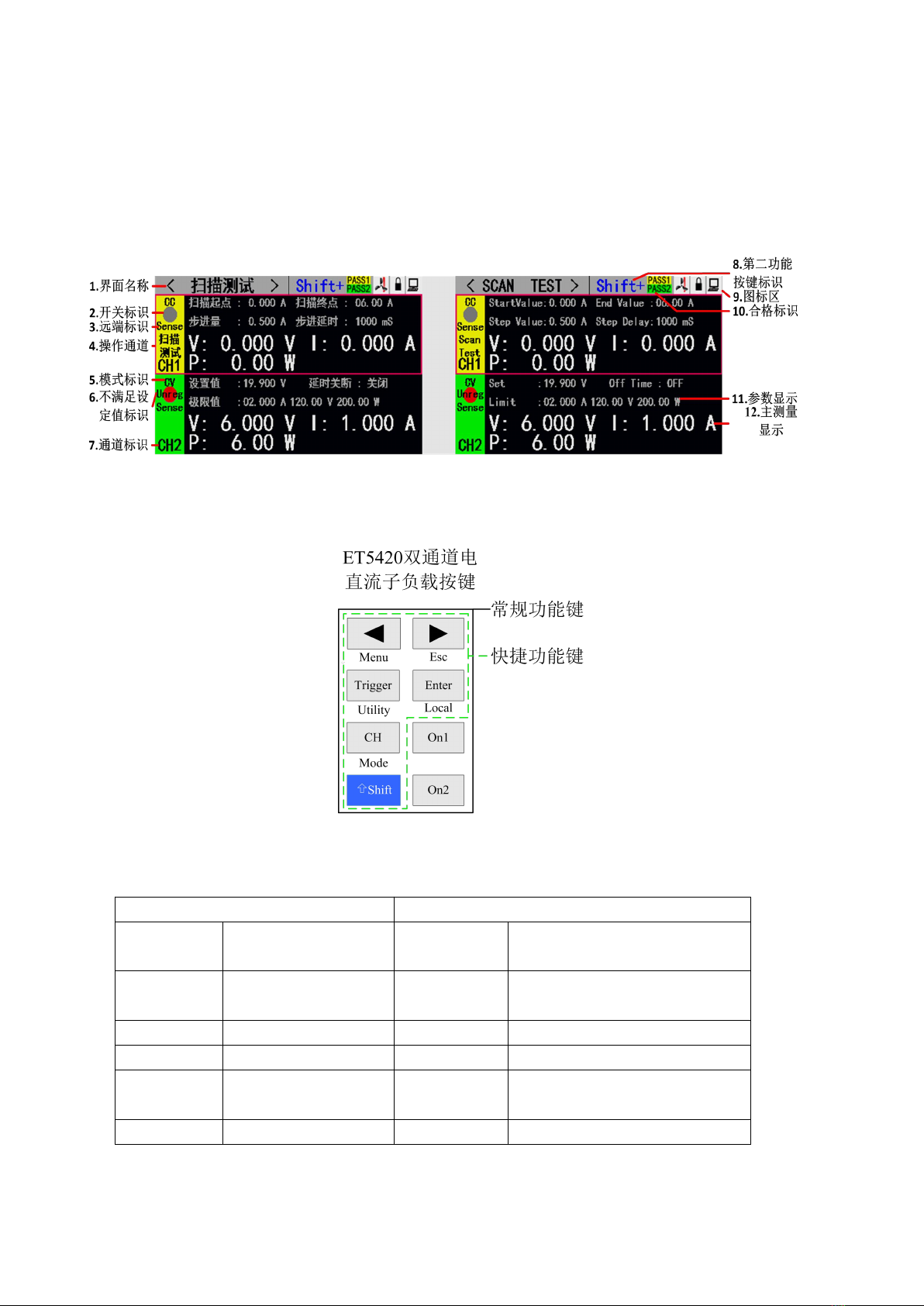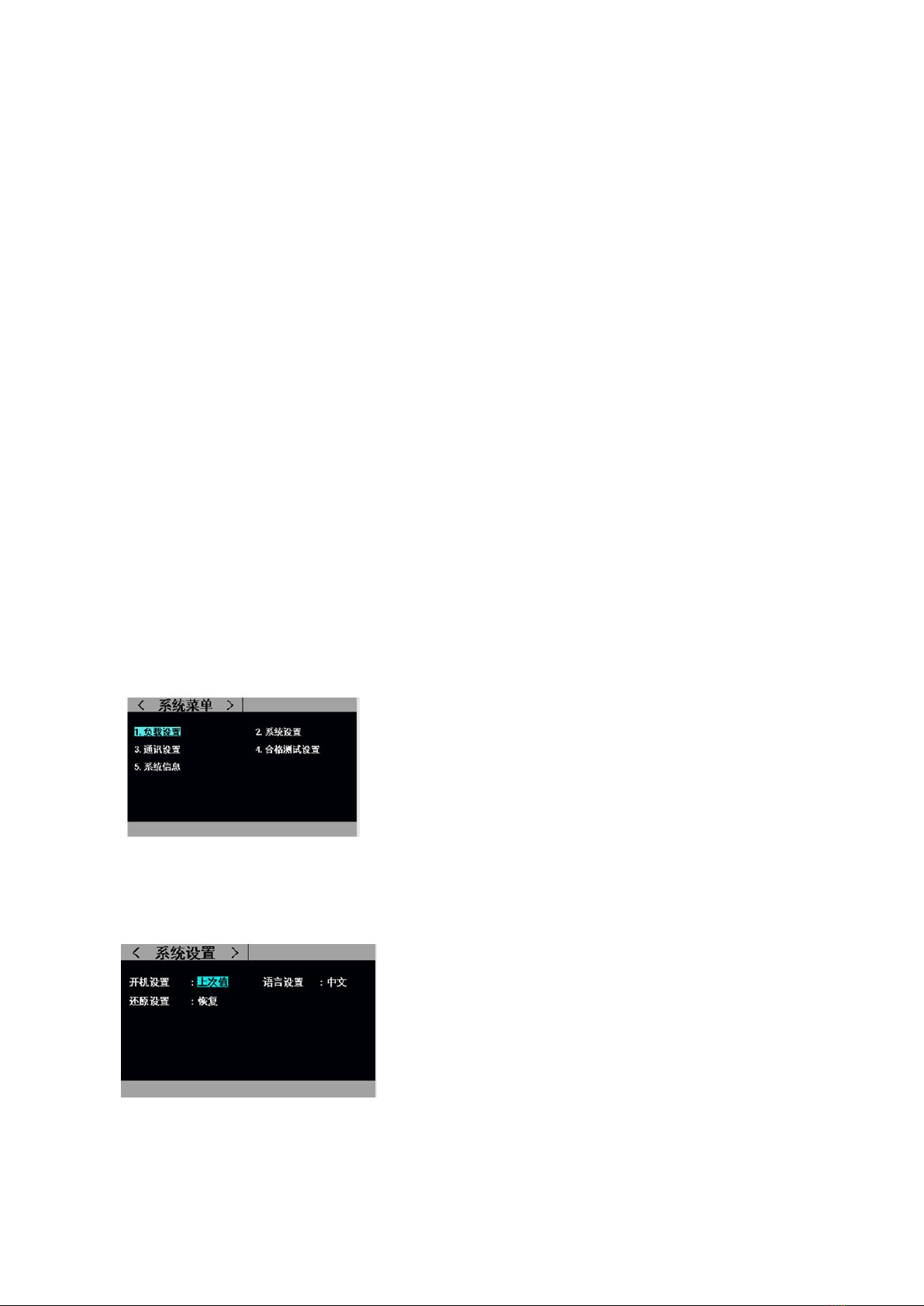Catalog
一、Quick Reference.......................................................................................................................... 1
1.1 Front Panel Display ...............................................................................................................1
1.2Front Panel Press........................................................................................................................ 1
1.3Press Introduction .....................................................................................................................1
二、Function Operation ..................................................................................................................2
2.1 Remote/ Local Switch Opertion ............................................................................................2
2.2 System Setting Operation..........................................................................................................2
2.3 Load Setting operation ............................................................................................................ 3
2.4 Basic Mode operation ..............................................................................................................3
2.4.1Constant Current Test Mode ............................................................................................. 3
2.4.2Constant Voltage Test Mode...............................................................................................4
2.4.3 Constant Resistance Test Mode......................................................................................... 5
2.4.4 Constant Power Test Mode .............................................................................................. 5
2.4.5 Constant Current Switch To Voltage Test Mode .............................................................6
2.4.6 Constant Resisitance Switch To Voltage Test Mode ...................................................... 6
2.5 Dynamic Mode Test Operation..............................................................................................7
2.6 Listing Mode Test Operation ............................................................................................... 9
2.7 Scanning Mode Test Operation ........................................................................................11
2.8 Battery Test Operation ....................................................................................................... 12
2.9 LED Test Operation ........................................................................................................... 13
2.10 Short Circuit Test Operation .......................................................................................... 15
2.11 Protection Function............................................................................................................... 15
2.12Triggle Function ...................................................................................................................15
2.13Qualified test operation.......................................................................................................... 16
2.14 Other system settings .......................................................................................................... 16
2.14.1 Key Lock Funtion .........................................................................................................16
2.14.2 Outer Interface Function................................................................................................ 17
四、 Technic Specification........................................................................ 错误!未定义书签。