EasyThreed X7 Mounting instructions
Other EasyThreed 3D Printer manuals

EasyThreed
EasyThreed X3 User manual
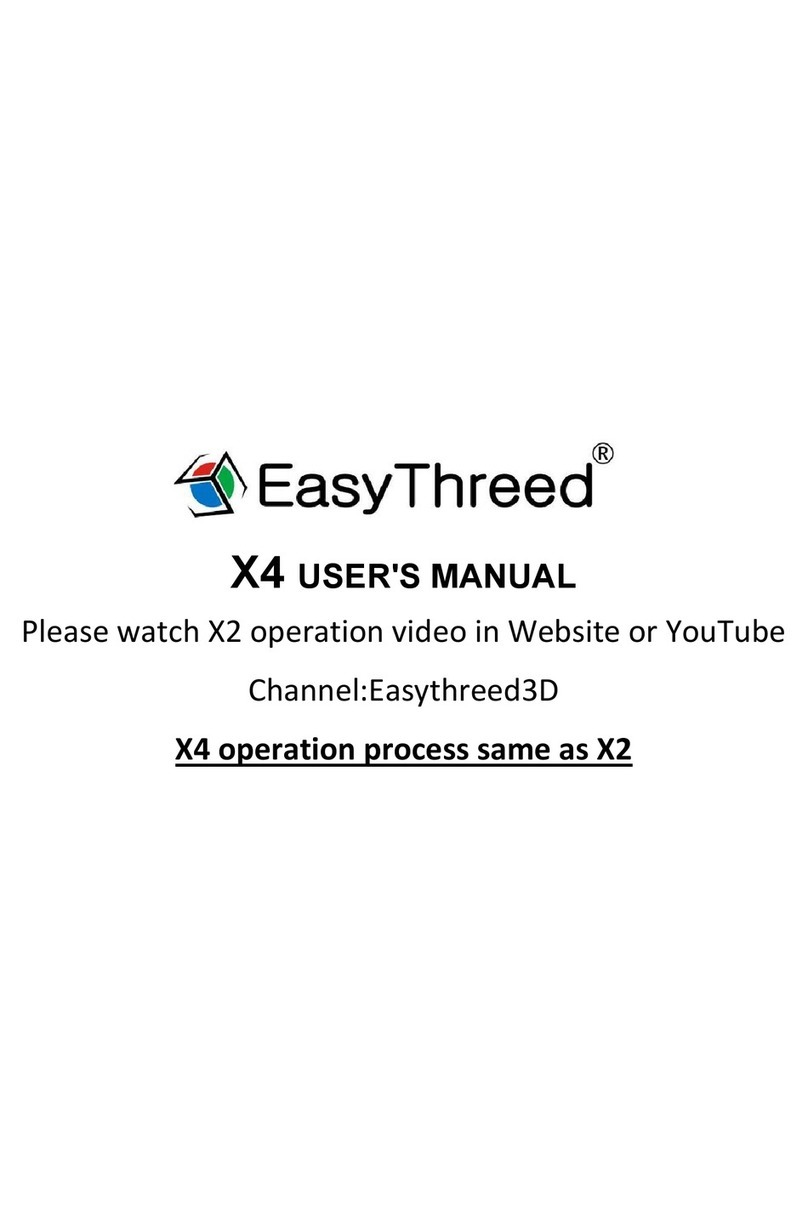
EasyThreed
EasyThreed X4 User manual

EasyThreed
EasyThreed X1 User manual

EasyThreed
EasyThreed X7 Configuration guide
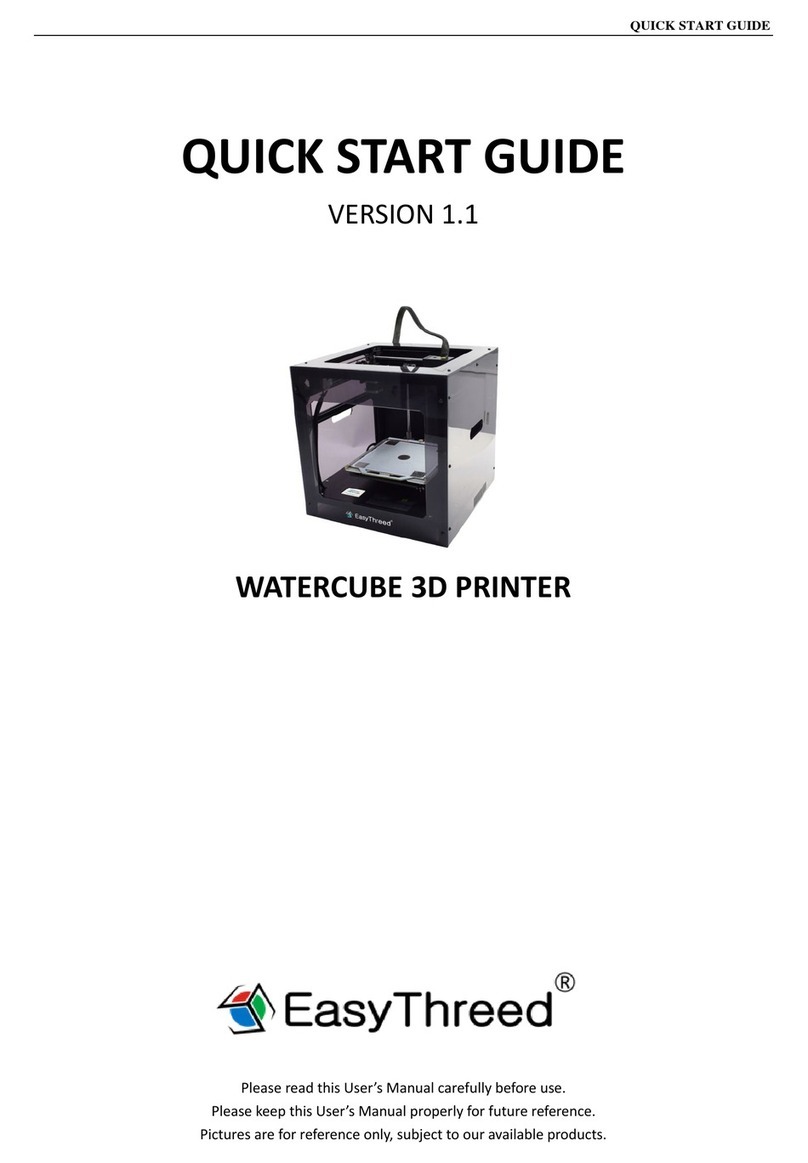
EasyThreed
EasyThreed WATERCUBE User manual
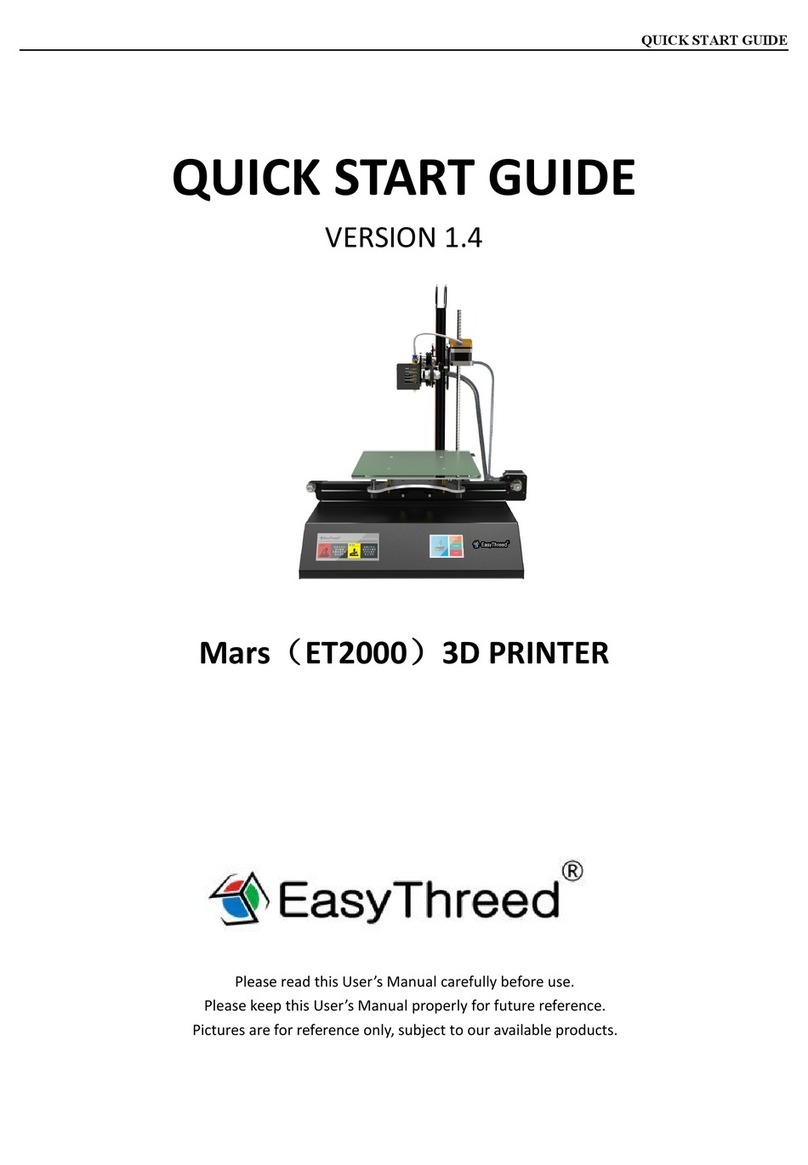
EasyThreed
EasyThreed Mars User manual

EasyThreed
EasyThreed NANO plus User manual

EasyThreed
EasyThreed NANO User manual

EasyThreed
EasyThreed Easythreed X5 Mounting instructions

EasyThreed
EasyThreed K7 User manual
Popular 3D Printer manuals by other brands

3DGence
3DGence INDUSTRY F340 user manual

HP
HP Jet Fusion 4200 Product Documentation Site Preparation Guide

Rokit
Rokit AEP Series user manual

Ackuretta
Ackuretta FreeShape 120 user manual

DIYElectronics
DIYElectronics PRUSA I3 ELECTRONICS AND SOFTWARE GUIDE

Ultimaker
Ultimaker S5 Material Station installation guide

























