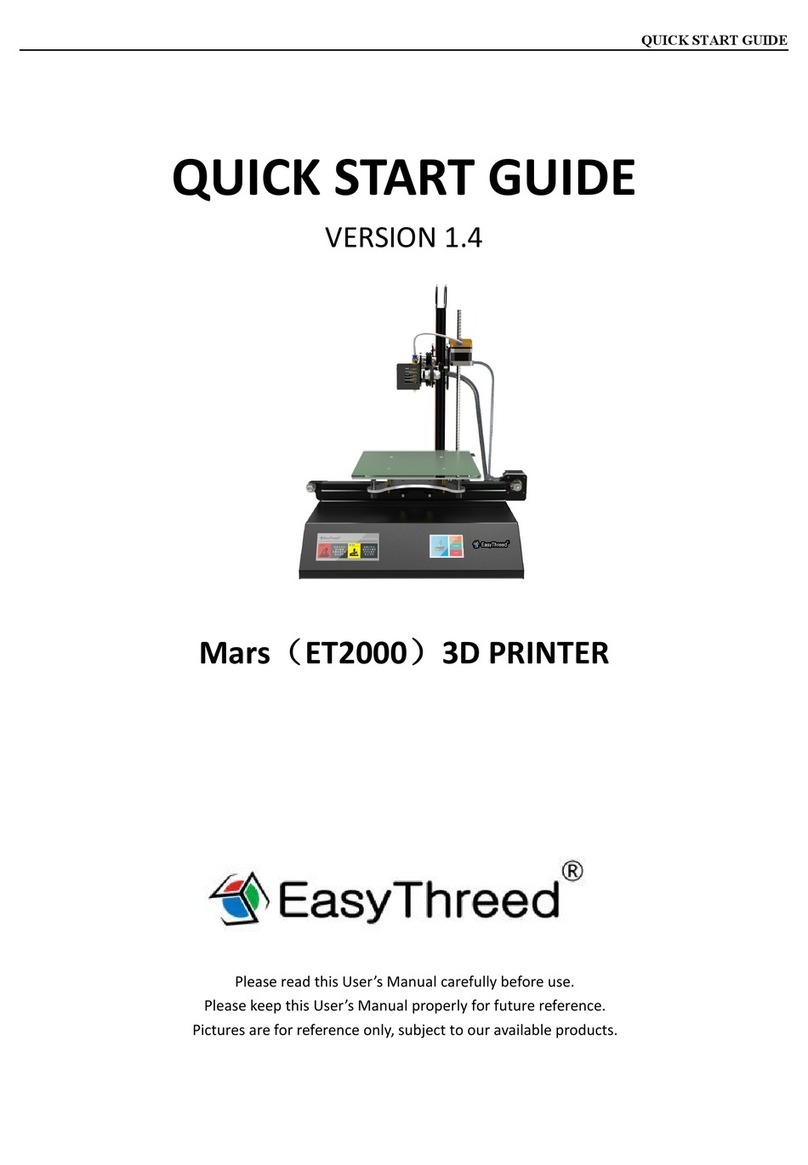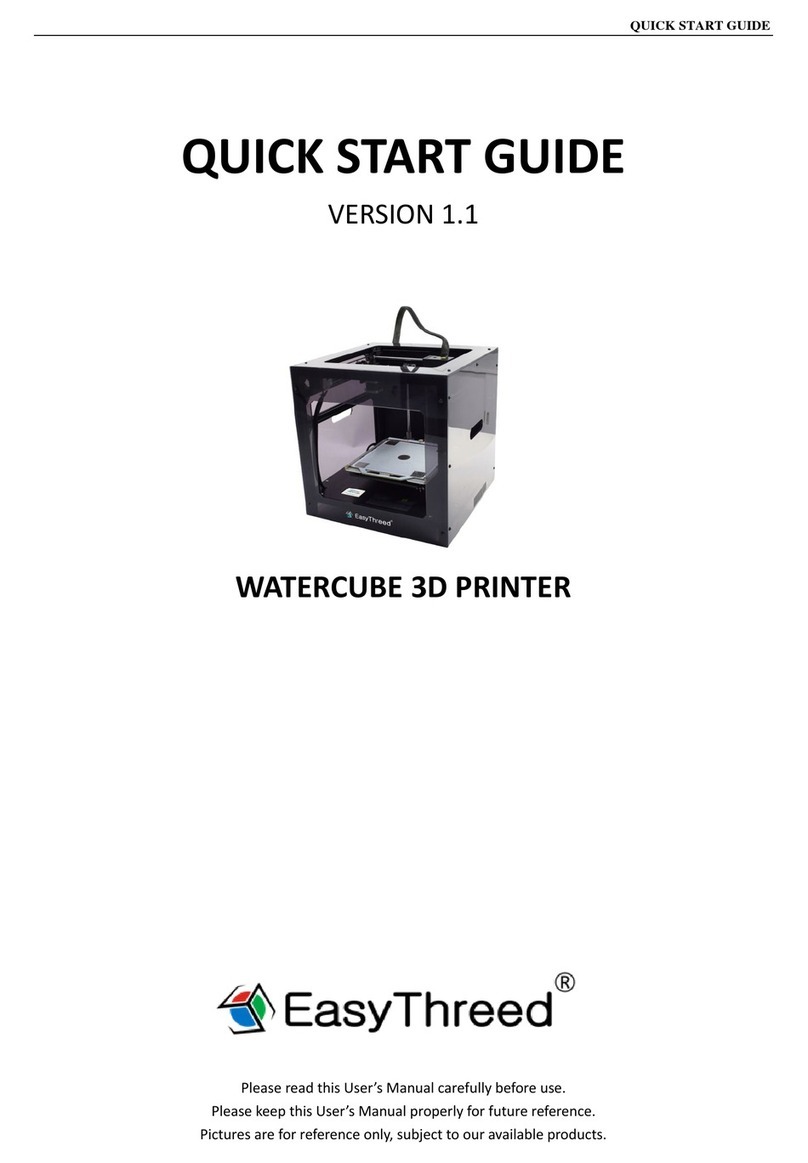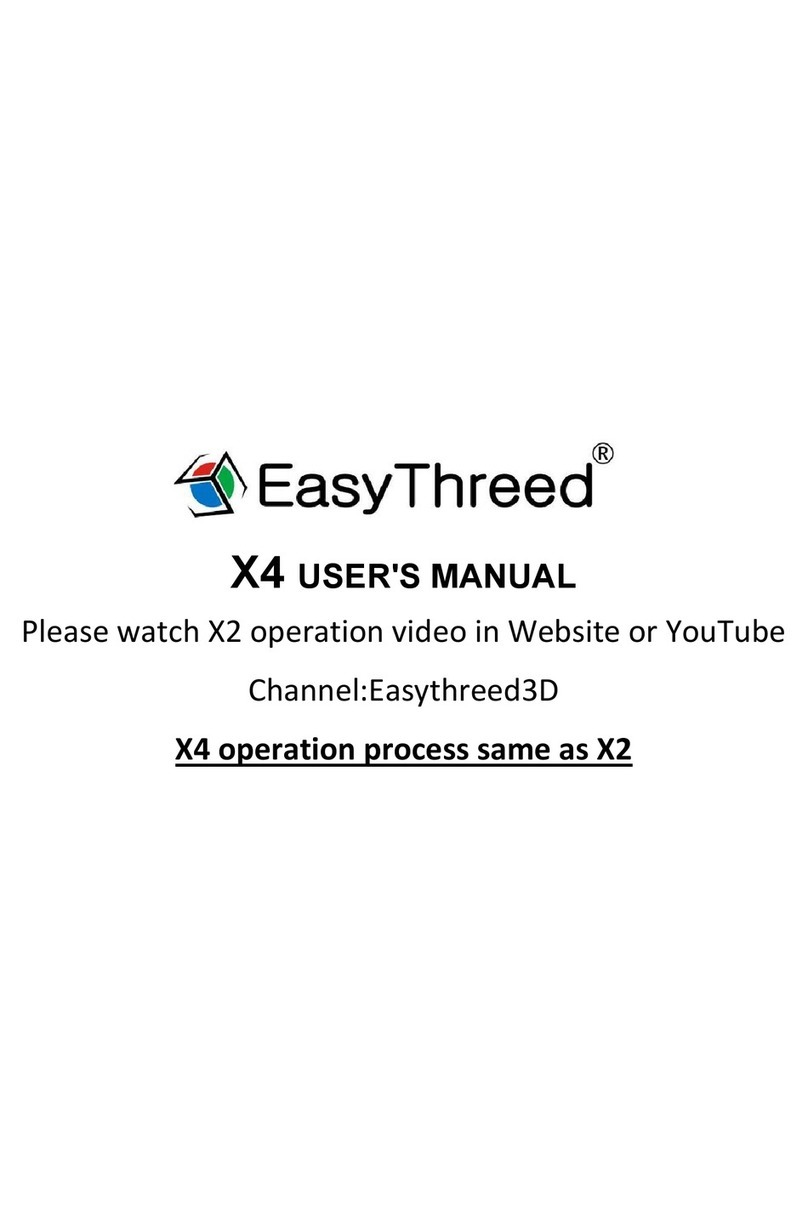(A) If the light flash at fast rate, means the extruder is heating, it needs to wait about 1 minute,
once extruder complete heating, the light will flash at steady rate. Then wait another 10 seconds,
Motor begins to pull the material into extruder gear. If the filament comes out from the nozzle,
means filament installed successfully. Then slide the switch back to the middle gear, the indicator
light become normal light without flashing.
(B) If the light become flash at steady rate, it needs to wait about 10 seconds, Motor begins to pull
the material into extruder gear, filament comes out from the nozzle, means filament installed
successfully. Then slide the switch back to the middle gear, the indicator light become normal light
without flashing.
Precaution: After the first filament installation, there is no need to repeat the work of feeding
filament every time, when print different models. Only need to feed when the filament runs out.
Retract:
If want to replace another roll of filament or the machine does not print for long time. Then needs
to retract the filament. First slide switch to “RETRACT” gear, the print button in front will flash green
light at fast rate or at steady rate.
(A) If light flash at fast rate, means the extruder is heating, it needs to wait about 1 minute, once
extruder complete heating, the light will flash at steady rate. Then wait another 10 seconds, Motor
begins to work, use hand to pull the material until it completely retract from the tube, then slide
the switch back to middle gear. The indicator light become normal light without flashing.
(B) If light flash at steady rate, it needs to wait about 10 seconds, Motor begins to work, use hand
to pull the material until it completely retract from the tube, then slide the switch back to middle
gear, the indicator light become normal light without flashing.
Precaution: After feeding and retracting, both needs to slide the switch back to the middle gear (at
the back of printer), then the indicator light become normal light without flashing.
4.2 Slicing model
Download models from easythreed model library in SD card or to download from internet, then
slicing in E3D Nano software and copy to SD card, please refer to the instruction of 3D NANO slicing