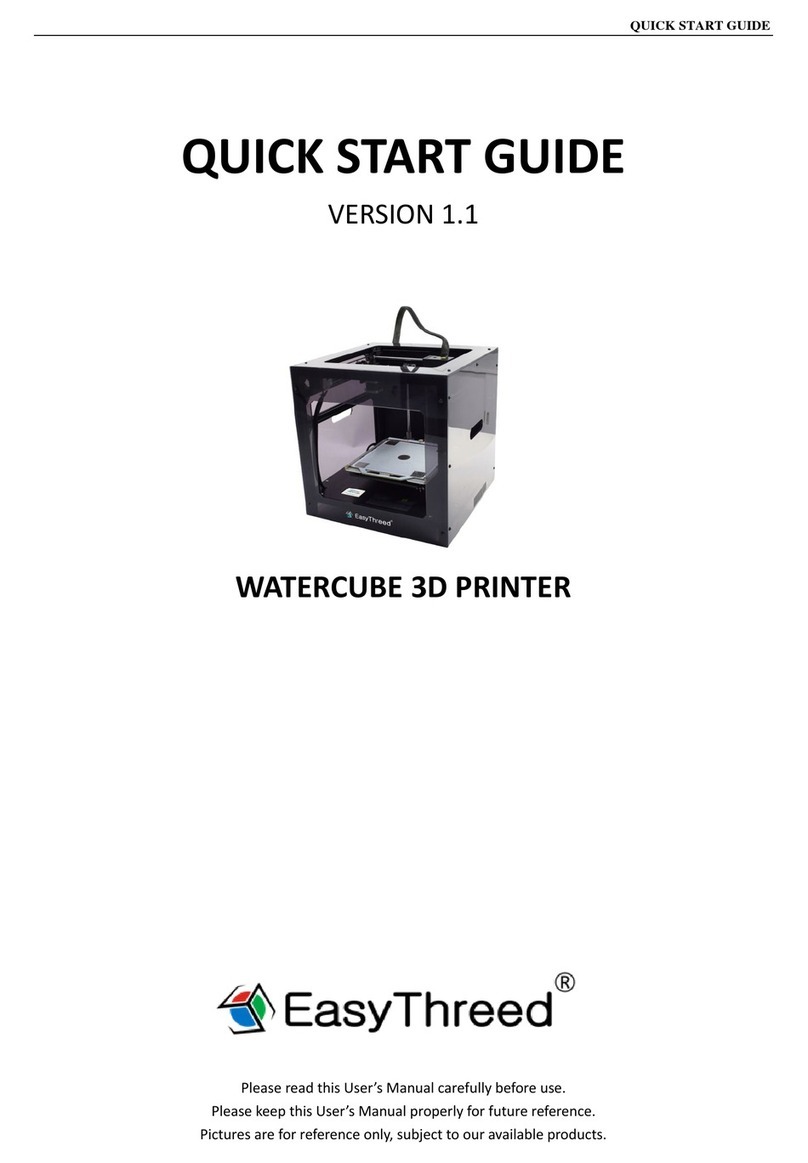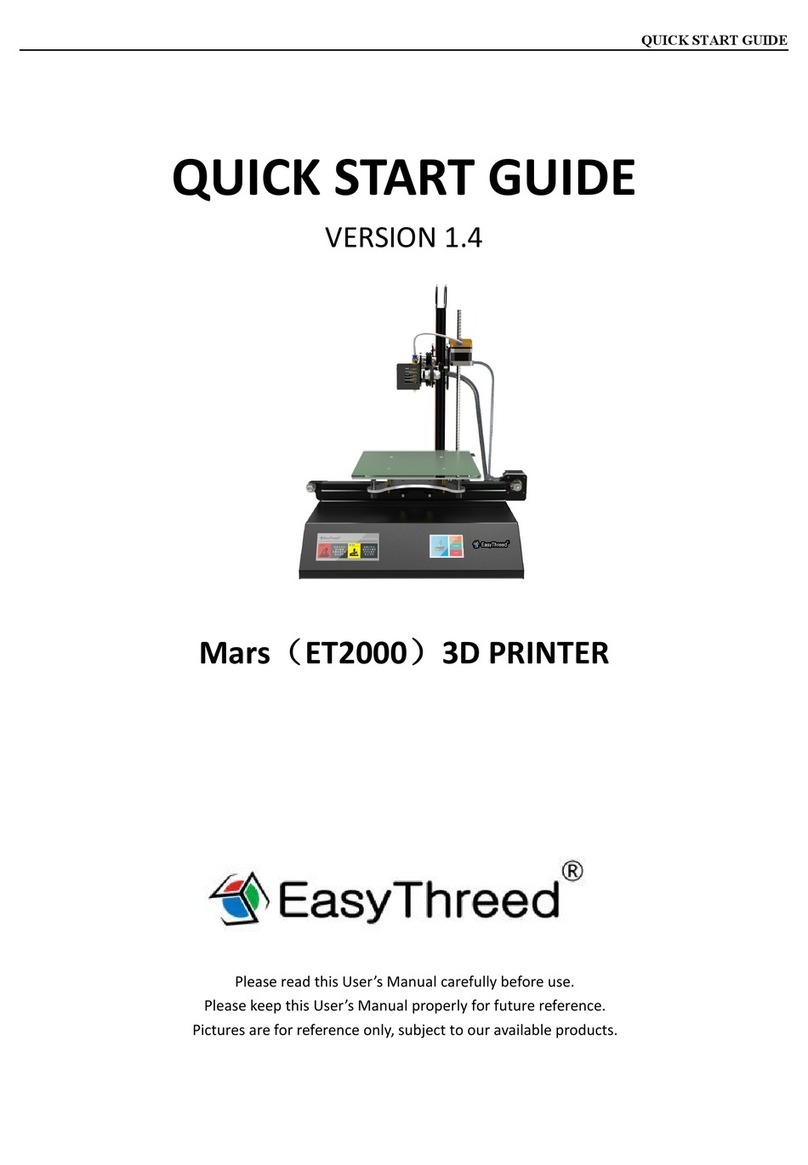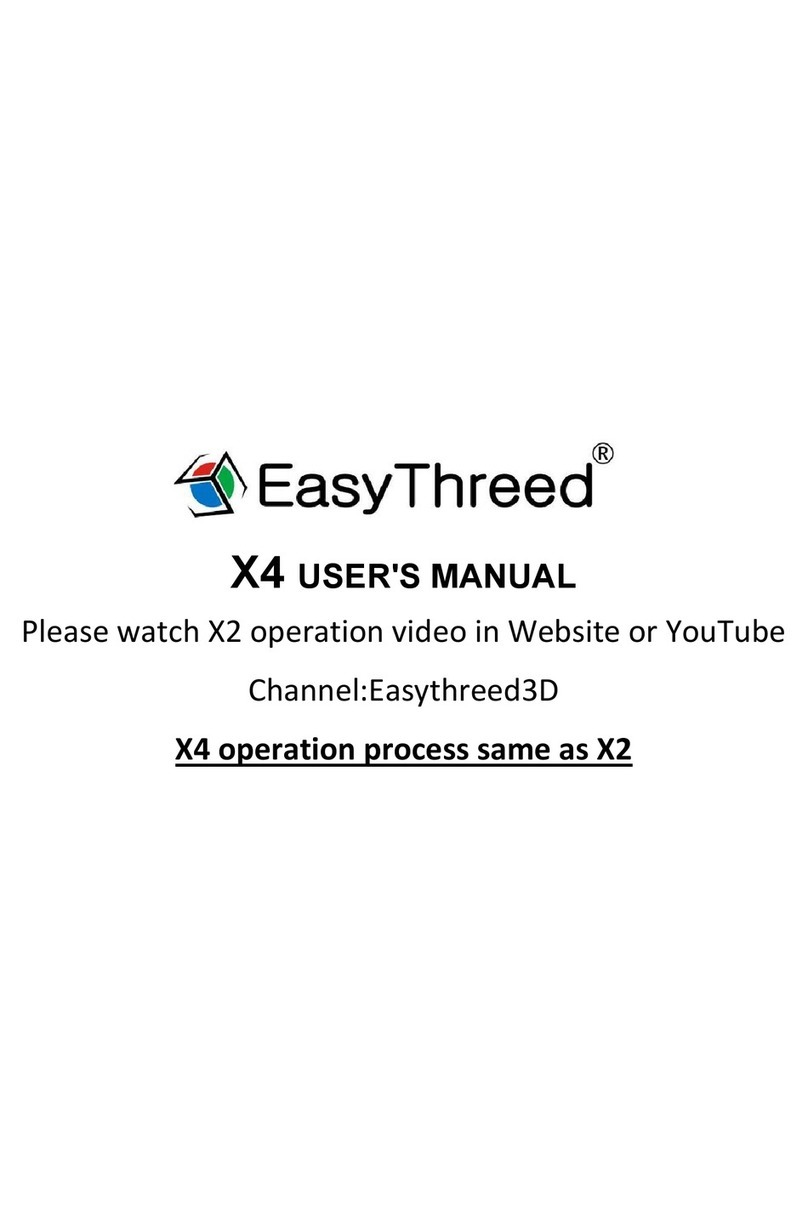A3, The nozzle is forced to change printing path.
Do not touch the nozzle or any other parts of the machine when it’s printing for safety.
A4, Power supply is not stable
Please check if the machine is connected to power supply successfully, and make sure power supply is
stable.
Q3 , Why the printing accuracy is quite different from the real model.
A1, There is a lot of filament piled up on the model surface
A1.1, Nozzle temperature is too high, filament melt too fast and caused overflowing.
A1.2, The filament flow is too large, there is filament flow setting in slice software , change the default
value 100% to be 80%.
A1.3, Filament diameter setting problem , it’s in slice software, the default settings are different , there are
both 1.75mm and 3mm filament on the market, only 1.75mm filament can be used on Dora.
A2 , Poor surface after removing the support for FDM technology.
A2.1, The support density should be as lower as possible, 10% is proper, then it’s easy to remove.
A2.2, Trim the model with a grinding tool, rub gently with a towel which dipped a little acetone.
8.0 Printing setting
What’s printing quality ?
Printing quality is layer height , if you want better printing quality , the layer height need to be smaller and
print speed need to be slower.
What’s fill density ?
Fill density is the total filament inside the model ( the parts can not be seen). For an empty part , the fill density
is 0%, nothing inside the model, it’s light ,but weak and easy to be broken ; If the fill density is larger , much
more filament will need, also it cost much more time to print, the model will be more stronger.
Can i change the model position, scale and direction ?
Yes you can, when to adjust the model, choose it when slicing, there is a menu on the left, then you can rotate ,
scale, and mirror it , you can also input numbers to adjust.
What support ? when should i use support ?
Support need when the model is hang in the air, if you want print a ball , which just contacted the printing bed
by a point and a large area are in the air, then you need to add support for better printing quality.
If i want the fastest printing , what should i do ?
Printing quality choose “ the lowest “, set layer thickness 0.3mm, 0% fill density and shell lower thickness ,
these setting are for rapid modeling .
What’s bed leveling?
Bed leveling is the distance between bed and nozzle, the machine need to know where is the printing bed ,
otherwise , it may print in the air or scratch the bed , then you need to stop and re-print , good bed leveling