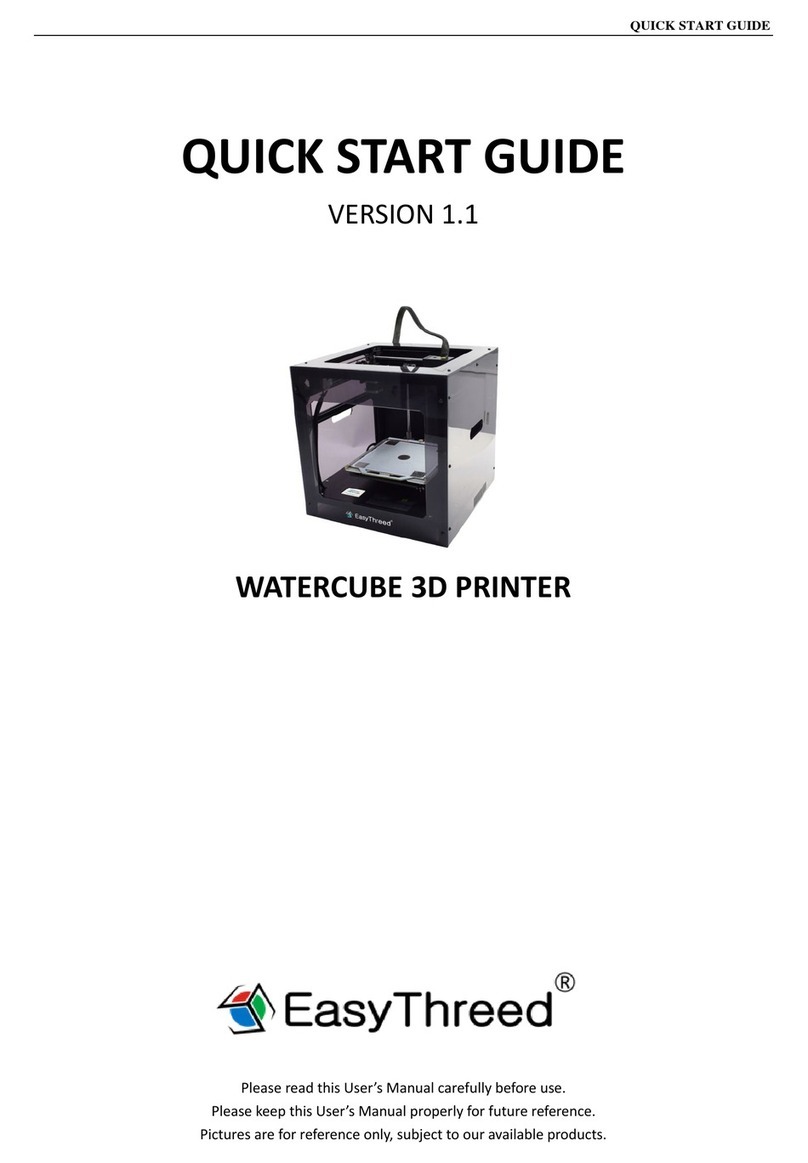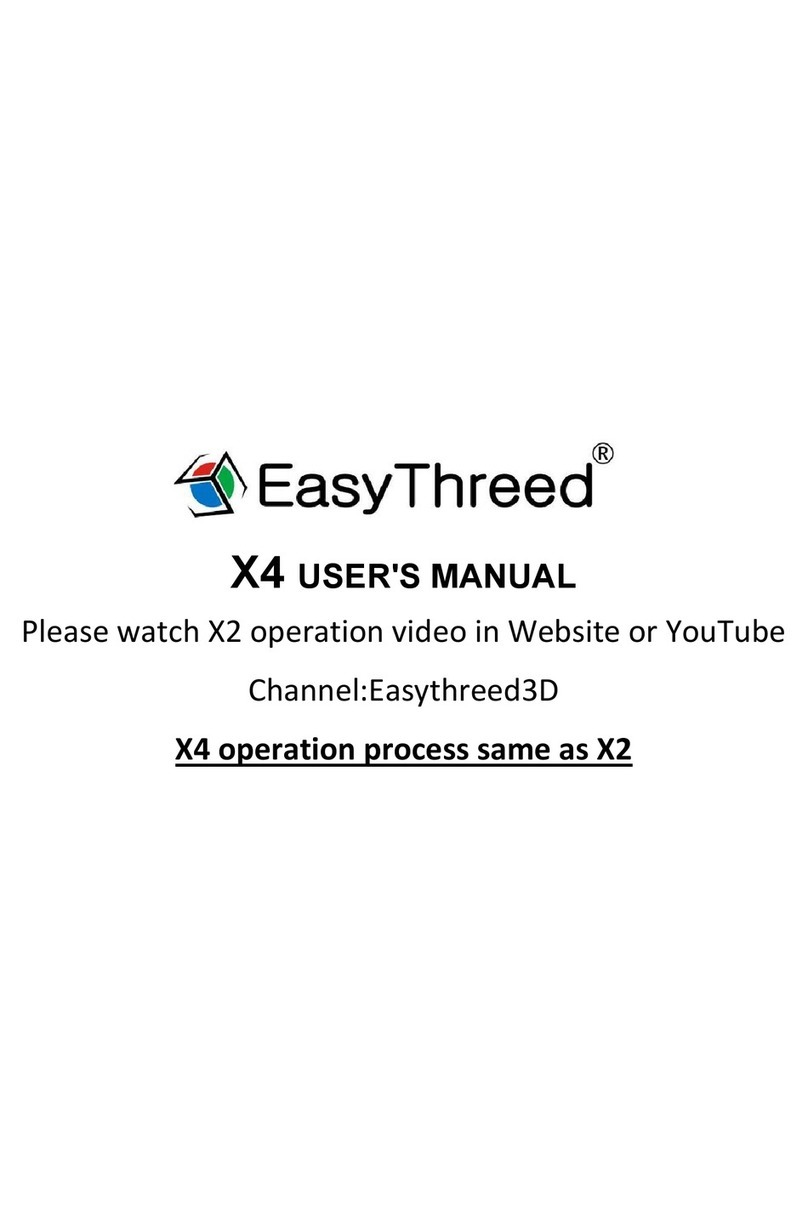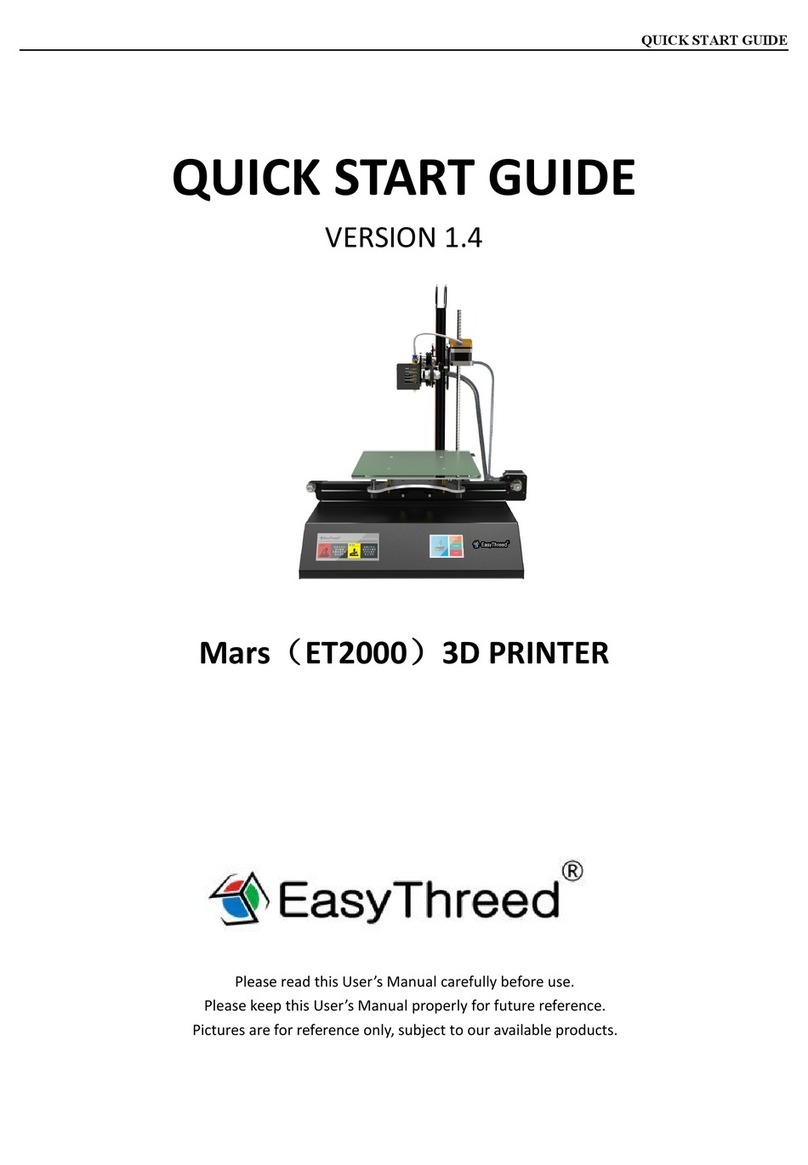A: slide the back gear to ‘retract’ gear, normally this way will retract successfully, if failed pls try
to feed first, then retract again. Please Pay special attention that, gently pull up the material to help
till filament completely get out of the printer head.
Q4: What's the reason that the model can not stick to the printing bed in the initial,
printing or in the process of printing?
A: The gap between the bed and the nozzle too far, you need leveling the bed, use the method we
mentioned above( 4.4 article)
Q5: What needs to pay attention to when adjust the printing bed? Need to check bed
Before each print?
A: adjust the printing bed, need to use the screw driver in the accessories box to rotate the bed
screws, when rotate clockwise the bed go down, when rotate counterclockwise the bed go up.
No need always adjust the leveling with every printing.
How to leveling pls refer to above mentioned(4.4 article)
Q6:How to judge what’s the best distance between nozzle and printing bed?What is the difference
when its too close and too far?
A:The standard distance between the nozzle and printing bed is the thickness of a piece of A4
paper, Insert a piece of paper between the bed and the nozzle,with normal pull and with resistance
as the standard;in the condition that do not scratch bed.The closer it is, the firmer the model will be.
●The right distance between nozzle and bed:the”silks”are flat,spread on bed very smooth and no
burrs.
●The distance is too far:the “silks”are round, spread on bed unevenly, with gaps and tilt. Filament
come down to the bed is by gravity force. The rounded strips’ adhesion effect is not good,they are
easily moved.Printing effect is very unsatisfactory.
●The distance is too close:the “silks” are irregular protrusion(with burrs)on the both sides,but thin
in the middle. Or there are no silks coming down. Or the bed is scratched with a deep trace .
Q7:Why do there twist lots of filament nearby the nozzle in the process of printing?Model become
mess of silks?
A:there are several situation:
●When it happens in the initial printing,the distance between nozzle and bed is too far, the silks
can not stick to the bed ,so it would become messy filament.Please twist the 4 bed screws 90
degree anti-clockwise.If still not ok , then please twist 90 degree anti-clockwise again till normal
printing.
●The bed is with oil,please use dry towel to tidy the bed,do not use hand to touch the bed directly.
Q8:How can i move the printing head X ,Y?
A:Please unplug the power,then use hand to move the printing head to where you want. Please do
not try to move the head up and down, Z axis can not be moved by hand.
Q9:How can i move the printing head up?
A:Only in the condition that the printer is power on but is not printing, press the printing bed for 3
seconds then release, it will goes up 1 cm.
Q10:Does the printer need warming up before each printing?
A:There needs to warm up when feed and retract operation,In the normal printing, you only need
to choose the model and wait about 1 minute,then printer will start work.
Q11:Can the model continue printing if electricity is cut off?
A:If there is no electricity in the process of printing, the models can not continue printing.
Q12:Can pause printing in the process of printing?
A:Yes, press the printing button, it will pause. Then press again,it will continue printing.